How To Guide for Entity Catalog
How to create a custom software entity
-
Navigate to Moveworks Setup > Core Platform section > Entity Catalog screen
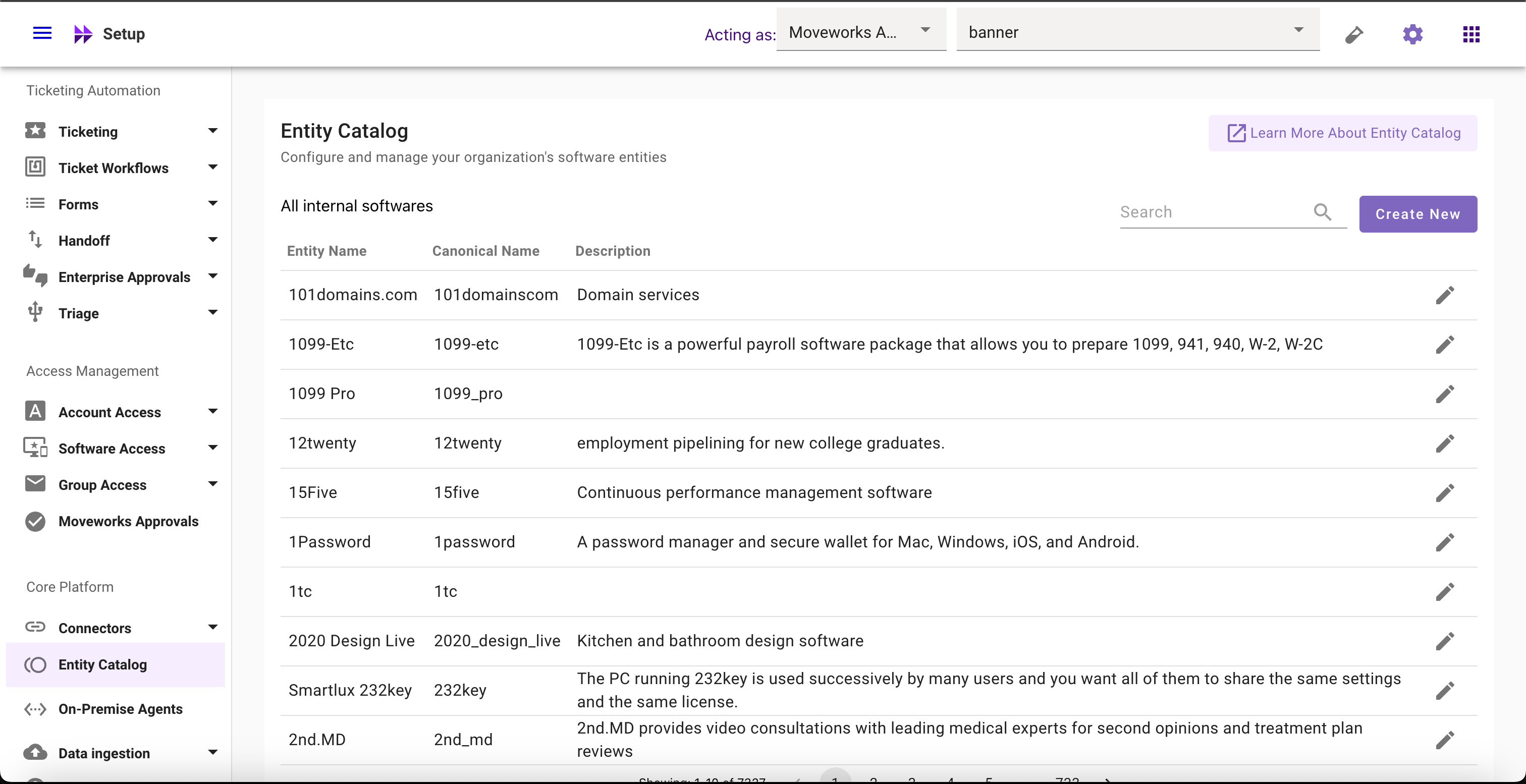
-
Click on Create New button
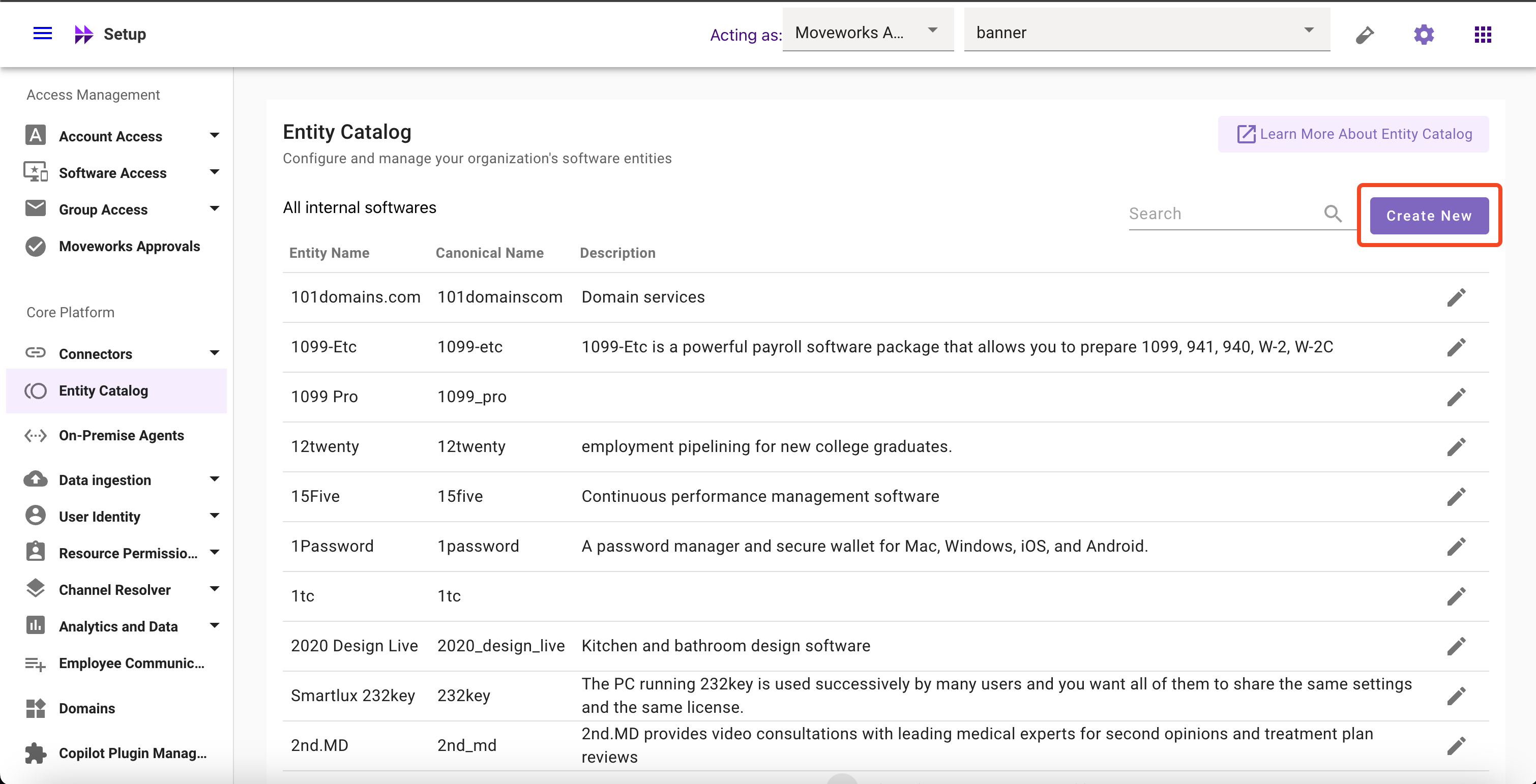
-
Input all the required config fields
- Title (Not editable once created) (E.g.
Zoom) - Short Description (E.g. Zoom unifies cloud video conferencing, simple online meetings, and cross platform group chat into one easy-to-use platform.)
- Entity Type (Selected by default and not editable)
- Entity Aliases and their respective matching logic (E.g.
zoomas fuzzy,zoom videoas exact,zoom proas fuzzy) - Negative Aliases (E.g.
loom,moom,room, and more)
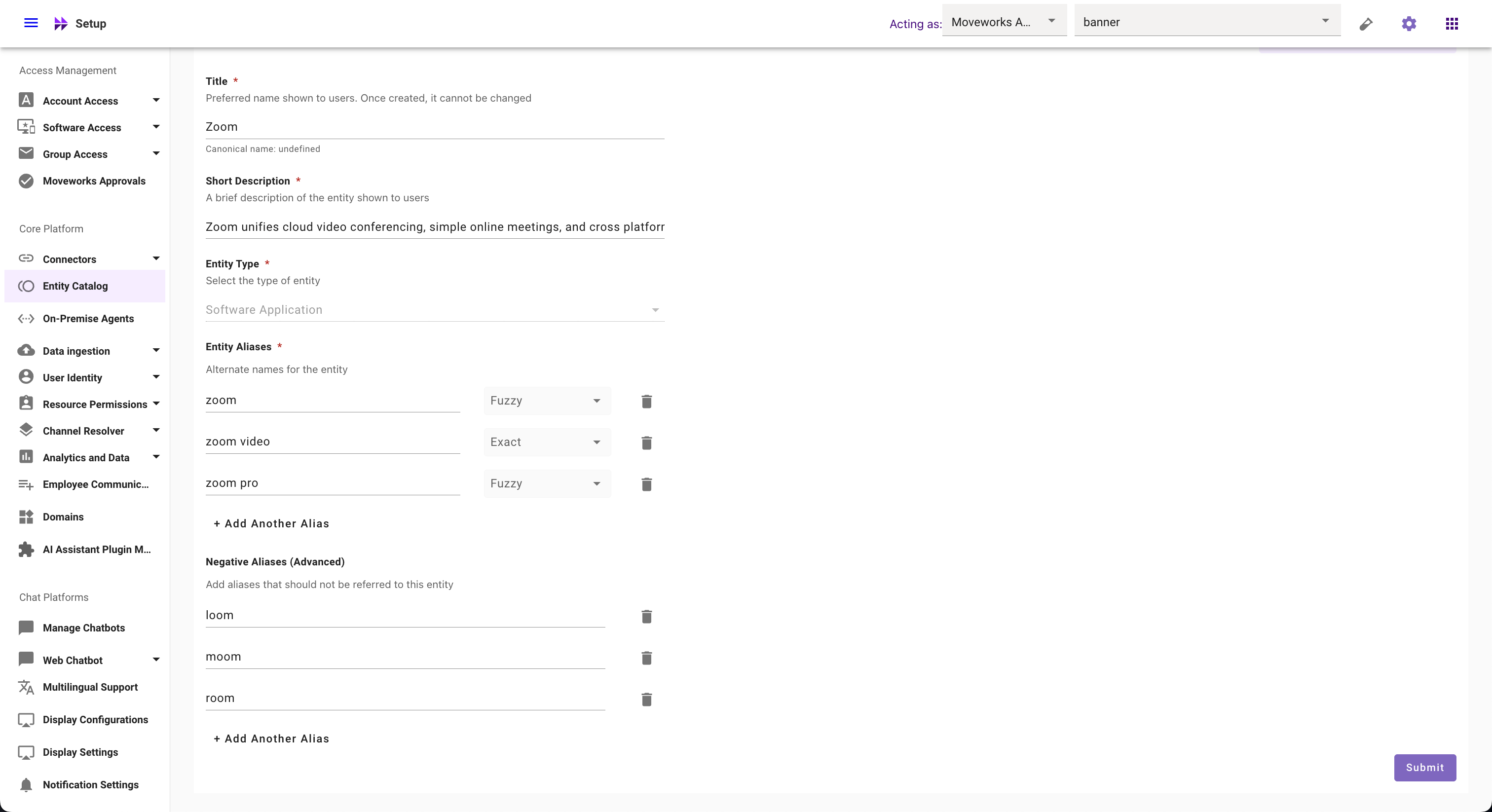
- Title (Not editable once created) (E.g.
-
Click on Submit button
How to modify custom software entities
How to update Description
-
Navigate to Moveworks Setup > Core Platform section > Entity Catalog screen
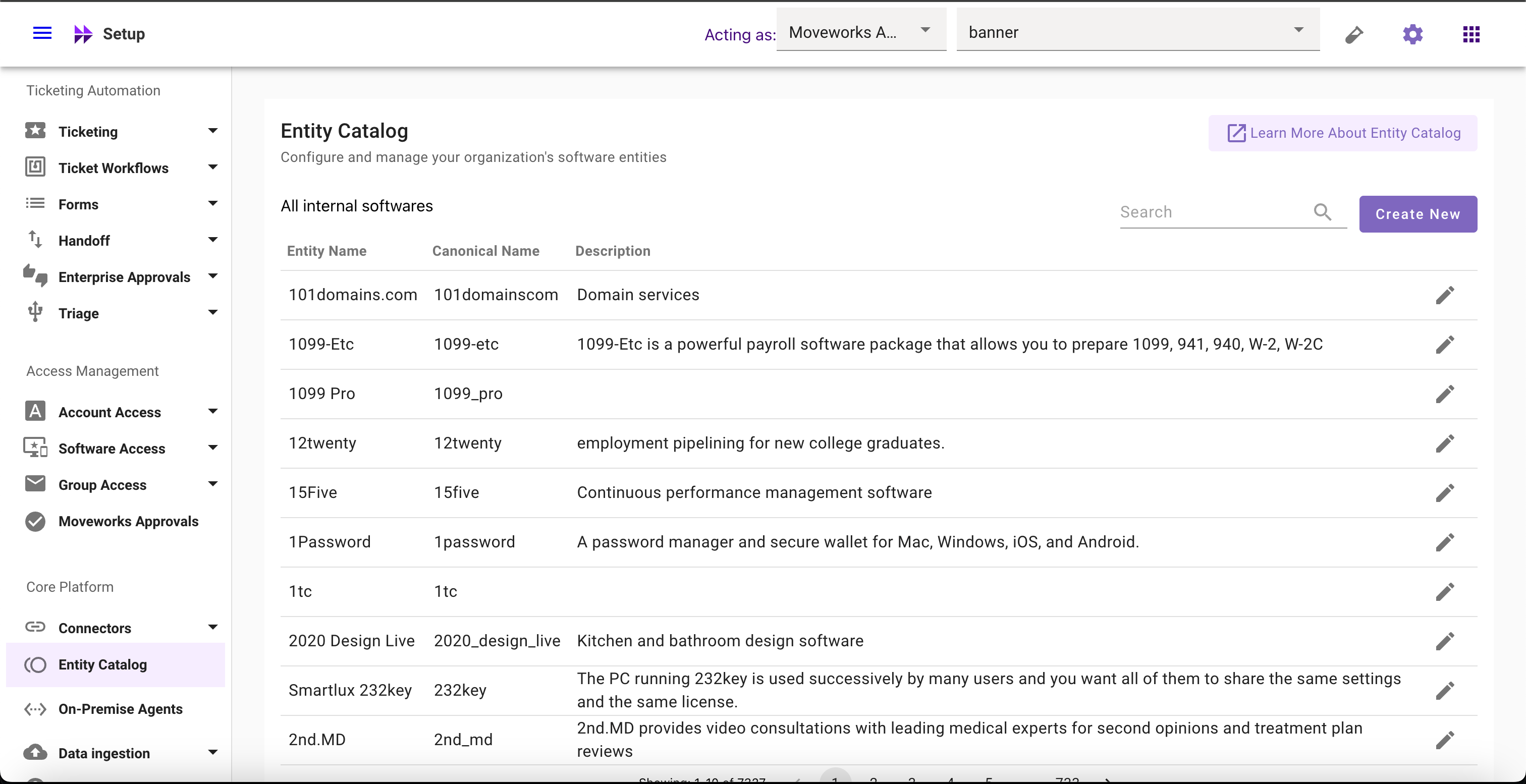
-
Select the Entity whose description you want to modify
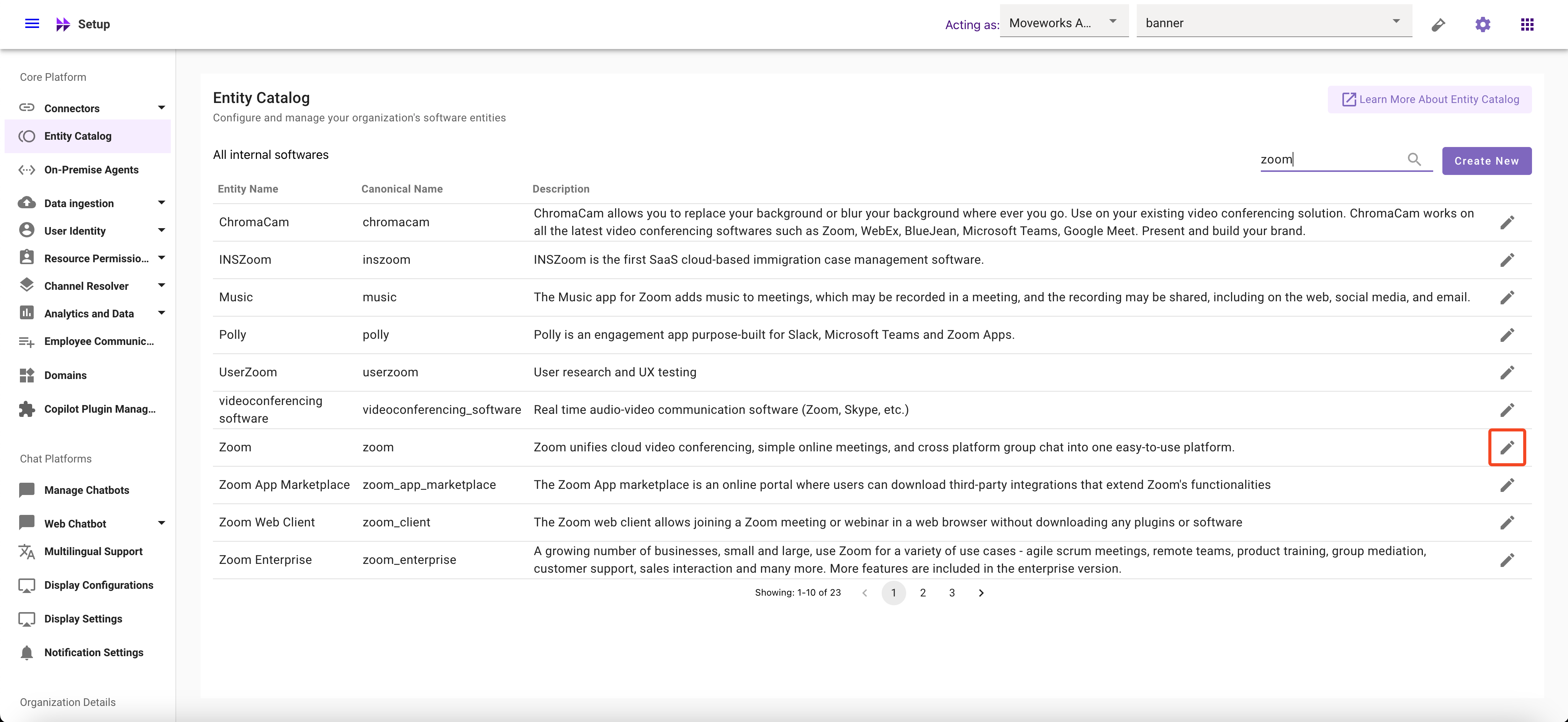
-
Edit the Description for the Entity
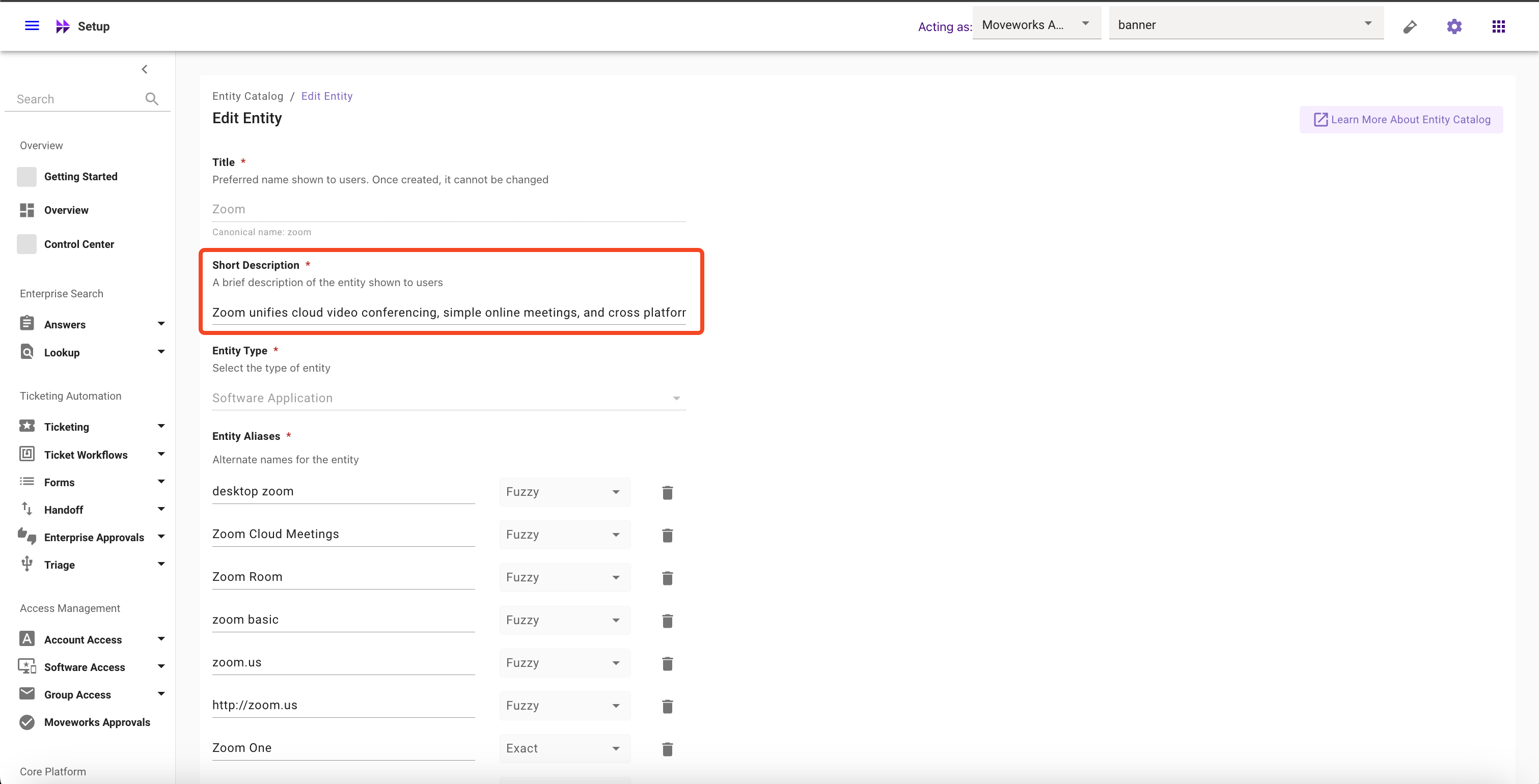
-
Click on Submit button
How to add Aliases
-
Navigate to Moveworks Setup > Core Platform section > Entity Catalog screen
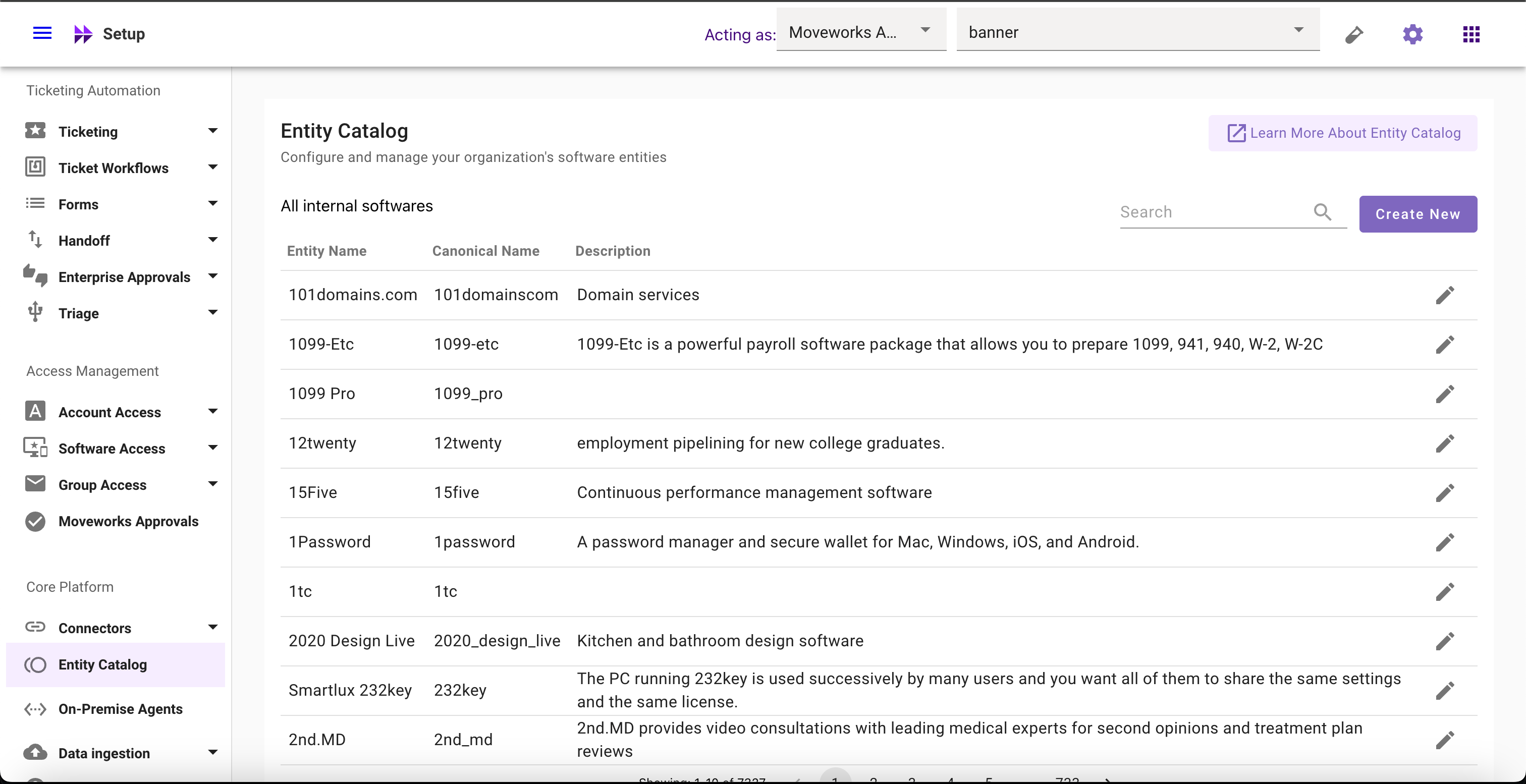
-
Select the Entity for which you want to add aliases
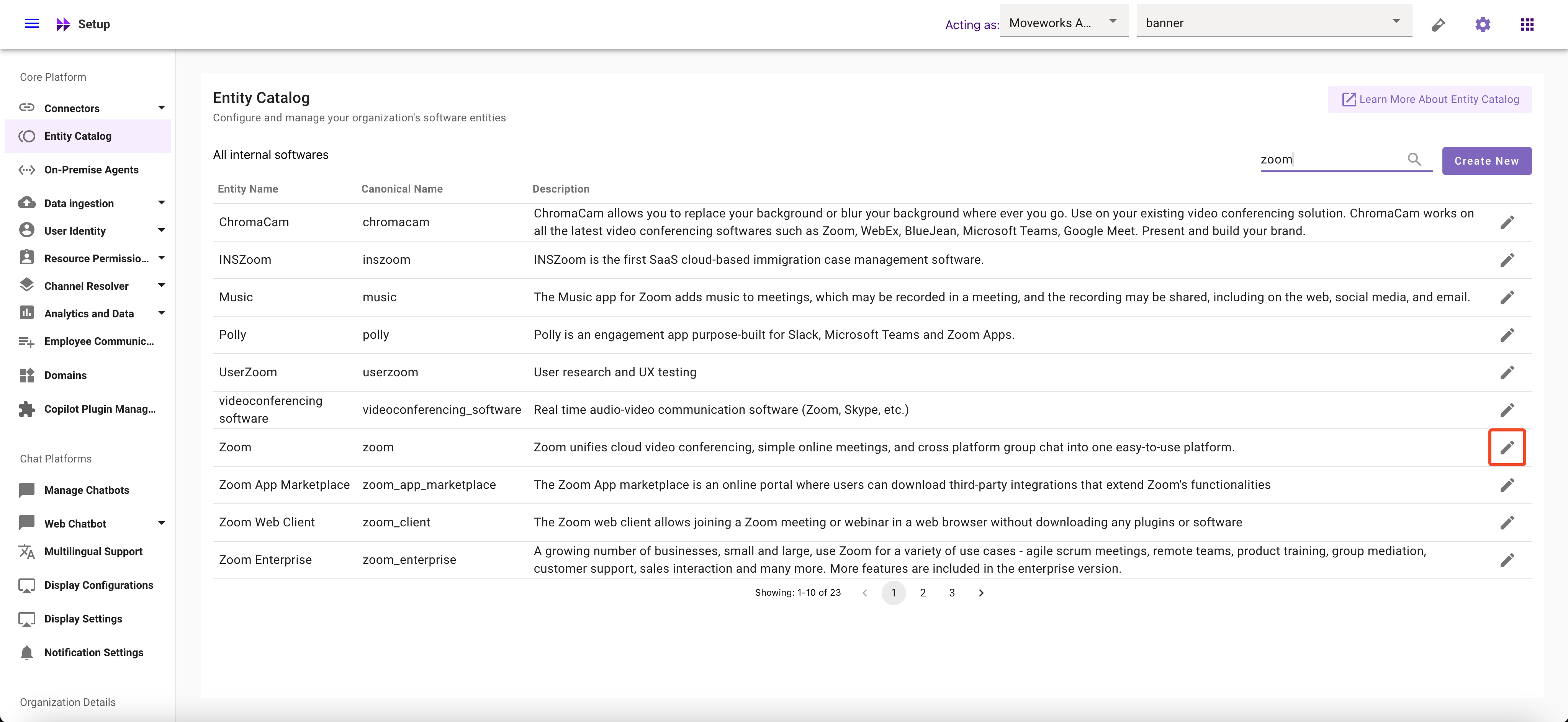
-
Click on Add Another Aliases and configure their matching logic
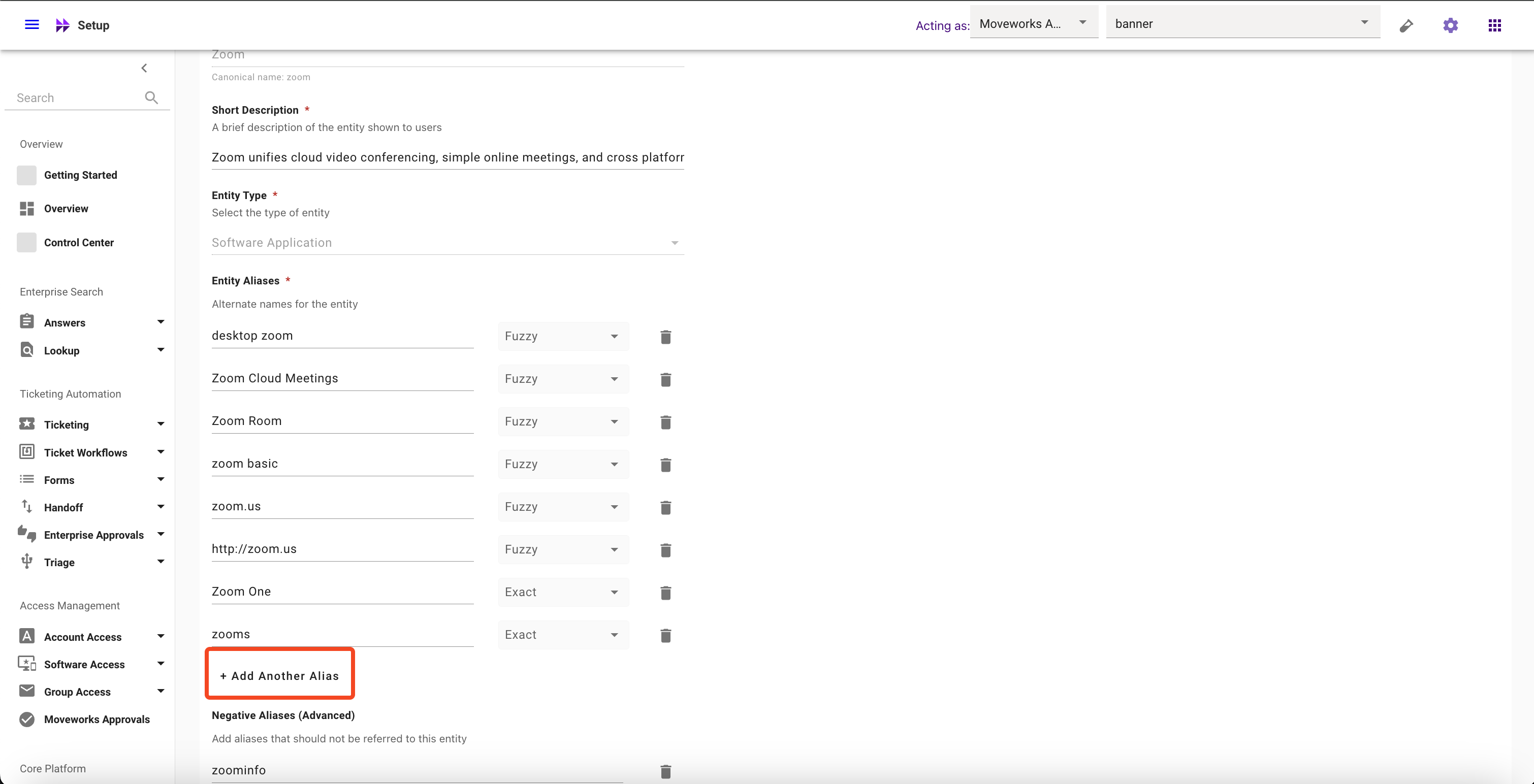
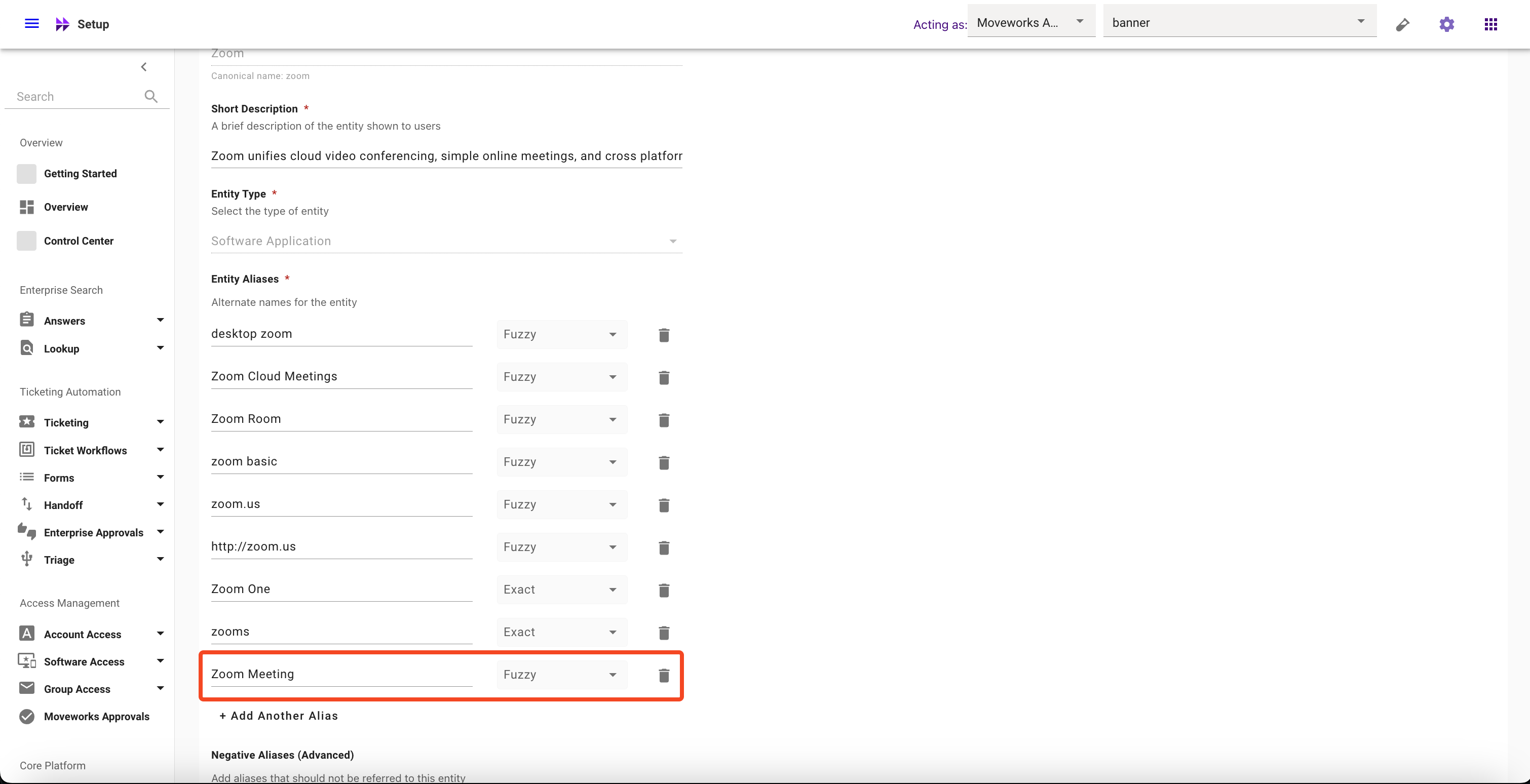
-
Click on Submit button
How to modify Aliases
-
Navigate to Moveworks Setup > Core Platform section > Entity Catalog screen
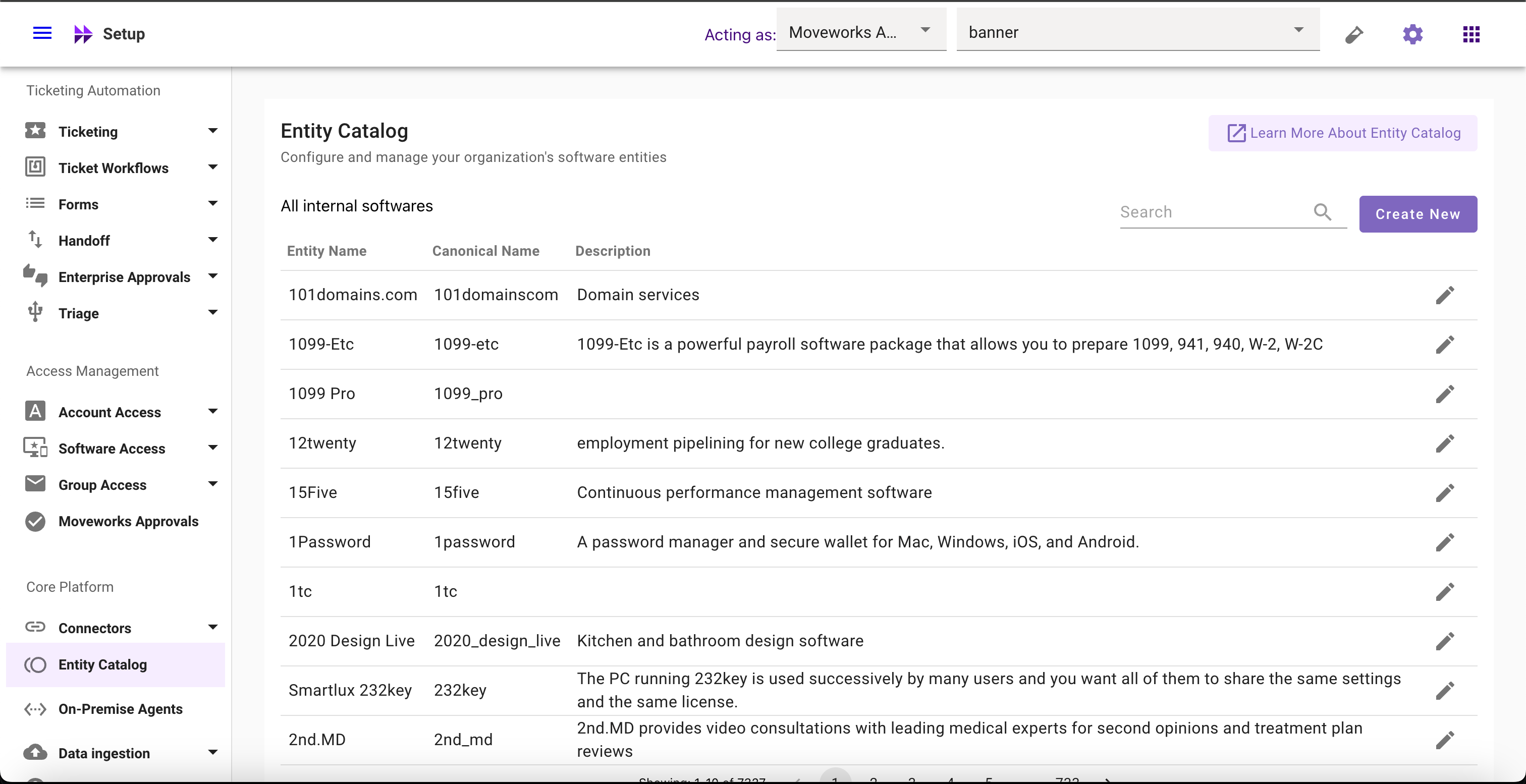
-
Select the Entity whose Aliases you want to modify
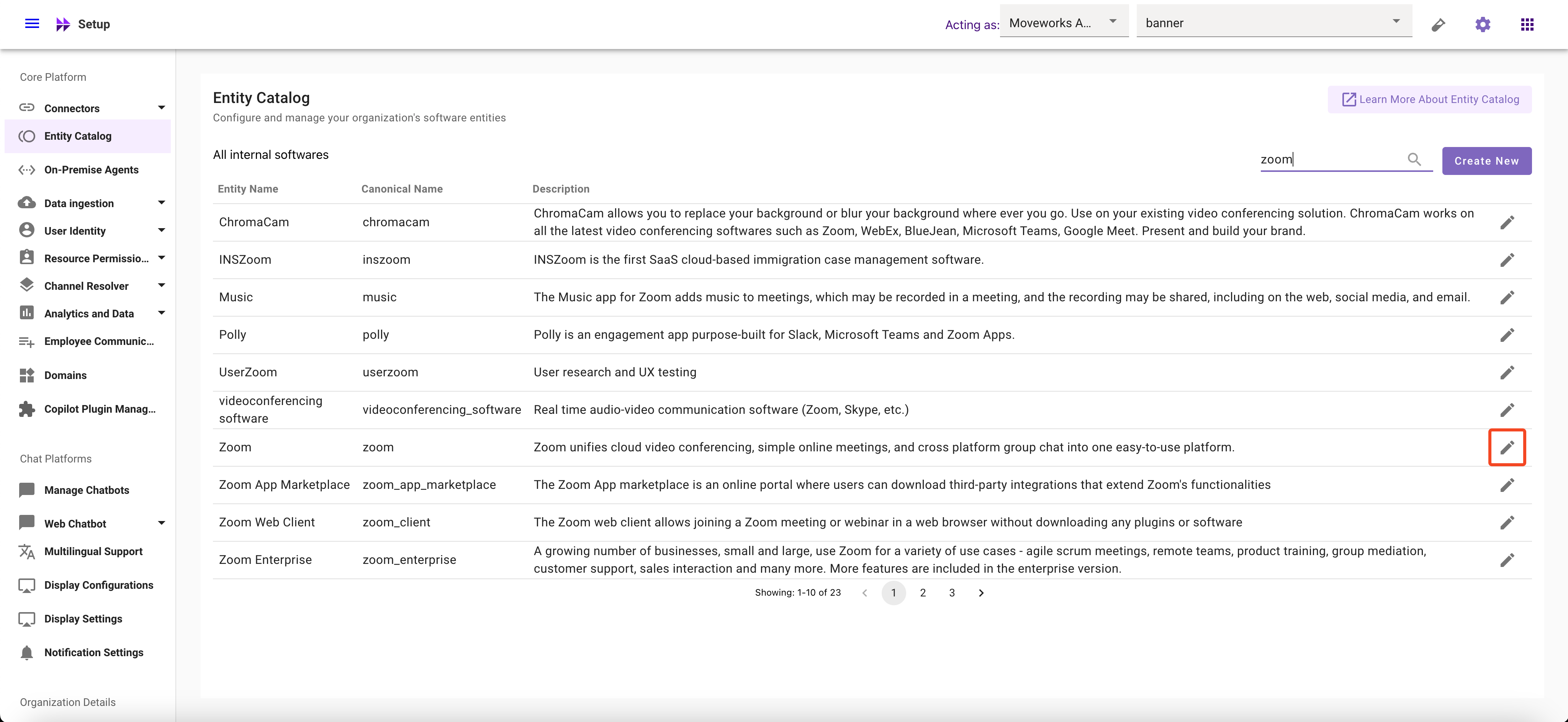
-
Click on Aliases field and Modify it
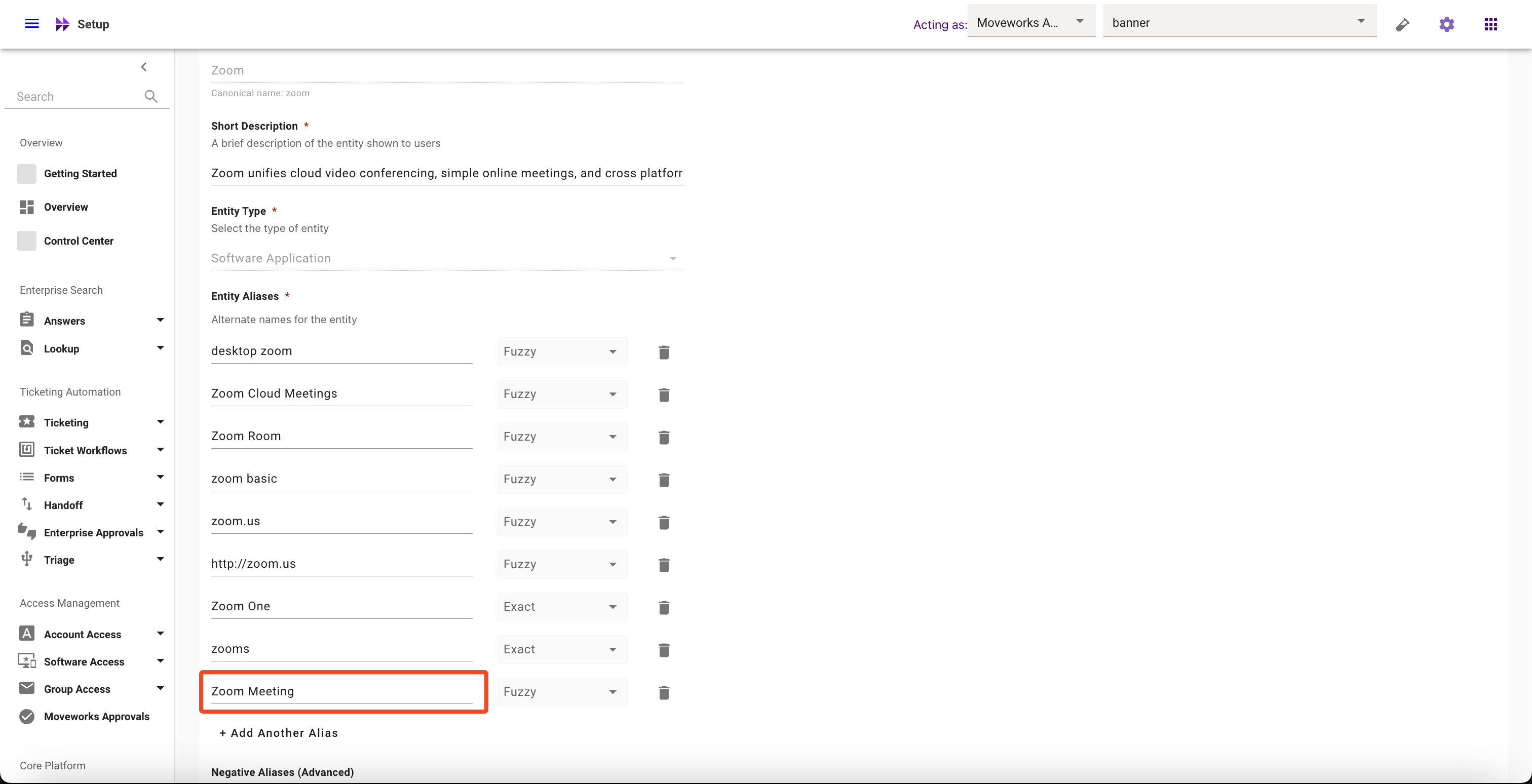
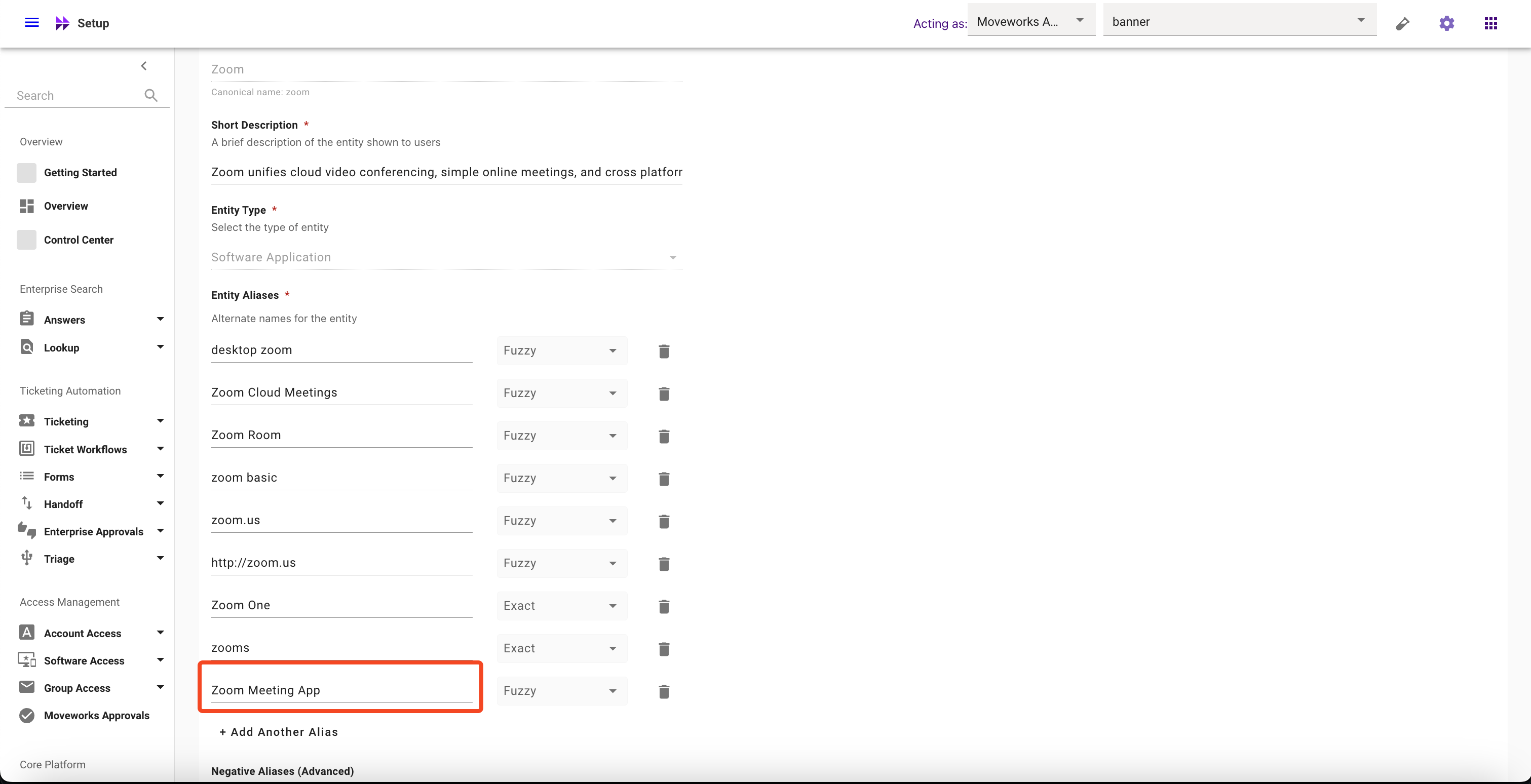
-
Click on Submit button
How to delete Aliases
-
Navigate to Moveworks Setup > Core Platform section > Entity Catalog screen
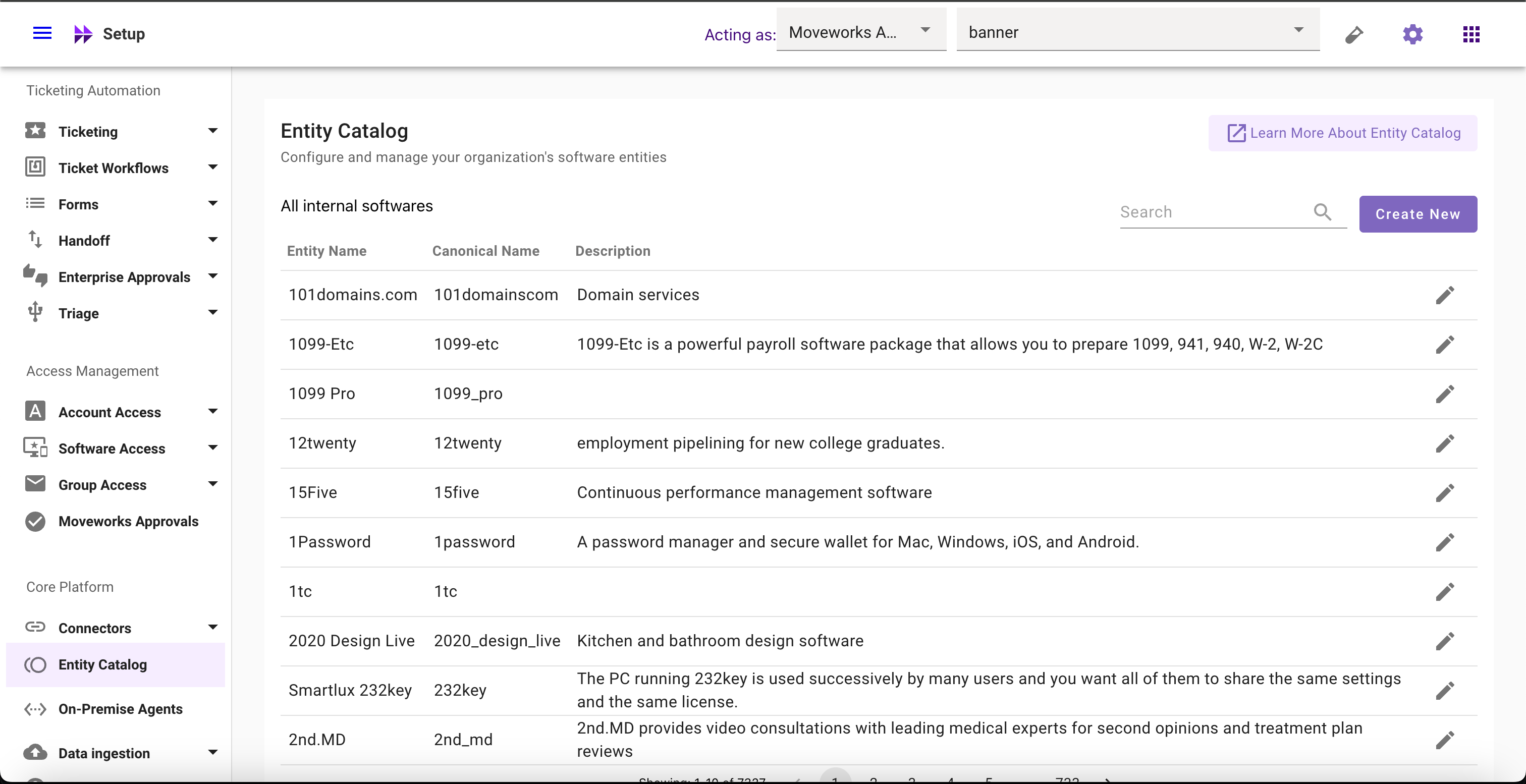
-
Select the Entity whose Aliases you want to delete
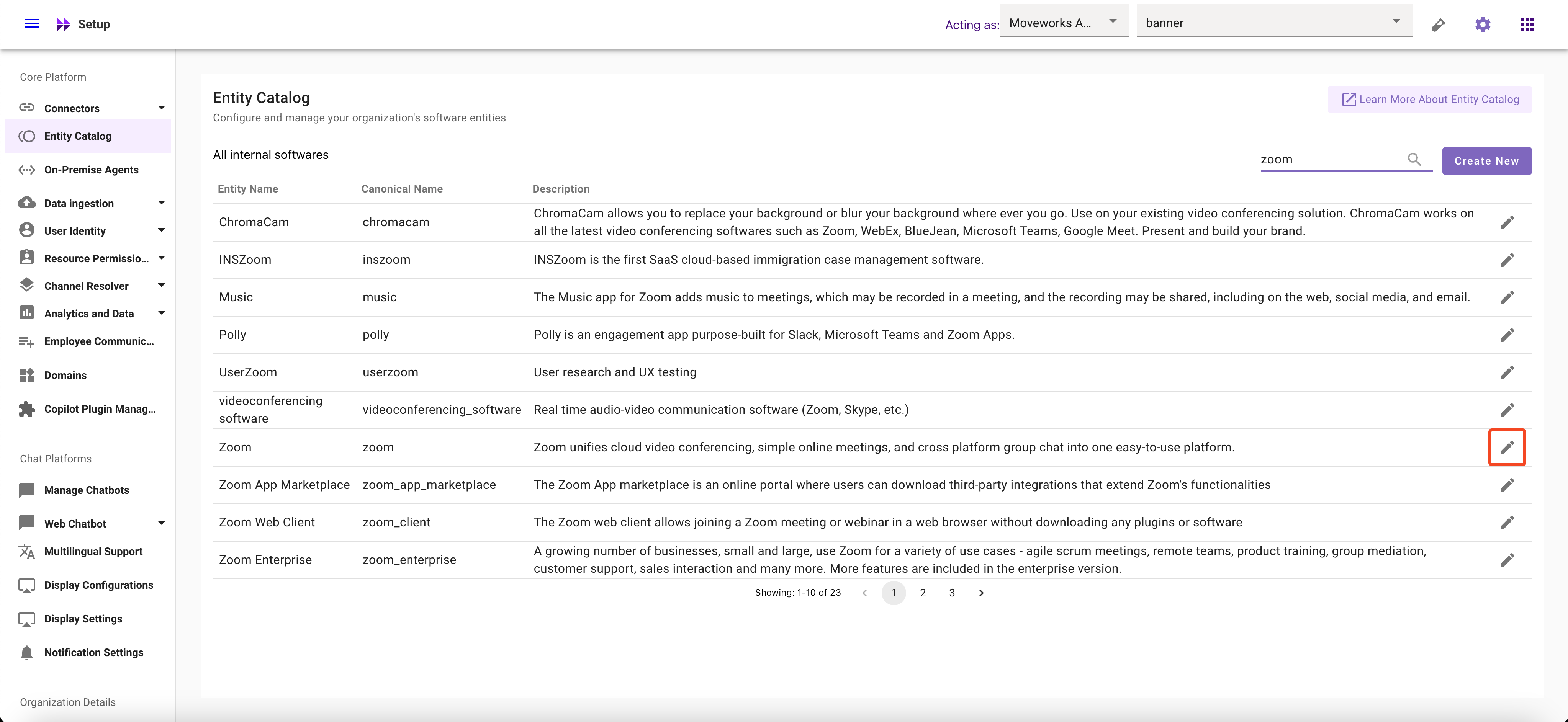
-
Click on the Delete button
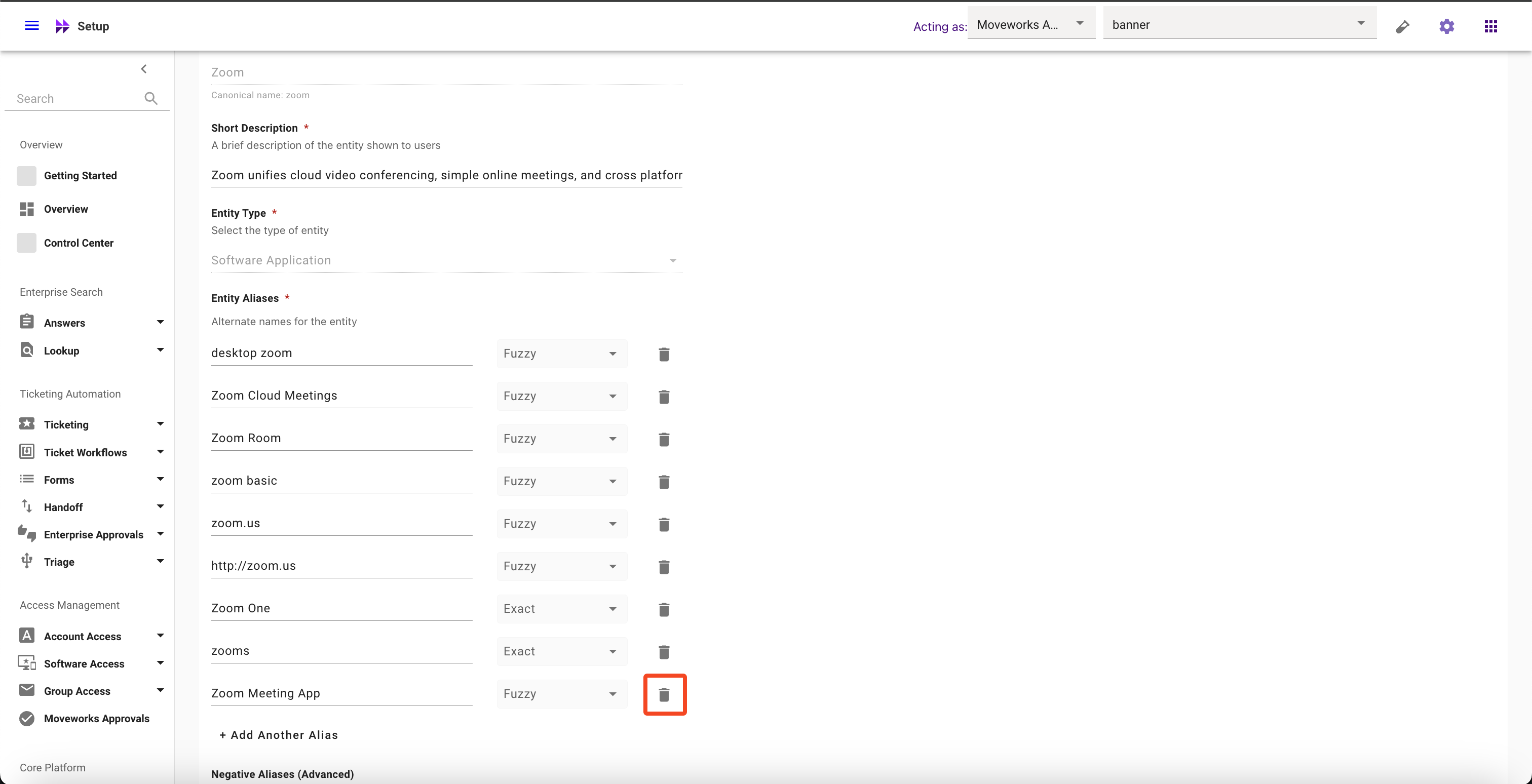
-
Click on Submit button
How to update Matching Logic
-
Navigate to Moveworks Setup > Core Platform section > Entity Catalog screen
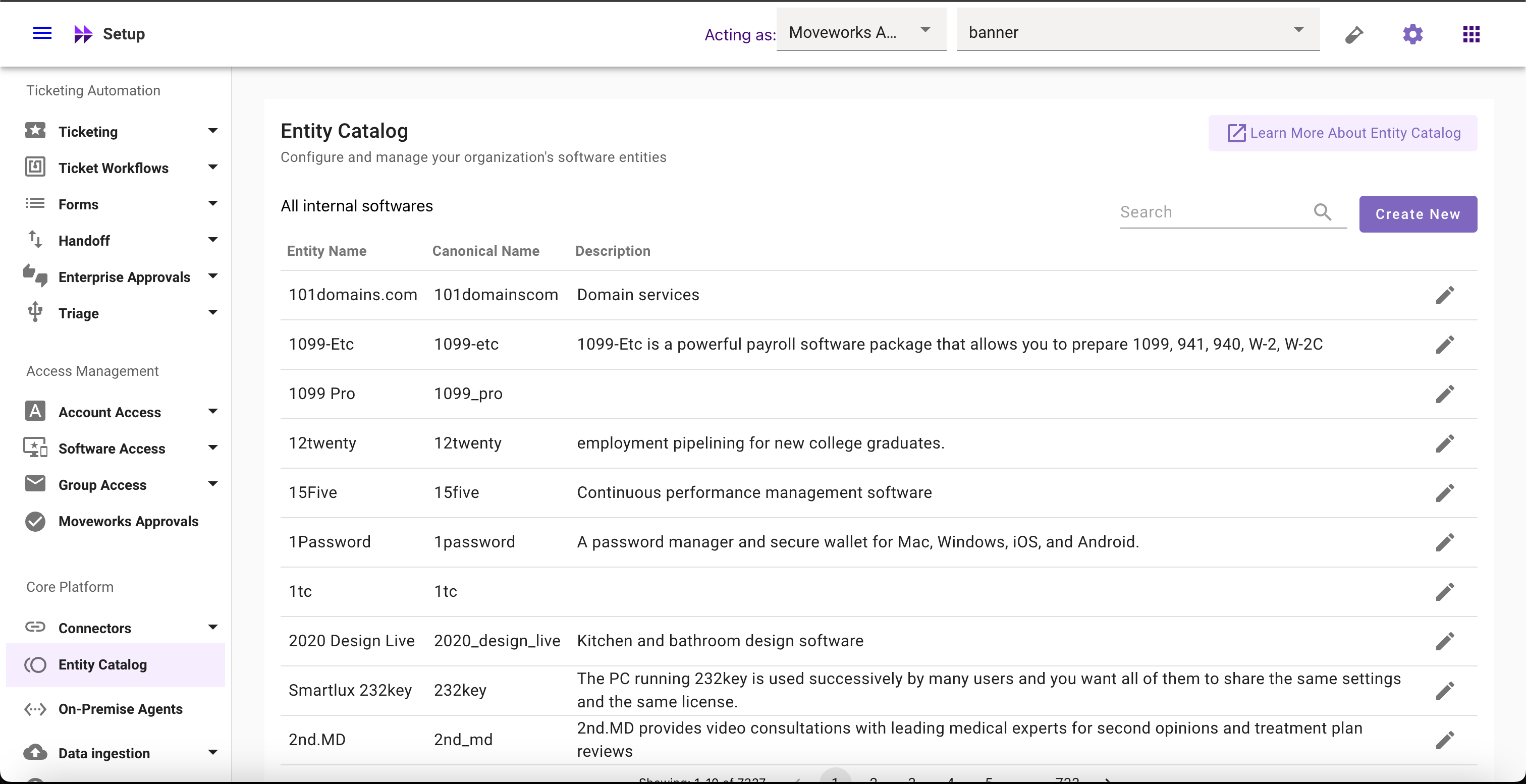
-
Select the Entity whose Aliases you want to modify
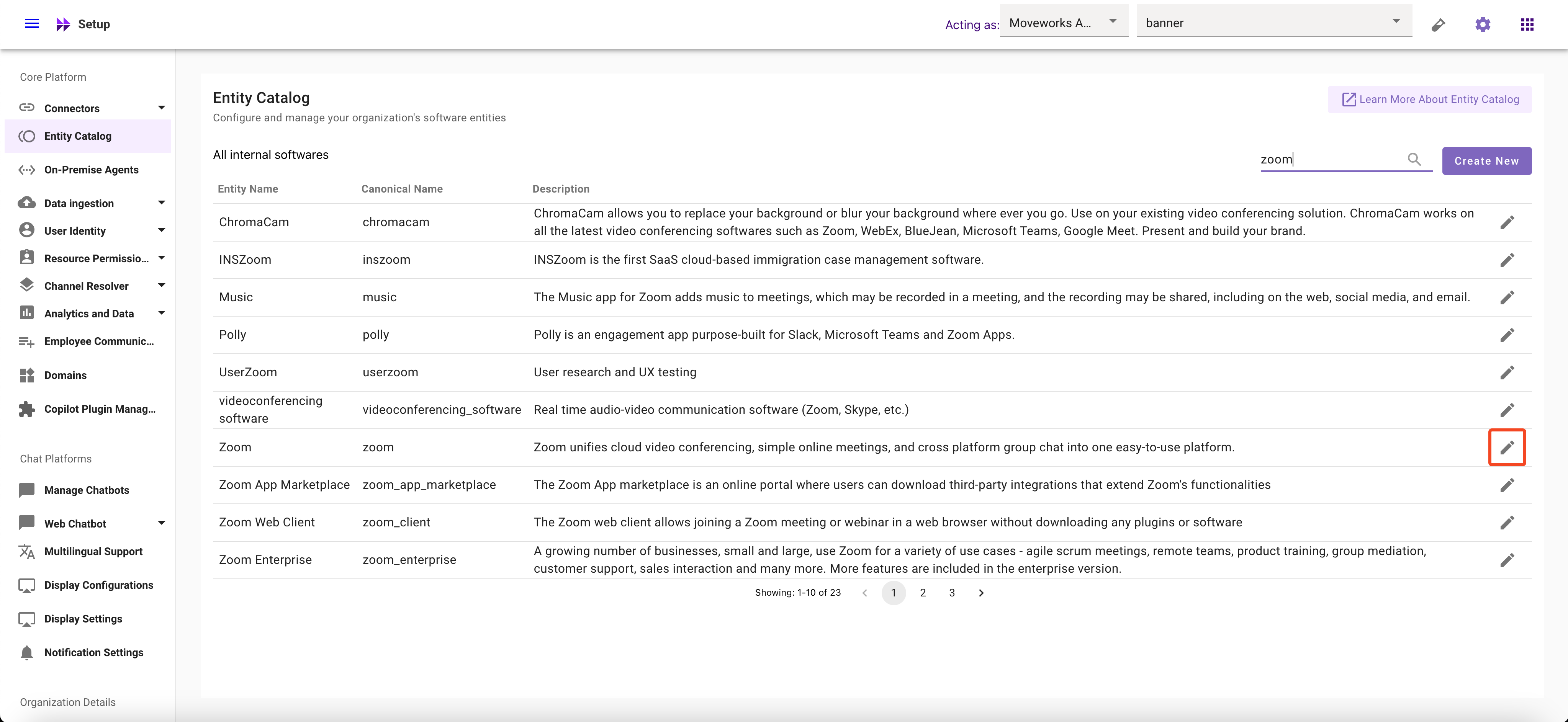
-
Click on the Matching Logic dropdown and Select your preferred option
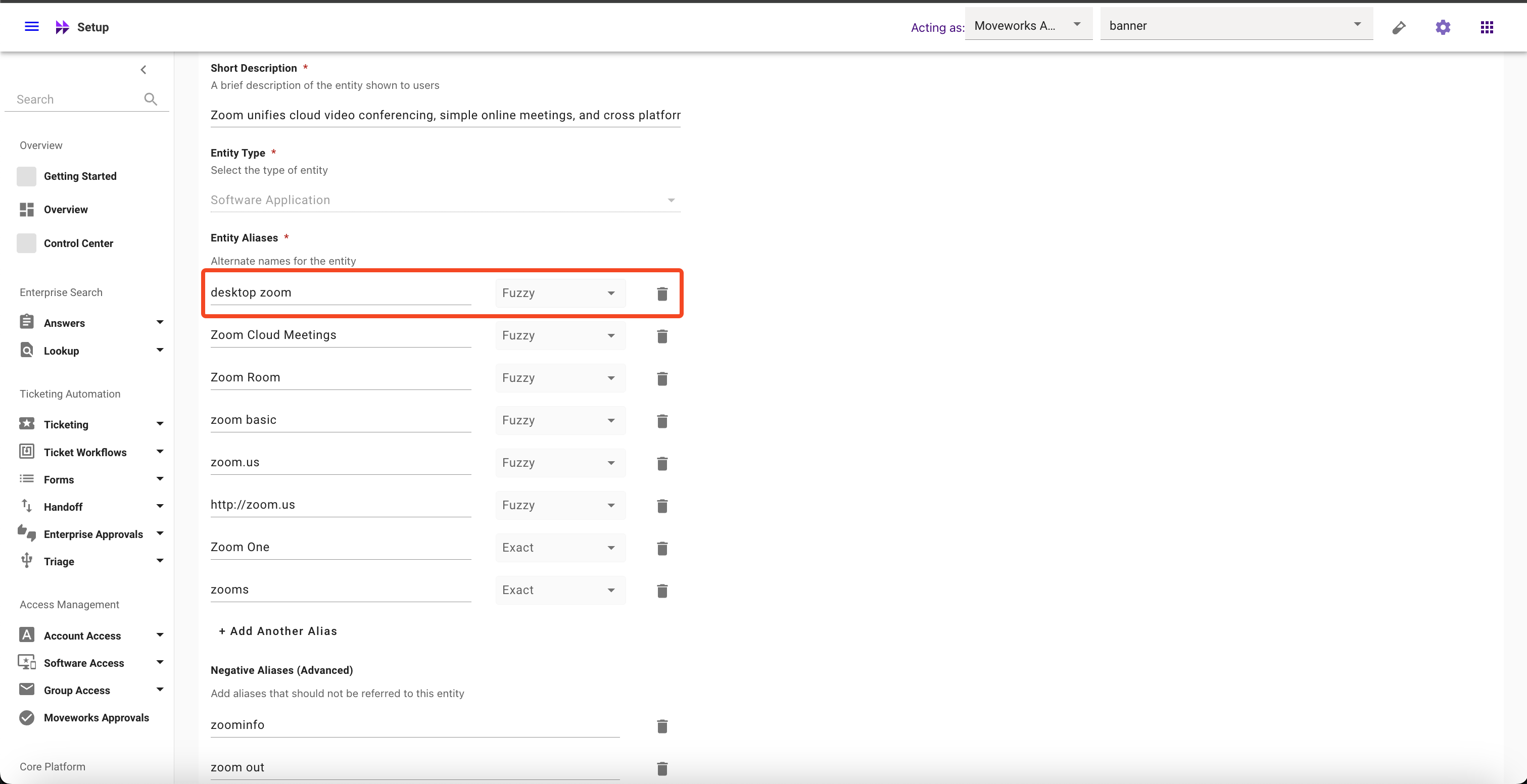
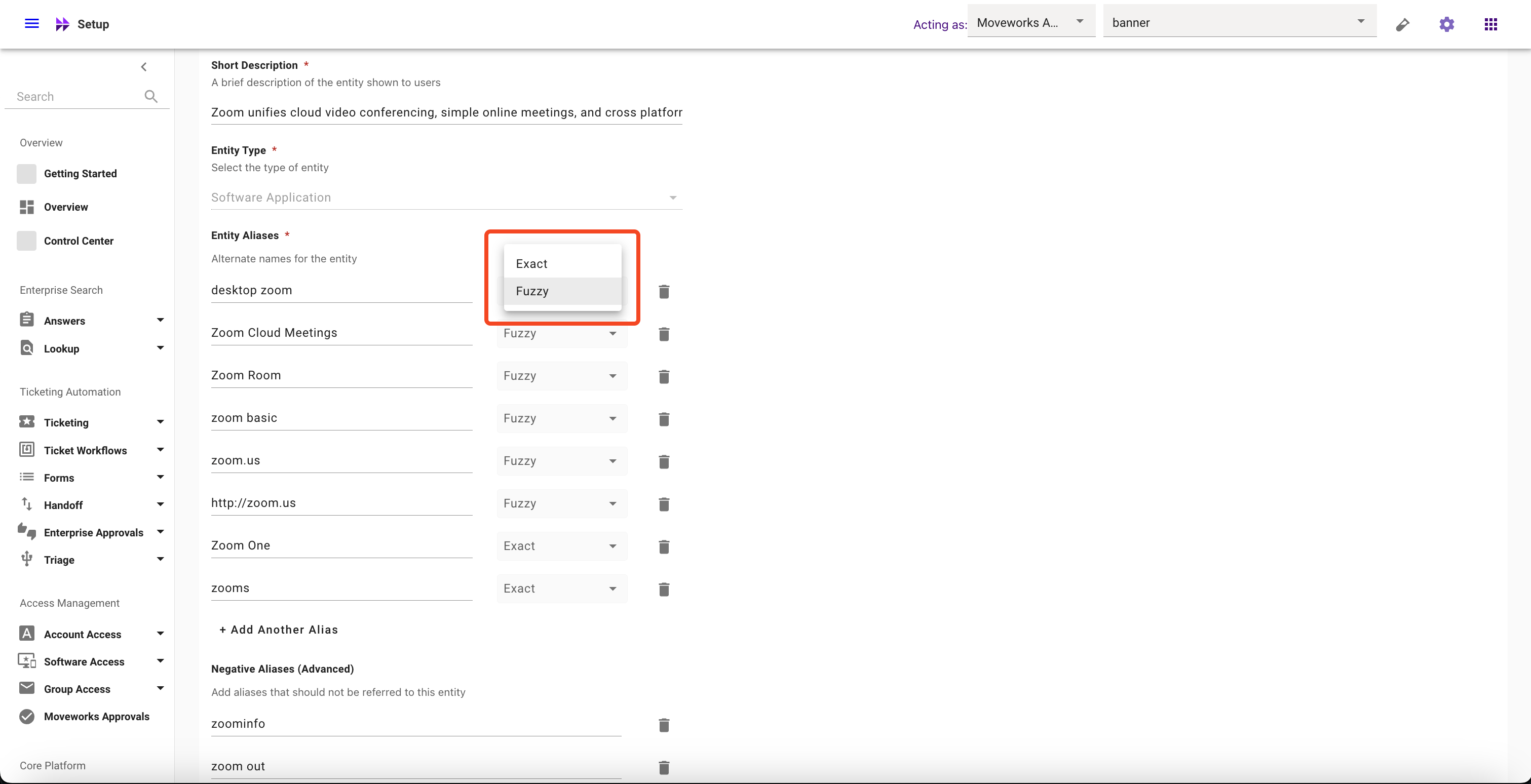
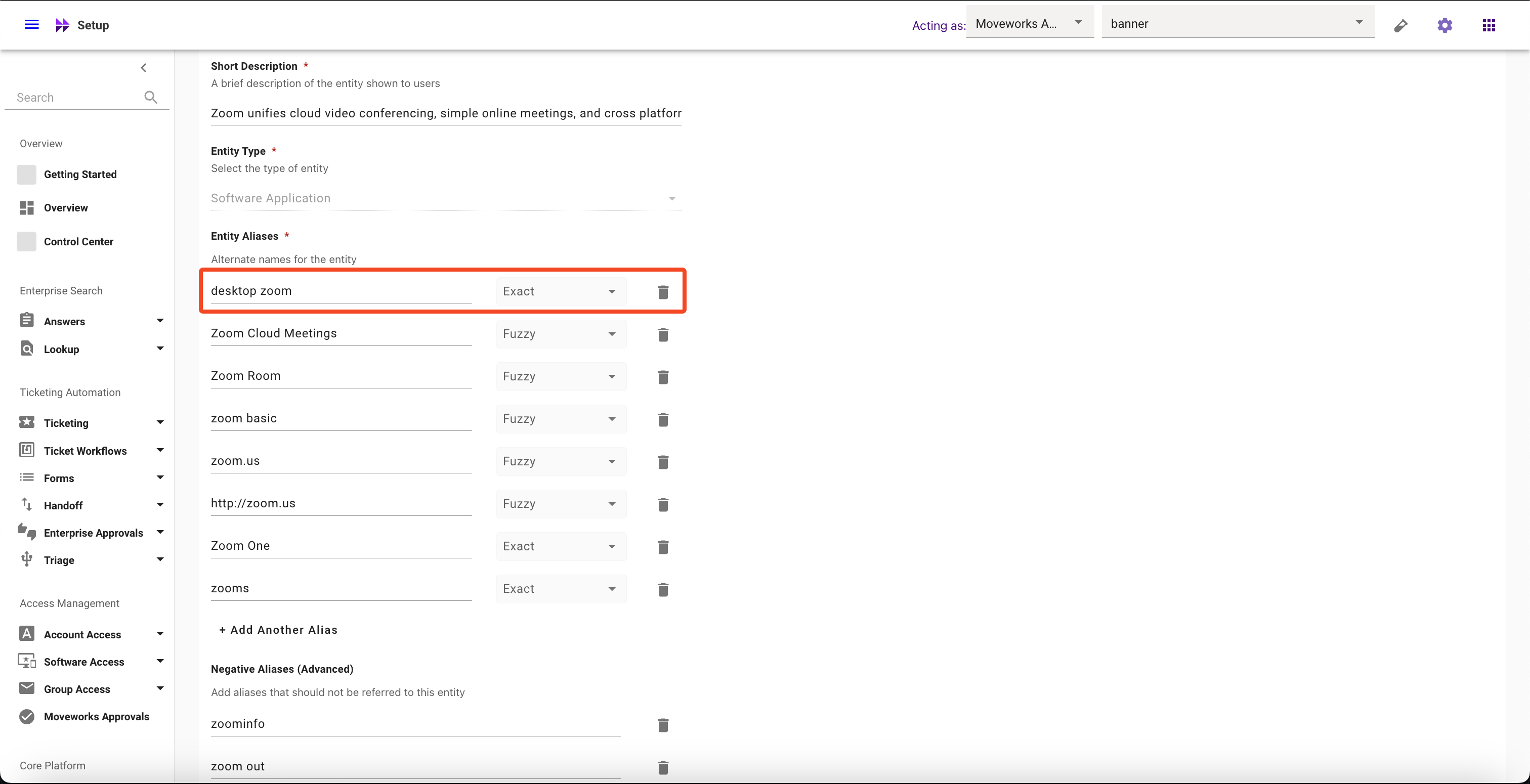
-
Click on Submit button
How to add Negative Aliases
-
Navigate to Moveworks Setup > Core Platform section > Entity Catalog screen
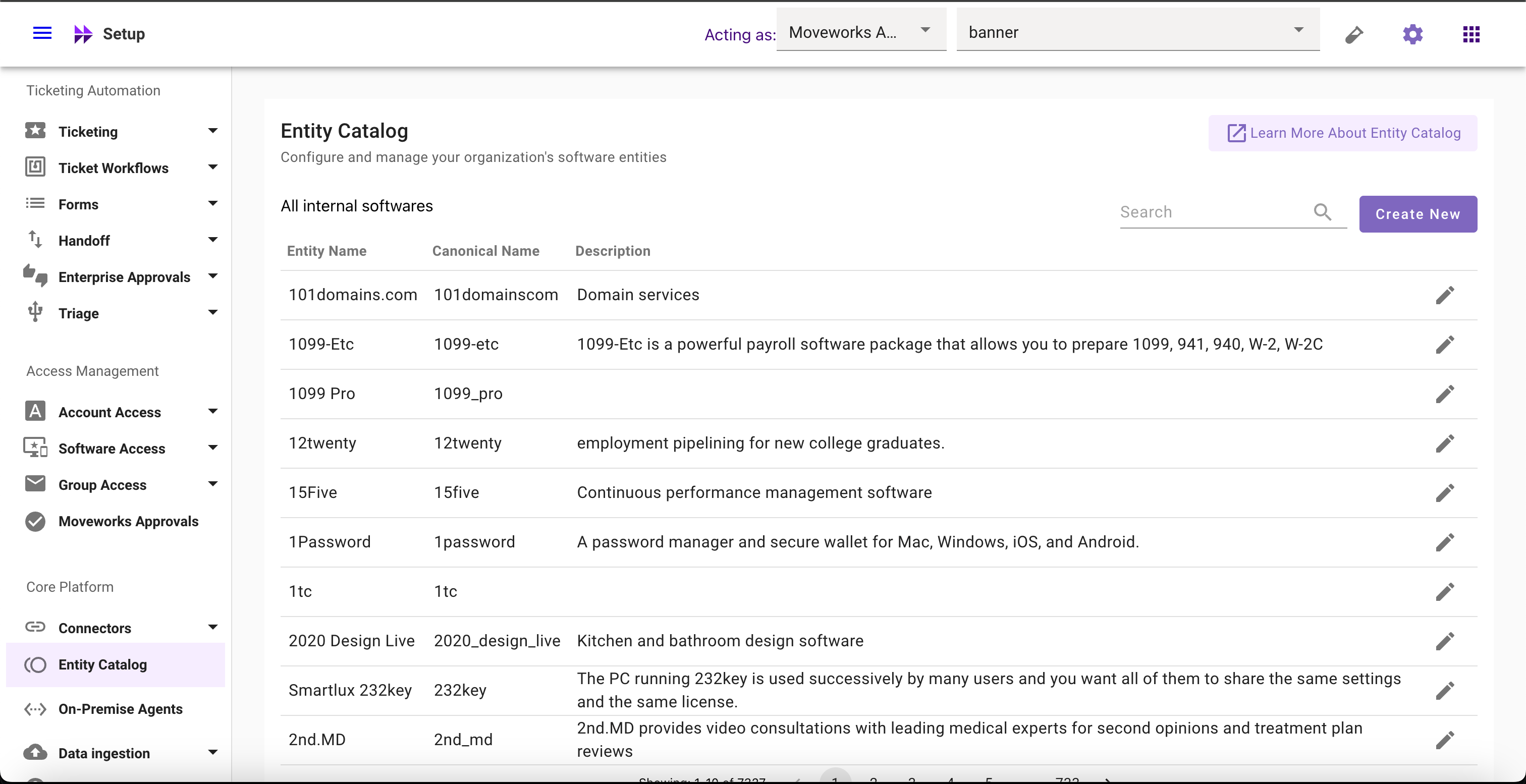
-
Select the Entity for which you want to add Negative Aliases
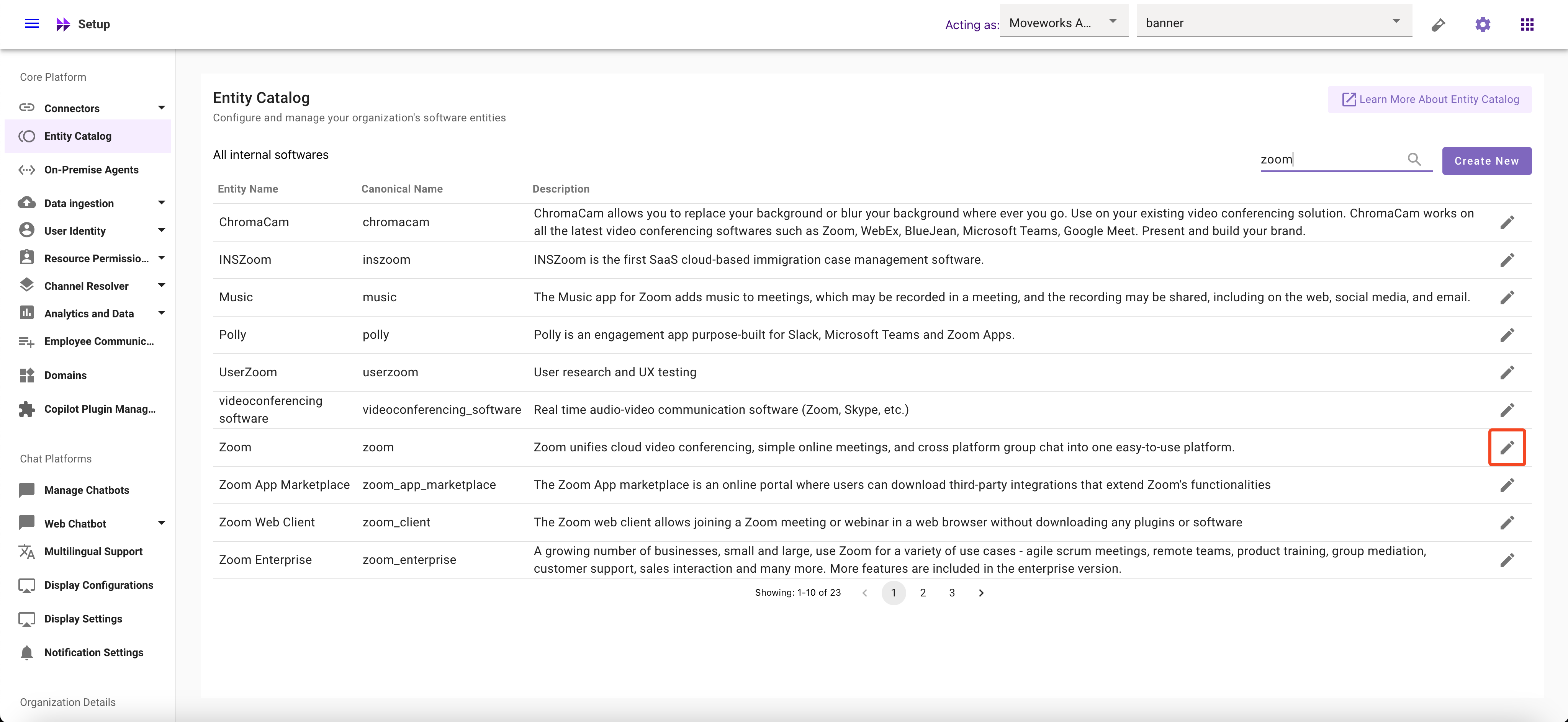
-
Click on Add Another Alias
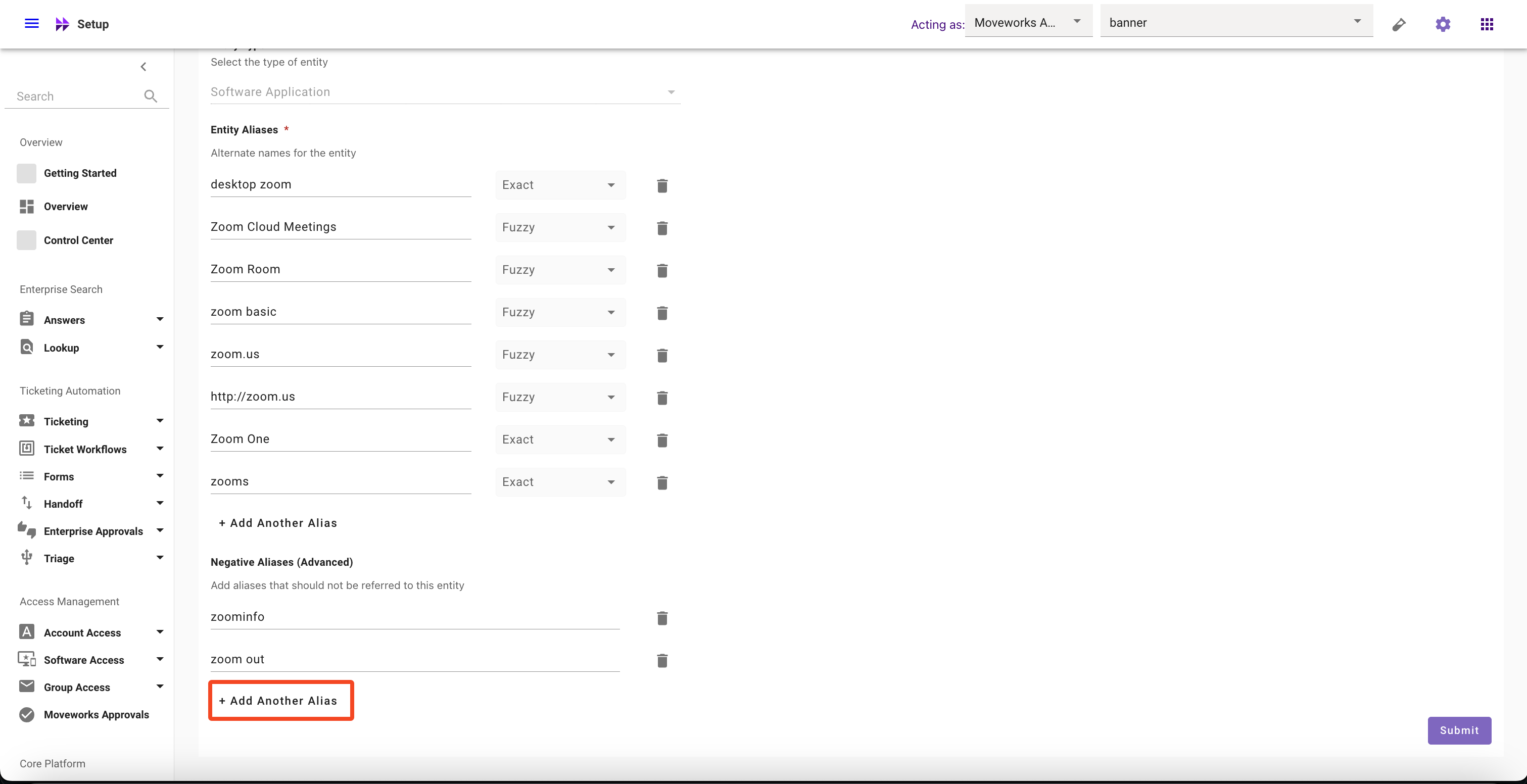
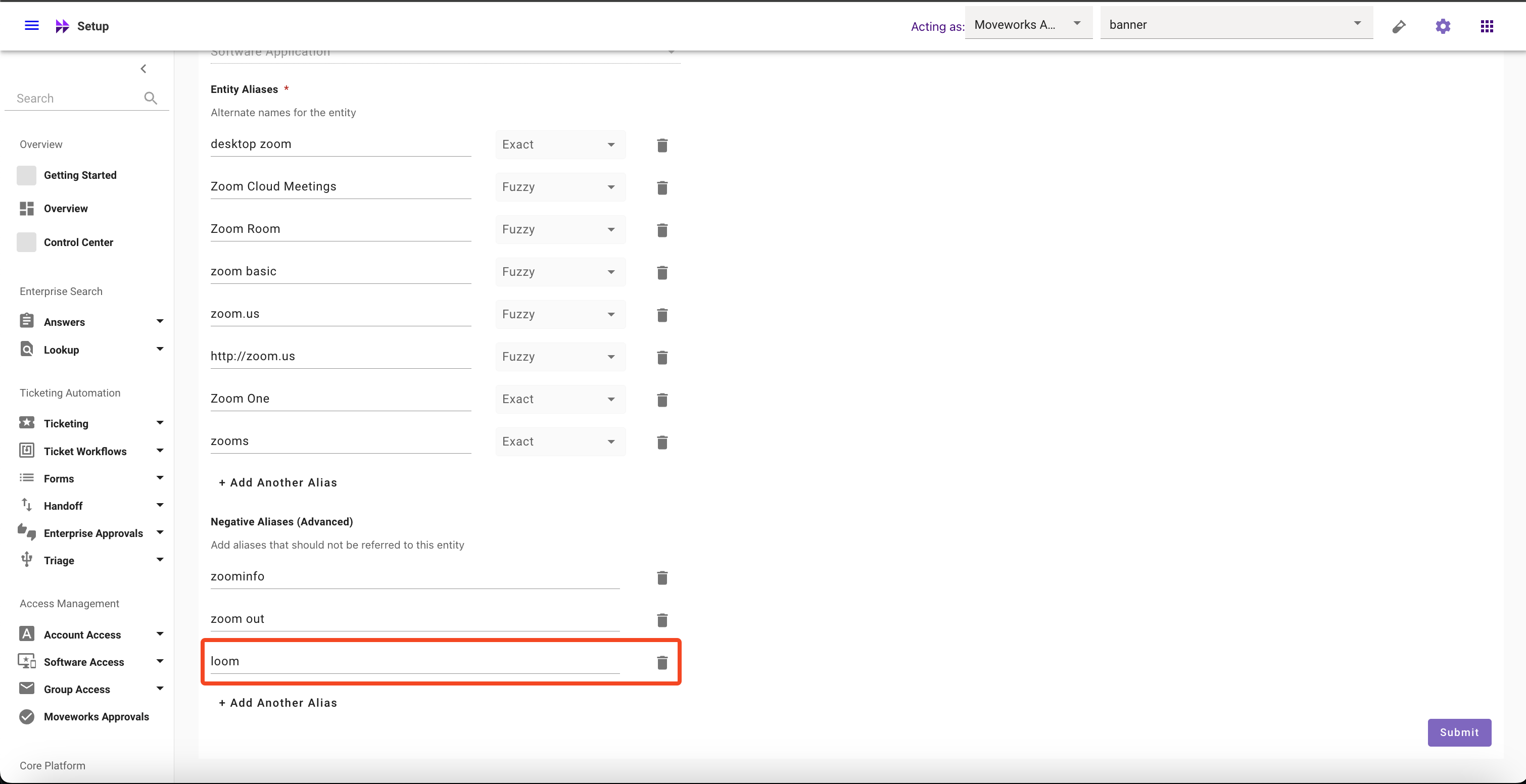
-
Click on Submit button
How to modify Negative Aliases
-
Navigate to Moveworks Setup > Core Platform section > Entity Catalog screen
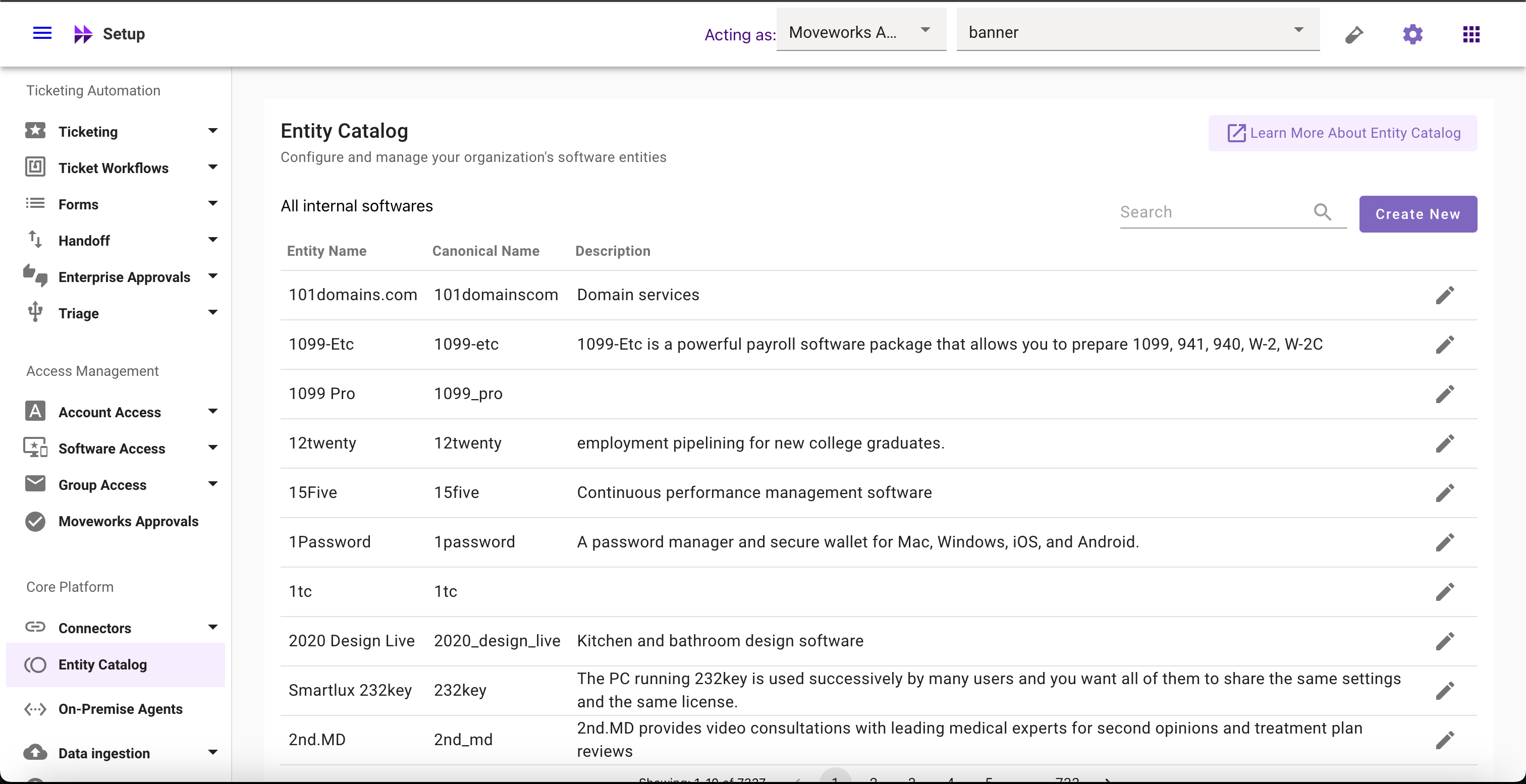
-
Select the Entity whose Negative Aliases you want to modify
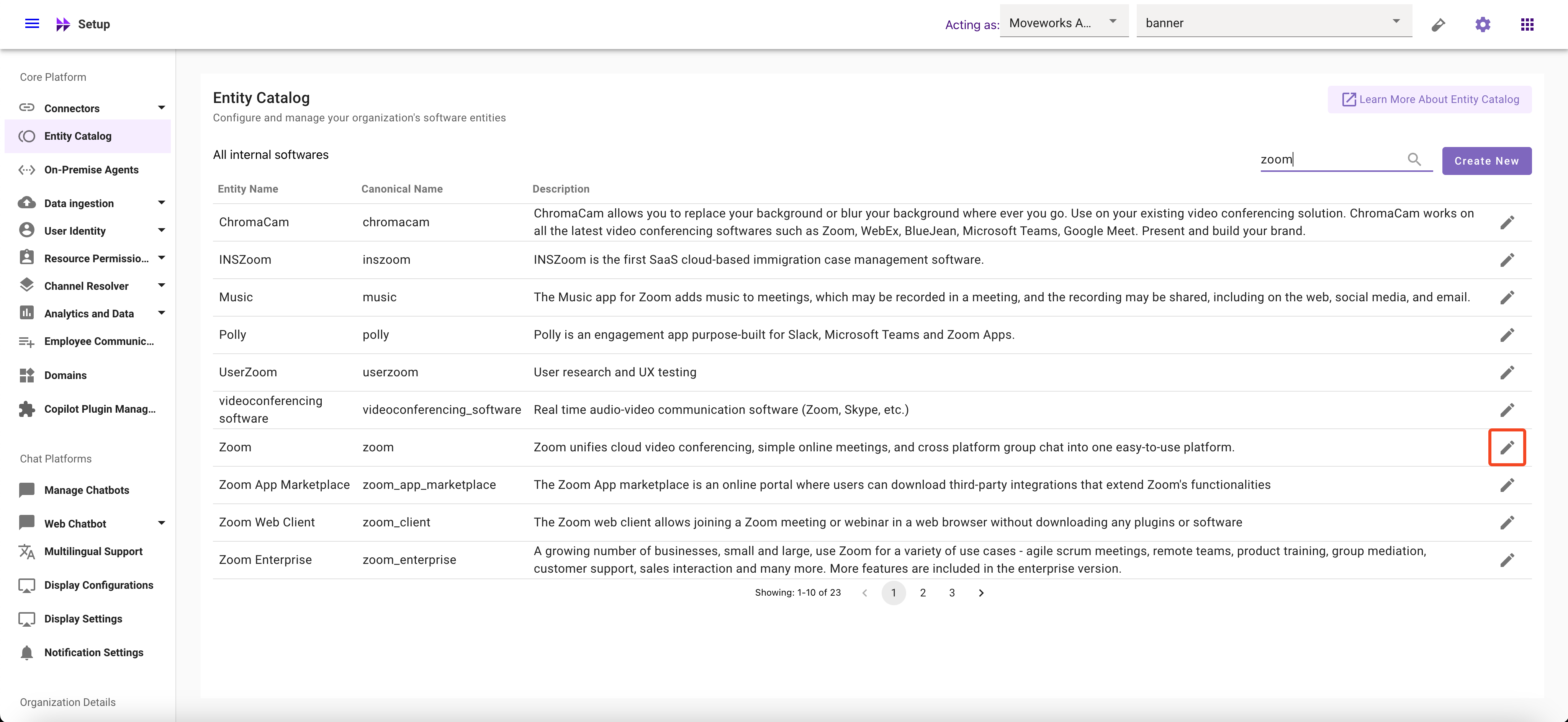
-
Click on Aliases field and Modify it
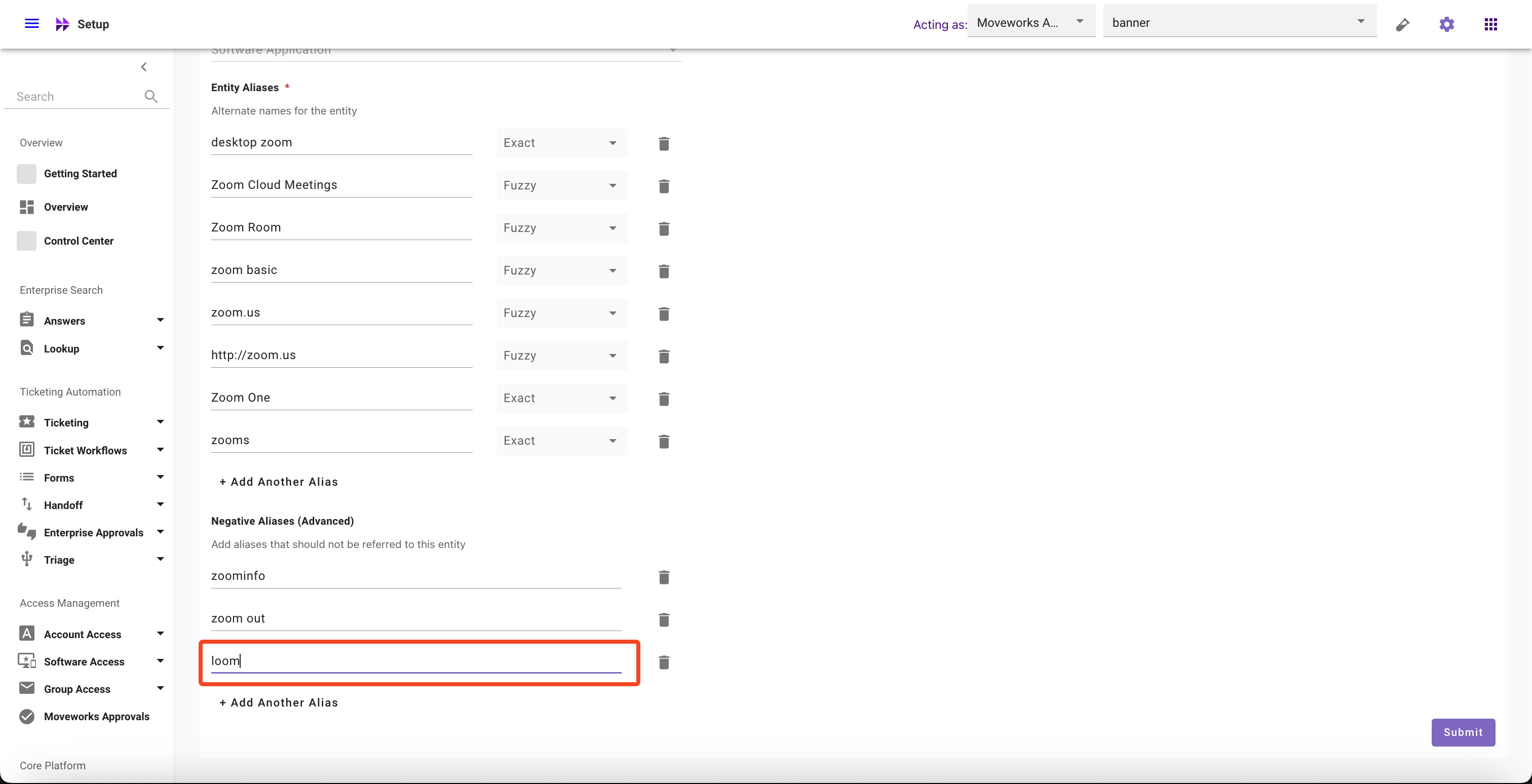
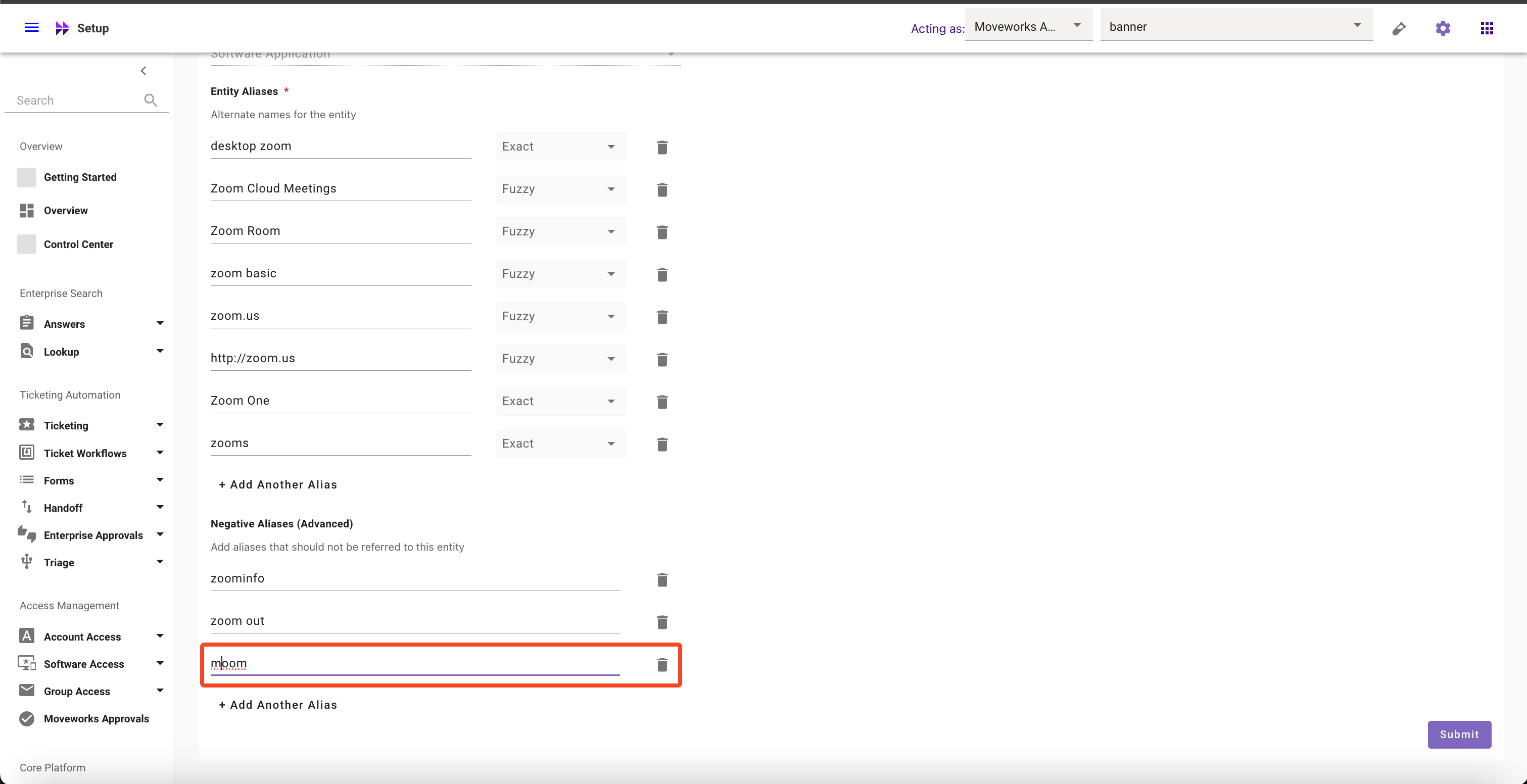
-
Click on Submit button
How to delete Negative Aliases
-
Navigate to Moveworks Setup > Core Platform section > Entity Catalog screen
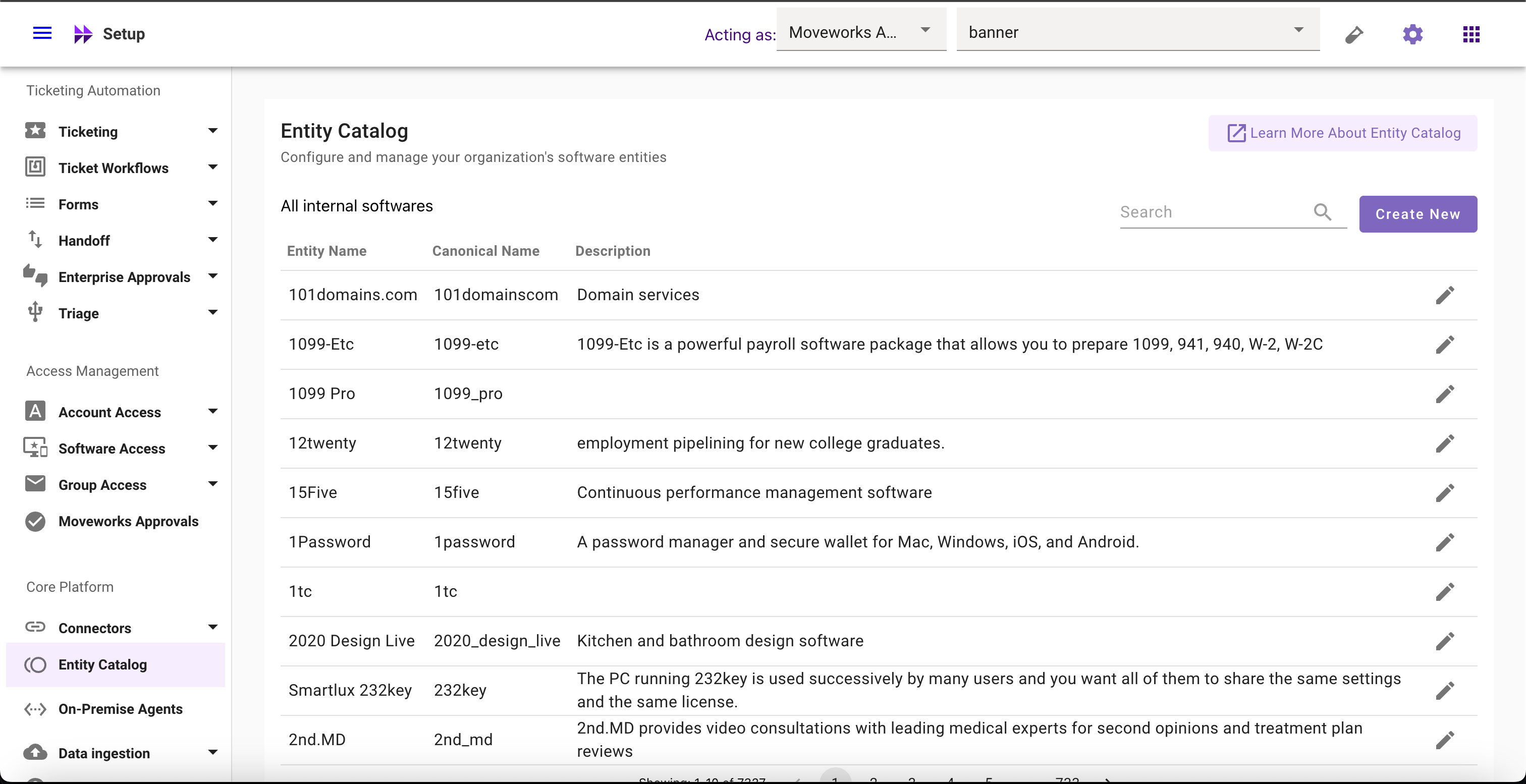
-
Select the Entity whose Negative Aliases you want to delete
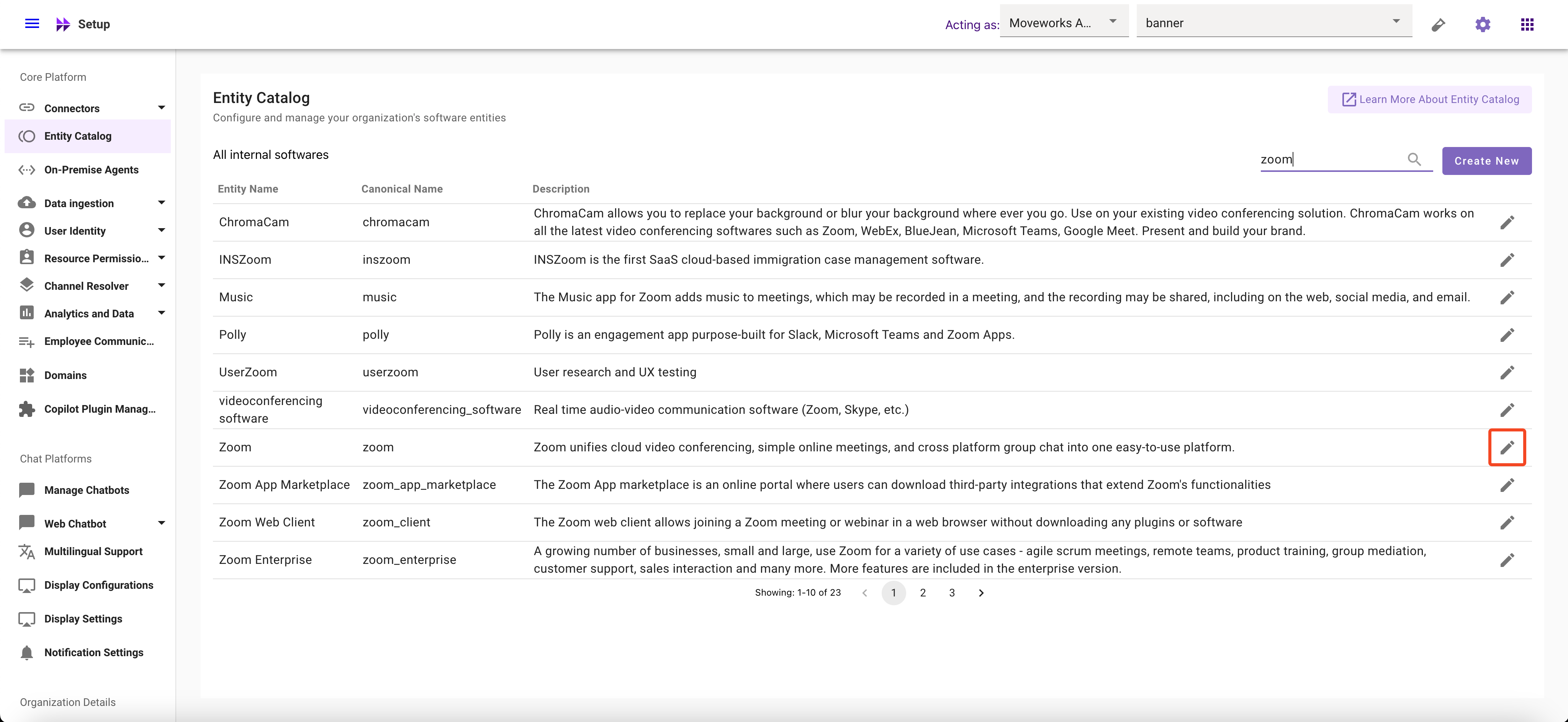
-
Click on the Delete button
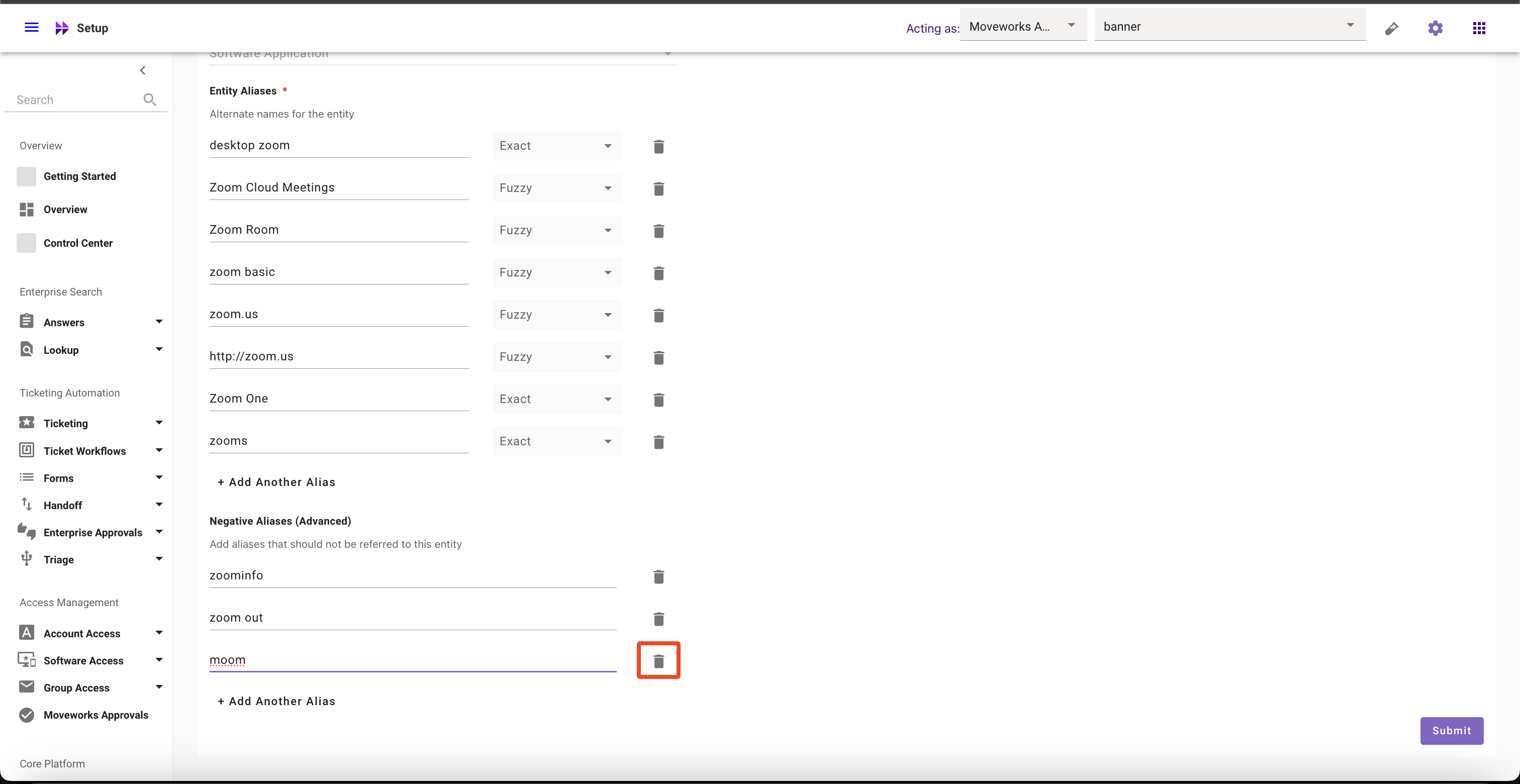
-
Click on Submit button
Updated 2 months ago