Upgrading to BPI+
Moveworks will fully upgrade its Classic Analytics dashboard to Bot Performance Insights+. We will phase out the Classic Analytics dashboards hosted in Tableau and transition all current users to the new platform.
This change applies solely to customers requiring Moveworks Classic analytics data. Orgs that are on Moveworks Copilot will not be impacted by this change. For copilot analytics data, please refer here .
Why are we upgrading to the Bot Performance Insights+?
We're upgrading to Bot Performance Insights+ (BPI+), as it is an enhanced analytics dashboard for Moveworks Classic. BPI+ provides comprehensive analytics with capabilities on par with Tableau, featuring faster page loads, seamless ticket and utterances exports, CSAT analytics, and self-service.
Future of Moveworks Classic Analytics
Analytics Dashboards
All users currently on Tableau-hosted dashboards will be migrated to our new Bot Performance Insights+ (BPI+) dashboard. The Bot Performance Insights+ has all the same capabilities as Tableau with richer details. The users will have access to their Moveworks Classic analytics data from Aug 2023 (if you require Moveworks Classic analytics data before Aug 2023; please raise a support ticket to [email protected]).
SFTP Reports
We will continue supporting SFTP Reports. This upgrade will not affect current customers using SFTP Reports.
Training
Academy - We have curated certification in Academy, to train you for Bot Performance Insights+.
Help Docs - We have our detailed documentation in help docs for quick reference.
Community - We have launched a Moveworks Community Analytics Forum where you can post your additional queries. Rest assured we are here to assist every user on this transition.
Help & Support
Users can always reach out to our community or our tech support 📩 [email protected] for any further queries or concerns.
Introduction to Bot Performance Insights+.
Single Dashboard
In Bot Performance Insights+ (BPI+), we have combined all Performance Insights, Answers Insights, Triage Insights and Channel Resolver Insights dashboards in a single place for a centralized view and smoother experience. We briefly explained how you can access the above 5 dashboards within BPI+
A quick overview of the differences between dashboards in Tableau and BPI+ is given below.
| Insights | Dashboards in Tableau | BPI+ |
|---|---|---|
| Performance Insights | Available | Available with full feature parity with Tableau. Added detailed utterances/user text details. |
| Answers Insights | Available | Available with full feature parity. The click paths to get Answers and insights are different. |
| Triage | Available | Available with full feature parity |
| Channel Resolver | Available | Available with full feature parity |
| CSAT Insights | NA | Available |
| Executive Insights | Available | Only available via Email. Existing subscribers of the Executive Insights email will continue to receive it. |
Setup
- The new BPI is located in the My Moveworks SSO app. If you have not set up this SSO app, please follow the SSO setup guide and reach out to your Moveworks customer success team if you have any questions.
- As a customer launched in Dec 2023 or later, you should automatically see the new BPI+. If your organization has been launched before Dec 2023, please reach out to your CSM to enable the new BPI+ for your org.
- To add more users to BPI+, you can use the Roles & Permissions app to add additional users to Analytics following this guide. The difference between an Analytics admin and an Analytics Viewer is that an Analytics Admin can grant and revoke access for other Analytics users.
Access
Moveworks Apps
To access all your Moveworks Apps:
-
Go to my.moveworks.com
-
Enter your email ID.
-
Upon successful login, you will be directed to the following page.
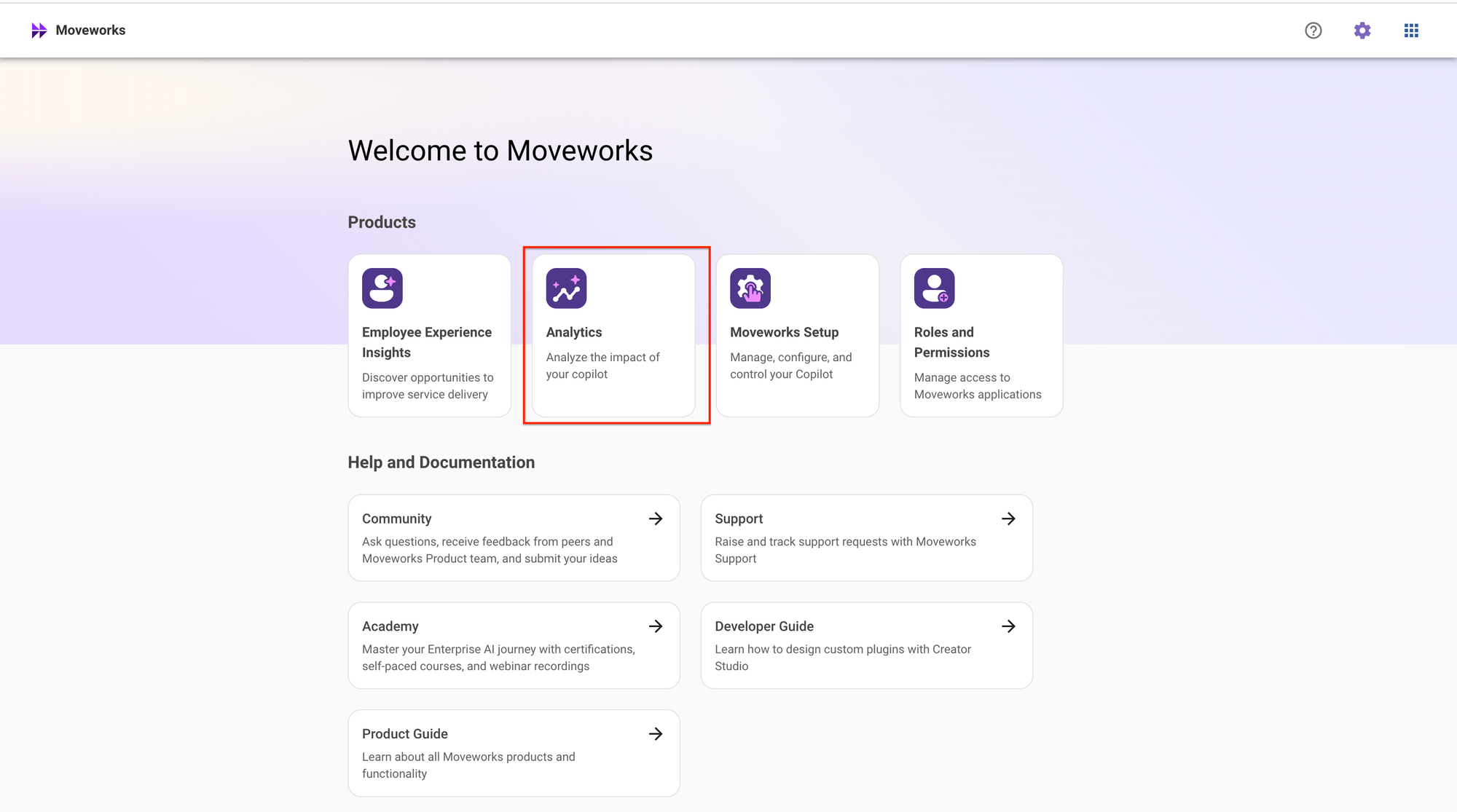
-
Click on “Analytics” tab. And you will land on the Bot Performance Insights+ (BPI+) page.
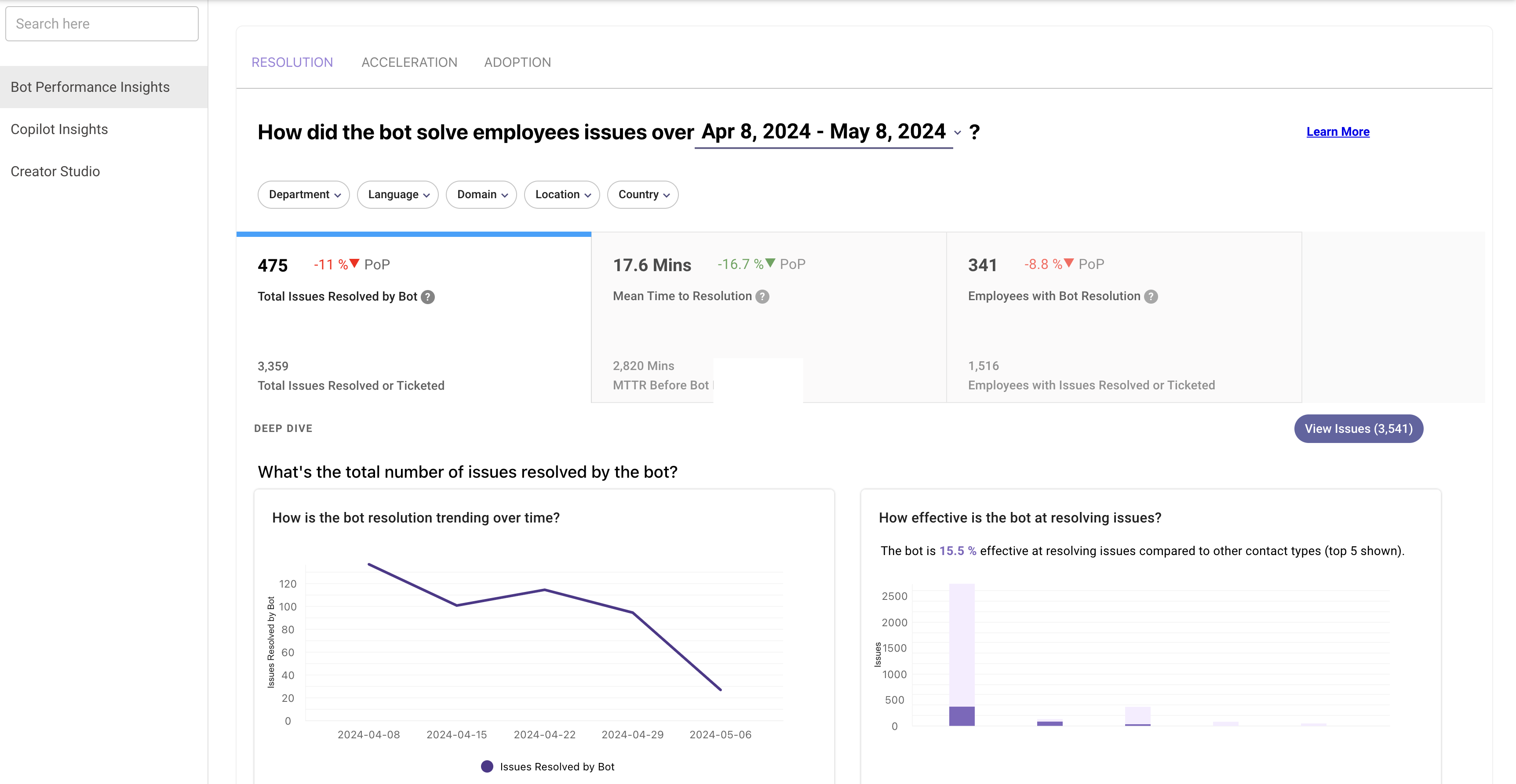
Common Errors
- If you are unable to login with your Email - please contact your org’s super admin.
- If you are able to login but unable to see “Analytics” contact your super admin and request for Analytics Admin/Viewer Access. Here is the guide for roles and permissions.
- If you are a super admin and you are unable to see “Analytics”. Please raise a support ticket to
[email protected].
Dashboards
To access different dashboards in Bot Performance Insight+, you can follow the below guide.
Answers Insights
-
Click on the Resolution Tab on the top. (selected by default).
-
Click on the “Total Issues Resolved by Bot” sub-tab. (selected by default).
-
Scroll down and understand section “Breakdown By”, click on “Skill”.
-
Under section “Skill”, click on “Answers”.
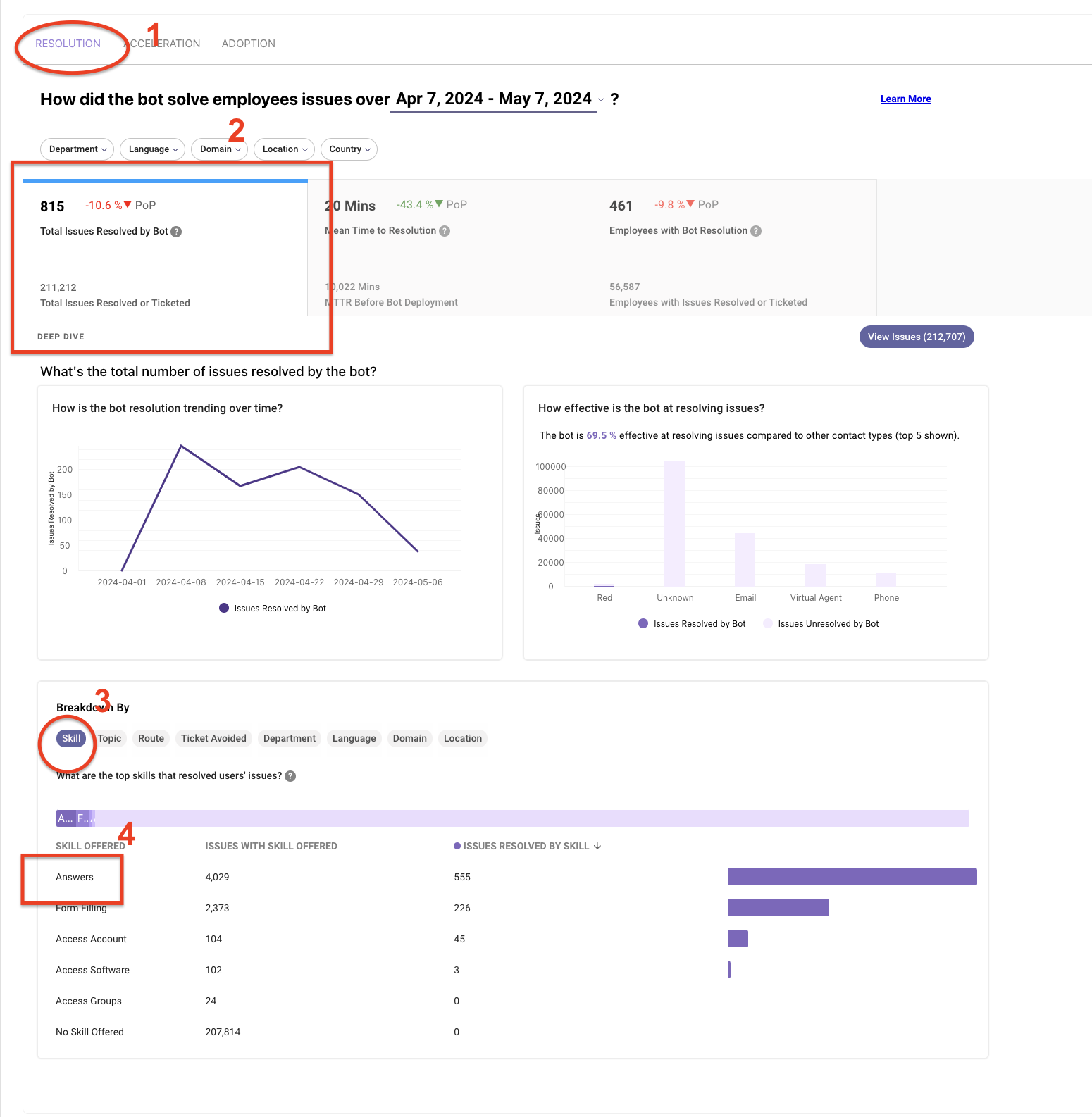
A side pane will open with the Answers Insights Dashboards.
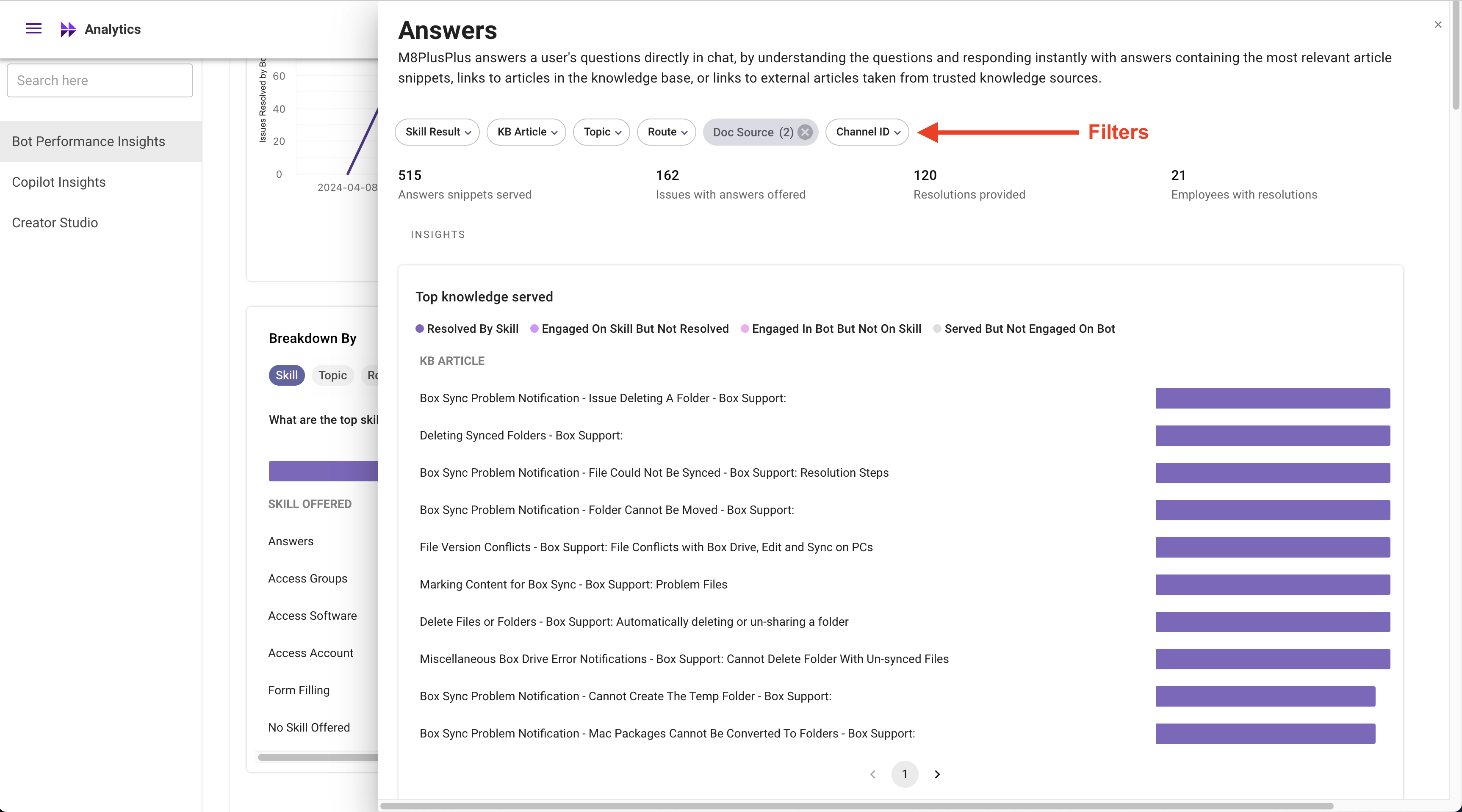
Channel Resolver Insights
-
Click on the Resolution Tab on the top. (selected by default).
-
Click on the “Total Issues Resolved by Bot” sub-tab. (selected by default).
-
Scroll down and understand section “Breakdown By”, click on “Route”.
-
Under section “Route”, click on “Messages to Bot Channel Utterances”.
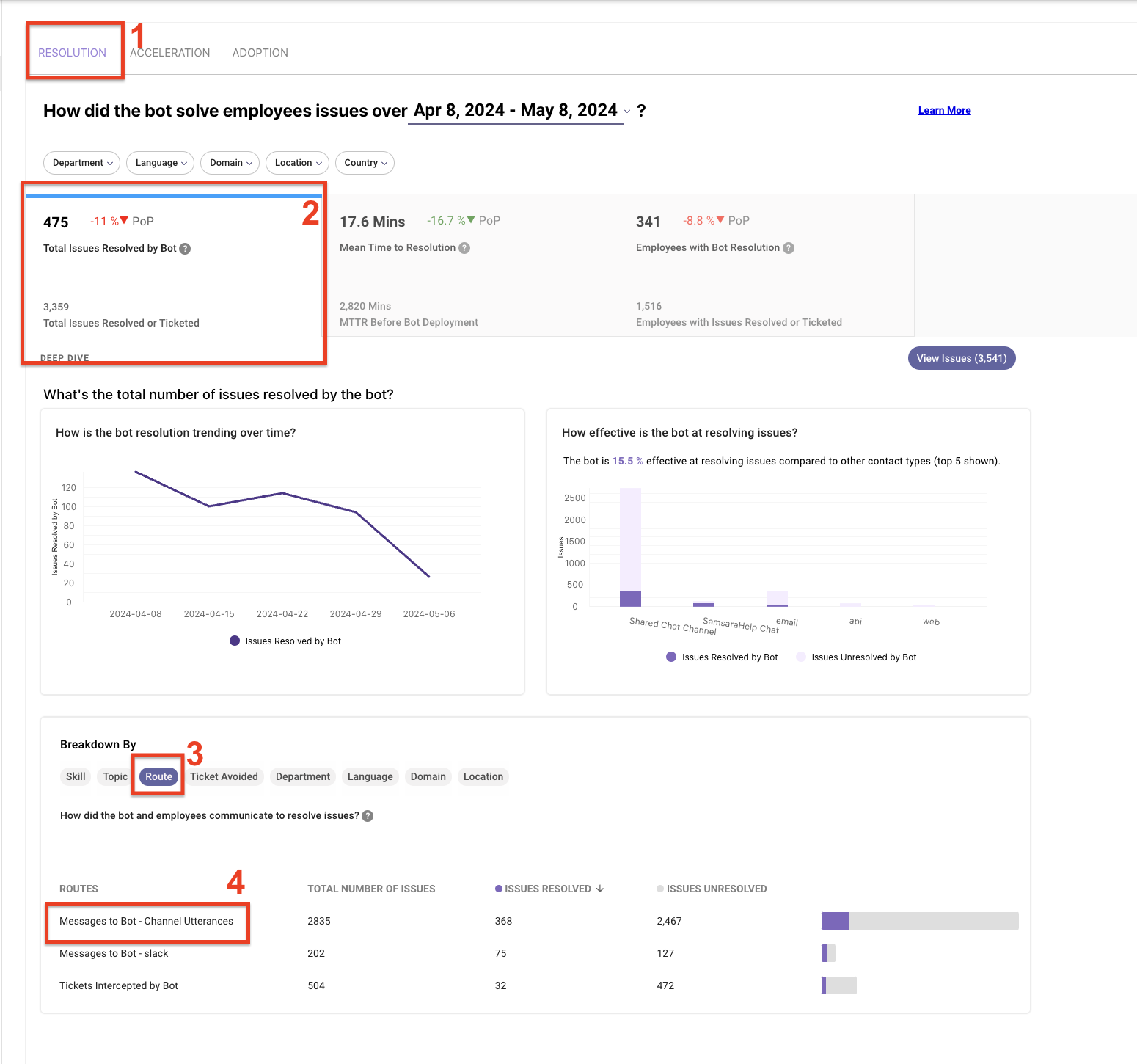
A side pane will open with the Channel Resolver insights.
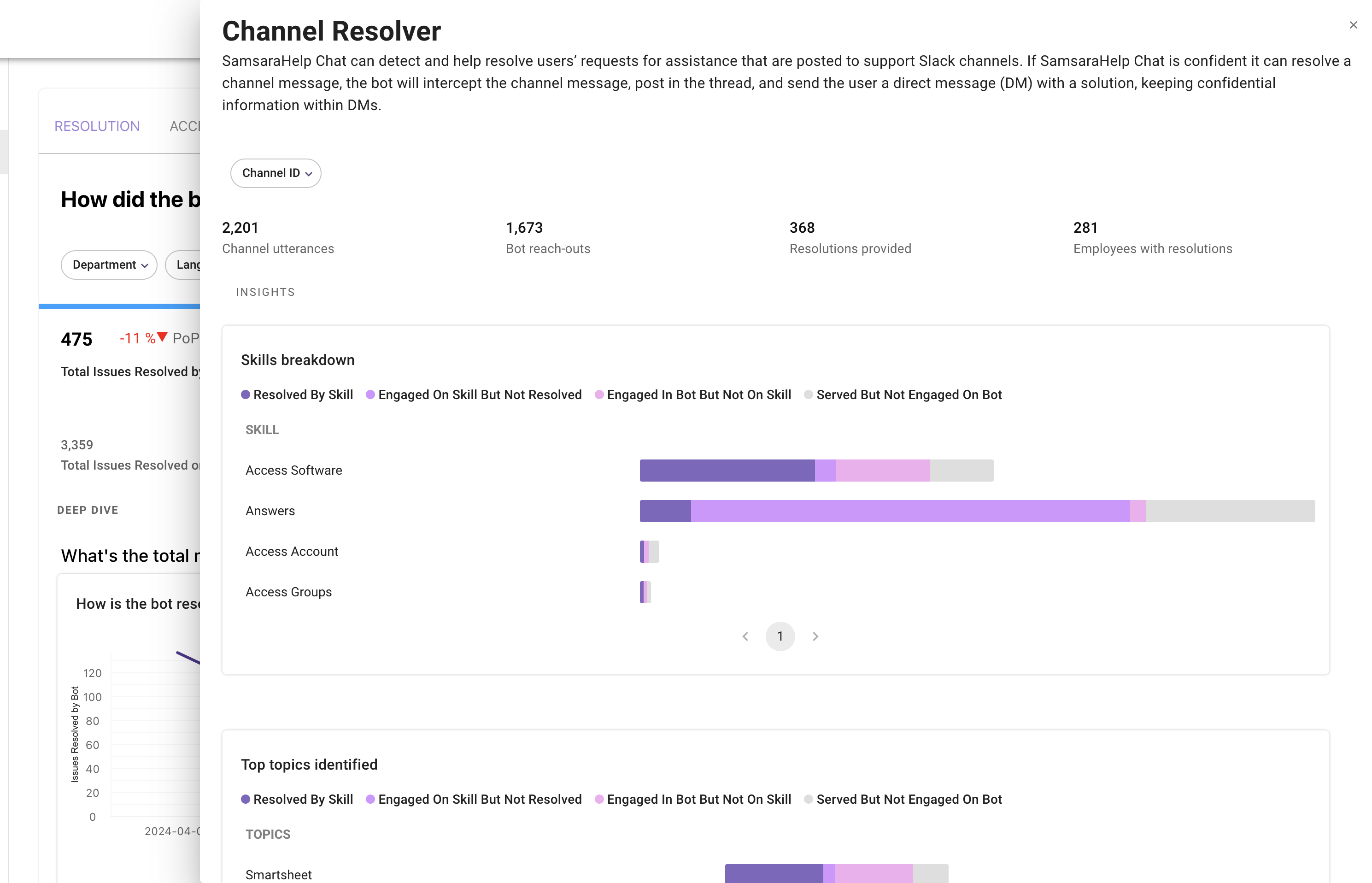
Triage Insights
The triage insights within BPI+ can be access via Acceleration Tab → Tickets Triaged Correctly.
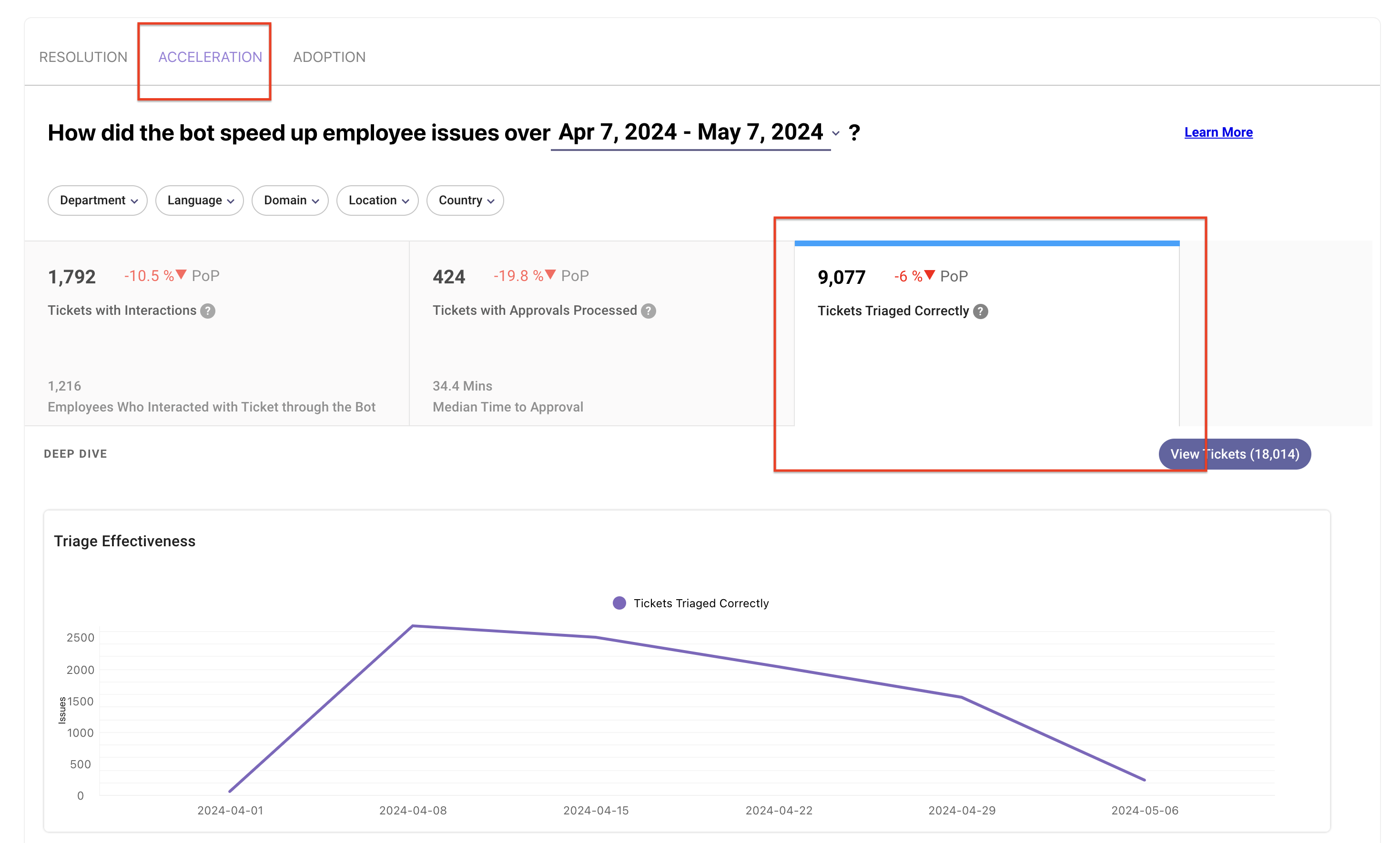
Executive InsightsExecutive Insights is not available as a dashboard in BPI+. It is available in BPI+ as an opt-in emailer. Existing subscribers of Executive Insights email will continue to receive it. To manage your subscription, please visit here.
Use cases for BPI+
Following are the few use cases for Tableau and how users can achieve them within BPI+.
Answers Insights
How do I understand what knowledge articles to write?
-
Click on the Answers skill within the Resolution Tab in BPI+ as shown here.
-
Apply “Not Served” under Skill Result and find the Top Topics where the Answers skill did not serve any article. This way; you will be able to find the topics where Knowledge articles have to be written.
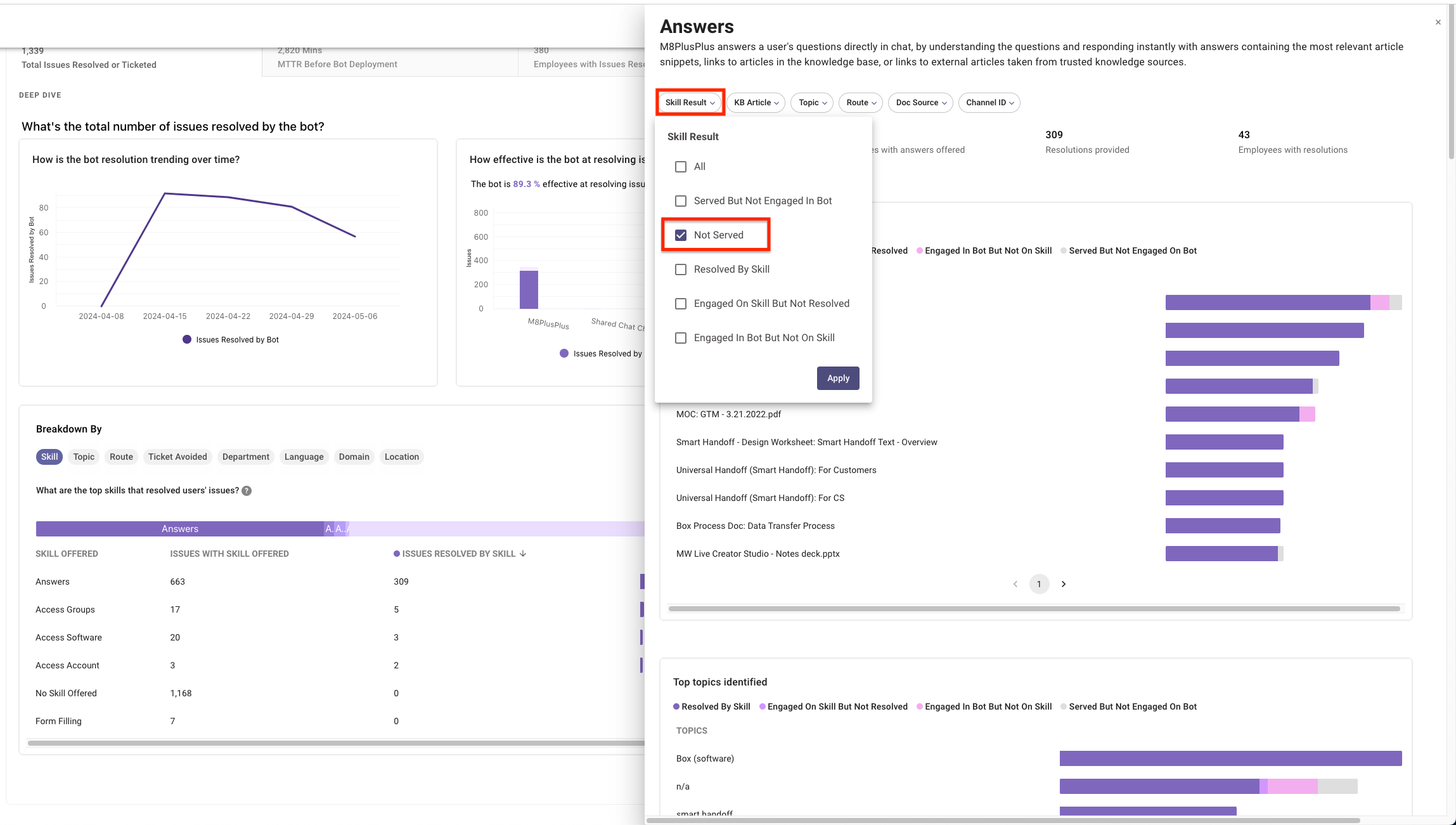
-
Scroll down ⬇️ to see the utterances/user text and topics details. Please note that entity in BPI+ refer to the topic in Answers Dashboards insights.
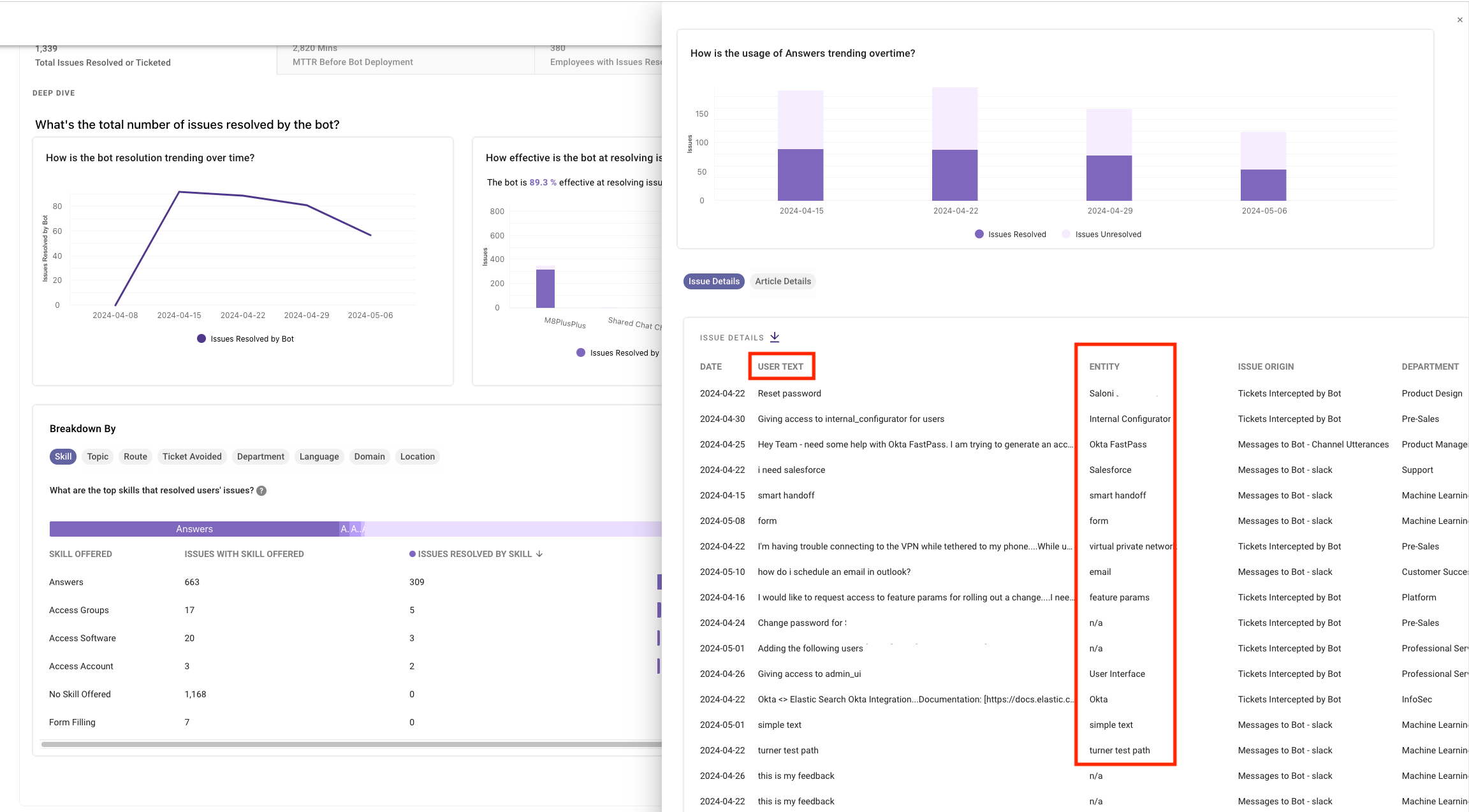
-
Click on the download button to export the user text/utterances to find the top topics.
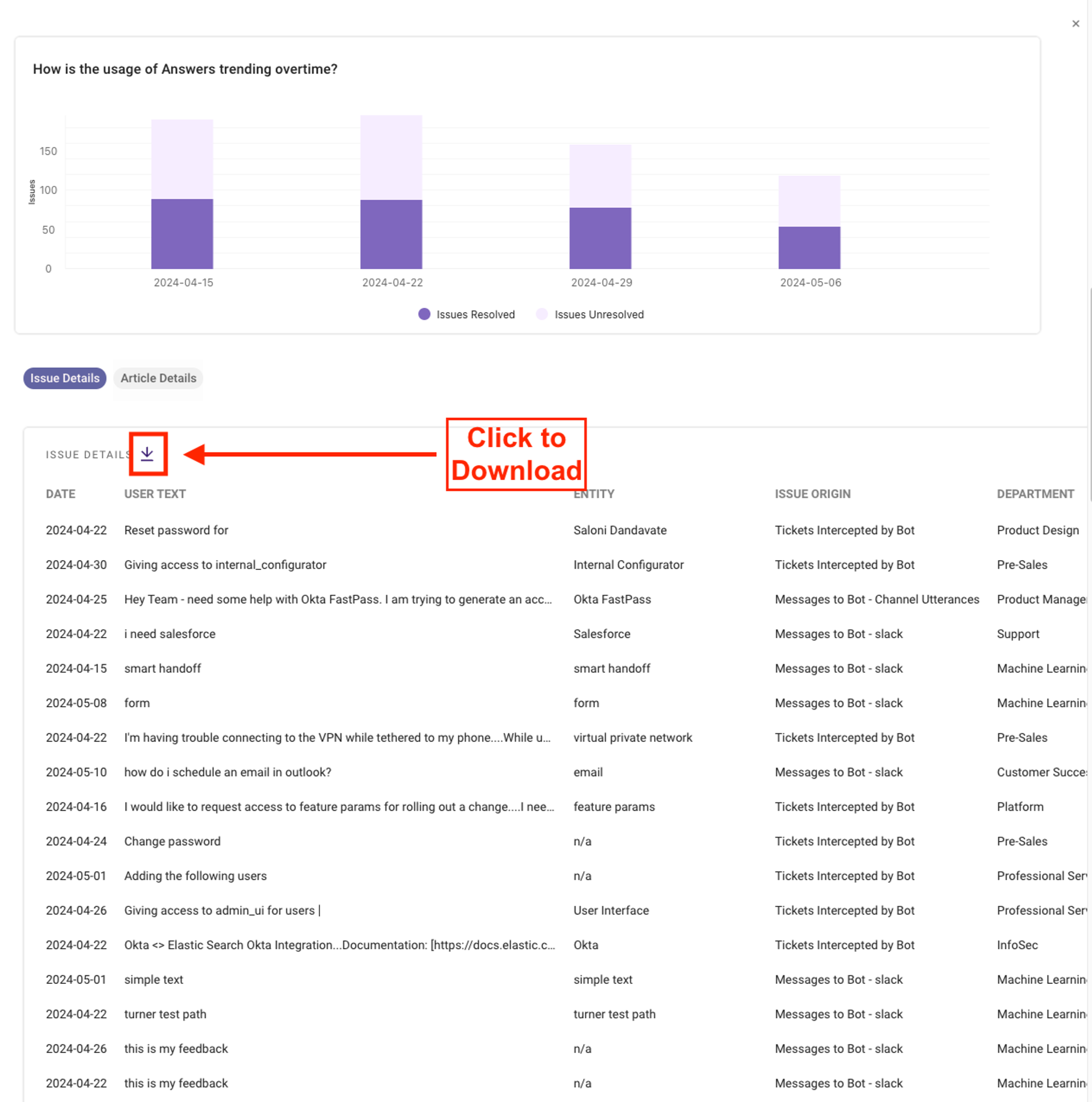
How do I get underperforming knowledge articles?
-
Click on the Answers skill within the Resolution Tab in BPI+ as shown here.
-
Click on Skill Result Filter and select “Served but Not Engaged In Bot”, “Engaged On Skill But Not Resolved” and “Engaged on the Bot but not on the Skill” . You can look at the top Knowledge Served to see the underperforming articles. You can find the definition of these filters in the BPI+ Metrics Dictionary .
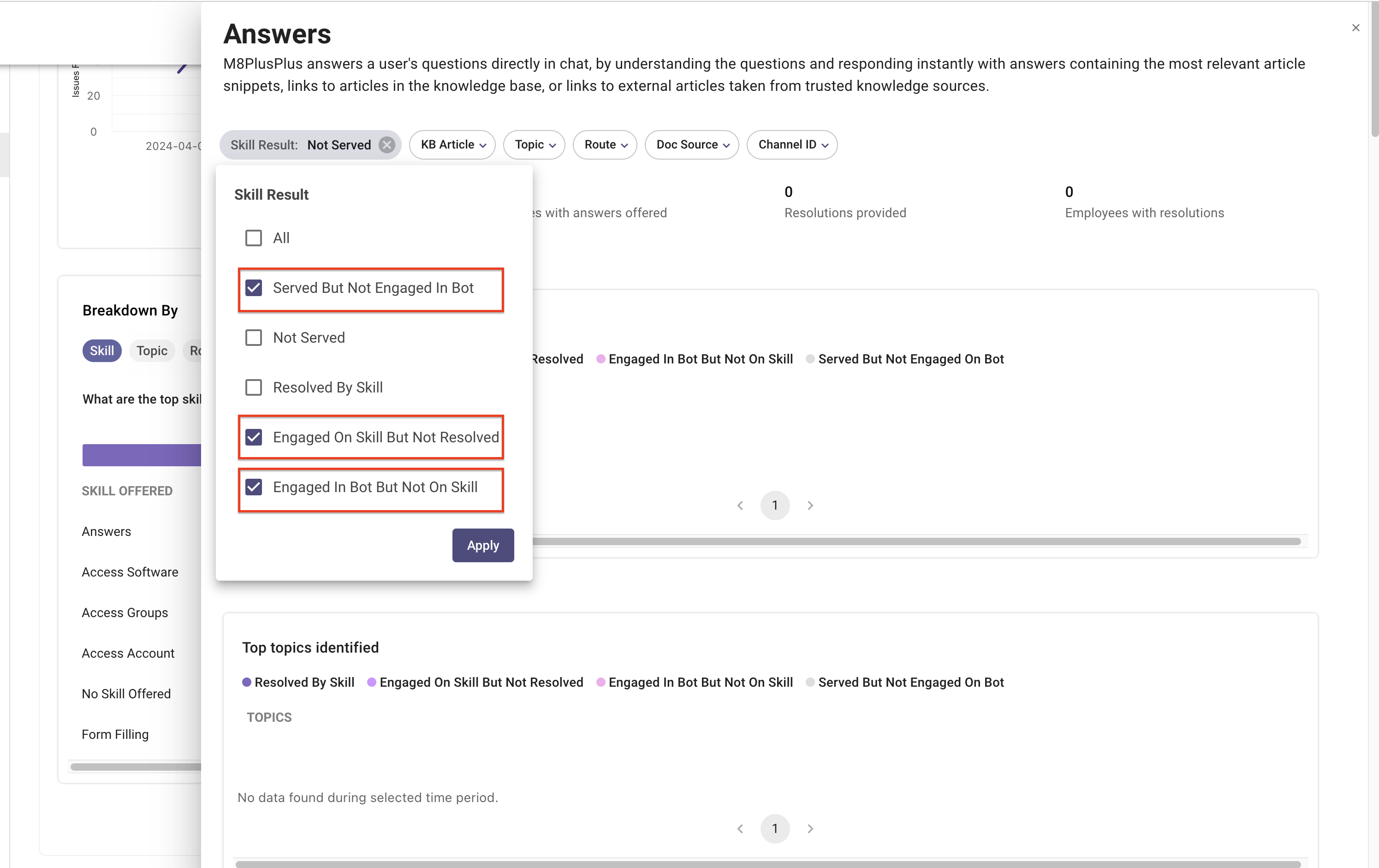
-
Scroll down and see the user text/utterances to understand more context.
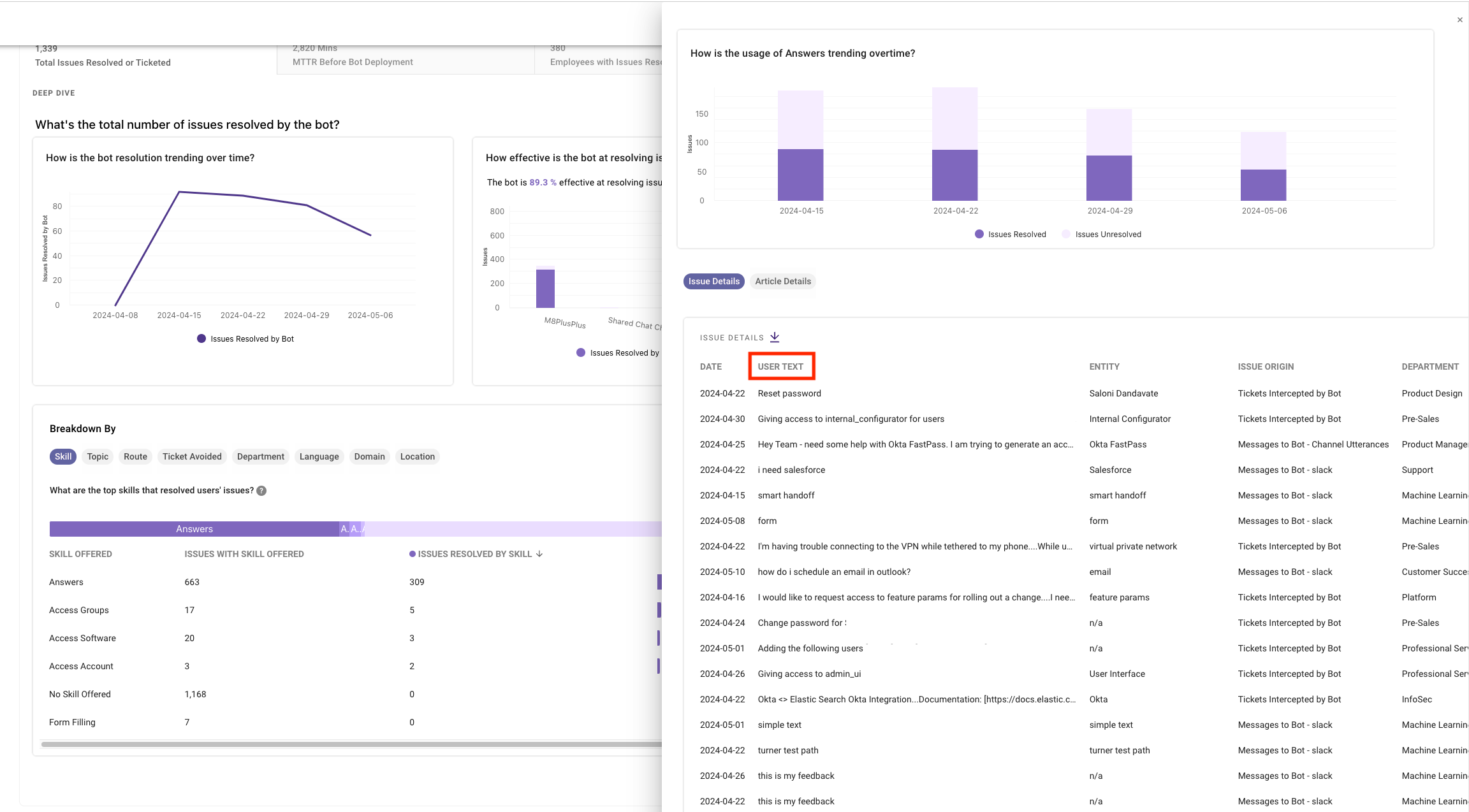
Triage Insights
How many tickets were triaged?
-
The triage insights within BPI+ can be access via Adoption Tab → Tickets Triaged Tab.
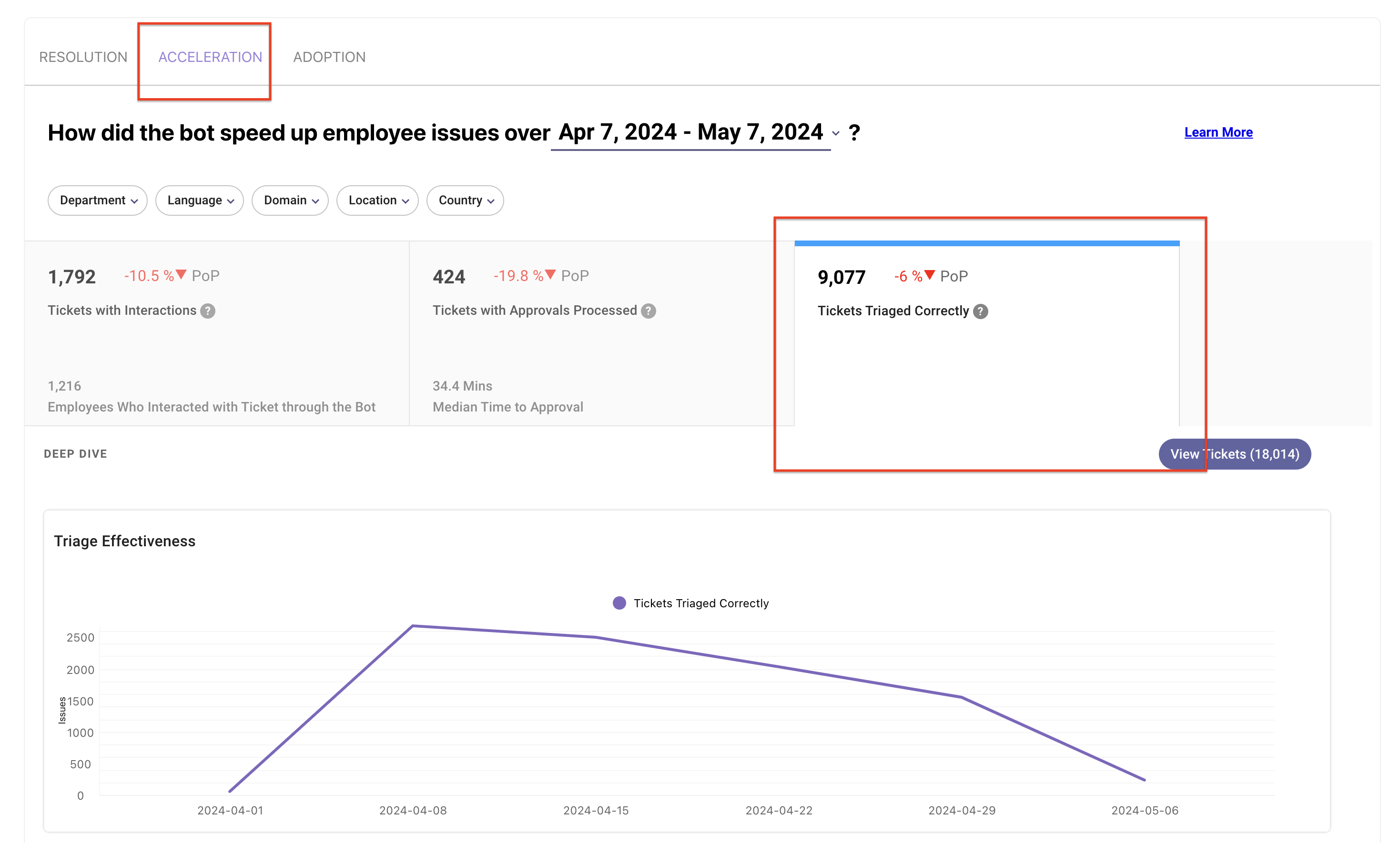
-
You can see the total tickets triaged on the Triage landing page.
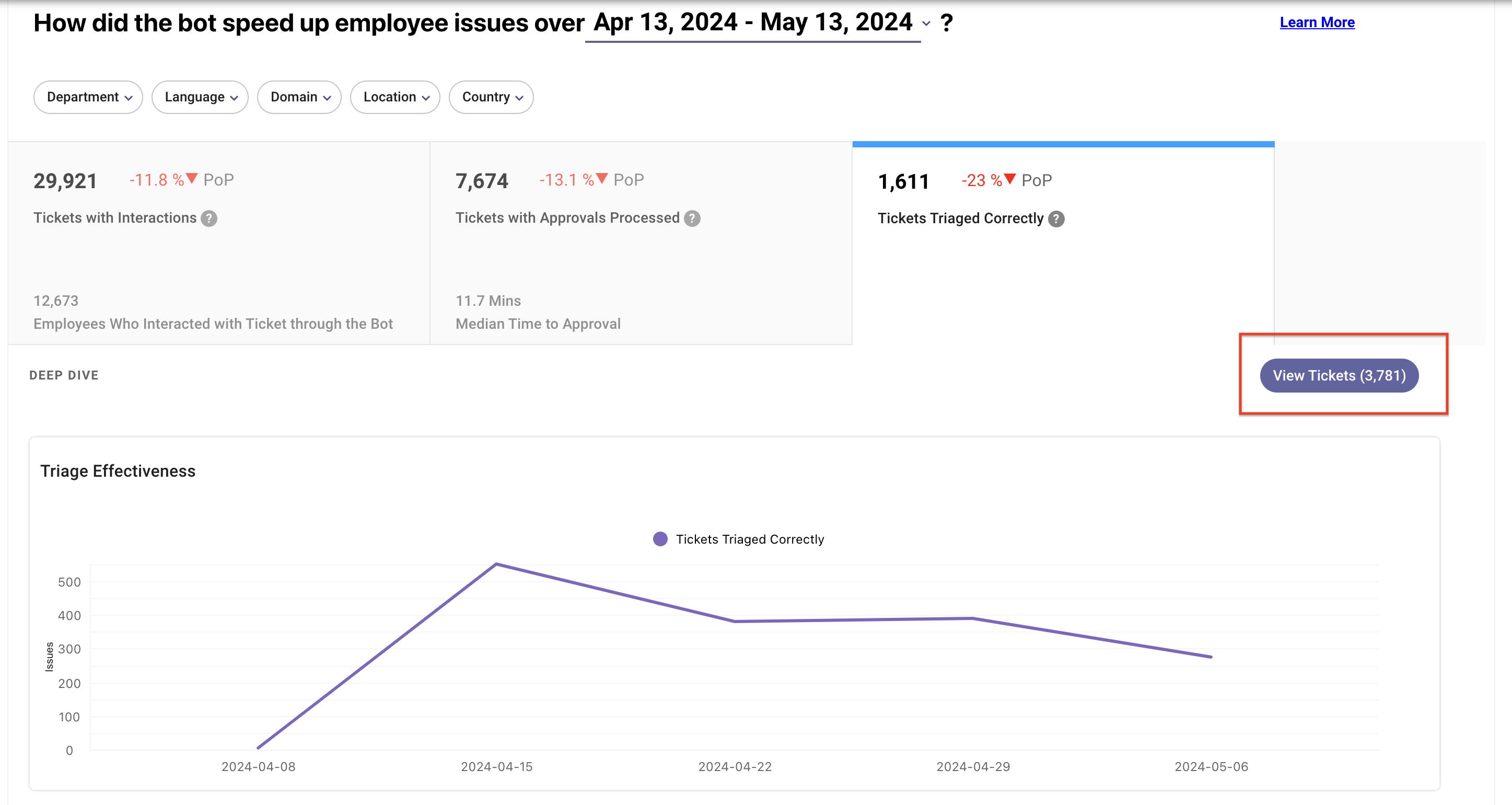
How do I check the coverage/precision or trend of Triage models?
-
You can see the coverage of the models by clicking on the individual fields. Please note that each field is served by a dedicated model.
-
Upon the click, a side pane will open, displaying coverage and precision trends over time.
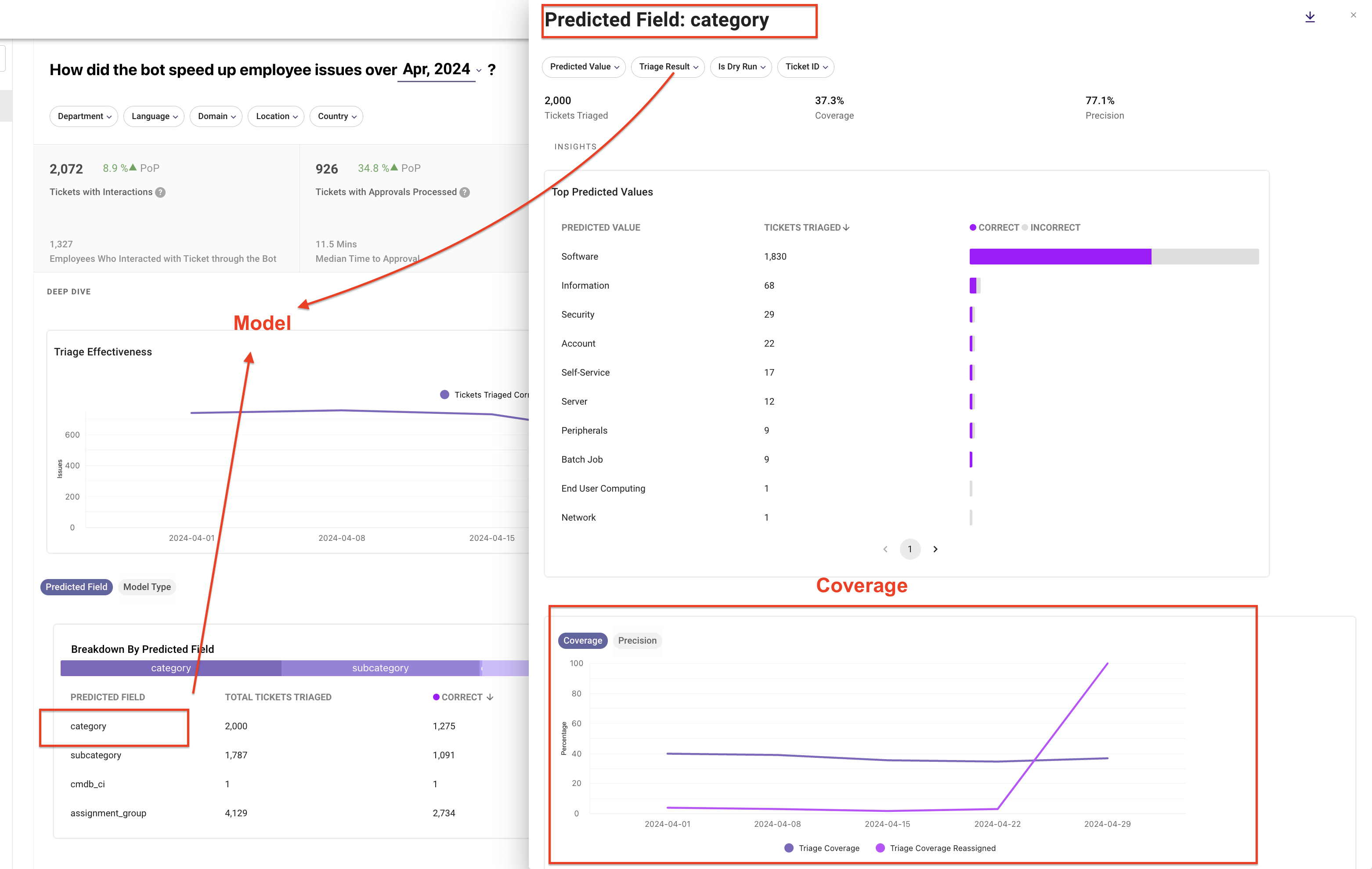
What tickets were not triaged? How can I get more details of such tickets?
-
The triage insights within BPI+ can be access via Adoption Tab → Tickets Triaged Tab. Refer here.
-
In filter “Triaged Result”, select “No Final label” & “No Prediction”.
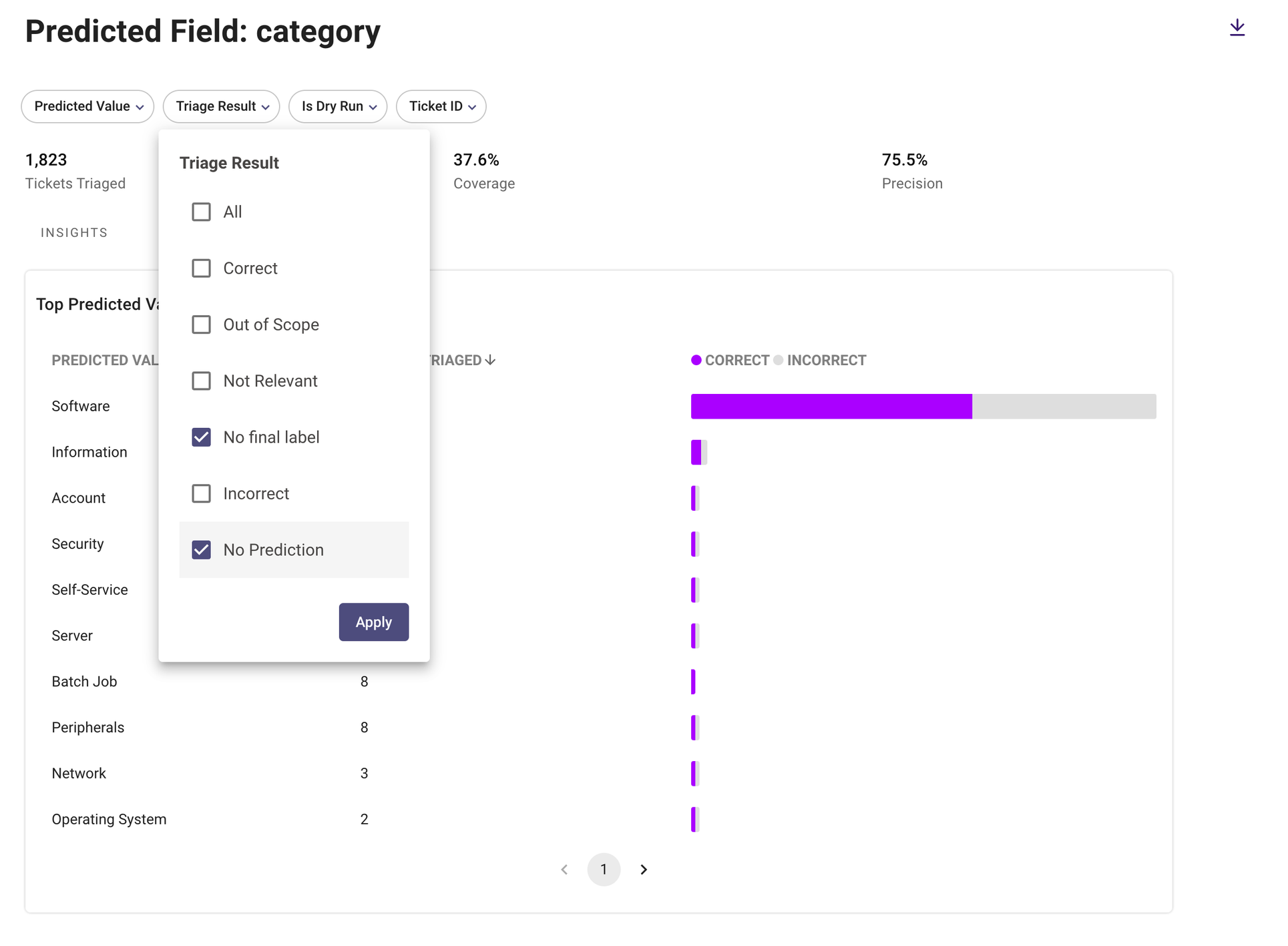
-
Scroll down to see the exact tickets and their details. You can click on the download button to export the tickets too.
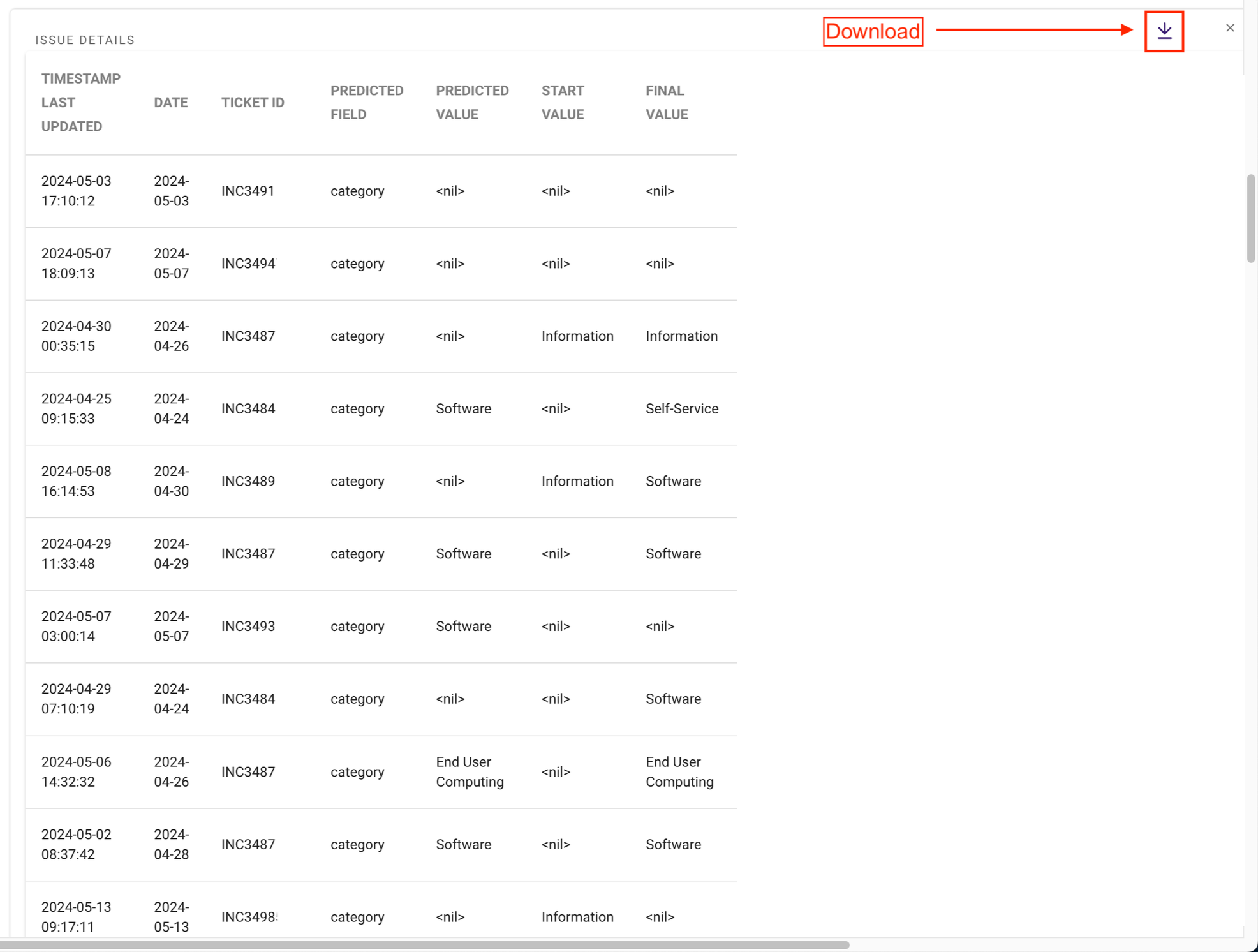
Adoption Insights
✨ [New] How do I check the CSAT trend?
-
Click on the “Adoption Tab” at the top.
-
Click on the CSAT sub-tab on the right.
-
Click on the rating to find the CSAT details.
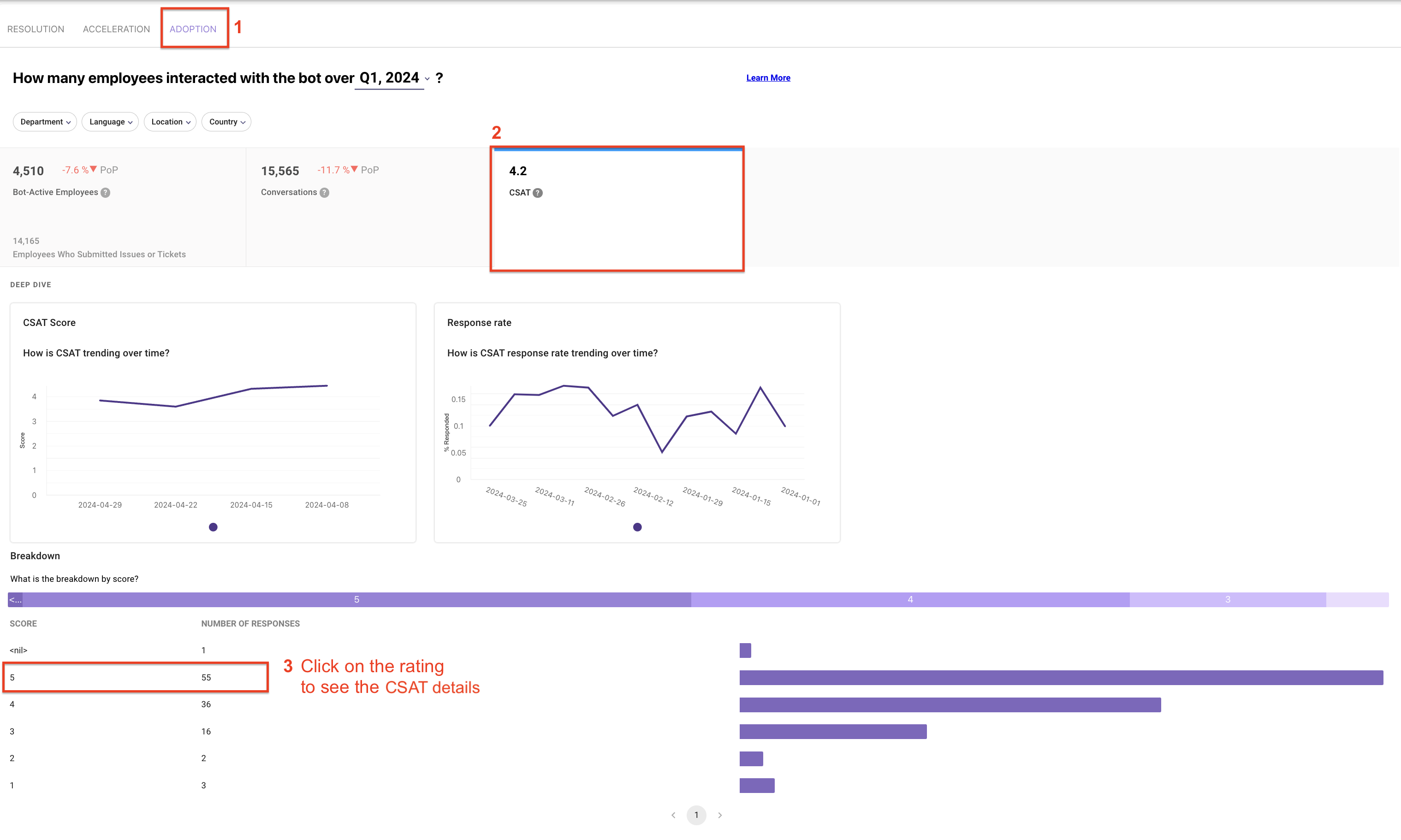
How do I find insights on the Bot active employees?
- Click on the Adoption Tab.
- Click on the “Bot Active Employees" tab.
- Click on View Users to see user details.
- Click on the tabs under “Breakdown” to deep dive to individual breakdowns.
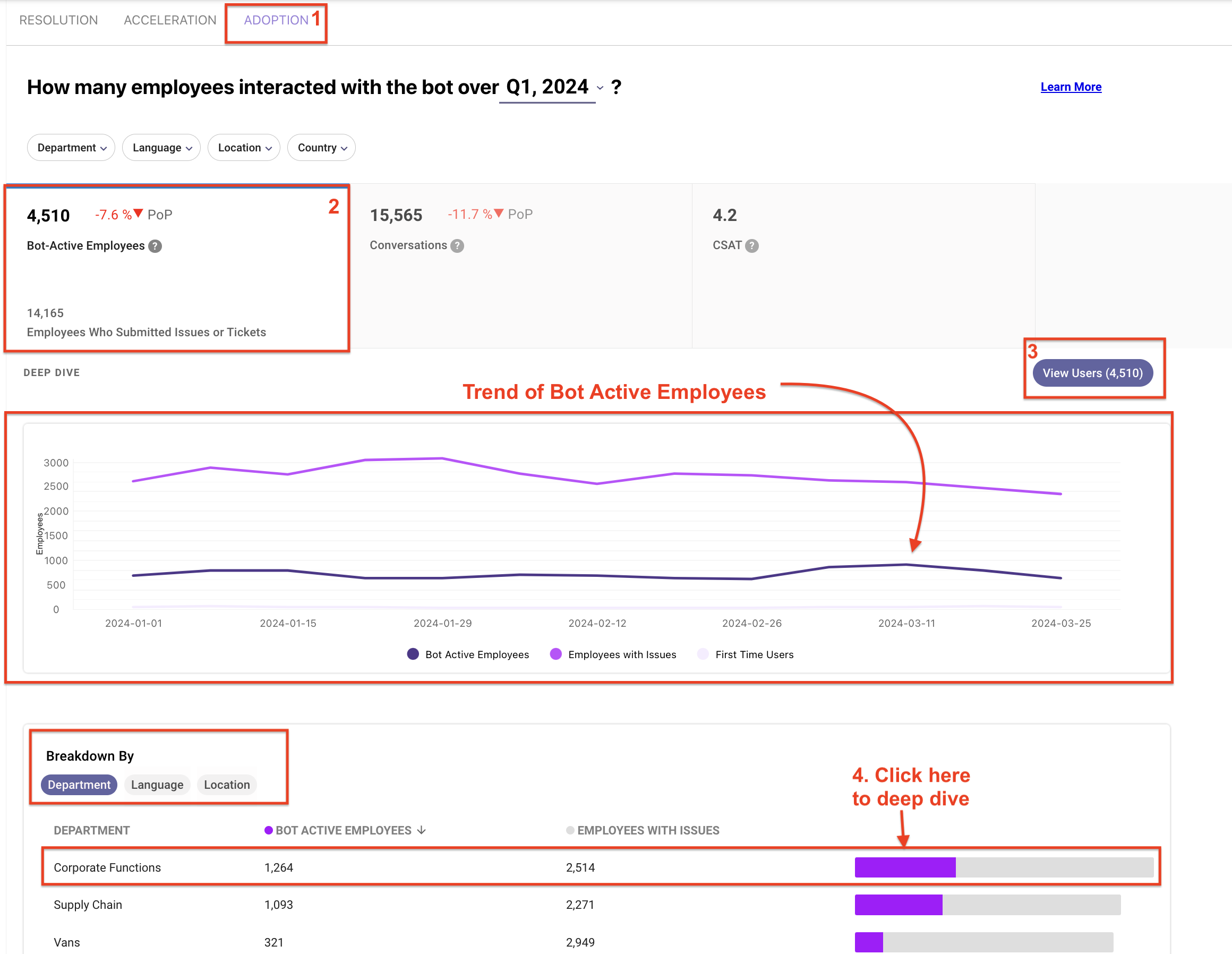
Executive Insights
Executive Insights is available in BPI+ as an opt-in emailer. Existing subscribers of the Executive Insights email will continue to receive it. To manage your subscription, please visit here
FAQs
Q: My org has Moveworks SSO Setup still I do not see “Analytics” icon in My Moveworks Apps.
A: Contact your SuperAdmin to see if you have the correct role - “Analytics Admin” or “Analytics Viewer” roles. If you are a super admin and still do not see the “Analytics” icon, contact CSM to enable “Analytics” for you.
Orgs on Moveworks Next Gen Co-pilot: If you are an org on Next Gen Copilot; please request your CSM for access to “Co-pilot Analytics”
Orgs on Moveworks Classic or needs Moveworks Classic Analytics: Request your CSM for access to Bot Performance Insights Plus. Make sure to add the users to BPI+ by giving them either “Analytics Admin” or “Analytics Viewer” role.
Q: My org has not setup SSO. How should I set it up?
A: You can follow the SSO setup guide here.
Q: I am unable to see Answers Dashboard, Channel Resolver Dashboard and others.
A: You can all of them access them within BPI+. You can refer to this section on accessing them.
Q: Can I export my utterances, tickets and other in BPI+?
A: Yes, You can export the row -details pertaining to your insights. All exports are limited to 5K rows per export.
More FAQs on BPI+ can be found here.
Updated 2 months ago