Display Configurations
What are Dialog Configurations?
The Moveworks bot employs a set of default dialogues, which serve as its responses to user interactions. These dialogue configurations are also tailored for different skills, ensuring that the bot's responses are contextually appropriate and assistive. This helps to streamline user engagement and improve the utility of the Moveworks bot in addressing user queries.
For eg: Once we have set the greeting message the bot dialog will be enabled.


Overview of the Dialog Configurations module
This module enables you to configure and edit the dialogues employed in bot conversations. By default, the module comes with pre-set text configurations. If desired, these can be modified to introduce customized dialogues, ensuring that the bot's responses align closely with your specific communication preferences.
The module is sectionalized into sections which affect different bot dialogs. The main sections are
- Bot Setup: Define the bot's name and color theme.
- Common Dialogues: Define standard dialogues for the bot, such as greeting messages, introductory phrases, and IT proper names.
- Handoff: Define dialogues for backstop scenarios, providing comprehensive details for each backstop route.
- Ticketing: Define dialogues relevant to ticketing skills, including setting up a footer message for ticketing cards during ticket creation.
- Answers: Define dialogues related to answer skills, and establish a pre-text dialogue suggesting the types of queries users can try.
- Email DL: Define dialogues related to the access group skill, including setting up a label for the group (DL) button name.
- Password Expiry: Define dialogues related to password expiry notifications within the access account skill.
- Password Unlock: Define dialogues related to password reset and account unlock notifications within the access account skill.
- MFA: Define dialogues for multi-factor authentication (MFA) reset instructions within the access account skill.
- Reset Password: Define the main title for the reset password dialogue within the access account skill.
- Overall: Define a friendly name for the authentication system in terms of dialogue.
- Form: Define dialogue that will be conveyed to the user upon form submission.
Configuring Dialog
Display configurations
- Upon creating your organization in Moveworks, default dialogues for the bot are automatically established. You can view these pre-set dialogues within the configuration file.
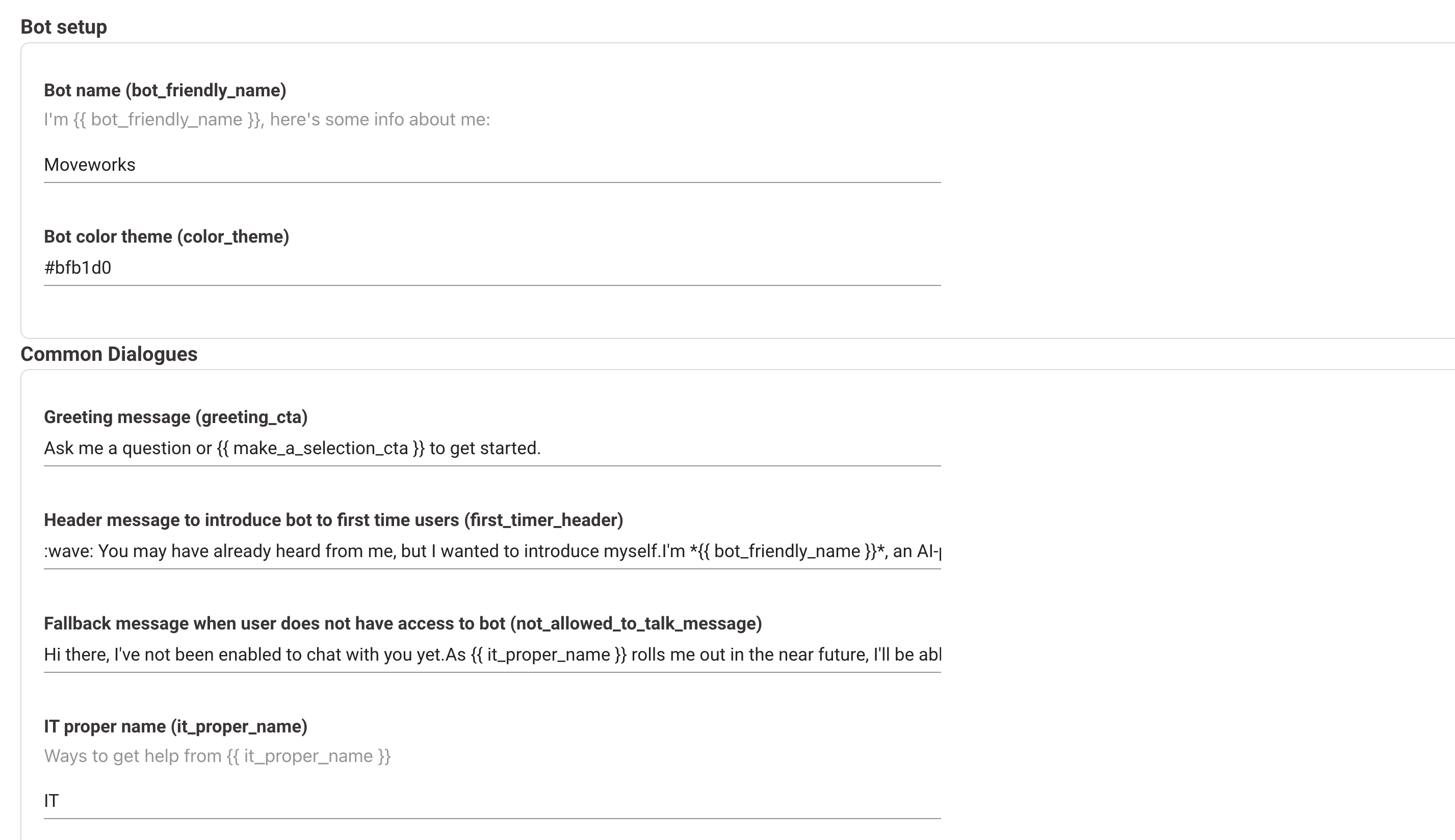
- If you wish to edit the dialog here you can edit this and submit the config
- Read more about the implication of each field and how does it affect the skill dialog
Bot Setup:
- Bot name.
- Bot color theme.
Common Dialogues:
- Greeting message.
- Header message to introduce bot to first time users :
- Fallback message when user does not have access to bot.
- IT proper name
- IT team name
- IT person
- List of example help utterances
- Bot introduction text

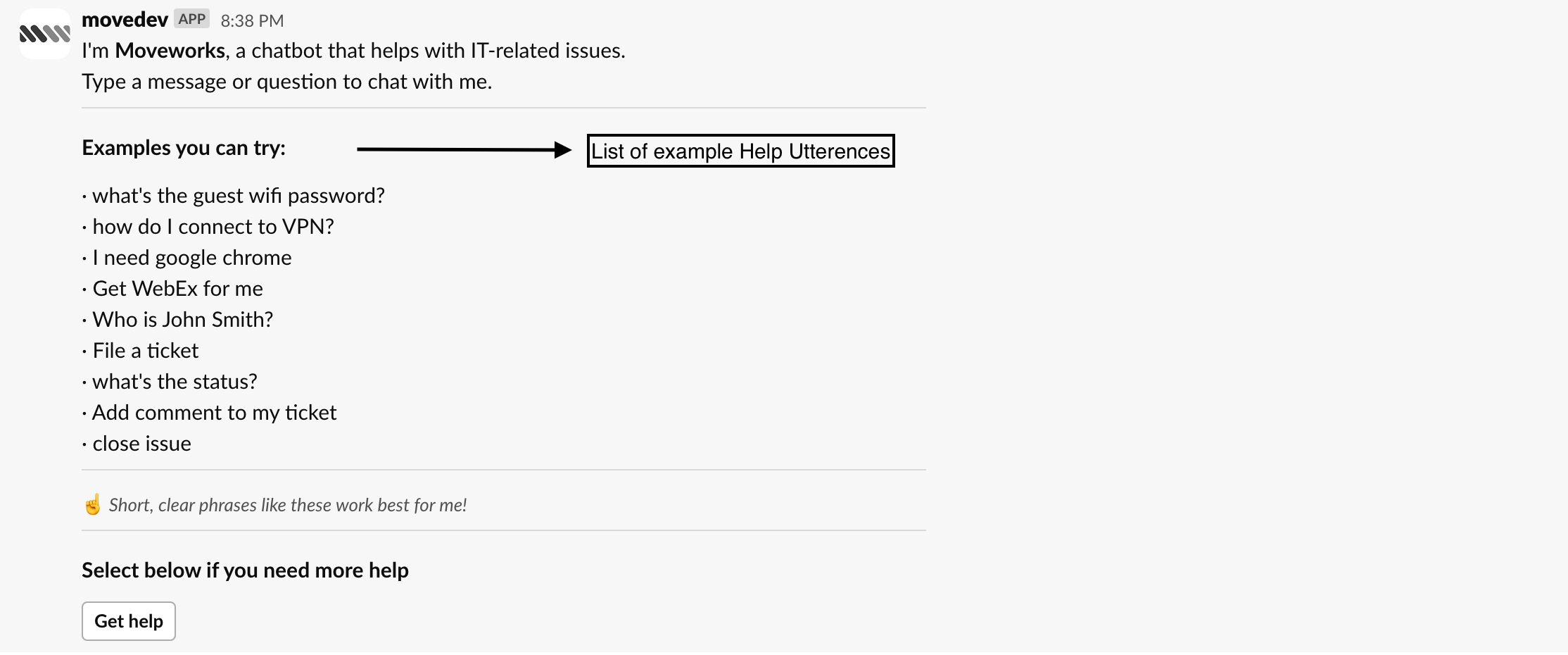
Handoff:
- Map of descriptions for handoff categories. Each key must match to a valid handoff category in Handoff config.
- Map of additional information or disclaimers for a handoff item. Each key must match to a valid handoff item in Handoff config.
- Map of actions for handoff items. Each key must match to a valid handoff item in Handoff config.
- Map of names for handoff items. Each key must match to a valid handoff item in Handoff config.
- Map of descriptions for handoff items. Each key must match to a valid handoff item in Handoff config.
- Map of names for handoff categories. Each key must match to a valid handoff category in Handoff config.
- Map of overviews for handoff categories. Each key must match to a valid handoff category in Handoff config.
- Message to tell users that they can choose another domain if the previous one was incorrect or didn’t help

Ticketing:
- Footer message of the file ticket draft card that provides a disclaimer or further information to the user
- Message to the user after a ticket has been submitted
- File ticket button label
- It Ticket Proper Name
- Close ticket button label
- Hr Ticket Proper Name
Answers:
- Hr Ticket Proper Name
- List of example HR queries to try for AskMe
- Askme help pretext
Email DL:
- DL button name
- Additional message after DL provision
Password Expiry:
- Main text in reset password direct-to-portal notification
- Title of message in reset password direct-to-portal notification
Password Unlock:
- Main message shown in unlock account receipt
MFA:
- Main message to show instructions for MFA reset in external portal
- Full name of MFA Provider
- Name of MFA Provider
Reset Password:
- Link to image in reset password direct-to-portal notification
- Title of message in reset password direct-to-portal notification
- Footer message in reset password direct-to-portal notification
- Main text for password reset instruction
- Main title for password reset instruction
- Footer message in the reset password receipt
Overall:
- Name/alias of authentication system
Form:
- Message shown to user after form submission
Updated 2 months ago