Configure Search Plugin Settings
Overview
Moveworks Setup provides advanced configurations for Enterprise Search that allows you control over many aspects of the Plugin. For example you can configure what triggers alerts, what warrants a location based answers, what files are ingested, and many more control options for Answers.
You can navigate to the advanced configurations for Enterprise Search by clicking on Answers > Plugin Settings under Enterprise Search in the Moveworks Setup sidebar.
Plugin Controls
These controls are responsible for enabling the functionality in the AI Assistant. Once knowledge content is ingested and needs to be served to users, we will need to enable the Plugins and create a default Rule in Resource Permissions in order to serve the content.
User filter for enabling Answers skills. (Classic Experience)
-
Setting this to TRUE enables the serving of Knowledge in the AI Assistant.
-
Allowing Knowledge to be served for a subset of users
user.email_addr IN ["[email protected]"] -
Allowing only certain Articles to be served within the AI Assistant
-
resource.article_id IN ["12345","5678"]
-
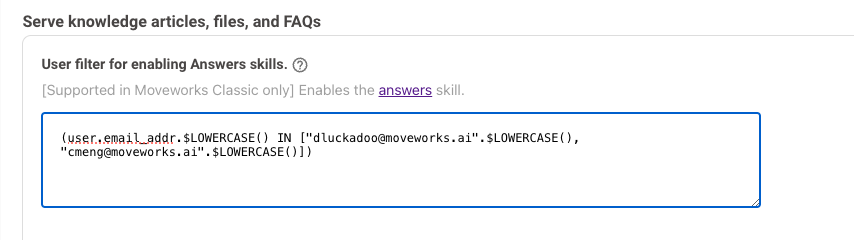
Enable File Search
-
The Enable File Search needs to be enabled in order for this DSL Rule to work. This DSL Rule also support user attribute context.
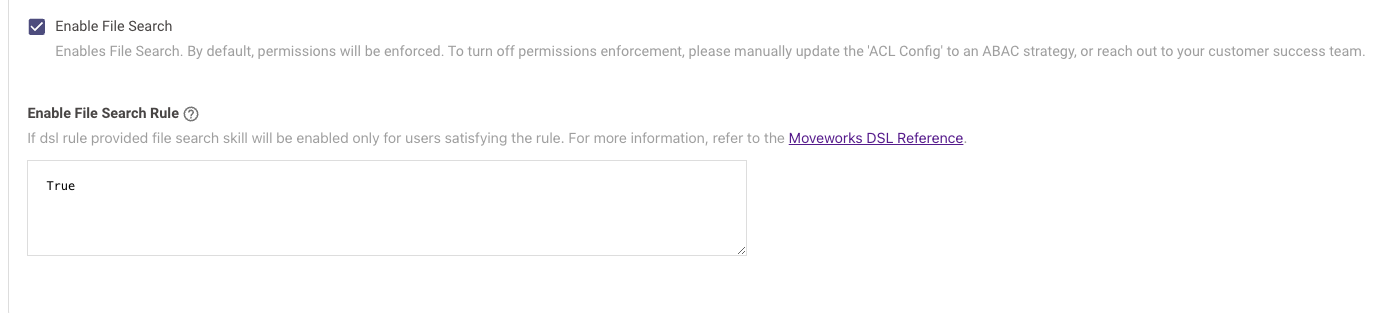
External Answers Config
-
Setting this control to TRUE enables External Answers to be served to the end user.

Setting up Resource Permissions for Knowledge
In order to permission any resources at a Moveworks Platform level to the end user, we have a control called **Resource Permissions.**If these permissions are not created the respective resource will not be served in the AI Assistant.
Please follow this step-by-step Guide on How to setup Mirroring Permissions from External Systems for Knowledge to ensure knowledge is being served to the user.
Language Boost
Language boost instructs your AI Assistant to prefer articles written natively in your preferred response language as a source.
This control can only be configured by CSEs or the Support Team. We are working on making this End user facing in the future.
To enable Language Boost:
- Click on Answers > Advanced Configs > Precision controls under Enterprise Search in the Moveworks Setup sidebar.
- Click on the Language Boost dropdown.
- Click on the checkbox next to Positive Language Boost.
There are three options for Language Boost:
- Hard - Your AI Assistant will return only articles written natively in your preferred response language.
- Soft - Your AI Assistant will give greater weight to articles written natively in your preferred response language.
- Disabled - This disables the Language Boost option for your AI Assistant.
Geocode Boost
Geocode Boost instructs your AI Assistant to respond to queries while also taking into account the location of the user making the query.
For example, if your organization has employees based out of multiple locations and your HR policies are defined differently for each location. If an employee from the India location asks "How many holidays do I have left?", your AI Assistant will be able to reply with only the holidays for the India location.
This control can only be configured by CSEs or the Support Team. We are working on making this End user facing in the future.
To enable Geocode Boost:
- Under Enterprise Search category in the Moveworks Setup sidebar, navigate to Answers > Plugin Settings > Precision controls
- Click on the Geocode boost dropdown.
- Click on the checkbox next to Positive Geocode Boost.

There are three options for Geocode boost:
- Hard - Your AI Assistant will answer queries with respect to your geolocation every time, if the AI Assistant is not confident in the response, it won't provide you an answer.
- Soft - Your AI Assistant will respond to your queries with respect to your geolocation, but if it does not find out an appropriate article for your location, it might respond to you with whatever source is available.
- Disabled - This disables the Geocode Boost option for your AI Assistant.
File Settings
File settings allow to enable File Search.
Updated about 21 hours ago