Custom Views & Data governance — “How to?” Guide
Introduction
Purpose of the guide
This guide outlines how to implement data governance in MW analytics using RBAC and Custom Views. It also serves as a reference for applying the principle of least privilege within Moveworks Analytics.
🎥 See a walkthrough - Watch this Academy video on Custom Views & Data Governance
What is data governance for MW analytics ?
Governance for analytics refers to the framework that admins can leverage to implement right access controls for all data resources.
There are three resources in analytics today:
-
Flat data dashboards (Interactions table & Feedback table)
Using these two tables, customers can generate insights into employee issues, adoption patterns, and opportunity areas. Because they contain user details such as email and department, raw user and bot messages, and citation links, they represent one of the most sensitive resources in the system—and therefore require strict governance to ensure that only the appropriate users can access them.
-
Aggregated dashboards (User insights, Plugin insights & Ticket interception insights)
These dashboards provide ready-made insights into user adoption as well as the usage, performance, and gaps of out-of-the-box plugins. They help customers quickly understand key trends and decide which areas to explore further. Because these dashboards are domain-agnostic and aggregate data across the entire organisation, admins may need to govern and share domain-specific views to ensure the right teams see only what’s relevant to them.
-
Custom views
Custom Views are tailored versions of aggregated or flat table dashboards. These can be created by applying filters and removing fields on a dashboard. They provide a controlled way to expose only the insights relevant to a particular team or use case, without granting access to full dashboards or sensitive underlying raw data.
Roles and permissions
There are 4 roles governing analytics, each having their own set of permissions :
Role | Permissions |
|---|---|
Bot analytics user |
|
Bot analytics admin |
|
Interactions viewer |
This role can only be managed by Super admins |
Custom views user |
|
Architecture overview
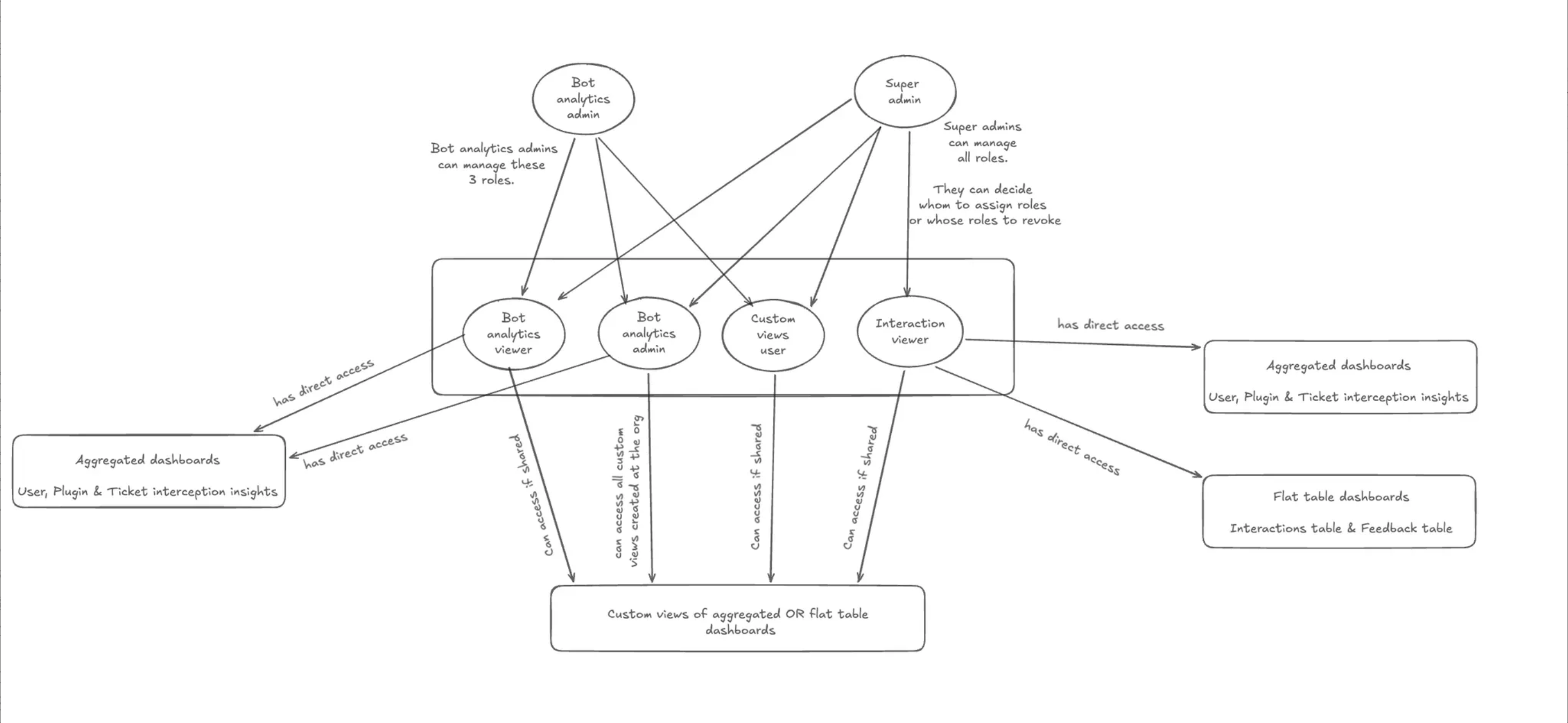
Click-paths for common use cases
How do I give someone full access to all user interactions?
(For complete visibility across all domains with PII)
Who can do this?
Only Super Admins
Steps:
- Go to the RBAC app.
- Search for the user you want to grant access to.
- Assign the user the Interactions Viewer role.
- The user can now access the Interactions Table and see all interactions, including emails, IDs, prompts, responses, and citations.
How do I create an HR-specific Knowledge Base Insights view?
(Use case : HR team wants visibility only into HR-related KB performance)
Who can do this?
Bot Analytics Admin / Bot analytics user / Interactions viewer / Super admin
Steps:
-
Open Knowledge Base Insights dashboard.
-
Apply the filter: Conversation Domain = HR.
-
(Optional) Enable the toggle that allows users to open underlying interactions. This can only be done if the user has Interactions viewer role
-
Save the filtered dashboard as a Custom View.
-
Share the Custom View with the HR admin.
-
Ensure the HR admin has the Custom Views User role to access it.
Only Bot analytics admin and Super admins can assign custom views user roles
How do I create an IT-only interactions report?
( Use case: IT wants to see only what IT issues employees are facing to plan for new workflow automations )
Who can do this?
Interactions viewer / Super admin
Steps:
-
Go to the Interactions Table.
-
Apply the filter: Conversation Domain = IT.
-
Drop columns that are not required from the view (e.g., user email, ID, department, citations)
-
Save as a Custom View.
-
Share the Custom View with the IT admin.
-
Ensure they have the Custom Views User role.
Only Bot analytics admin and Super admins can assign custom views user roles
How do I share all interactions to a user except the ones where sensitive plugins were used ?
( Use case : Admin wants to share all user / bot utterances to an analyst to come up with a list of top issues employees face. The admin does not want analyst to have a view into interactions where “Get my payslip” plugin was used )
Who can do this?
Anyone with Interactions Viewer role
Steps:
-
Go to the Interactions Table.
-
Open the Plugins Used filter.
-
Select all plugins except “Get my payslip”.
-
Apply the filter.
-
Save this as a Custom View.
-
Share it with the intended user.
-
Ensure the user has Custom Views User role.
Only Bot analytics admin and Super admins can assign custom views user role
How do I allow users to view underlying interactions from a dashboard widget?
(Use case : Admin wants to share an HR version of KB insights dashboard to an HR employee, they want the employee to have the ability to drill down into widgets to see raw interactions )
Who can do this?
Anyone who has Interactions viewer role or Super admin.
Steps:
-
Open the dashboard (KB Insights).
-
Apply conversation domain =HR filter.
-
Enable the option “Allow users to view underlying interactions”.
-
Save as a Custom View if you want to share this capability.
-
Ensure the recipient has Custom Views User role.
Only Bot analytics admin and Super admins can assign custom views user role
Updated about 9 hours ago