Create a Conversational Process
In this exercise we will include the Actions and Data Type in a Conversational Process. This will allow us to have control over the logic and execution of one or more actions.
-
In Agent Studio, navigate to Conversational Process
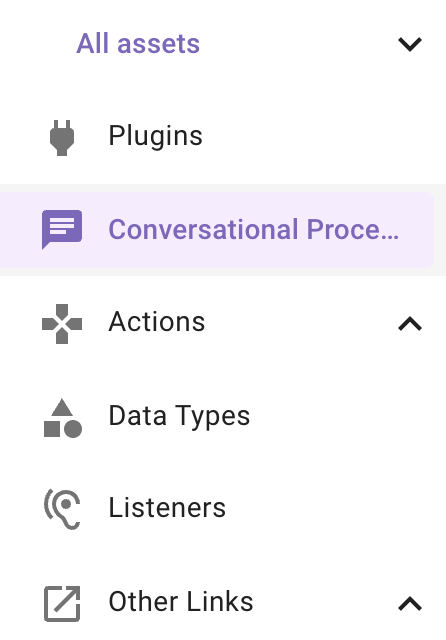
-
On the top right, click the “CREATE” button
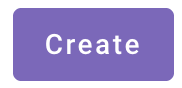
-
Name the conversational process with the same naming convention we used to build an action. . Add the description as seen below as well.
Or copy paste from here: firstname_lastname_workday_give_feedback Give feedback to an employee in Workday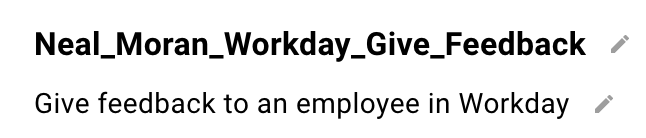
-
Before we begin, we must determine the inputs we need before running the process. In this case, we need 2 inputs:
- The User object - The person receiving the feedback
- The feedback - a string representing the feedback comment
-
Click on “Slots” and you should see this dialog. We will create 2 new slots and you do this by clicking “Create New”
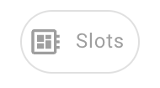
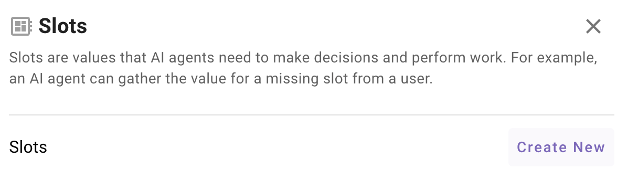
-
When creating each slot, you will name the input variable, here I named it user. For the Data Type, choose "User". This is a built-in data type in Moveworks. Since Moveworks understands all the attributes of a User we are going to be able to reference those attributes for the user receiving the feedback and ourselves. Add a clear description in "Slot Description". Leave everything else as is and click the "X" button on the top right. We will do the same for the feedback variable of type "string".


-
Now that we have our inputs or “Slots” defined, we can proceed with building the conversational process. Click “Add a block to your process” and then “Action Activity”
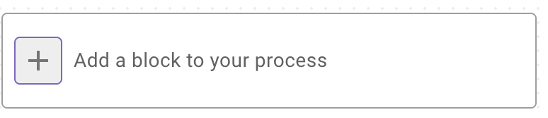
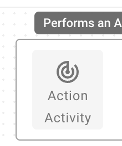
-
There is only one step in this process. In the “Action” section, start typing your name to see the Actions that you built and are available to you.

-
Select the “Firstname_Lastname_Give_Feedback” action.
Under “Required Slots” select “user”. and "comment" (or whatever you named your variables if different). This action you built requires 3 inputs - from_wid, to_wid, and feedback_comment.
We only collect 2 inputs at the conversational process. Because you are the one giving the feedback, it is implied that it is the current user triggering this plugin. You can reference a user as themselves using meta_info. This is a User object specifically for the current user. User object attributes can be referenced using this User Attribute Reference Guide.
Slots at the Conversational Process Level are referenced using "data."
Now that we know how to access user attributes, our data "Input Mapping" should look something like this
feedback_comment: data.comment from_wid: meta_info.user.external_system_identities.workday.external_id to_wid: data.user.external_system_identities.workday.external_id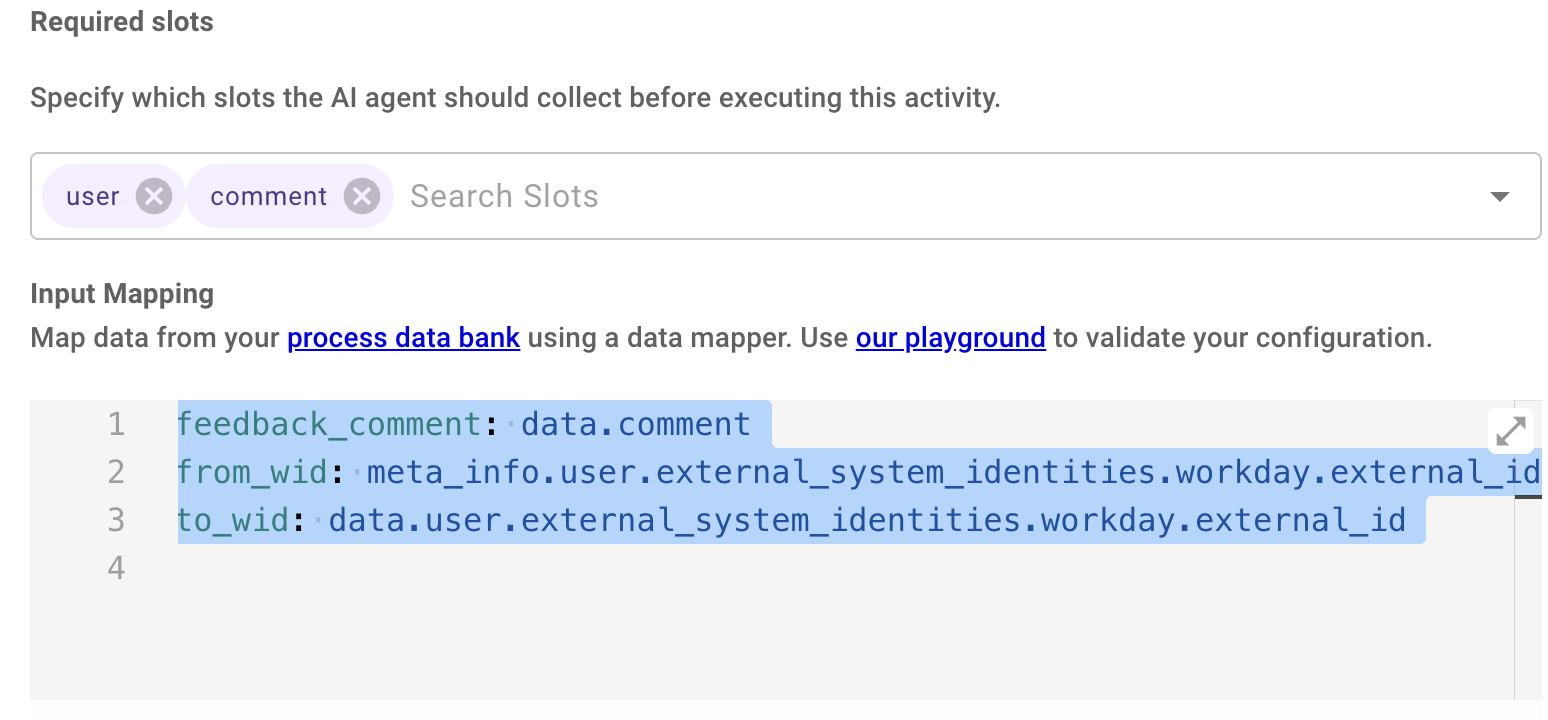
-
Scroll down to the “Output Key” section. Enter result as the output name. This output key is typically used when passing outputs of one action as inputs to another. Since this is the only action we need to do, we can just name it result and pass the context back to the user directly. Also ensure to check the "Confirmation Policy" box. This means that Moveworks will confirm the user's request before triggering.
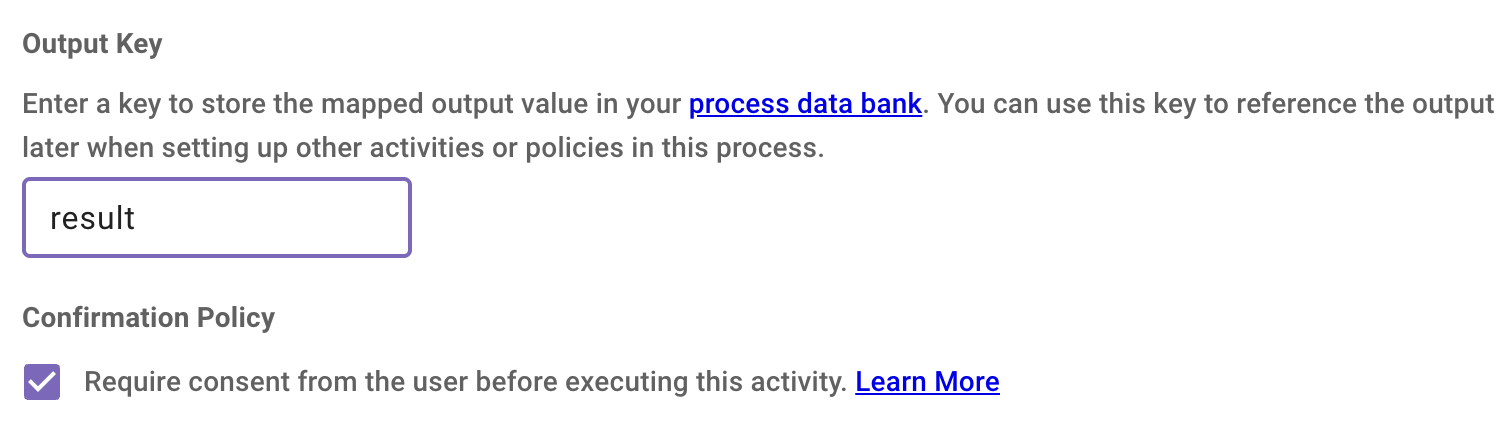
- Click “Save Draft” then “Validate” on the top right. If the validation is successful click “Publish” and you should see this.
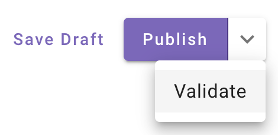
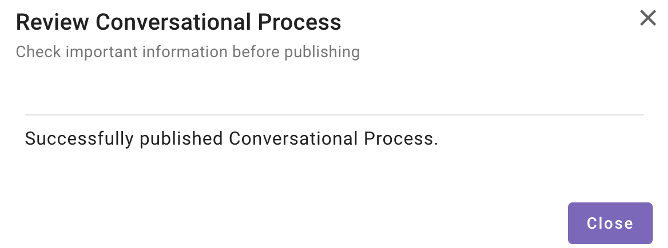
Updated about 2 months ago