ServiceNow Approvals - RITM / REQ Customization
In Moveworks Enterprise Approvals you can customize ServiceNow RITM / REQ for the following use cases:
- Show only certain variables (whitelist)
- Control the order in which variables are shown
- Copy comments to the underlying ticket
Show only certain variables (whitelist)
- Create a system property to add keywords of labels that should be displayed on the approval card. This acts like a global variable that can be used in other places such as Business Rule, Client Scripts, etc.
- Create a Business Rule which loads the keywords and looks for any variables labeled with the keywords. If a match is found AND the value is not empty, it is added to the RITM’s description. Please see below for a sample of this code. Some values from the RITM’s attributes are also displayed in the description such as Price and Requested For, if it is not empty.
Sample Code
(function executeRule(current, previous /*null when async*/ ) {
var str = '';
var variables = current.variables.getElements();
//System will look at varibles with below keywords to populate RITM description
var list_key_words = gs.getProperty('approval_content.key_words').toString();
//Populate Requested for, Item and Total price(only if price is not empty)
var key_word = list_key_words.split(',');
str = 'Requested For' + ' - ' + current.variables.requested_for.getDisplayValue() + '\n';
str = str + 'Requested Item' + ' - ' + current.cat_item.getDisplayValue() + '\n';
if (current.u_total_price != '0') {
str = str + 'Total Price' + ' - ' + current.u_total_price + ' CAD' + '\n';
}
for (var i = 0; i < key_word.length; i++) {
for (var j = 0; j < variables.length; j++) {
var question = variables[j].getQuestion();
var variableLabel = question.getLabel();
var variableValue = question.getDisplayValue();
if (variableLabel.indexOf(key_word[i]) != -1) {
//gs.addInfoMessage('Varible label' + variableLabel);
str = str + variableLabel + ' - ' + variableValue + '\n';
}
}
}
current.description = str;
})(current, previous);Control the order in which variables are shown
While ServiceNow admins can specify the order in which to show variables on a catalog item in the portal using the “order” attribute, we do not ingest this attribute to replicate that ordering when we show the approvals (so the order is random). To control the order in which variables are shown, we ask that you to render the variables themselves in the RITM’s description. This is no trivial task. To reduce the amount of fraction of deploying this solution. Please provide the following instructions.
-
Create a Business Rule
-
Table: sc_req_item
-
Advanced: ✅
-
When to run → When: before
-
When to run → Insert: ✅
-
When to run → Order: 100,000
-
Under the Advanced tab, put the follow script:
(function executeRule(current, previous /*null when async*/ ) { var str = ""; var variables = current.variables.getElements(); for (var j = 0; j < variables.length; j++) { var question = variables[j].getQuestion(); var variableLabel = question.getLabel(); var variableValue = question.getDisplayValue(); // Option: if statement will convert checkbox values to emoji in chat if (variableValue == "true") { // replace ✅ with checkmark emoji variableValue = "✅"; } else if (variableValue == "false") { // replace ❌ with cross emoji variableValue = "❌"; } // Ensure that labels does not get rendered in approval if (variableLabel && variableValue) { str = str + "*" + variableLabel + '* - ' + variableValue + '\n'; } } current.description = str; })(current, previous);
-
Once this is done, the description should be populated with variable information in a formatted way.
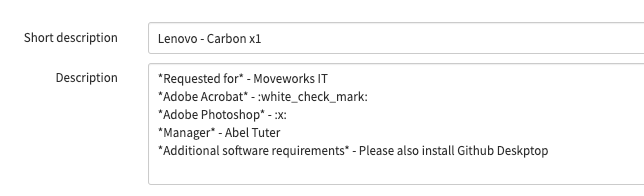
Because we are populating it with chat rendering text formatting and emojis, it may be not human friendly when reading it from here. Once it is rendered in chat, here is what it will look like.
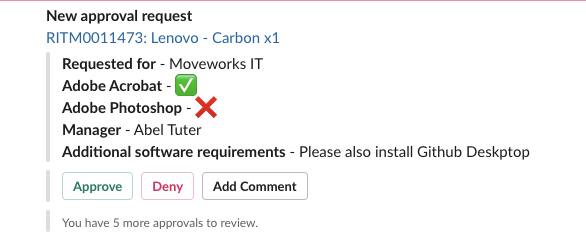
Copy comments to the underlying ticket
Much like your email notifications, Moveworks posts comments to the approval record. This is the out of the box behavior for ServiceNow.
If you’d like approver comments to be posted on the ticket for employees to read, you should implement a business rule to copy comments from the approval table to your ticket table.
A business rule script like the following would do the trick
- 528Condition:
sysapproval_approvertable update and Moveworks is the Last Updated By - Action
if (current.source_table == "sc_req_item") { var gr = new GlideRecord("sc_req_item") gr.get(current.sysapproval.sys_id) gr.comments = current.comments gr.update() } - We recommend running this async. This will avoid accidentally triggering business rules on behalf of the Moveworks Service Account.
Appendix
Chat Text Rendering
Like with Employee Comms, you can inject additional rich formatting into the chat environment itself
🔔 This is the text that should be rendered in the body of the approval. Maybe this will be in *bold*, _italics_.
> Perhaps a quote?
- Now
- For
- A
- ListTeams
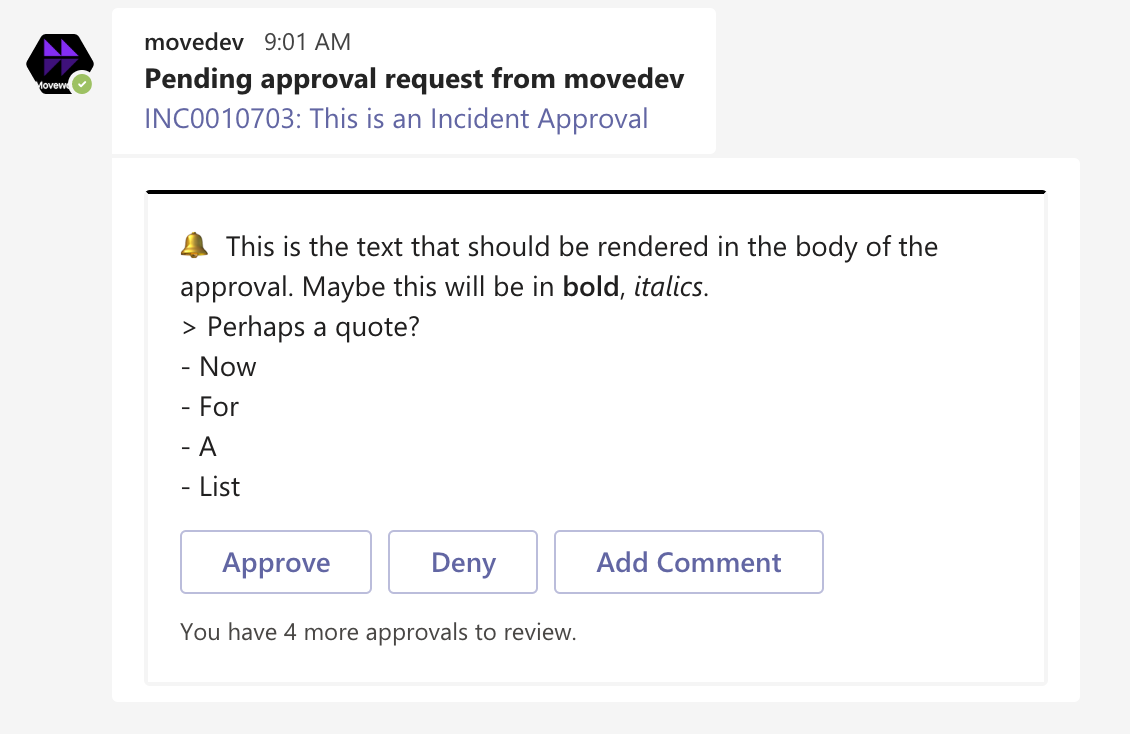
Slack
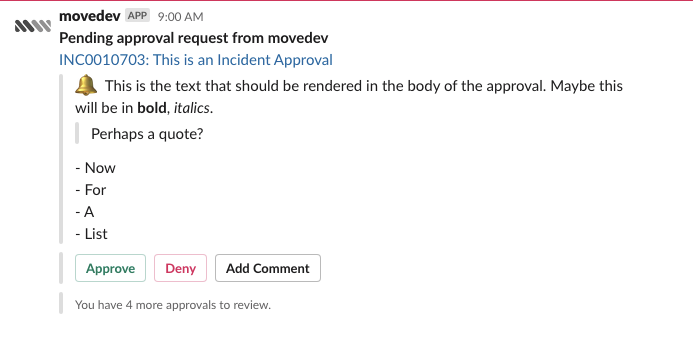
Updated about 2 months ago