Listener Configuration
Overview
A Listener serves as Moveworks' receiver for incoming webhook requests from external systems. It validates these requests, transforms them into events, and triggers associated plugins to execute automations. Each listener generates a unique Webhook URL, which you configure in the provider system (e.g., GitHub, Workday, or DocuSign) to send events.
For an end-to-end setup, including creating a listener, refer to the Webhook Triggers Quickstart Guide.
Security and Verification
Secure your listener to ensure only authorized providers can send requests, preventing unauthorized access and enabling higher rate limits for production use.
Why Secure Listeners Matter:
- Unsecured listeners are vulnerable to abuse and subject to strict rate limits (1 request per 10 seconds).
- Secured listeners support higher throughput (up to 5 requests per second) and protect your workflows.
Verification Options
Moveworks supports multiple methods to verify incoming requests:
- Signature Verification (HMAC): Recommended for verifying request origin and integrity using a shared secret. For setup guidance, see Webhook Signature Verification.
- One-Time Verification Challenges: Some providers require a one-time challenge response during webhook setup to confirm the endpoint. For details and configuration, see Webhook Verification Challenge.
- Credential Verification: Require an API key or OAuth 2.0 token in every request. Enable this in the listener settings and use Moveworks-generated credentials (details below).
- Verification Rules: Define DSL rules to validate request fields or headers. This does not count as a secured listener and listeners configured with this verification option will be subject to higher rate limits
If verification fails, Moveworks rejects the request with a 401 Unauthorized response and logs an
ErrorSignatureVerificationFailederror.
Creating and sending Moveworks Credentials
When Enable Credential Verification is selected, every webhook request to a Moveworks listener must include authentication. You can authenticate using either an API Key or an OAuth2 Client Credentials token generated in Moveworks Setup → Credentials → Create.
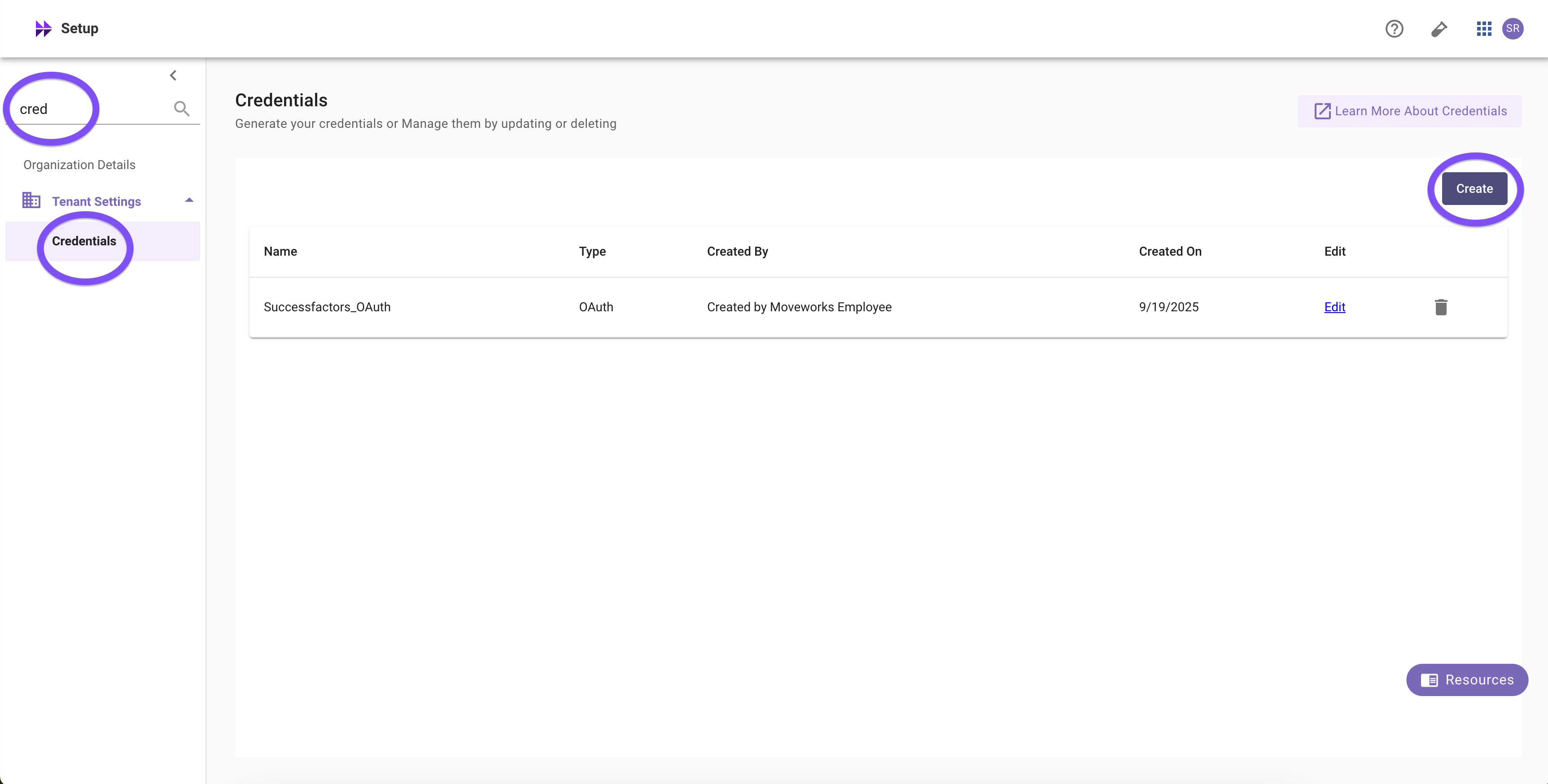
API Key Credentials
Include your Moveworks API key as a Bearer token in the Authorization header of your webhook request:
Authorization: Bearer <YOUR_API_KEY>Example (curl):
curl -X POST "https://api.moveworks.ai/webhooks/v1/listeners/{LISTENER_ID}/notify" \
-H "Authorization: Bearer <YOUR_API_KEY>" \
-H "Content-Type: application/json" \
-d '{"example":"payload"}'
OAuth2 Client Credentials
Obtain an access token by making a request to the Token URL with your Client ID and Client Secret:
- Token URL: https://api.moveworks.ai/oauth/v1/token
- Client ID: The client ID you generated in Moveworks Setup.
- Client Secret: The client secret you generated in Moveworks Setup.
- Grant Type:
client_credentials
Request (curl):
curl -X POST "https://api.moveworks.ai/oauth/v1/token" \
-H "Content-Type: application/x-www-form-urlencoded" \
-d "grant_type=client_credentials" \
-d "client_id=<YOUR_CLIENT_ID>" \
-d "client_secret=<YOUR_CLIENT_SECRET>"
Response:
{
"access_token": "<ACCESS_TOKEN>",
"token_type": "Bearer",
"expires_in": 3600
}Use the returned access_token as a Bearer token in the Authorization header when calling your listener:
curl -X POST "https://api.moveworks.ai/webhooks/v1/listeners/{LISTENER_ID}/notify" \
-H "Authorization: Bearer <ACCESS_TOKEN>" \
-H "Content-Type: application/json" \
-d '{"example":"payload"}'
Example: Rule-based validation (non-cryptographic)
Use Rule-based checks to assert properties about the incoming request. These are great as additional guardrails (e.g., anti-replay, header presence, content-type) and as a fallback for providers that don’t sign payloads. Rule-based checks do not replace signature verification.
In the Moveworks Listener UI: Verification card → Add New → Validation Type: Rule-based → paste one of the expressions below. Add multiple rules with Add New; all rules must pass.
- Anti-replay window (Slack/Stripe-style timestamp). Reject requests older than 5 minutes.
$TIME() - $INTEGER(headers["x-slack-request-timestamp"]) <= 60 * 5- Change the header name to your provider’s timestamp header (e.g., t from Stripe-Signature).
- Require JSON content type. Only accept JSON bodies.
$LOWERCASE(headers["content-type"]) == "application/json"
- Require signature header to be present and well-formed. Fail fast if the expected signature header is missing or empty.
headers["x-hub-signature-256"] != null
AND "sha256=" IN $LOWERCASE(headers["x-hub-signature-256"])Unauthenticated Webhooks Governance
Learn more about org-level settings regarding whether unsecured listeners can be used in Security and Privacy Settings > Webhook Listener Security.
Advanced settings
Event Filtering
Apply listener-level filters to drop irrelevant events (e.g., process only issues.opened events). Filters evaluate headers, query parameters, or payload fields to accept or reject requests before event creation.
To understand how to use the DSL filters here let's start with an example payload. Suppose we’re listening to a Jira webhook for newly created issues. The log might look like this for an incoming request:
{
"error_message": "",
"headers": {
"map": {
"X-Jira-Event": "issue_created",
"X-Jira-Delivery": "def456",
"Content-Type": "application/json",
"User-Agent": "Atlassian-Jira-Hookshot/7.0"
}
},
"http_method": "POST",
"listener_metadata": {
"request_id": "aaaaa-bbbbb-cccc",
"listener_id": "xxxxx-yyyyy-zzzzz",
"listener_name": "My_Jira_Issue_Listener"
},
"parsed_body": {
"event_type": "issue_created",
"issue": {
"id": "JIRA-1234",
"summary": "Critical bug in login flow",
"priority": "High",
"status": "Open",
"assignee": "jdoe",
"created_at": "2025-08-17T12:30:00Z"
},
"project": {
"key": "ENG",
"name": "Engineering"
},
"user": {
"id": "56789",
"name": "Jane Doe",
"email": "[email protected]"
}
},
"query_params": {},
"raw_body": "<RAW_WEBHOOK_PAYLOAD>",
"received_at": "2025-08-17T12:30:00Z"
}
Paths in the event model
Moveworks represents the entire incoming HTTP request as a structured object. Given that, that the DSL paths you’ll reference:
parsed_body→ the parsed JSON payload (most typical)headers→ all HTTP headersquery_params→ any query string valuesraw_body→ the unparsed body string (you likely will not use this)
Below are some specific event filter examples but see our full DSL Reference for more details on the syntax for MW DSL and other common examples.
Example filters on parsed_body
parsed_bodyOnly process newly created issues
parsed_body.event_type == "issue_created"Only open issues
parsed_body.issue.status == "Open"
High-priority tickets only
parsed_body.issue.priority == "High"
Tickets assigned to a specific user
parsed_body.issue.assignee == "jdoe"
Only tickets from the Engineering project
parsed_body.project.key == "ENG"
Filter by creation date (last 7 days)
parsed_body.issue.created_at.$PARSE_TIME() > $TIME().$ADD_DATE(0, 0, -7)
Example Filters on headers
headersWhy use headers?
- Some providers encode event type, signatures, or content-type in headers.
- Good for coarse routing before parsing payloads (or to enforce security checks).
Require a Jira delivery ID for traceability
headers.["X-Jira-Delivery"] != null
Block specific sender agent
"hookshot" NOT IN $LOWERCASE(headers.["User-Agent"])
Complex Examples
High-priority, open issues in ENG project only
parsed_body.issue.priority == "High" AND parsed_body.issue.status == "Open" AND parsed_body.project.key == "ENG"
Env = prod AND summary contains “security”
query_params.env == "prod" AND "security" IN $LOWERCASE(parsed_body.issue.summary)Why filter at the Moveworks listener-level at all? Some webhook providers can’t pre-filter events. If that is the case, listener event filters in Moveworks eliminate noise and keep downstream config simple.
Redaction (Logs)
Redact secrets and PII from webhook logs. Use this to hide auth headers or sensitive fields while retaining enough context to debug
Deduplication
Prevent retries or duplicate sends from triggering the same workflows.
How it works You choose one or more Key Paths. For each request, Moveworks reads those fields from the incoming payload (in order), concatenates the values, and hashes them to form a dedup key. If the same key is seen again within the configured window, the request is dropped as a duplicate.
Use deduplication with Verification (HMAC + optional timestamp rule). HMAC proves origin/integrity; dedup protects against provider retries and benign replays.
Mapping to the UI
- Deduplication key(s) → Key Paths Add 1–N JSON paths (relative to the request payload’s
parsed_body). Choose fields that uniquely and stably identify the event across retries. - Deduplication Window Choose how long Moveworks should remember a seen key (e.g., 5 mins, 10 mins, 30 mins, 1 hour).

Tip: Prefer a single provider-supplied event ID (or delivery ID) if available. If the provider does not supply one, combine a small set of fields that together make the event unique (e.g.,
action+issue.id+repository.full_name).
Good key choice examples (by webhook provider)
Below, enter the Key Paths exactly as shown (one per row). Then pick a sensible Window.
Slack (Events API)
event_id- Window: 5 - 10 mins.
- Slack includes
event_idat the top level of the Events API payload. - I only care if there was a message in the slack channel in the last 10 minutes. More frequently I don't care about.
ServiceNow (example: Incident updates)
event
data.sys_id- Window: 5 - 10 mins.
- Use the record
sys_idwith the event type you’re subscribing to.
Zoom (Event Notifications)
event
event_ts
payload.object.id- Window: 5 - 10 mins.
- Zoom includes an event type and timestamp; include a stable object ID for uniqueness.
Do / Don’t
Do
- Prefer a single, provider-assigned event ID or delivery ID when available.
- Keep the key minimal but unique; 1–3 fields is typical.
- Set a window that comfortably covers the provider’s retry schedule (10–30 mins is a safe default).
Don’t
- Don’t include fields that change on retry (e.g., “received_at”, request UUIDs assigned by intermediaries).
- Don’t use short windows (e.g., 30s) unless you’re sure retries won’t extend past it.
- Don’t rely on large free-form objects (e.g., full body) unless necessary.
Updated 19 days ago