Launch Permissions
Your launch configuration determines how your plugin is deployed to your AI Agent
Launch Audience
Your plugin shouldn’t be available to just anyone. Launch Rules let you define who can use it and when. You can base these rules on factors like:
- User roles (e.g., only full-time employees)
- Departments (e.g., only HR or engineering teams)
- Conditions (e.g., only during weekdays)
You might limit access to employees in specific departments or exclude contractors for your plugin, ensuring only authorized users can receive the plugin response.
Tip: Test with a small group first to refine your rules before rolling it out widely.
How does it work
When launching your plugin, you can choose two different modes:
1. List Mode (Simple Access Control)
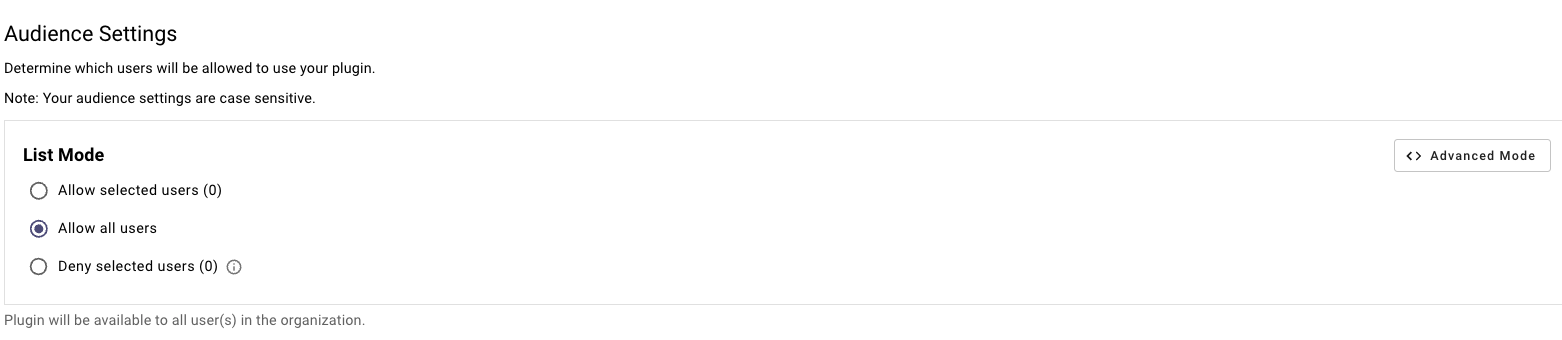
It is ideal for simple setups where you want to manage access with specific emails or allow/deny everyone.
- Allow selected users:
- Enter specific email addresses of users who should have access, separated by commas.
- Example:
[email protected], [email protected].
- Allow all users:
- Select this to give everyone in your organization access.
- Deny selected users:
- Enter email addresses of users to block, separated by commas.
- All other users will have access.
- Launch to no one:
- Switch to Advanced Mode (see below)
- type
False
2. Advanced Mode (Custom DSL rules)
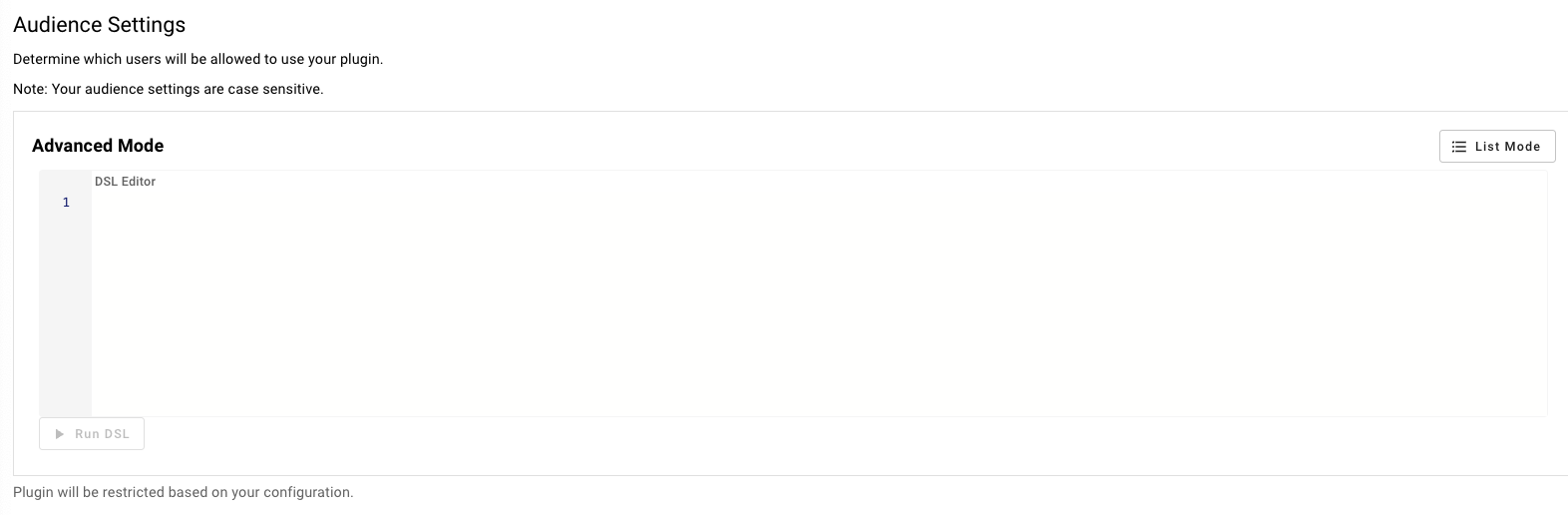
For more complex access rules, click the Advanced Mode button. This opens a text box where you write rules using Moveworks DSL. DSL lets you base access on user attributes like department or role.
Examples:
- Allow only HR staff in New York:
user.department == "HR" AND user.location == "New York" - Allow only managers:
user.role == "manager"
Check out our User Attribute Reference to see what fields you have access to.
Data Settings
The Data Settings section controls how your plugin manages data.
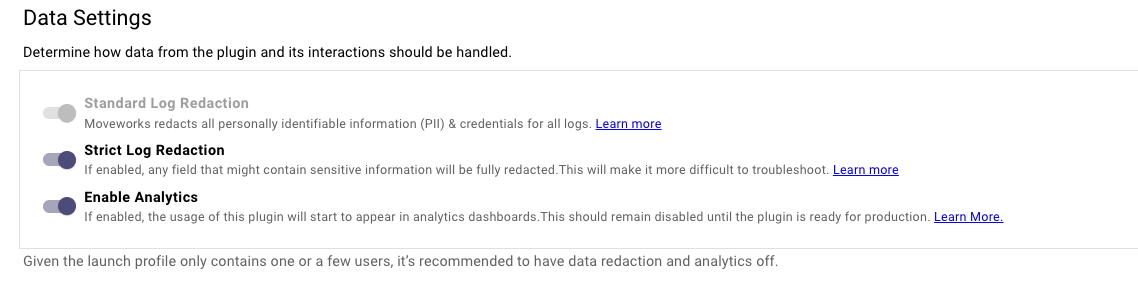
You have three options:
-
- Standard Log Redaction (Always ON)
- Redacts personally identifiable information (PII) and credentials from logs.
- Good balance between security and troubleshooting.
- Strict Log Redaction:
- Redacts any potentially sensitive data.
- Best for maximum privacy, but logs may be less useful for debugging.
- Enable Analytics
- Tracks plugin usage in Moveworks’ analytics dashboards.
- Keep this off during testing; turn it on for production.
- Standard Log Redaction (Always ON)
Analytics
When you build & test new plugins, you don't want those plugins to affect your production analytics. Until you check this box, your plugin won't affect production analytics.
This primarily affects classic plugins, and if unchecked, those analytics will not appear on the Agent Studio Analytics dashboard.
Plugins built with the Agentic Automation Engine will appear in Copilot Insights.
Data Redaction Policy
Set the log redaction policy for your plugin. See our log redaction documentation for details.
Launch Configuration Troubleshooting
Error Code: 13120
There are validation errors in the email allow list. Please ensure all emails are formatted properly and there are no duplicates.There are two primary reasons why you may have gotten this error. You'll need to check each email to validate.
- For small email lists (< 20) you can
ctrl + forcmd + fand copy & paste each email into the search bar.- For larger lists (> 20), you can dump your emails into Google Sheets or Excel and remove duplicates.
Duplicate Emails
We recommend checking & removing duplicate emails.
Invalid Email Format
We recommend looking for malformed email addresses:
- Doesn’t have an @domain (e.g.
@moveworks.ai) - Has an @domain that is different than what your org uses (e.g.
@moveworks.cominstead of@moveworks.ai)
Configuration saves, but Plugin does not trigger
Make sure your identity configuration matches your configured values. Data is case sensitive.
Updated 2 months ago