How To Guides for Channel Resolver
How to Enable/Disable Plugins to be used in Channel Resolver
Channel resolver allows you to enable/disable which Plugins can be used for resolution in the slack channels after defining which Domains have been enabled for the same channel.
- Navigate to the Channel Resolver > Channel Settings section under Core Platform Module. Here you will either see existing entries for channels which have been configured or can setup a new one.
- Here you will come across the Enabled Domains section which will include the domains that Channel Resolver is allowed to function for.
- In the Disabled Skills section we can define which skills/plugins should not be considered by Channel Resolver during resolution. This drop down comprises of various skills which can be disabled.
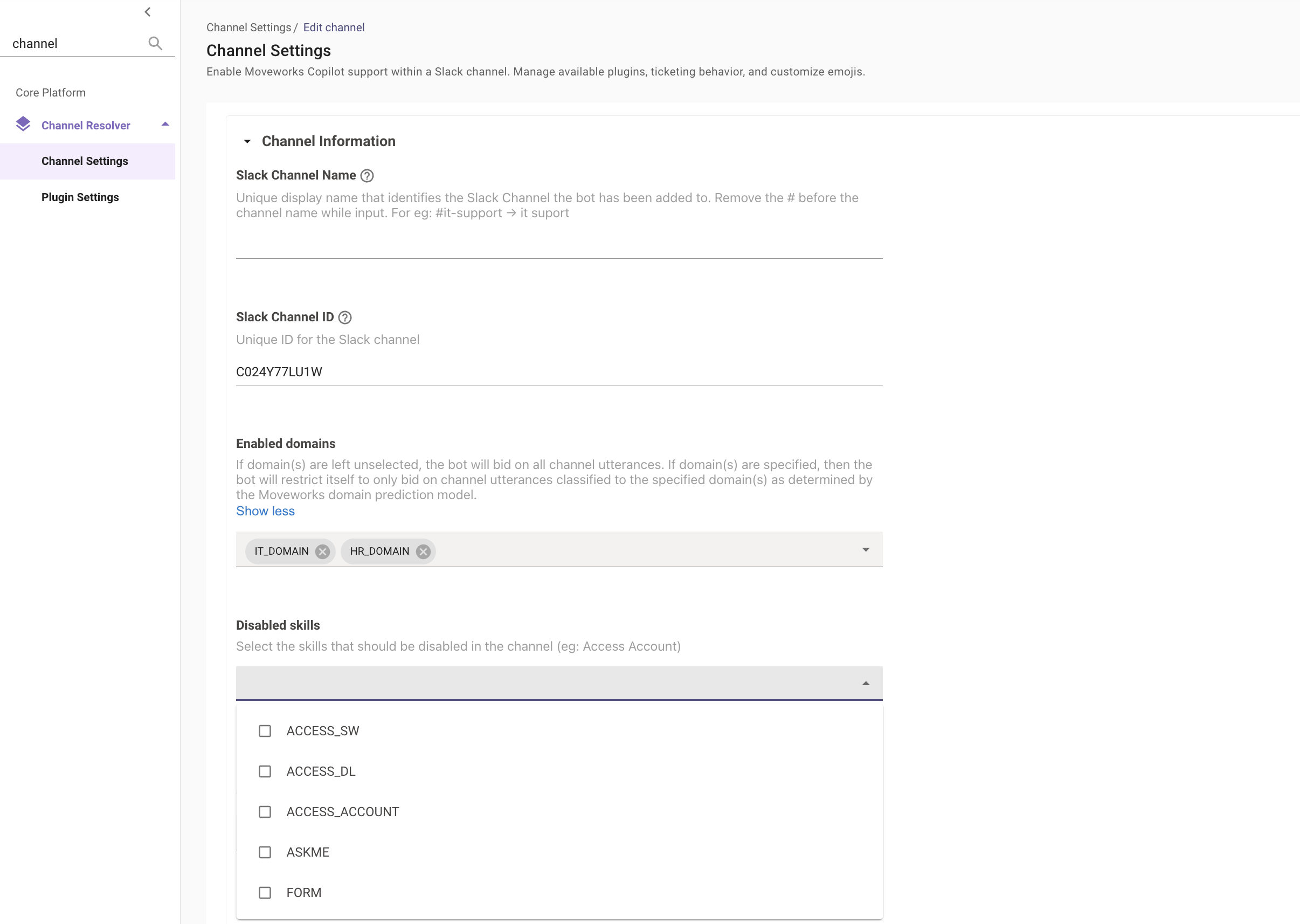
How To Disable Ticket filing in Slack channels
You are able to disable ticket filing in slack channels in the channel resolver configuration if Ticket syncing is enabled. This will completely disable ticketing within the channel.
-
Navigate to the Channel Resolver > Channel Settings section under Core Platform Module. Find the channel entry which you want to disable ticketing in.
-
Here you will find the below control which disables ticket filing. Please ensure you save the configuration.

How To configure Emojis for the User Question
Emojis can be configured for Bot interaction in the channel based on the below scenarios. The emoji names follow the code convention from slack which can be found here.
- Navigate to the Channel Resolver > Channel Settings section under Core Platform Module. Find the channel entry which you want to configure emojis in.
- Here you will find the below scenarios which can be assigned an emoji for better visibility into the Bot interaction.
- Emoji to indicate no resolution occurred - The bot will react to the original user post with this emoji when it cannot determine a resolution. This helps agents identify which Slack posts require their attention within a channel. If not populated, the default emoji would be exclamation.
- Emoji to indicate some resolution occurred - The bot will react to the original post with this emoji when it provides some resolution. This helps agents identify which Slack posts require their attention within a channel. If not populated, the default emoji would be white_check_mark
- Emoji to indicate a ticket was filed - The bot will react to the original post with this emoji when a ticket is filed. This helps agents identify which Slack posts require their attention within a channel. If not populated, the default emoji would be ticket
- Enable adding emoji when no response was provided -The bot will react to the original post with this emoji when bot has no response. This helps agents identify which Slack posts require their attention within a channel.
- Emoji to indicate no response was provided - The bot will react to the original post with this emoji when bot has no response. This helps agents identify which Slack posts require their attention within a channel. If not populated, the default emoji would be exclamation.
- Emoji to trigger synced ticket creation - Applying this emoji on a user's Slack post will generate a synced ticket in your ticketing platform.
- Emoji to indicate an auto-generated ticket was created - The bot will automatically apply this emoji on non-agent Slack posts and generate a ticket in your ticketing platform. If not populated, the default emoji would be ticket
- Emoji to trigger ticket assignment - By applying this emoji on a Slack post, an IT agent can self-assign this ticket. Moveworks is able to differentiate IT agents from regular users in your environment.
Updated 2 months ago