Configure Multilingual Support
What is Multilingual Support?
Moveworks supports over 100+ languages, as well on-the-fly translation of content being served, forms, approvals, and many more resources. This document outlines:
- Configure the languages that are required for multilingual translations
- Set the default AI Assistant response language to a non-english language, in case majority of your organization's employees use a non-english language
- Enable/ disable multilingual support for your AI Assistant
- Enable/ disable On-the-fly translations for KBAs, notifications, etc.
Configuring Language Preferences
The controls for enabling multilingual support can be found in the Multilingual Support page under the Chat Platform section in Moveworks Setup. This can be enabled based on the below steps for the experience your Moveworks AI Assistant supports.
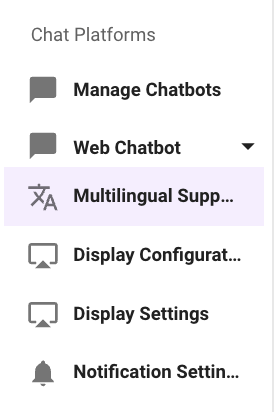
AI Assistant Experience
In the AI Assistant Experience you can enable any language instantly using Moveworks Setup.
- Start by navigating to Multilingual Support page under the Chat Platform Module.
- Here you will come across multiple fields on the page, but the below field is the only one which is required for configuring and enabling new languages in the AI Assistant.
- Enabled locales (instantly available): This field provides a list of Languages which can be enabled by selecting them and they do not require additional human review. They will be instantly available in the AI Assistant experience.
- If you want to learn about all the languages which are supported by Moveworks, please review this.
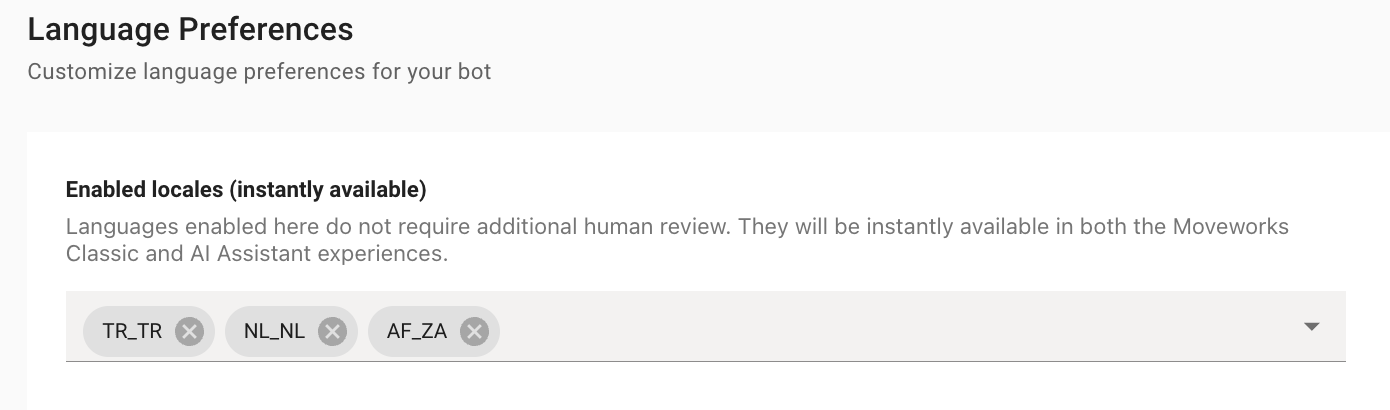
Now that we have selected the languages which need to be enabled we need to turn on the Language Plugin for the AI Assistant which allows users to change their language.
- Navigate to AI Assistant > Plugin Management under Core Platform module.
- Here we need to set the Change Preferred Language Plugin DSL Field value to TRUE. This will enable the plugin in the AI Assistant.
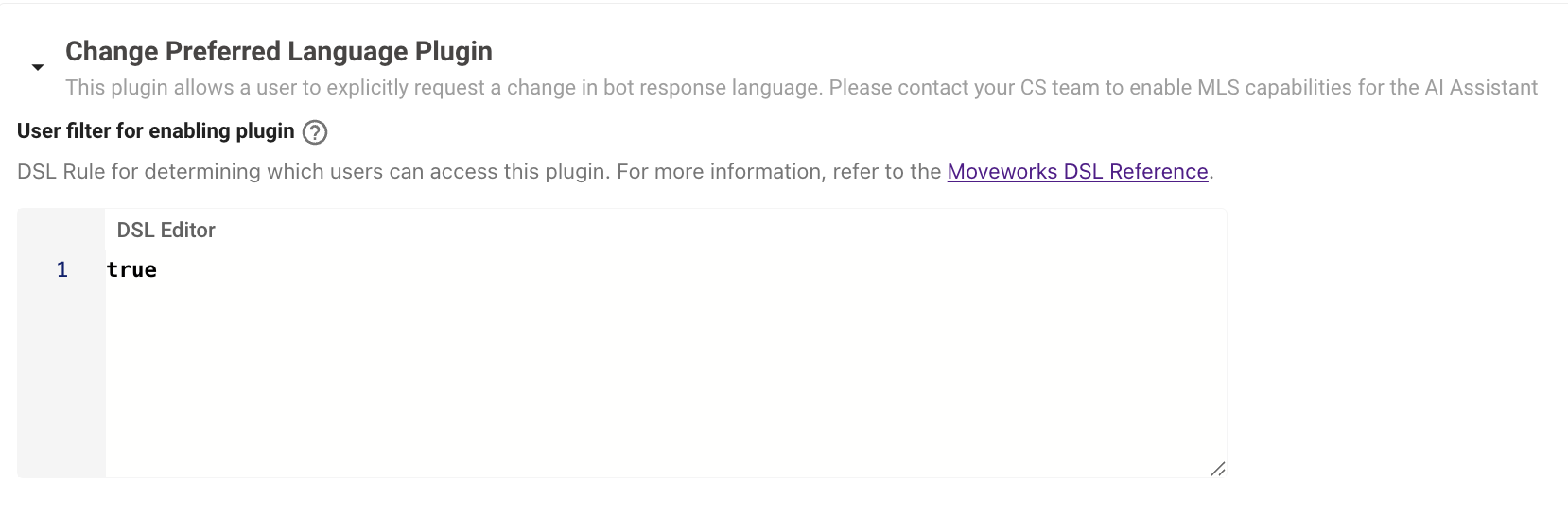
Customizing the Moveworks AI assistant's behavior for a specific language
While most instructions apply globally, some, like enforcing gender neutrality, are only effective or correctly interpreted in specific languages. For example, a gender-neutrality instruction is often structured differently for English (using singular "they") than for a language with gendered nouns and pronouns.
To solve for this, Moveworks injects locale-based prompts into the LLM based on the user's preferred locale to ensure appropriate behavior and language. These prompts are configured for two purposes:
- Formality Prompts: Control the level of register (e.g., formal "vous" in French) for languages that require it. (English has an empty formality prompt).
- Gender Prompts: Enforce gender neutrality, accounting for the grammatical limitations of different languages.
Default Configuration:Default Formality and Gender prompts are pre-configured for 15 core and extended locales (including EN_US, ES_ES, FR_FR, JA_JP, etc.) to immediately improve the quality of non-English responses.
Configuring Language Preference Sync from External Source to Moveworks
Most enterprises store the user preferred languages on their source systems. Moveworks can ingest this information via the Identity Configuration and then leverage that to auto set the User language in the Assistant without requiring a prompt from the user. This is ideal for the onboarding experience to the Assistant. Once the language is set within the AI Assistant, then Moveworks does not use use the external source as reference.
Here are the steps which can be followed to setup the same.
Ingest the Language Attribute from External System.
These steps will walk you through how the Language data can be ingested from external systems. In this example we will be using ServiceNow as the External System.
Preferred Language information can be ingested from any system on the Moveworks end. We just need to ensure the details are mapped to the
preferred_localeattribute
-
Navigate to User Identity > Import Users under Core Platform.
-
Here we need to define the User Attribute Mapping for the Source system where the Language info is going to be ingested from. In this case we are doing this under ServiceNow.
-
Here we will need to define a custom attribute (Here is a Guide on how to do the same) which will store the information.
"custom_attributes": { "snow_user_language": "$TEXT($TRIM(IF preferred_language THEN preferred_language.display_value OR \"\" ELSE NULL))" }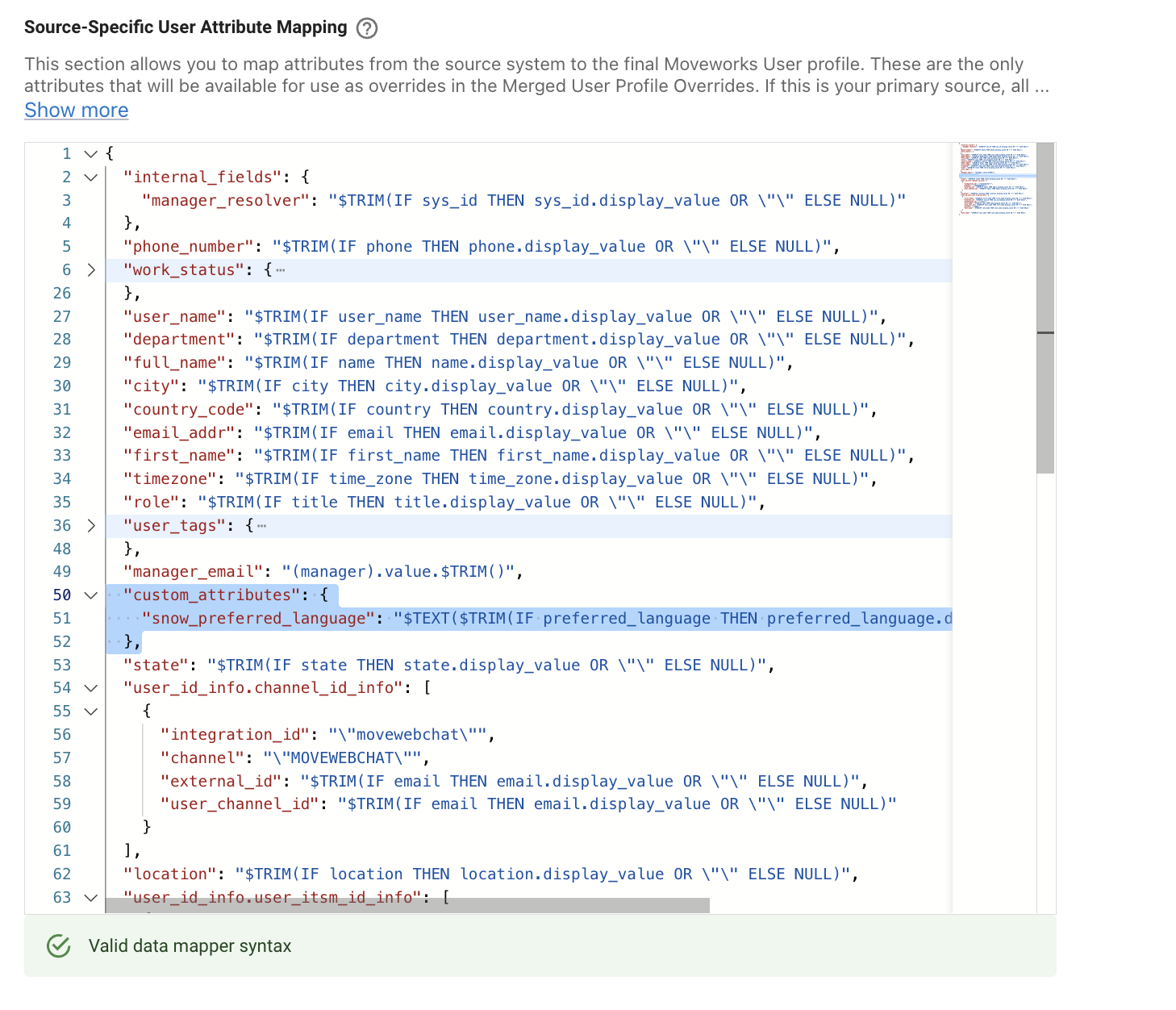
-
Once the Mapping is complete we can view the Ingested content under the Imported Users View by looking into a user profile. Here we can see the Attribute Snow Preferred Language having been ingested
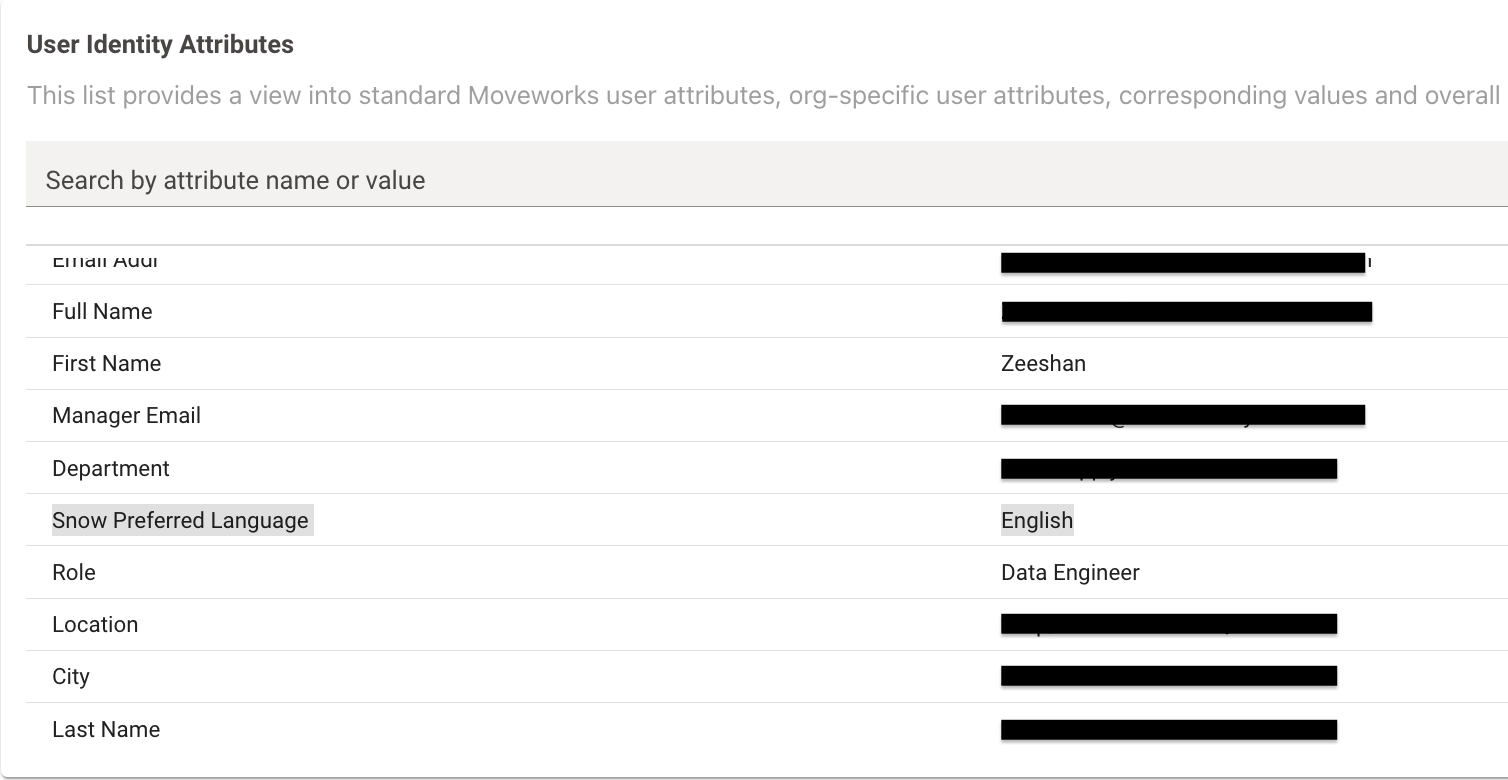
-
Now that the Language Data is available, we can navigate to Multilingual Support under Chat Platform Module.
-
Here you will find the check box - Set default locale for each user based on ingested user records when this is checked, it ensures the Copilot uses the ingested language from Identity as the default language in the Assistant Automatically.

-
You can further validate this by sending out an Employee Comms Campaign to users with Non-English Language set in their source system.
Updated about 2 months ago