Roles and Permissions
Pre-requisite: Please ask your single-sign on (SSO) Admin to follow these instructions (link) to configure Moveworks for your organization (link) and enable this application for you
MyMoveworks is your one-stop portal to access all Moveworks applications. Within MyMoveworks there are a variety of applications (Moveworks Setup, Analytics, Agent Studio, Knowledge Studio, etc.)
This guide will explain how to grant users access to specific applications.
Roles and Permissions for Administrators
Moveworks provides Role-based Access Control (RBAC) capabilities for all Moveworks developed applications. As an administrator, learn to manage access to applications through the “Roles and Permissions” application in this section.
There are three types of access you can configure for each user and application:
- Admin: A role that can grant or revoke access to a specific licensed app for other users.
- Super Admin: A role that can grant or revoke access to all licensed apps for other users. They can also grant or revoke admin access to applications. Moveworks Super Admin has the same access as the bot, bypassing any underlying system/data/API access controls.
- User: A role that can access one app. They cannot add or remove access to these apps.
Additionally, some applications like Agent Studio have additional roles controlling access to analytics for that particular application.
You can access Roles and Permissions from your My Moveworks application through your single-sign on (SSO) app homepage or by logging into https://my.moveworks.com.
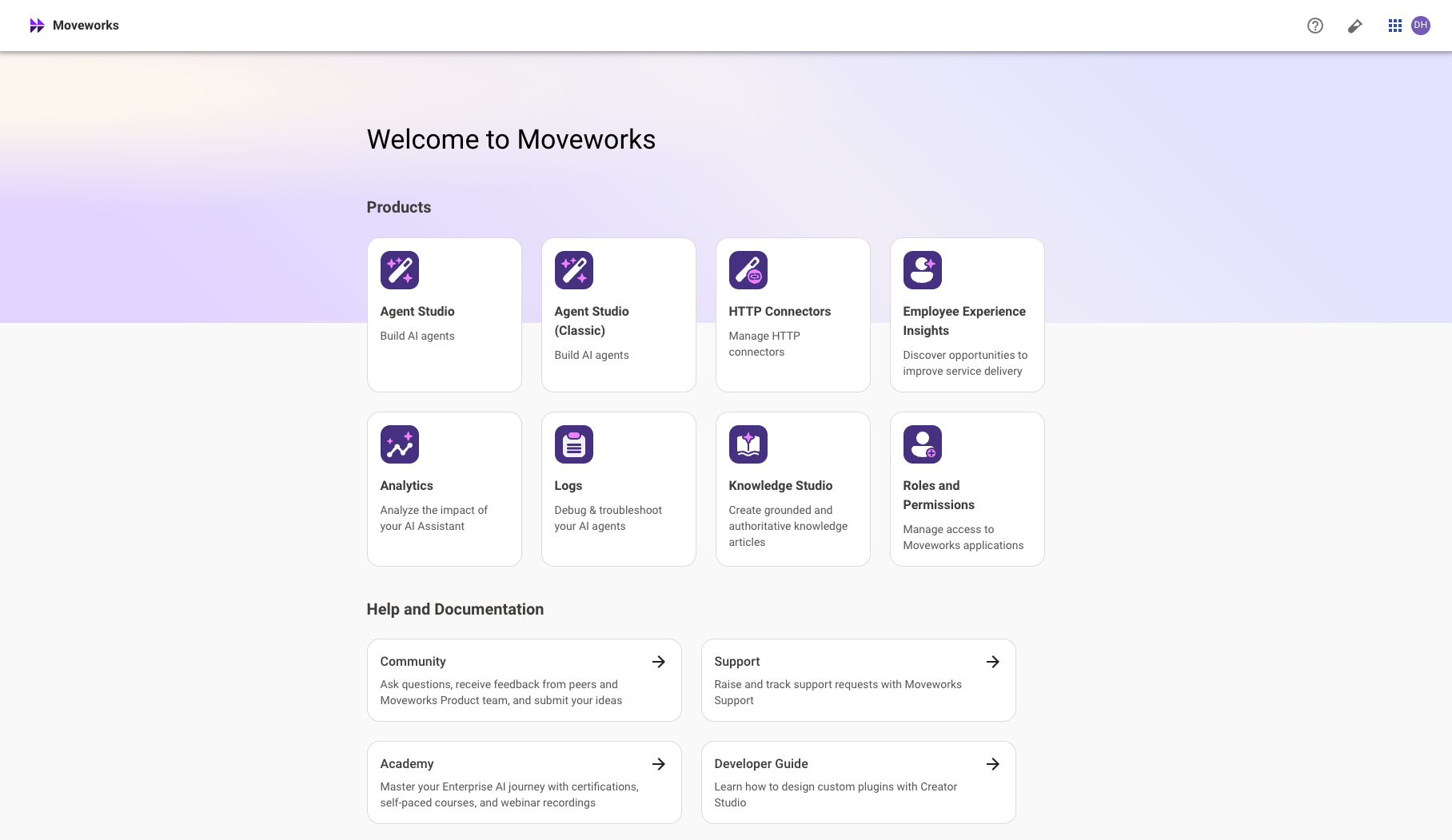
Don’t see Moveworks in your list of SSO applications? You might not be a super admin or Moveworks app administrator. Request access from your organization's super admin or reach out to the Moveworks Customer Support Team.
Don’t see Moveworks in your list of SSO applications? Check that your SSO admin has enabled the application for you.
Can’t log intohttps://my.moveworks.com with your email? Ensure your SSO admin has granted access to your desired email address.
Can’t log intohttps://my.moveworks.com with your SSO admin? Ask your SSO admin to Contact support to validate your SSO configuration with Moveworks.
Standard Administrator and User Roles and Permissions
Important update:
We are introducing a new role for Analytics. This role is aimed towards allowing admins to govern visibility of all user interactions with the assistant. Read more, on the community post below :
| Permission | Super Admin | Bot Analytics Admin | Bot Analytics Viewer | Interactions viewer | Agent Studio Admin | Agent Studio User | Agent Studio Analytics Viewer | Agent Studio Log Viewer | Agent Studio Elevated Logs Viewer | Employee Comms Admin | Employee Comms User | EXI Admin | EXI User | Knowledge Studio Admin | Knowledge Studio User | Moveworks Setup Admin | Moveworks Setup User |
|---|---|---|---|---|---|---|---|---|---|---|---|---|---|---|---|---|---|
| Add / revoke access to any licensed Moveworks application | ✅ | ||||||||||||||||
| Use any licensed Moveworks application | ✅ | ||||||||||||||||
| Add / revoke access to assistant analytics | ✅ | ✅ | |||||||||||||||
| View assistant analytics | ✅ | ✅ | ✅ | ✅ | |||||||||||||
| View user interactions and feedback | ✅ | ✅ | |||||||||||||||
| Add / revoke access to Agent Studio | ✅ | ✅ | |||||||||||||||
| Access and build on Agent Studio | ✅ | ✅ | ✅ | ||||||||||||||
| View analytics for Agent Studio use cases | ✅ | ✅ | ✅ | ||||||||||||||
| View run-time logs for Plugins built using Agentic Automation Engine in Agent Studio | ✅ | ||||||||||||||||
| Access to sensitive webhook-related logs | ✅ | ||||||||||||||||
| Add / revoke access to Employee Comms | ✅ | ✅ | |||||||||||||||
| Broadcast messages using Employee Comms | ✅ | ✅ | ✅ | ||||||||||||||
| Add / revoke access to Employee Experience Insights (EXI) | ✅ | ✅ | |||||||||||||||
| Get insights about help desk and applications using Employee Experience Insights | ✅ | ✅ | ✅ | ||||||||||||||
| Add / revoke access to Knowledge Studio | ✅ | ✅ | |||||||||||||||
| Generate knowledge articles for gaps in knowledge base with Knowledge Studio | ✅ | ✅ | ✅ | ||||||||||||||
| Add / revoke access to Moveworks Setup | ✅ | ||||||||||||||||
| Configure Moveworks bot settings, and manage stakeholder product configurations | ✅ | ✅ |
Role Name | Description | Related Moveworks Product(s) | Who fills this role | What it gives access to |
|---|---|---|---|---|
Super Administrator | Manage permissions for all Moveworks apps and view all products | All Moveworks products | Moveworks Product Owner Lead / Manager Project Manager | Org Admins can add new Org Admins and access all modules in My Moveworks |
Moveworks Setup Admin | Configure all Moveworks products, control connections to various external platforms, and manage permissions to access all configurations | Moveworks Setup | IT Lead / Manager Business Systems Administrator Senior IT Technician | All Moveworks Setup Modules |
Moveworks Setup User | Configure all Moveworks products and control connections to various external platforms | Moveworks Setup | Business App Product Owner IT Lead / Manager IT Project Manager Technical Knowledge Writer Senior IT Technician | All Moveworks Setup Modules |
Agent Studio Admin | Create custom conversational AI use cases, use API keys and connections to external platforms, view analytics for these use cases, and manage permissions to access use cases and connections | Agent Studio | Moveworks Owner Head of Employee Experience Software Engineers Business Systems Admins Business Analysts (for analytics) | Agent Studio, Agent Studio Logs, Agent Studio Analytics |
Agent Studio User | Create custom conversational AI use cases, and use API keys and connections to external platforms | Agent Studio | Head of Employee Experience Software Engineers Business Systems Admins | Agent Studio |
Agent Studio Analytics Viewer | View analytics for your conversational AI use cases | Agent Studio | Head of Employee Experience Business Analysts (for analytics) | Agent Studio Analytics |
Agent Studio Log Viewer | View run-time logs for Plugins built using Agentic Automation (Plugins tab) Engine in Agent Studio. | Agent Studio | Software Engineers Business Systems Admins | Logs |
Agent Studio Elevated Log Viewer | Provides access to sensitive webhook-related logs. Must be used with Agent Studio Log Viewer. Note: Use Agent Studio Elevated Log Viewer only when necessary, as it grants visibility into potentially sensitive webhook payload data. | Agent Studio | Software Engineers Business Systems Admins | Grants access to sensitive system logs related to webhook-triggered plugins. Specifically: listener.webhook.trigger, listener.webhook.processor.update, listener.webhook.plugin.trigger |
Bot Analytics Admin | View analytics related to how well your copilot is performing and access fine-grained interactions, and manage permissions to view analytics | Analytics | Moveworks Owner Head of Employee Experience Business Analysts (for analytics) | Bot Performance Insights Copilot Insights (including Copilot response to each user interaction that summarizes from knowledge base, ingested files, etc) |
Bot Analytics Viewer | View analytics related to how well your copilot is performing and access fine-grained interactions | Analytics | Moveworks Owner Head of Employee Experience Business Analysts (for analytics) | Bot Performance Insights Copilot Insights (including Copilot response to each user interaction that summarizes from knowledge base, ingested files, etc) |
Employee Experience Insights (EXI) Admin | View insights about employee service for help desk owners, and manage permissions to view EXI | Employee Experience Insights | Moveworks Owner Head of Service Desk Head of Employee Experience Business System Administrators | Employee Experience Insights |
Employee Experience Insights (EXI) Viewer | View insights about employee service for help desk owners | Employee Experience Insights | Moveworks Owner Head of Service Desk Head of Employee Experience Business System Administrators | Employee Experience Insights |
Employee Comms Admin | Broadcast custom messages to all or a subset of users in your organization, via the Moveworks bot, and manage permissions to access the Employee Communications platform | Employee Communications | Moveworks Product Owner HR Business Partners System Administrators Finance Teams | Employee Communications |
Employee Comms Viewer | Broadcast custom messages to all or a subset of users in your organization, via the Moveworks bot | Employee Communications | Moveworks Product Owner HR Business Partners System Administrators Finance Teams | Employee Communications |
Knowledge Studio Admin | Generate helpful knowledge articles to fill gaps in your employee knowledge base, and manage access to Knowledge Studio | Knowledge Studio | Moveworks Product Owner IT System Administrators Knowledge Base Manager | Knowledge Studio |
Knowledge Studio Viewer | Generate helpful knowledge articles to fill gaps in your employee knowledge base | Knowledge Studio | Moveworks Product Owner IT System Administrators Knowledge Base Manager | Knowledge Studio |
Moveworks Setup Admin | Configure Moveworks bot settings, and manage stakeholder product configurations, and manage access to Moveworks Setup | Moveworks Setup | Moveworks Product Owner IT System Administrators Technical System Administrators | Moveworks Setup |
Moveworks Setup User | Configure Moveworks bot settings, and manage stakeholder product configurations | Moveworks Setup | IT System Administrators Technical System Administrators | Moveworks Setup |
Add a Super Admin
-
Click on Roles and Permissions.
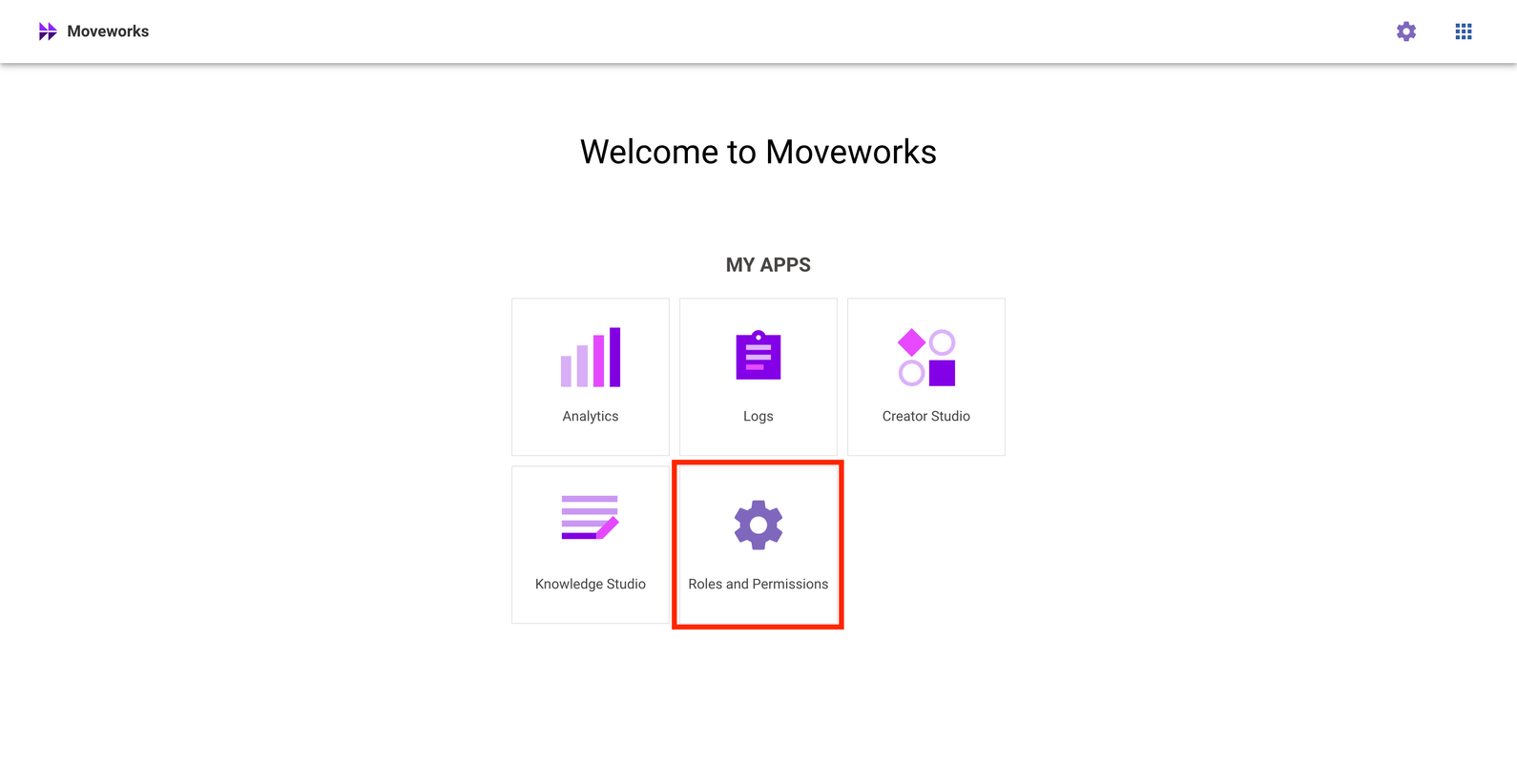
-
Click on Add User.

-
Search for your user by name or email. Check the Super Admin toggle, and click Save.
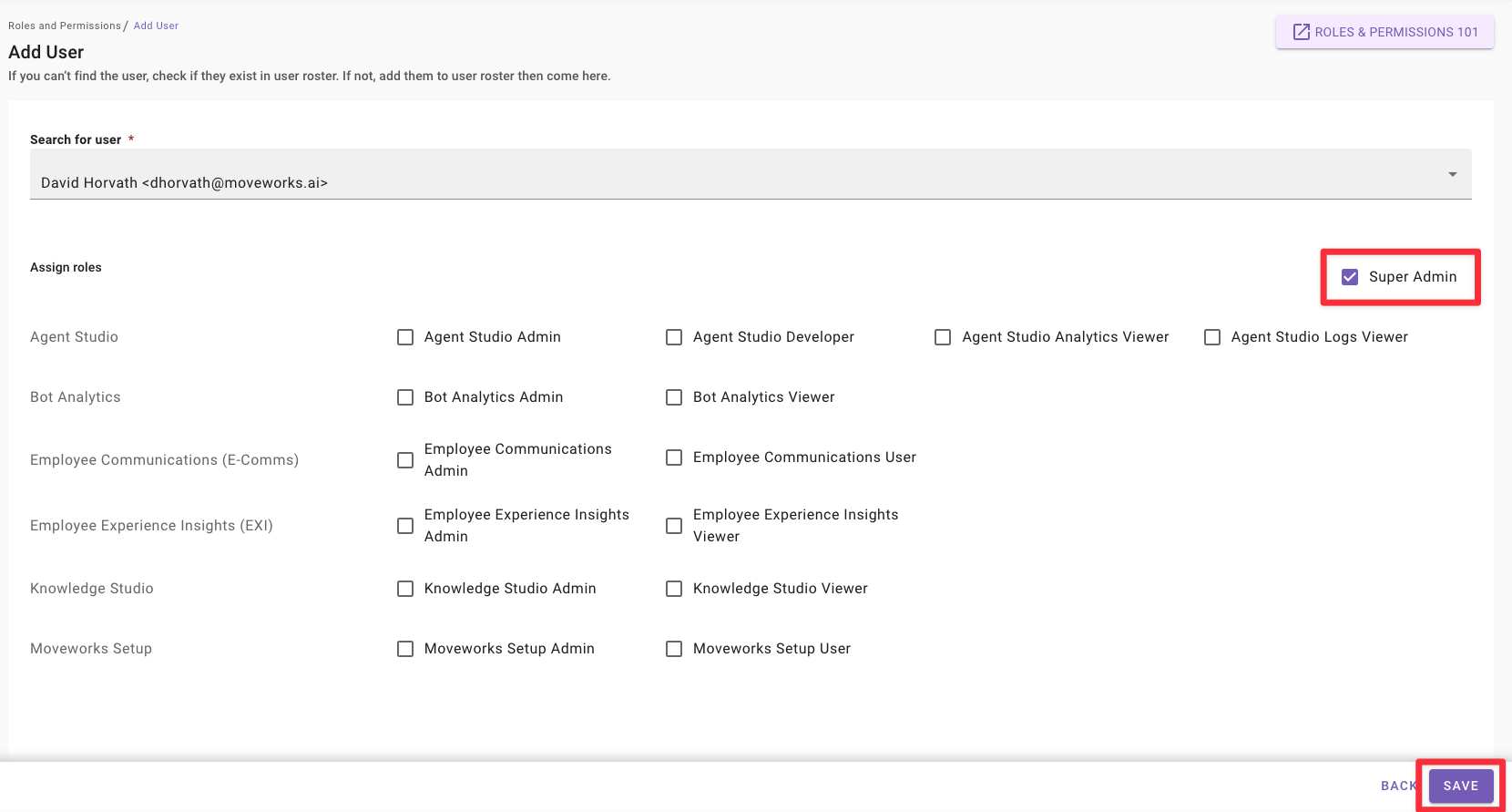
Note: You may see fewer applications than what is listed here
-
Changes take effect in under 10 seconds, usually instantaneously.
Remove a Super Admin
Super Admin access cannot be revoked by other super administrators inside an organization.
Please contact Moveworks Customer Support through the MyMoveworks portal to revoke a super admin. Feel free to use the following template:
Hello support,
I would like to revoke superadmin access to [email protected] in my organization.
I understand that only Moveworks and other superadmins in my organization can manage access to applications, and have read our RBAC documentation at https://help.moveworks.com/docs/moveworks-administration-tools-setup to understand the consequences of this action.
Thank you
NameAdd an Application Admin
-
Click on Roles and Permissions.
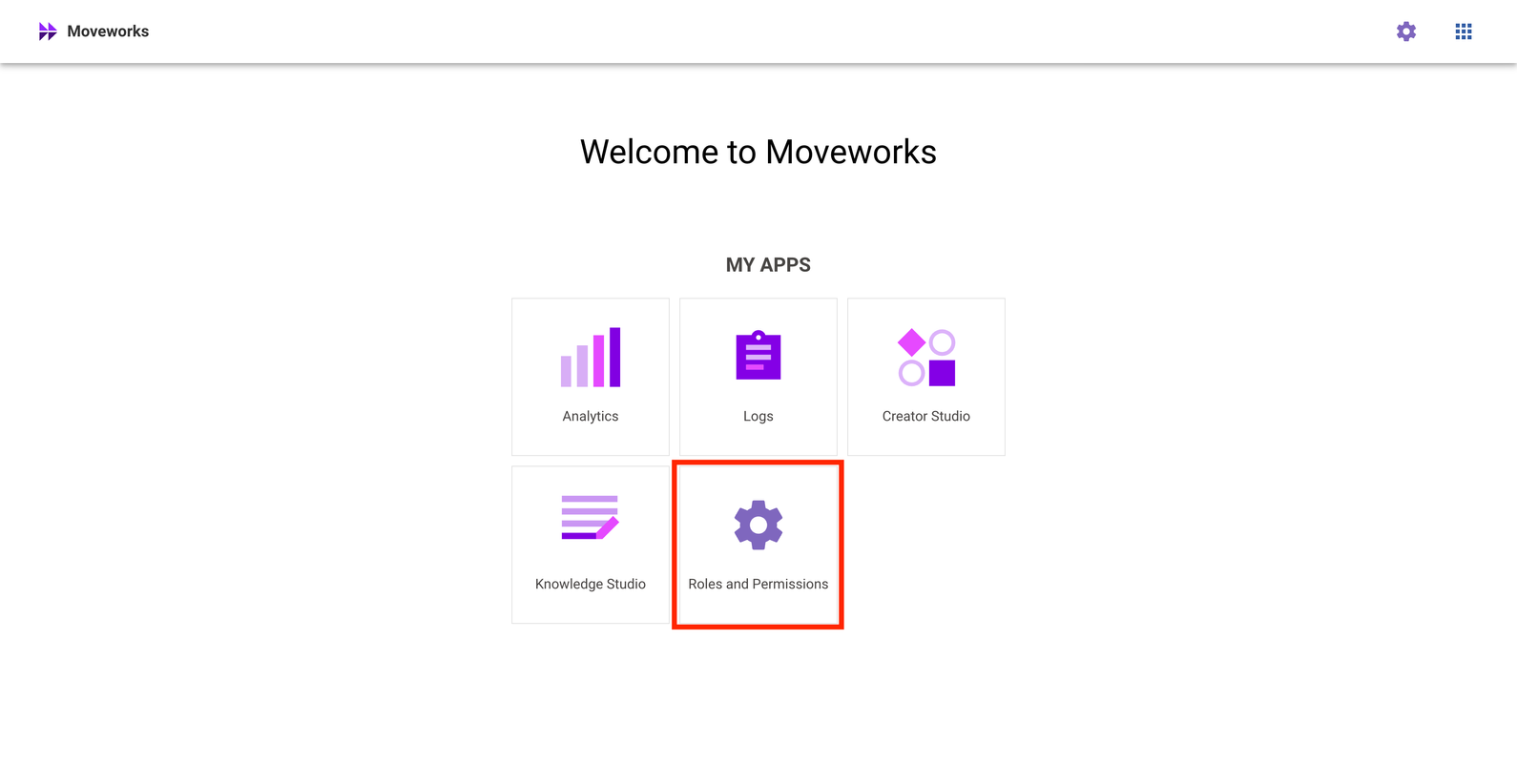
-
Click on Add User.
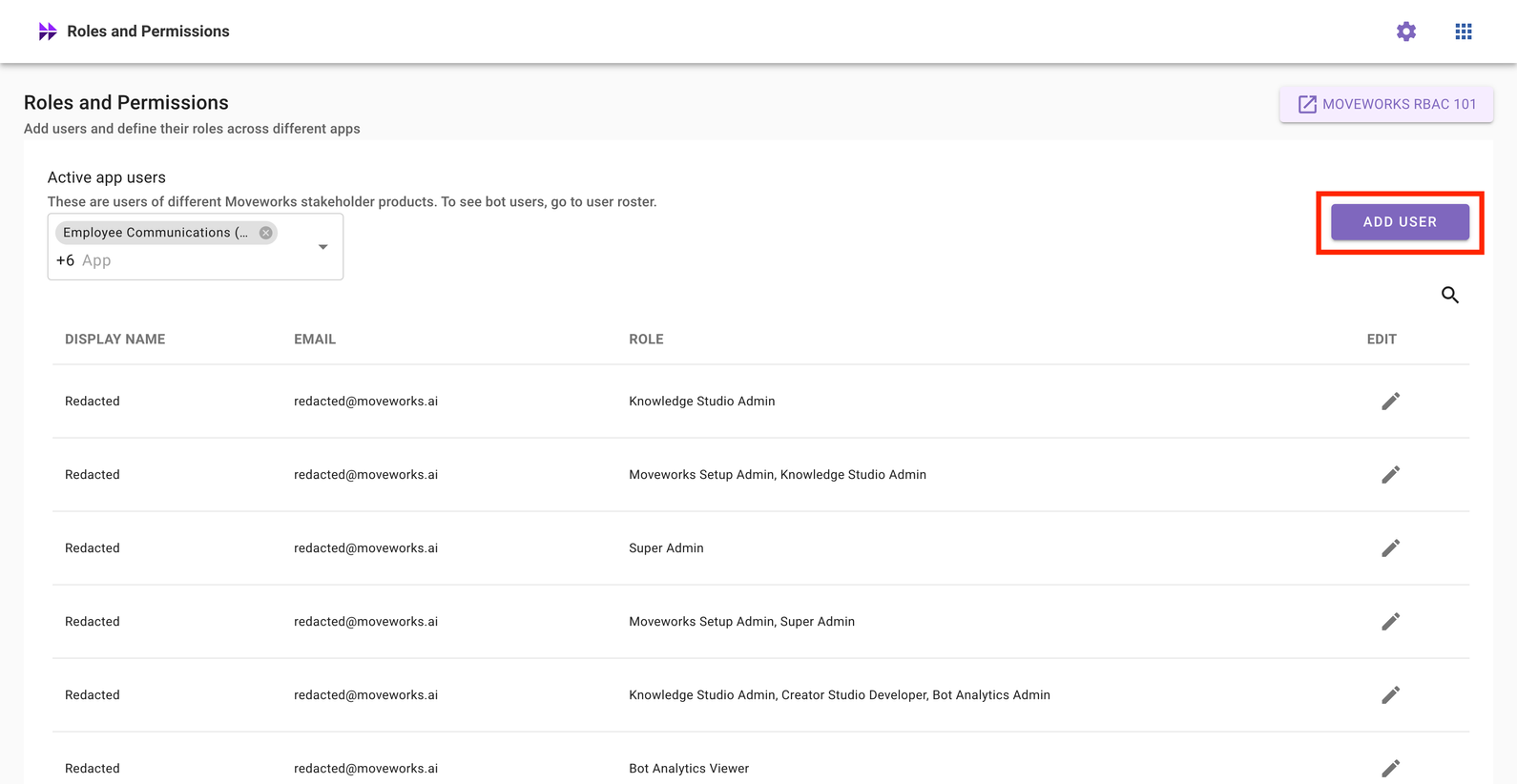
-
Search for your user by name or email. Check the application toggle you would like to grant administrative access to, and click Save.
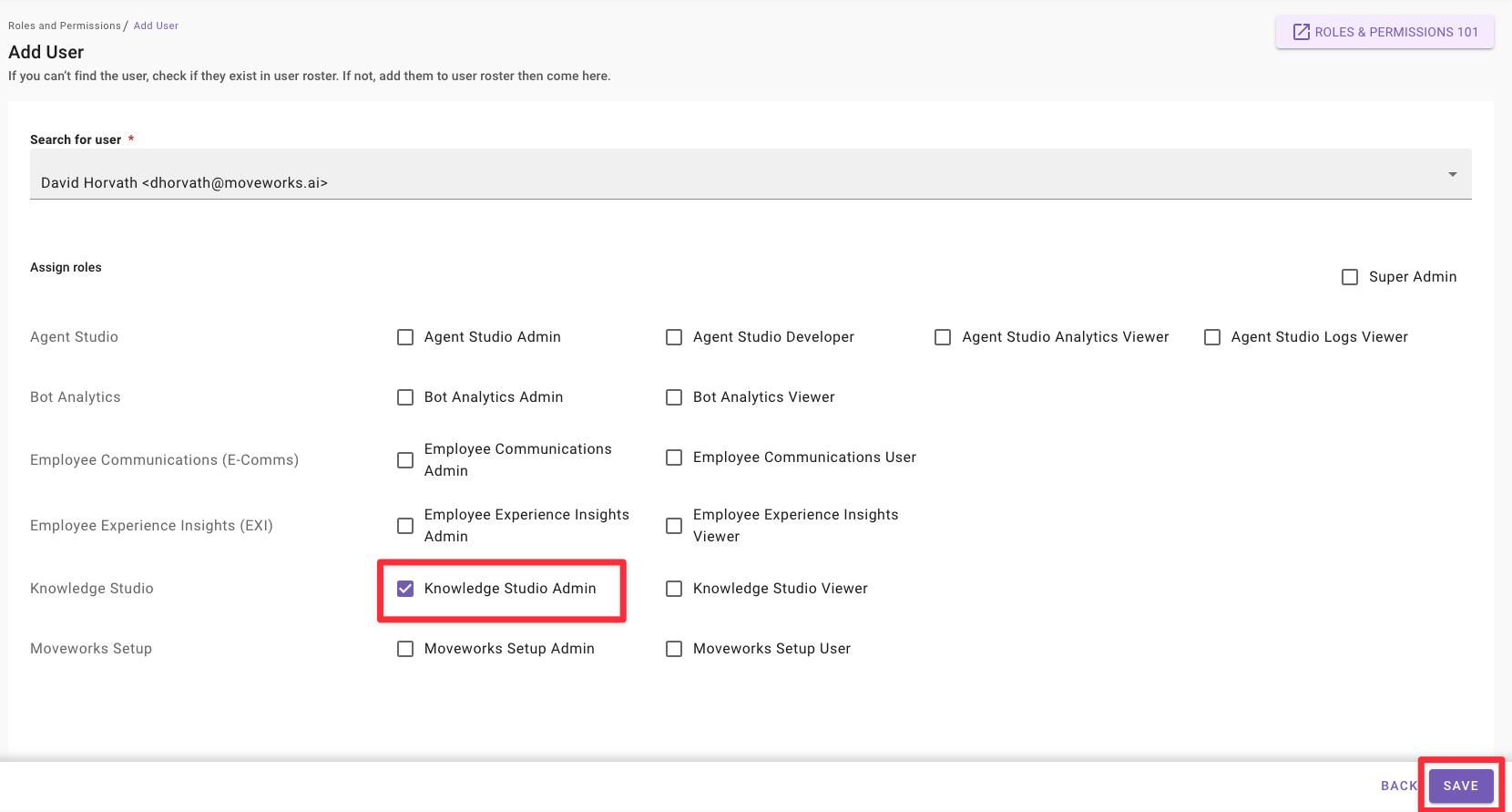
Note: You may see fewer applications than what is listed here
Changes take effect in under 10 seconds, usually instantaneously.
Remove an Application Admin
-
Click on Roles and Permissions.
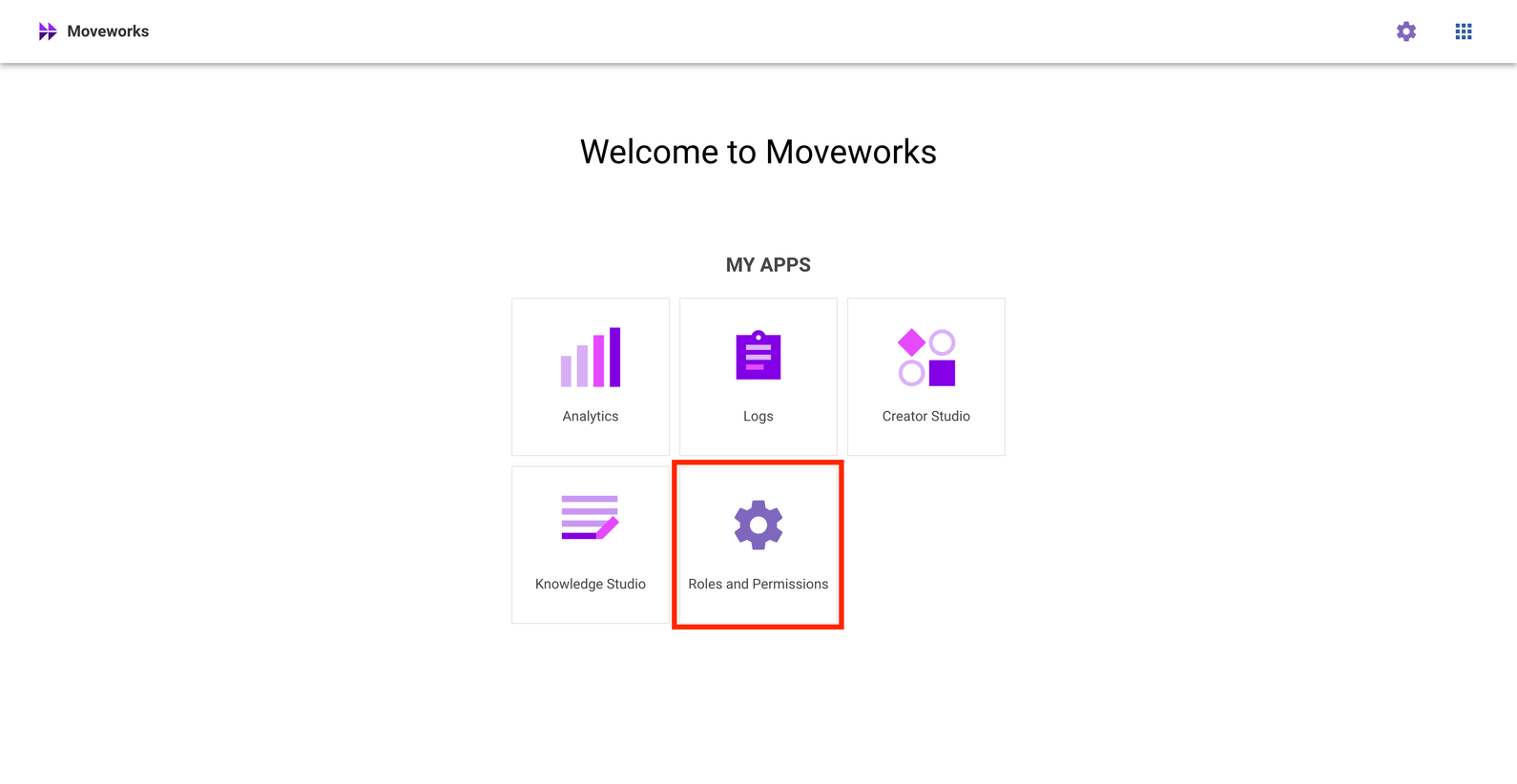
-
Search for a user by name or email, and click on the pencil icon to edit permissions for that user.
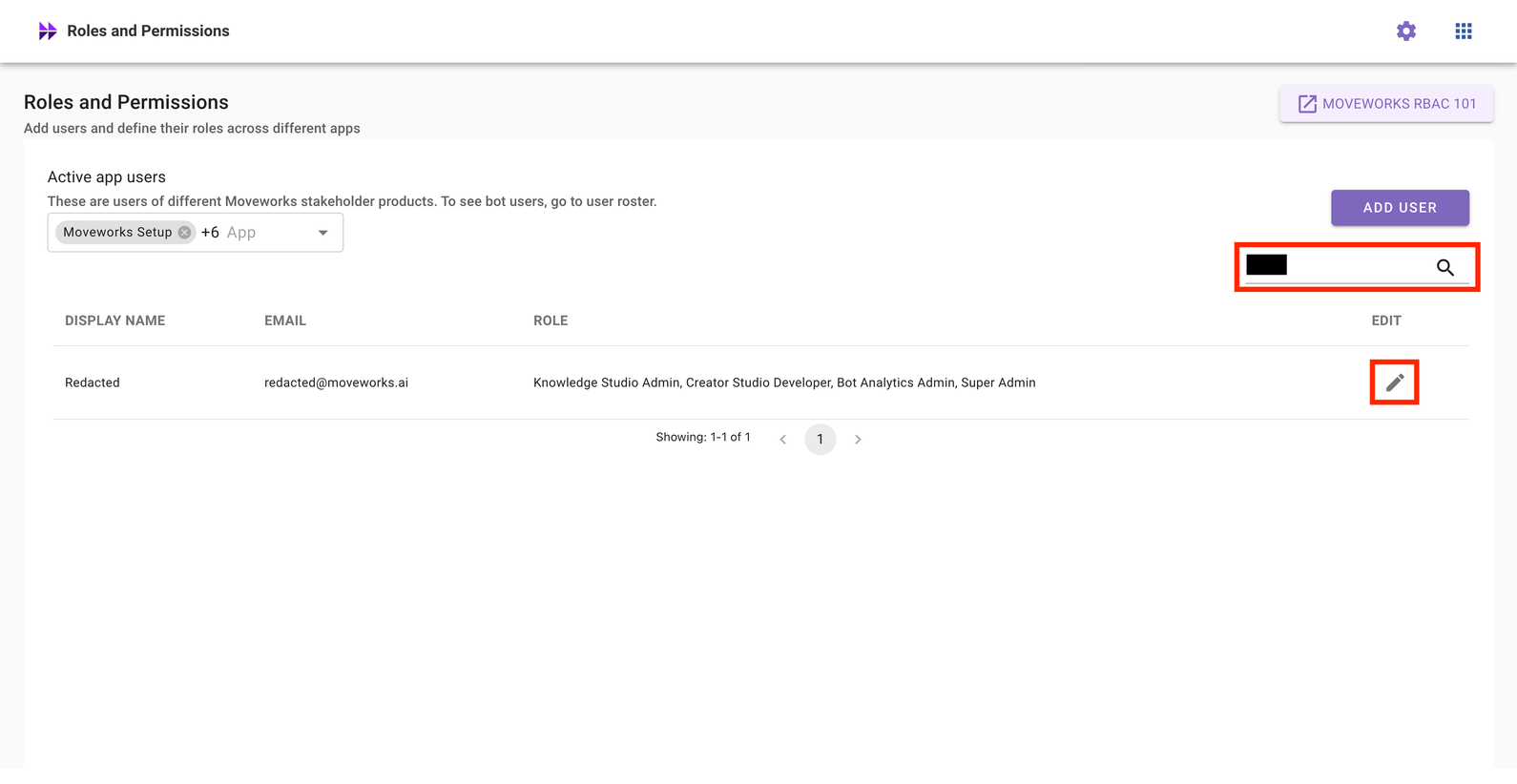
-
Uncheck the application toggle you would like to grant administrative access to, and click Save.
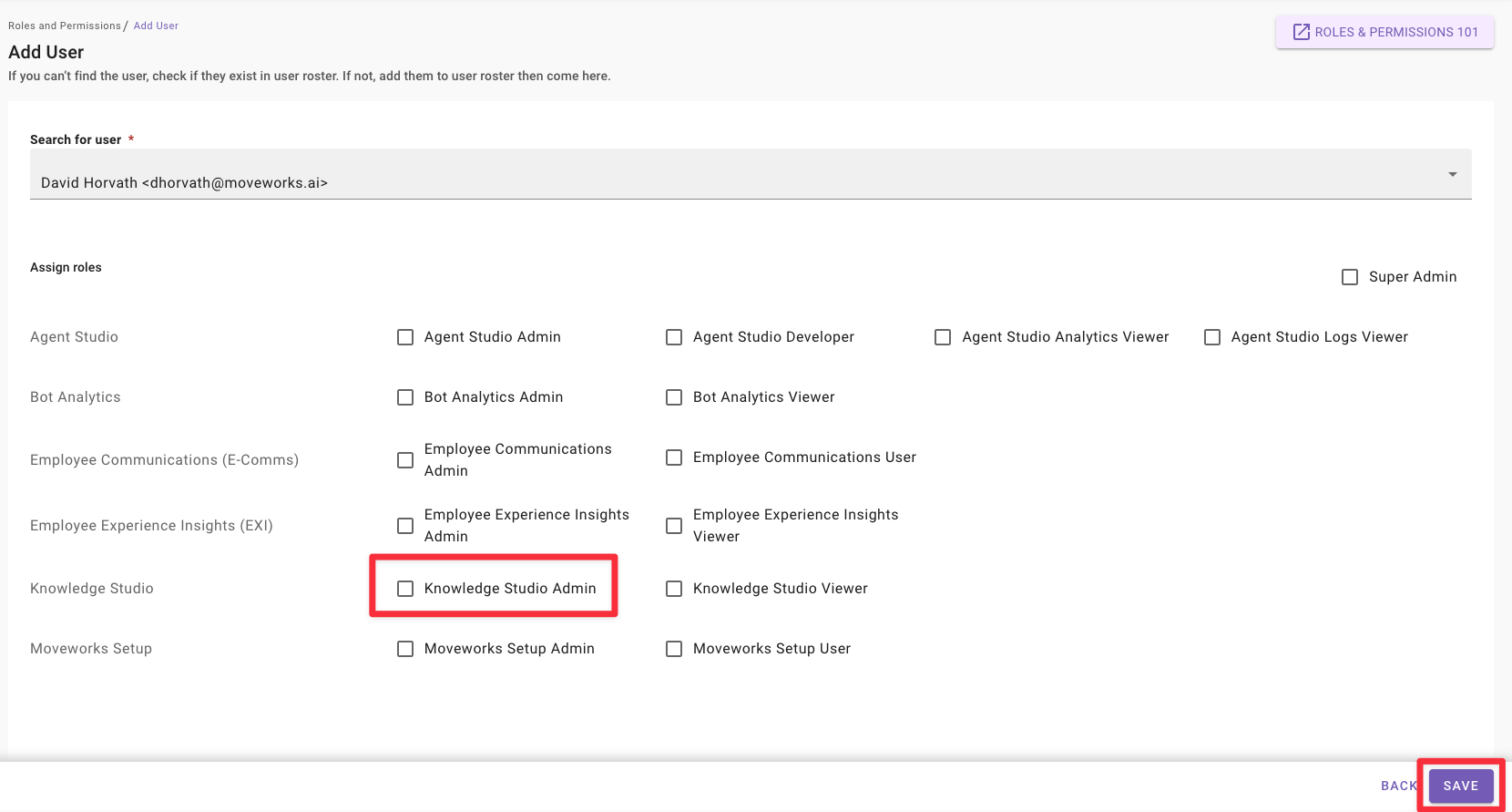
Note: You may see fewer applications than what is listed here
Changes take effect in under 10 seconds, usually instantaneously.
Add a User to an Application
-
Click on Roles and Permissions.
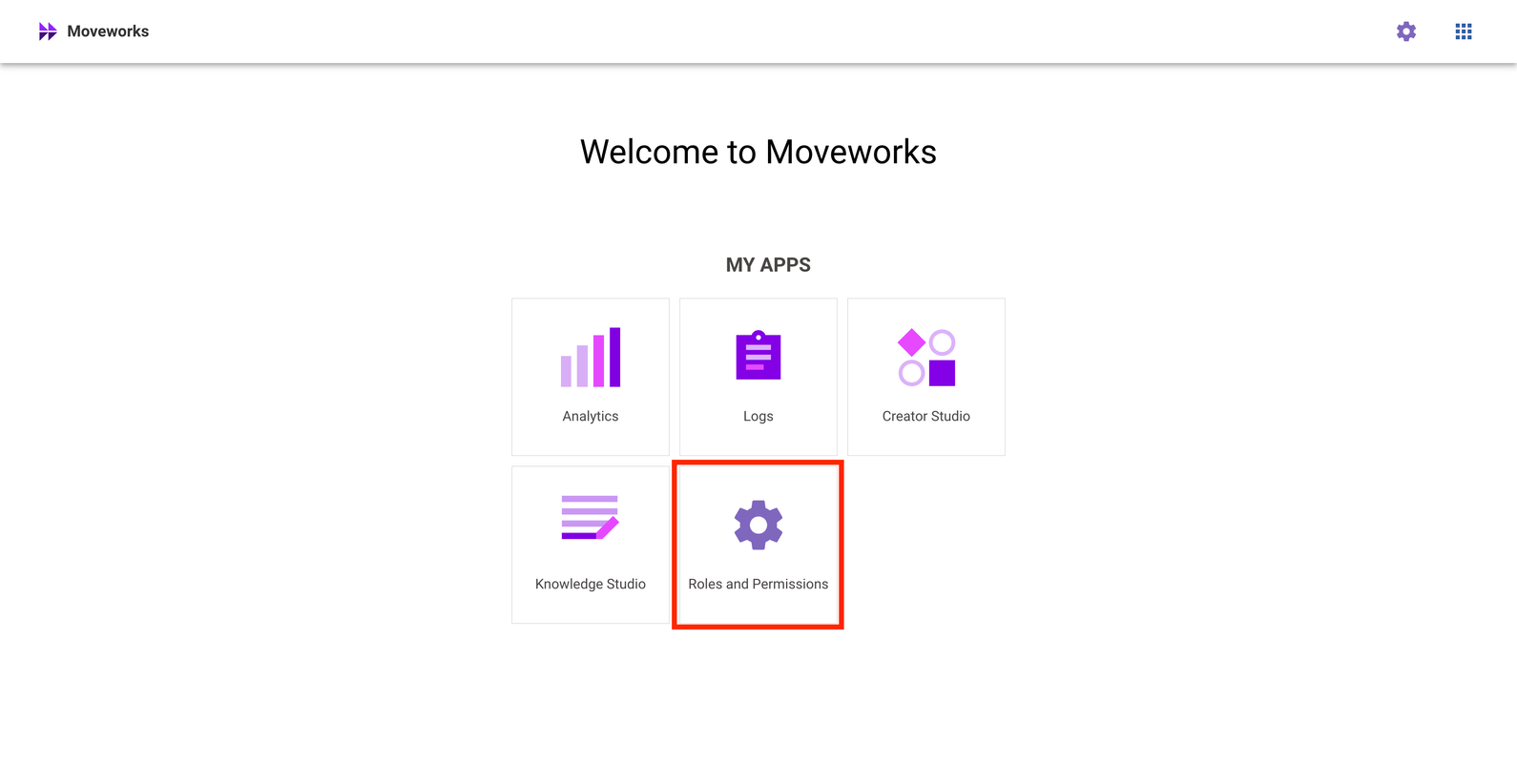
-
Click on Add User.
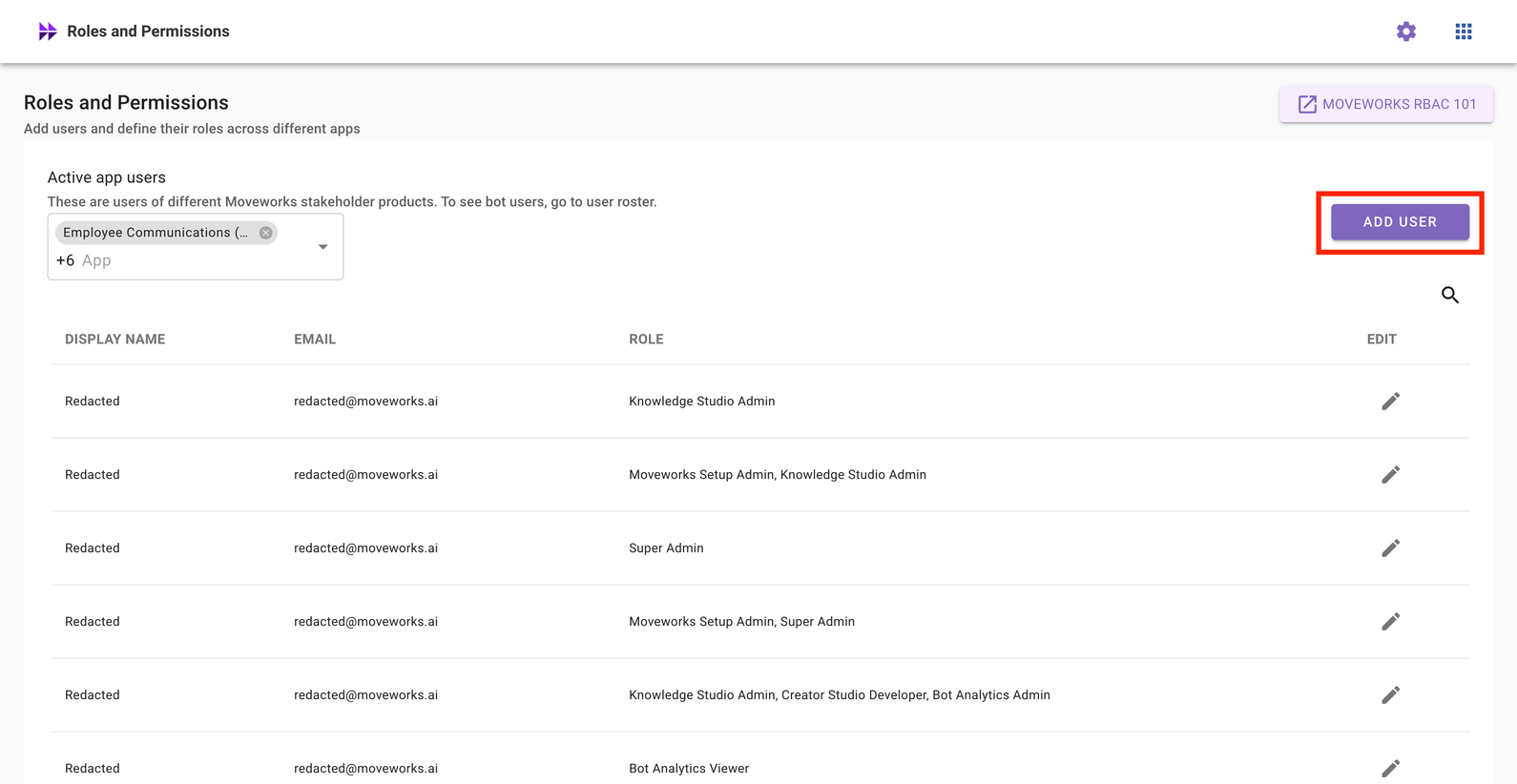
-
Search for your user by name or email. Check the application toggle you would like to grant user access to, and click Save.
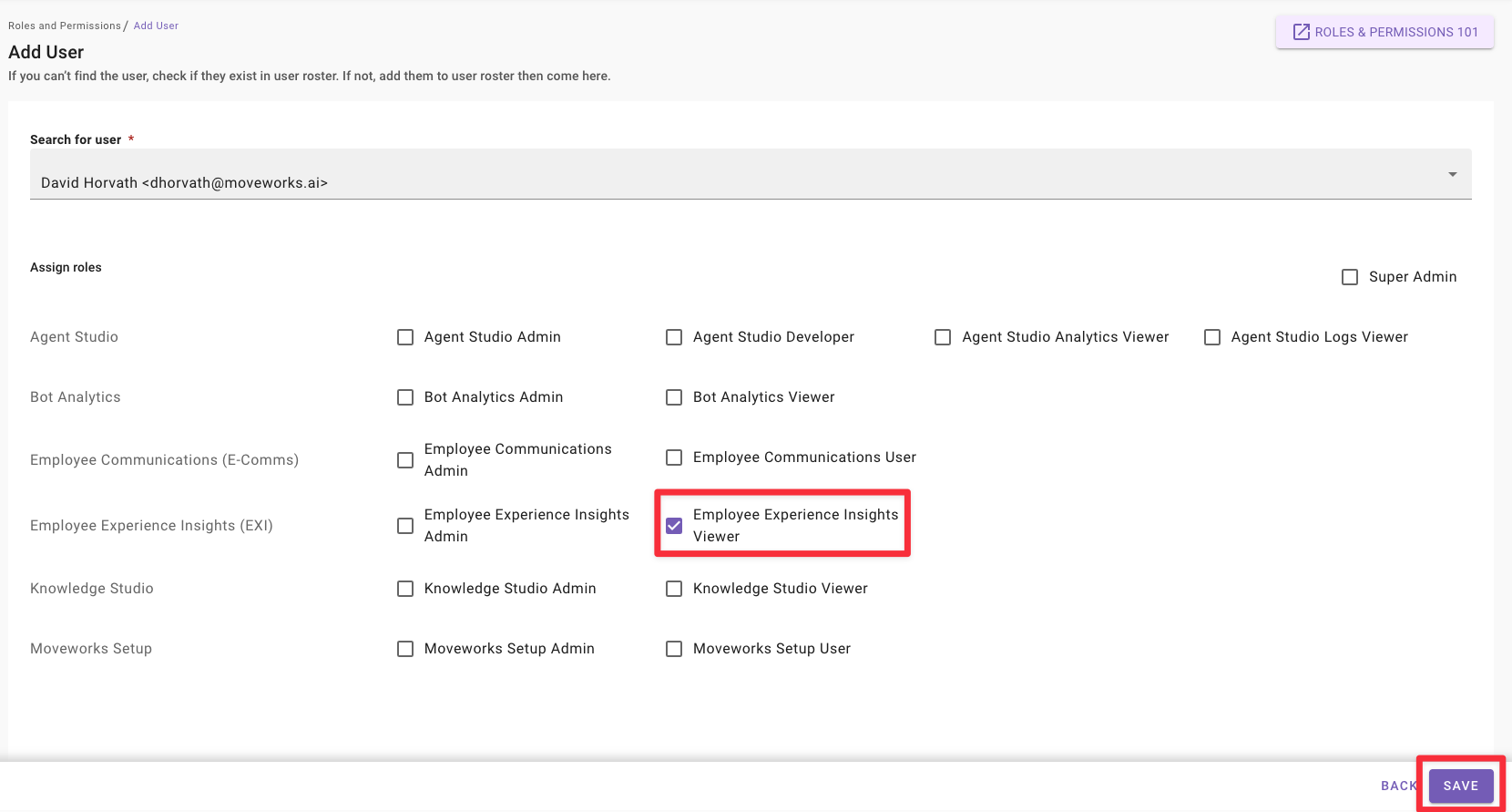
Note: You may see fewer applications than what is listed here
Changes take effect in under 10 seconds, usually instantaneously.
Remove a User from an Application
-
Click on Roles and Permissions.
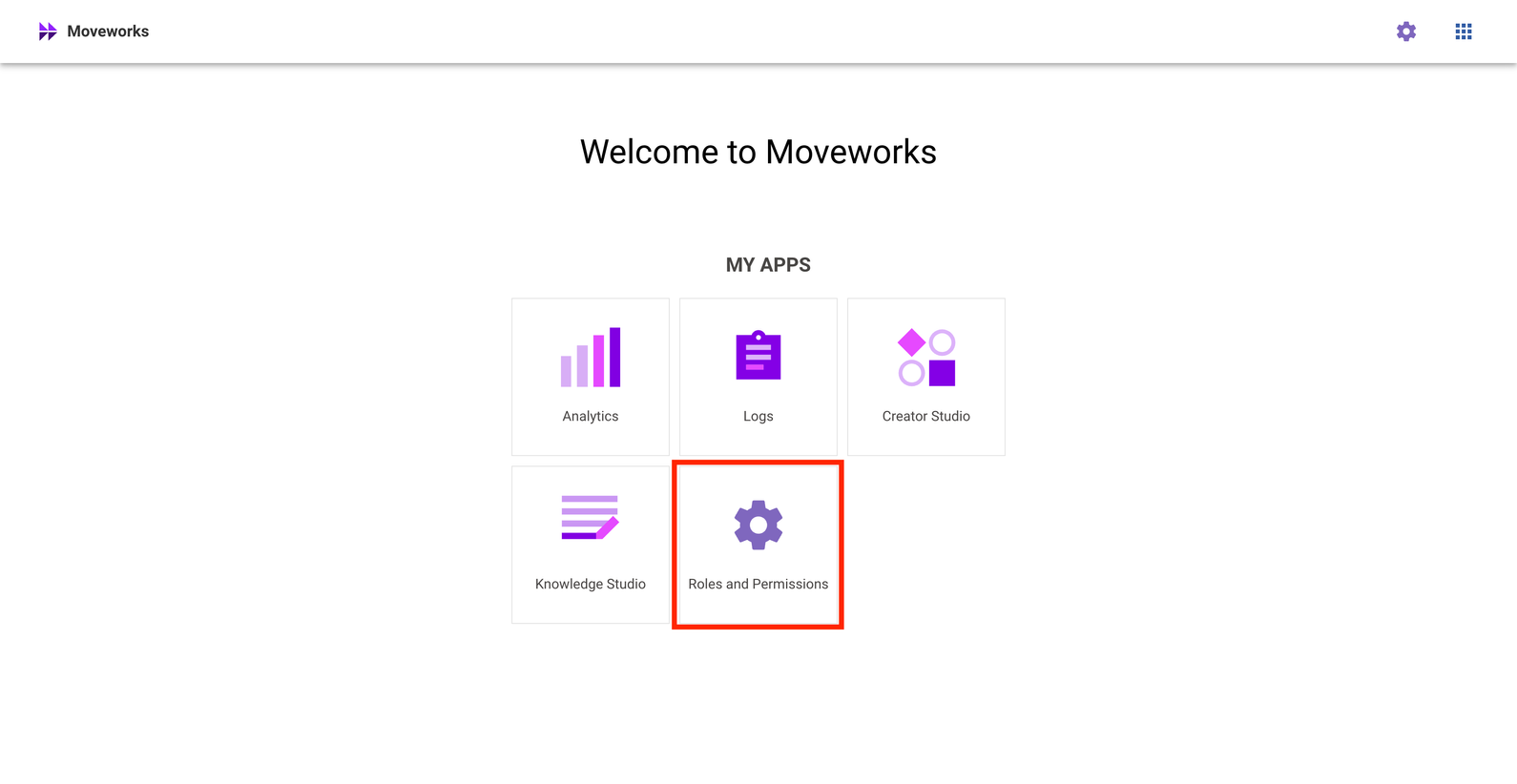
-
Search for a user by name or email, and click on the pencil icon to edit permissions for that user.
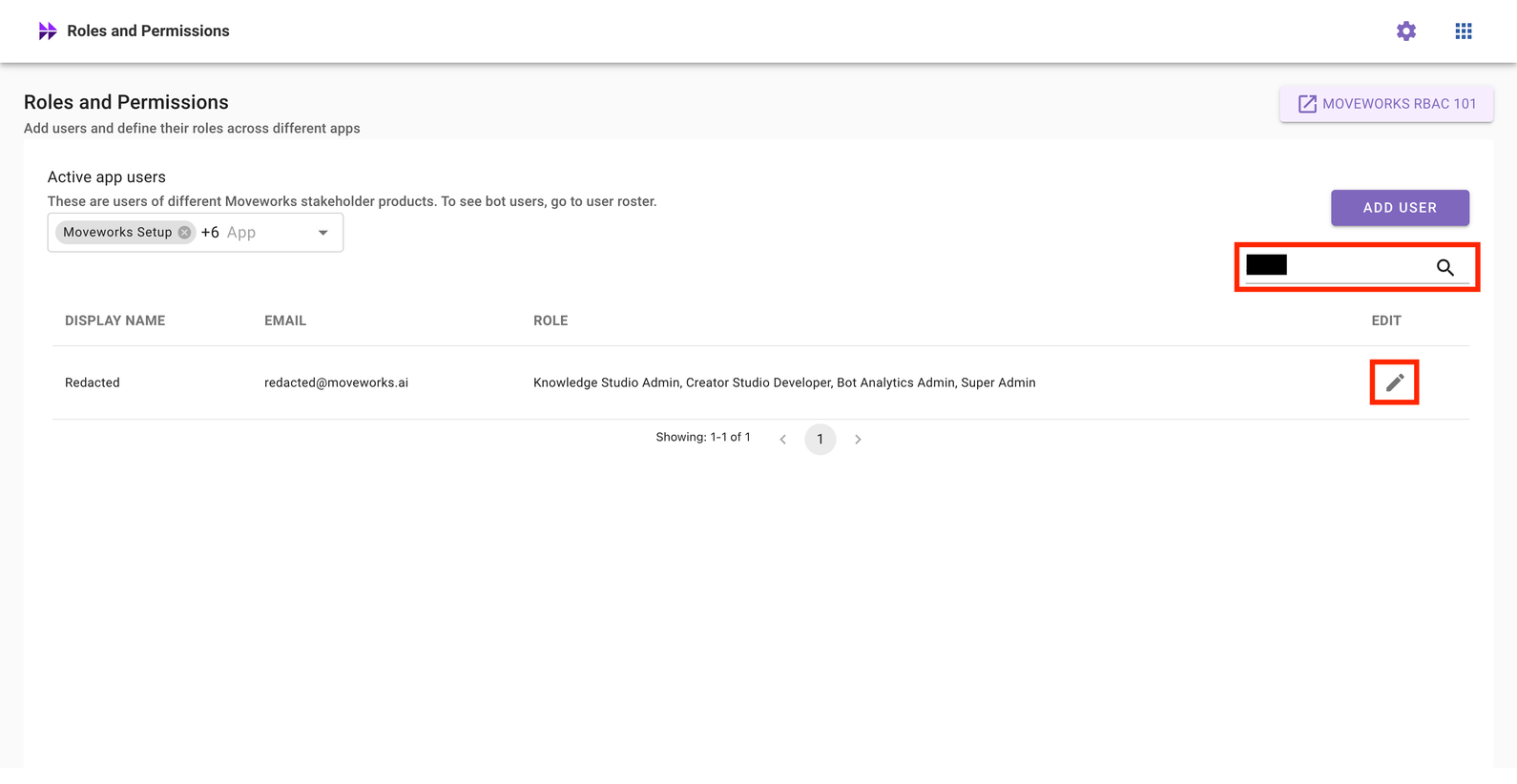
-
Check the application toggle you would like to grant user access to, and click Save.
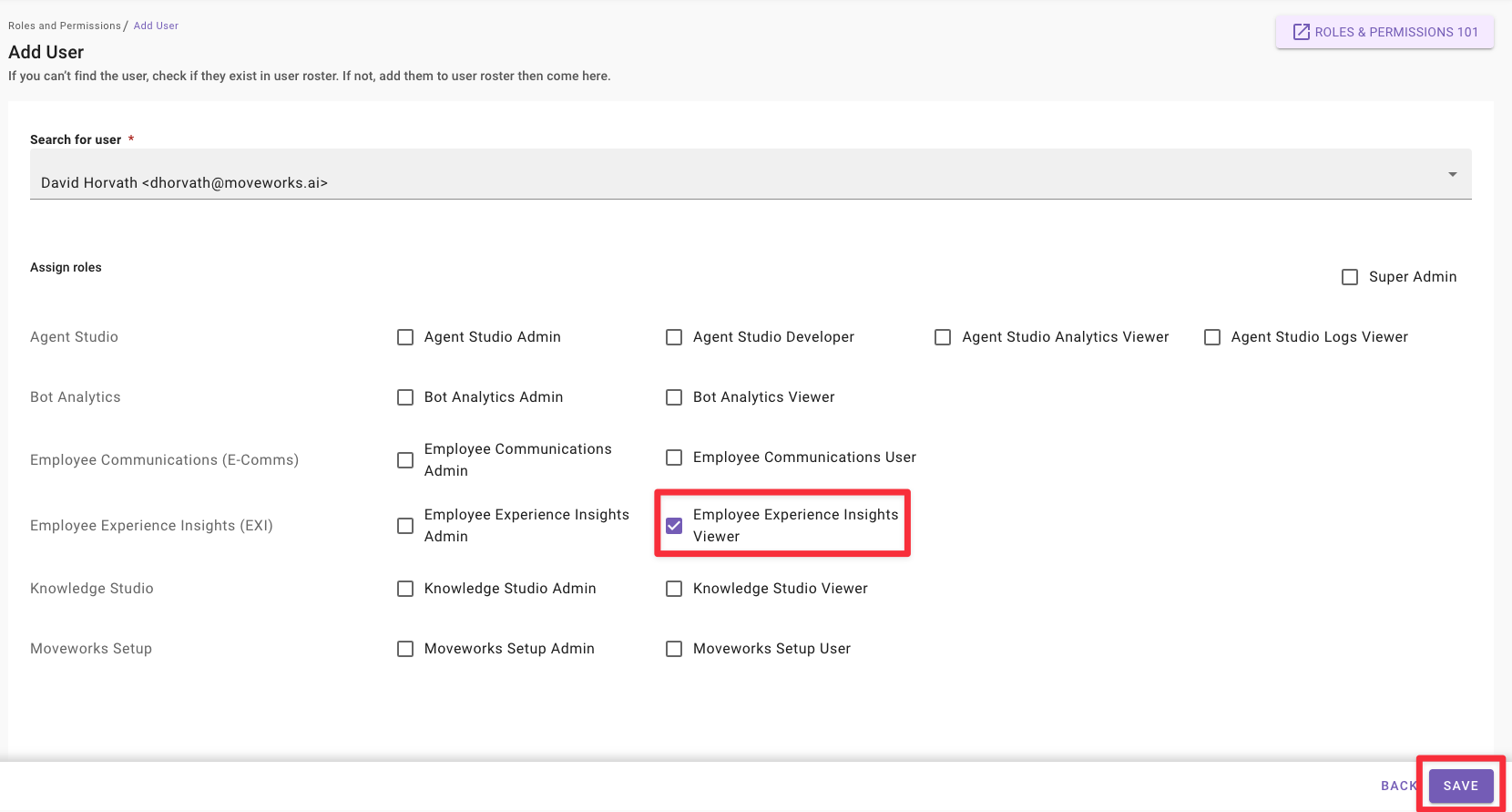
Note: You may see fewer applications than what is listed here
Changes take effect in under 10 seconds, usually instantaneously.
Search for Permissions Assigned to User
You can search for users by name or email to quickly validate permissions for that users.
-
Click on the 🔍 Magnifying Glass icon on the right-hand side to search for a user by name or email.
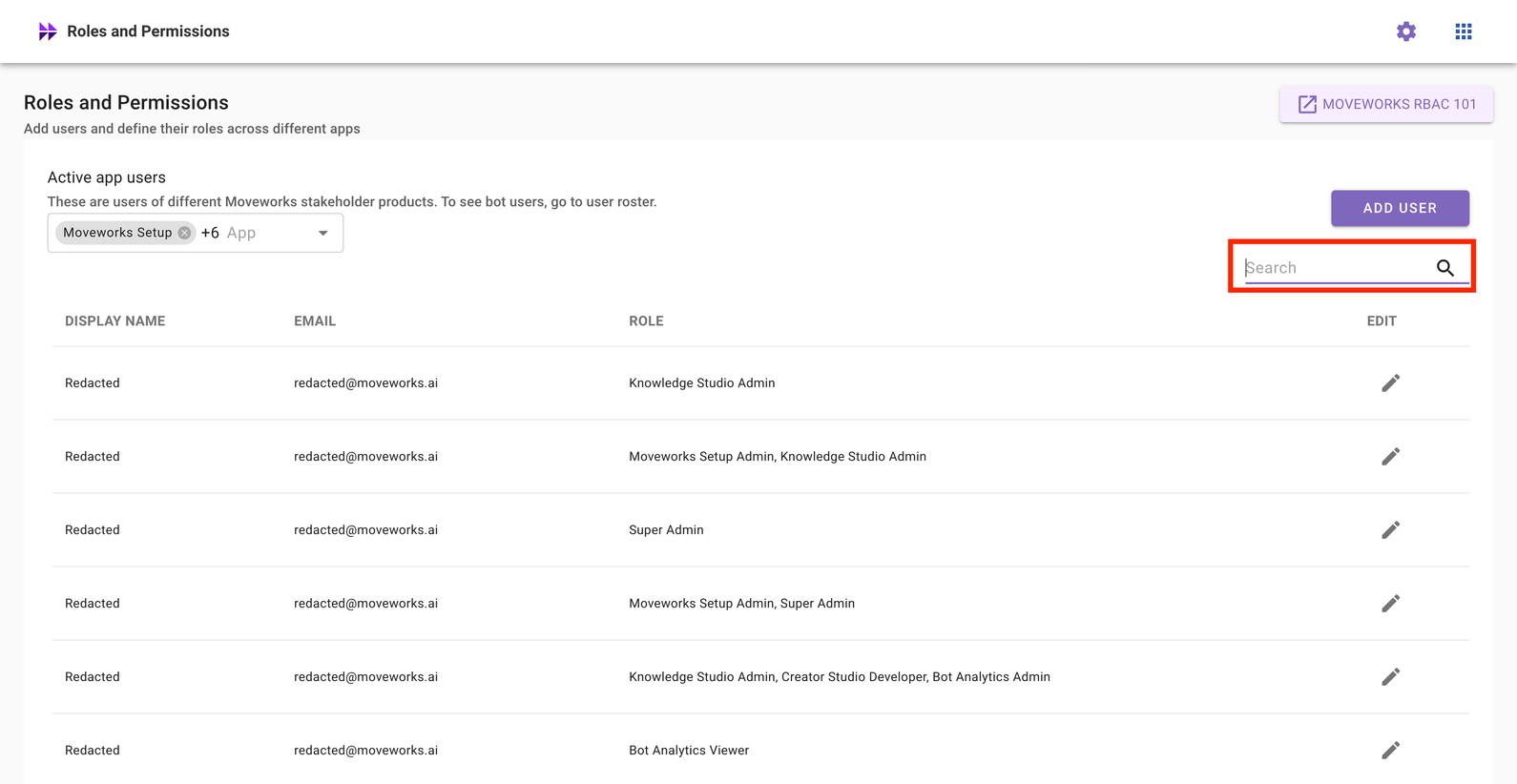
-
As you type, the list of users filters down until you match the user you are looking for.

-
Review the permissions assigned to this user. If the permissions do not match, you can click on the pencil icon and edit permissions for that user.
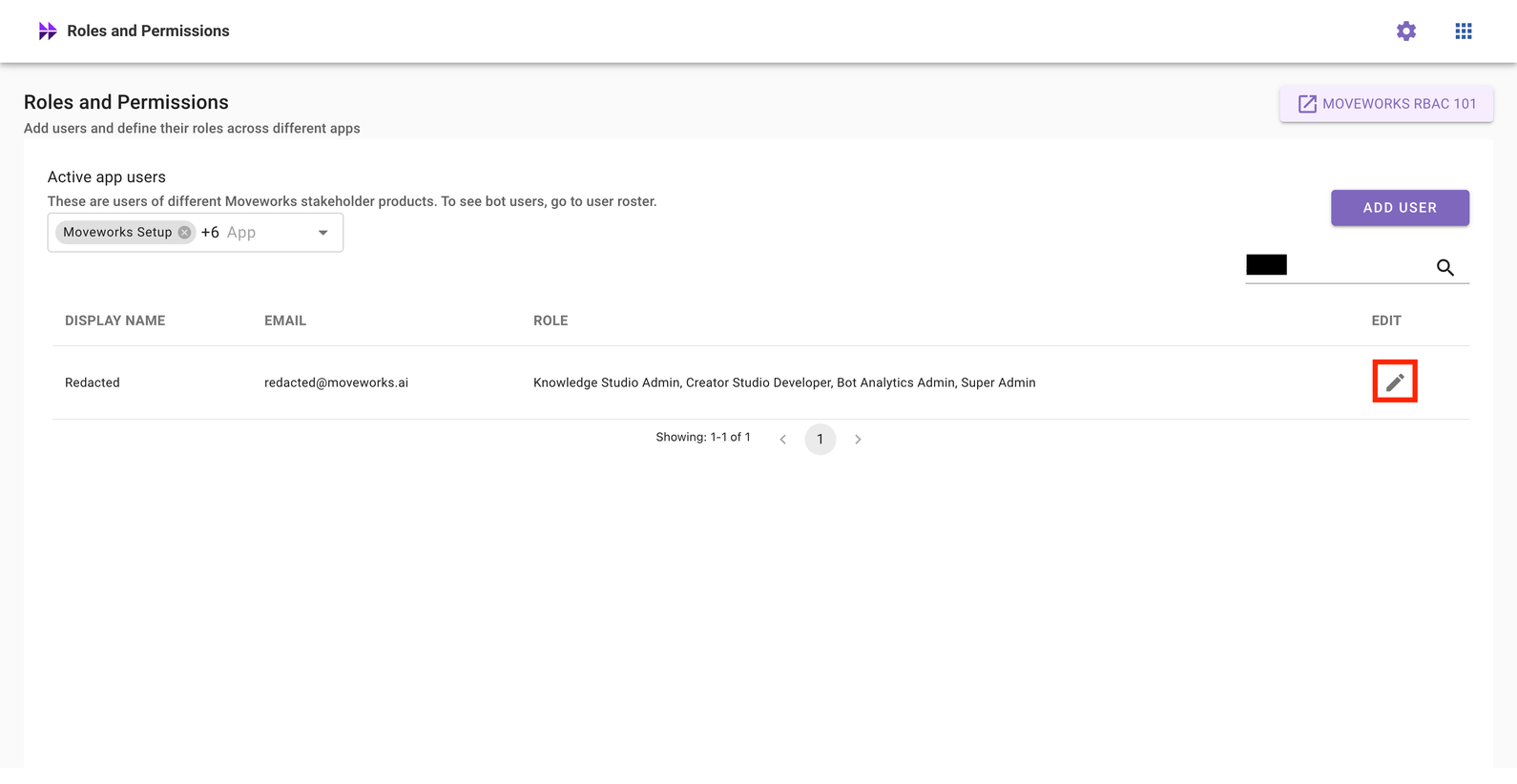
Frequently Asked Questions (FAQ)
- Can Moveworks view the roles and permissions in my environment or make changes in my environment on my behalf?
- Yes – Moveworks uses an administrator account (similar to
moveworksadmin@<domain>.com) to help you view your configurations, make roles and permissions changes, or take other actions on your behalf in your My Moveworks applications. This service account is automatically inserted into your user roster when you configure Moveworks. This account is not used for any other purposes.
- Yes – Moveworks uses an administrator account (similar to
- Is audit data available when Moveworks makes changes in my environment, or when configuration details are viewed by Moveworks?
- Moveworks stores internal logs of all role changes described in the previous section. You can reach out to Moveworks Customer Support team for access to this information.
- Audit information for configuration changes in Moveworks setup or extensibility through Agent Studio is available to audit through SFTP. Please read our SFTP data dictionary to learn more.
- Do you plan to make audit data available through My Moveworks?
- Yes, please upvote this community idea to help the Moveworks team prioritize this feature
- How long is this data retained by Moveworks
- By default, audit logs of role changes are stored for a period of 2 weeks as part of our service logs.
- Please read our data retention deletion policy to learn more
- Can admins add more admins for their org?
- Yes. Org Admins can assign “Org Admin” permissions to other users
- Is there a maximum number of Org Admins?
- There is no limit to the number of users who can be given Org admin permission.
- What happens if an Org Admin is deactivated?
- Other Org Admins will ensure continuity. If no Org Admin is active, please reach out the Moveworks Customer Support Team to provision a new Org Admin.
Updated about 2 months ago