Identity/ Bot access Issues Troubleshooting Guide
Scenario 1: Sorry, I’m still getting things ready for you behind the scenes. Check back again later

Cause: A user would see this error message if they are not imported into Moveworks.
Solution 1: If the user was added recently, wait for the next identity ingestion cycle to complete.
Identity ingestion runs 6 times a day (approx. every 4 hours). Please refer the Moveworks Ingestion schedule for details.
Solution 2: This message indicates that the user does not have a complete 360 Moveworks identity profile. This means a key component of the user’s identity is missing, likely the user does not exist in the “primary source” system in the user identity flow configuration (MW Setup > User Identity > Ingest Users).
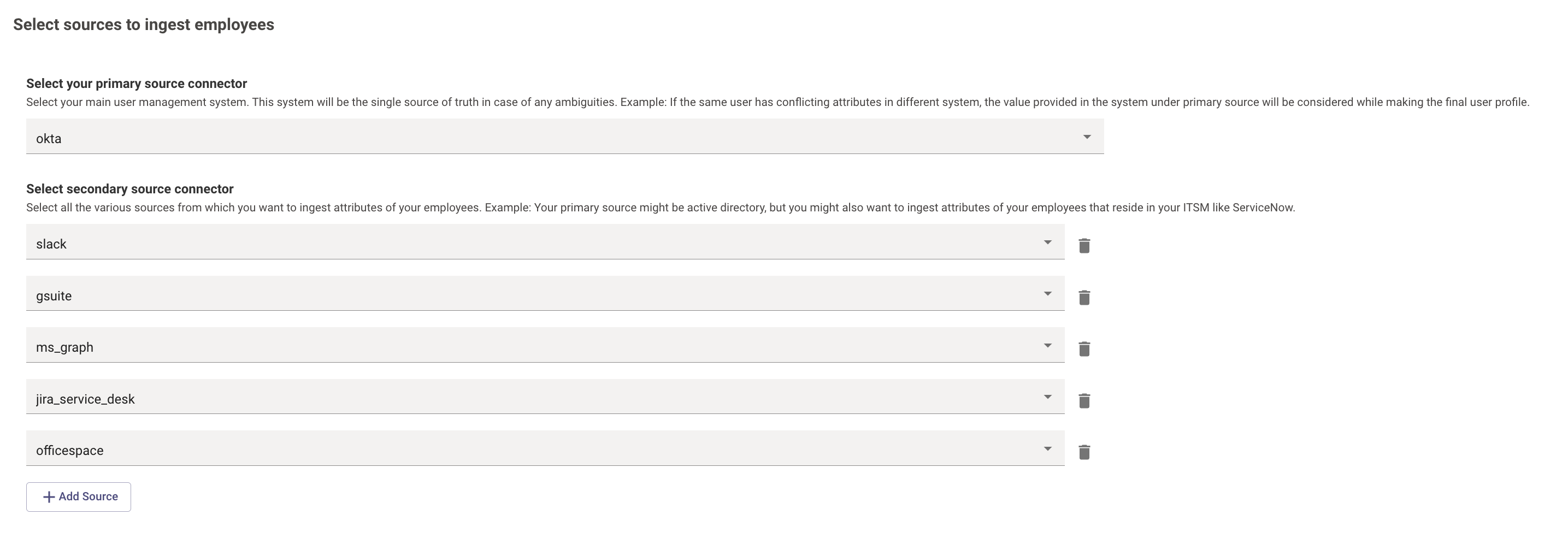
- Verify the user is being pulled from the primary source system
- Check if the user is not being filtered out by any of the filters added in the Ingest users configuration
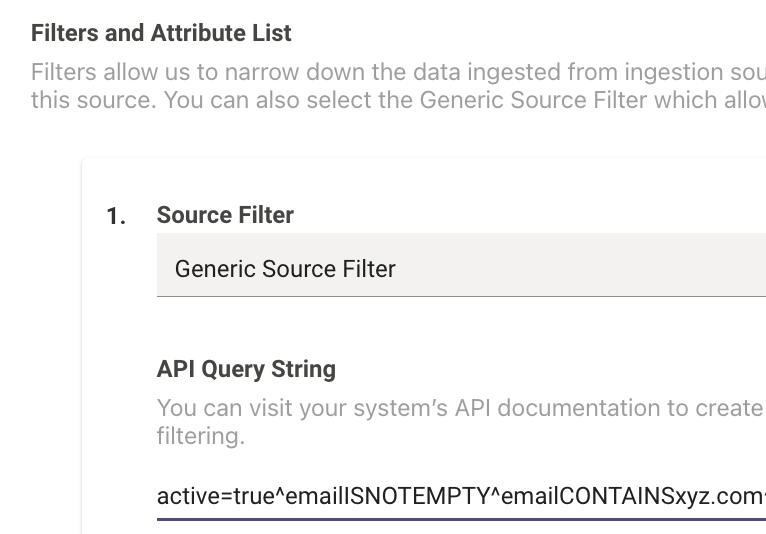
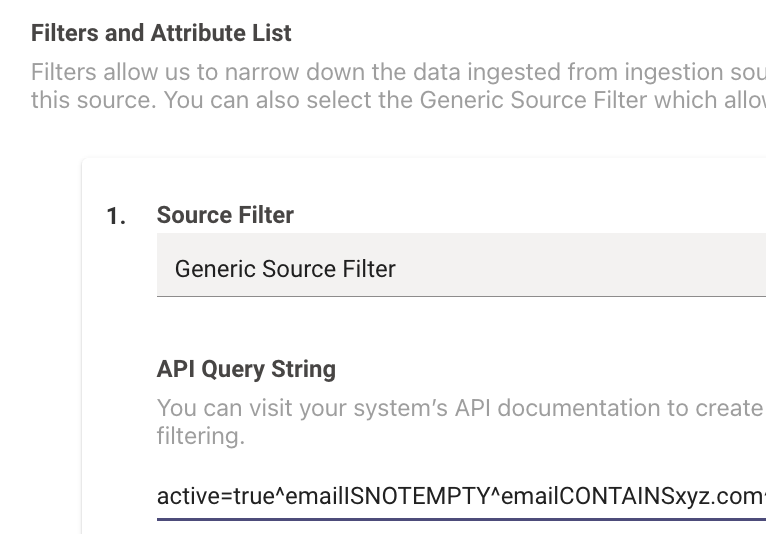
- The users who (1) don't have a value for the joining key or (2) don't have an email address are dropped during ingestion. Additionally, check if the user is getting filtered out using any of the user filter processor.
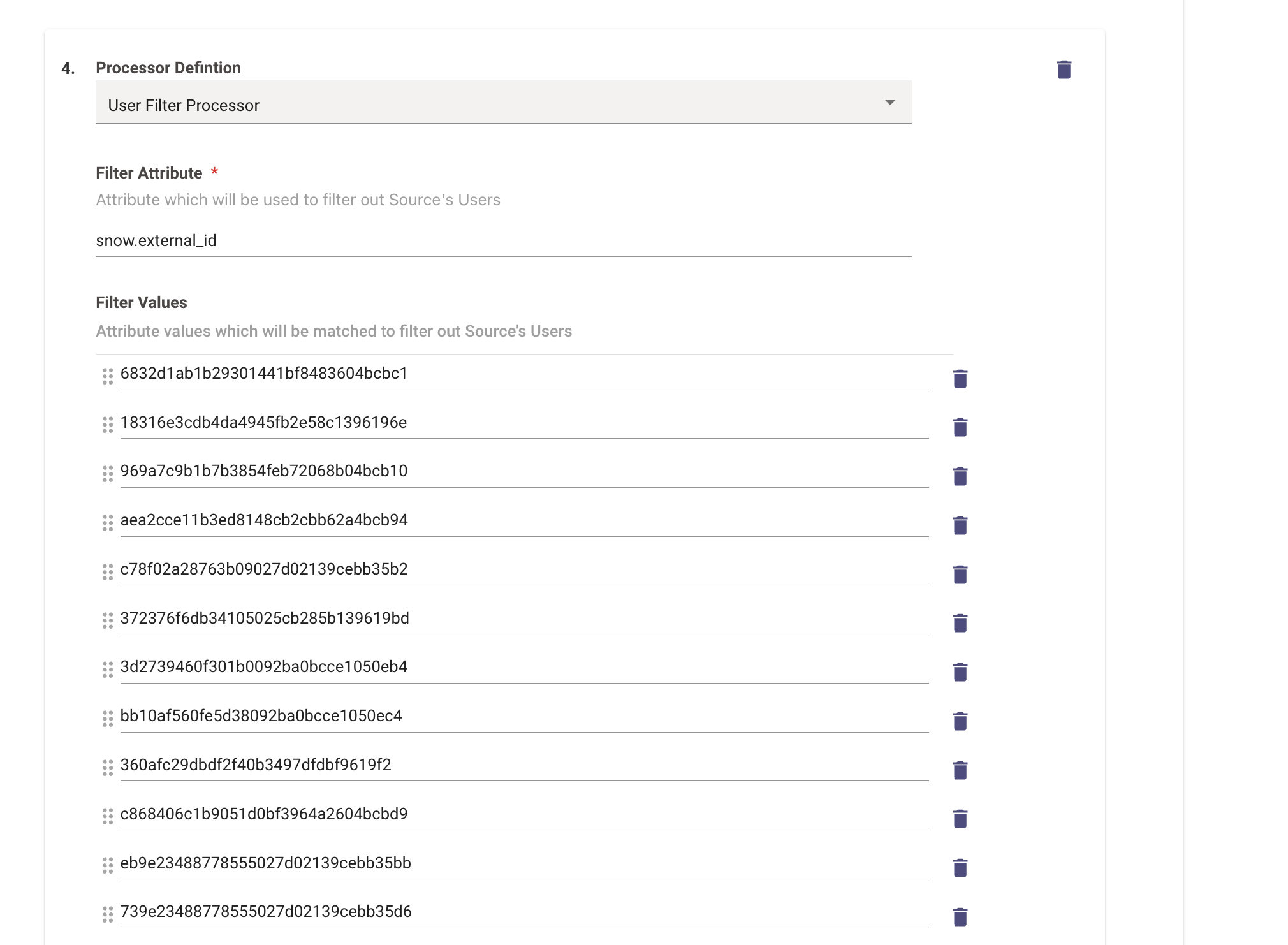
Scenario 2: Hi there, I've not been enabled to chat with you yet.
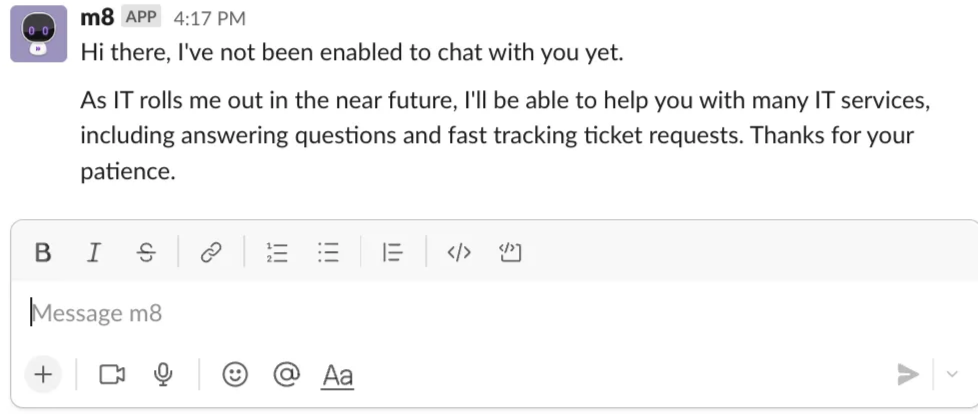
Solution: This error indicates that the user is not on the allowlist managed on the Moveworks Bot Access Rule. Add the user to the bot access rule. Refer the How to configure bot access rule guide to make changes to the existing Bot Access Rule.
Scenario 3: User receives default App Store Message (MS Teams)
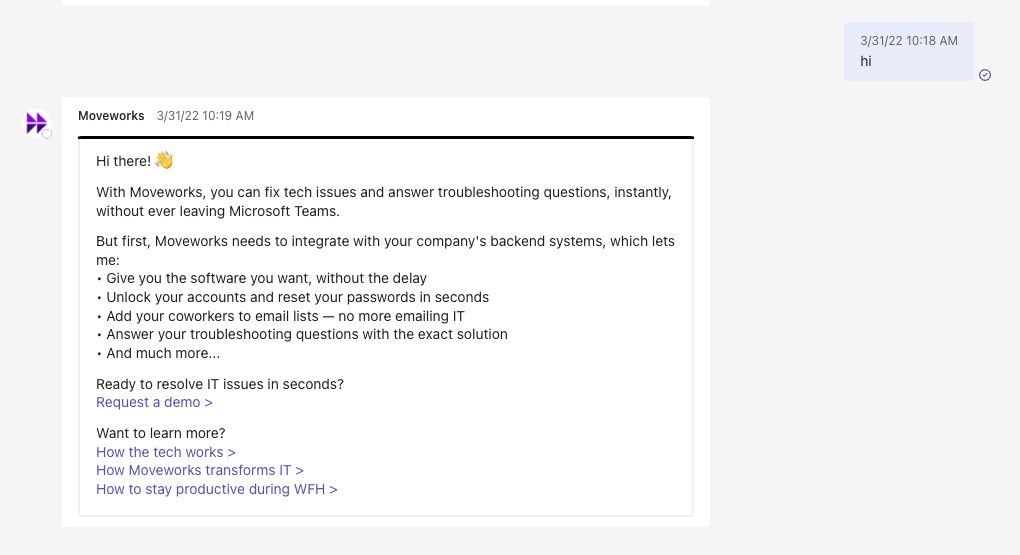
Solution: Verify that the user’s tenant ID matches, the Microsoft Teams Tenant Id in the Moveworks Setup Chatbots > Manage Chatbot MS Teams configuration for the bot.
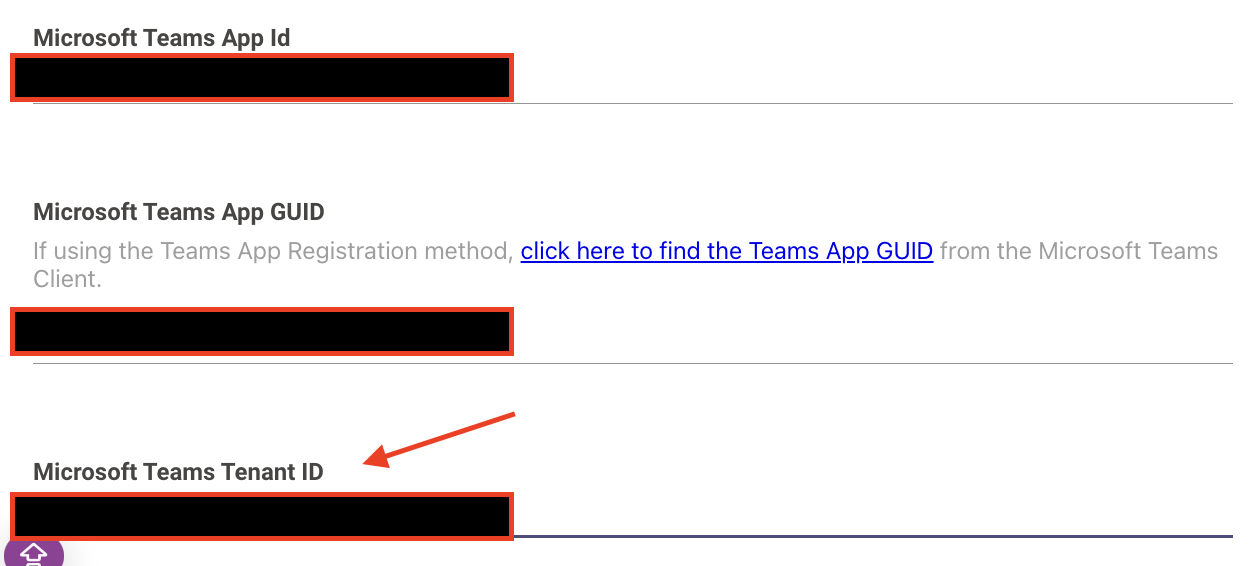
If the user record is stale for more than 7 days, we assume that the user is not present in the Moveworks user roster and the user will not have access to bot.
Scenario 4: You cannot send messages to this bot because you’ve blocked it (MS Teams)

Solution: Suggest the user to click on the three dots next to the bot and click on Unblock bot conversation.
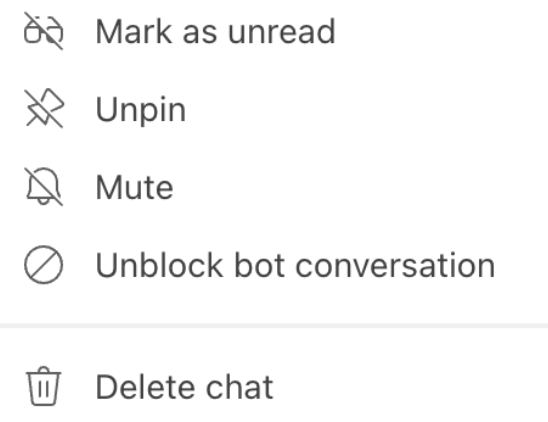
Scenario 5: The user can see the App in the chat system but cannot message and receive a response (MS Teams)
Solution: This could be a problem with the App Permission Policy. To solve this, confirm the user has permissions to access the app in Teams and recommend the user to Log out/ Log back in. You may need to reach out to the relevant team who has Teams administrator role.
👉 For any other types of errors or failures related to user ingestion, please contact the Moveworks Support team.
Scenario 6: The user can see the App in the chat system but cannot message and receive a response (MS Teams): "You cannot send messages to this bot"
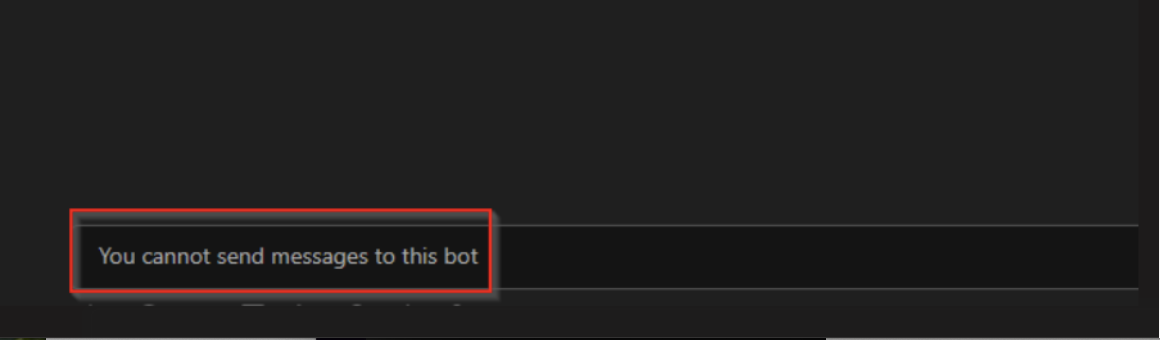
Solution: This could be a problem with the App Permission Policy. To solve this, confirm the user has permissions to access the app in Teams and recommend the user to Log out/ Log back in. You may need to reach out to the relevant team who has Teams administrator role.
👉 For any other types of errors or failures related to user ingestion, please contact the Microsoft Support team.
Scenario 7: User can access the bot, but is getting "This link has expired" when opening web links/Teams Chat Modal
Solution: Usually this is indicative of the roster being stale, so the bot is unable to authenticate the user in the Web Modal. Double check your identity configuration, and connectors to ensure Moveworks can connect to your system properly, and there are no errors in the identity configuration.
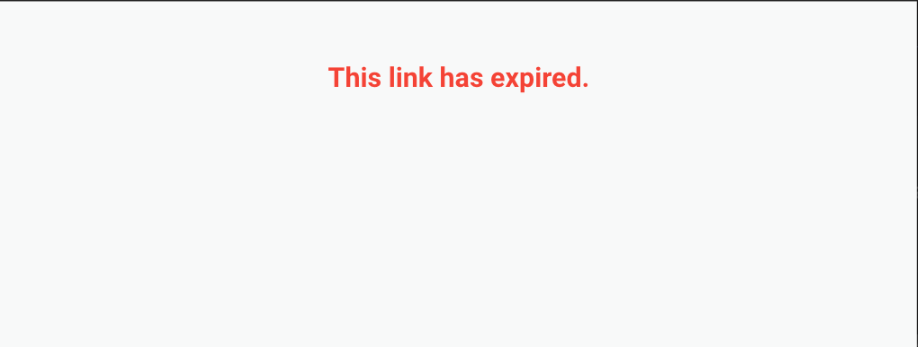
Scenario 8: Your Moveworks AI Assistant is unable to recognize itself, by its organization specific white-labeled name, and refers to itself as Moveworks.

Solution: This can be changed within Display Configurations > Bot Setup > Bot Name
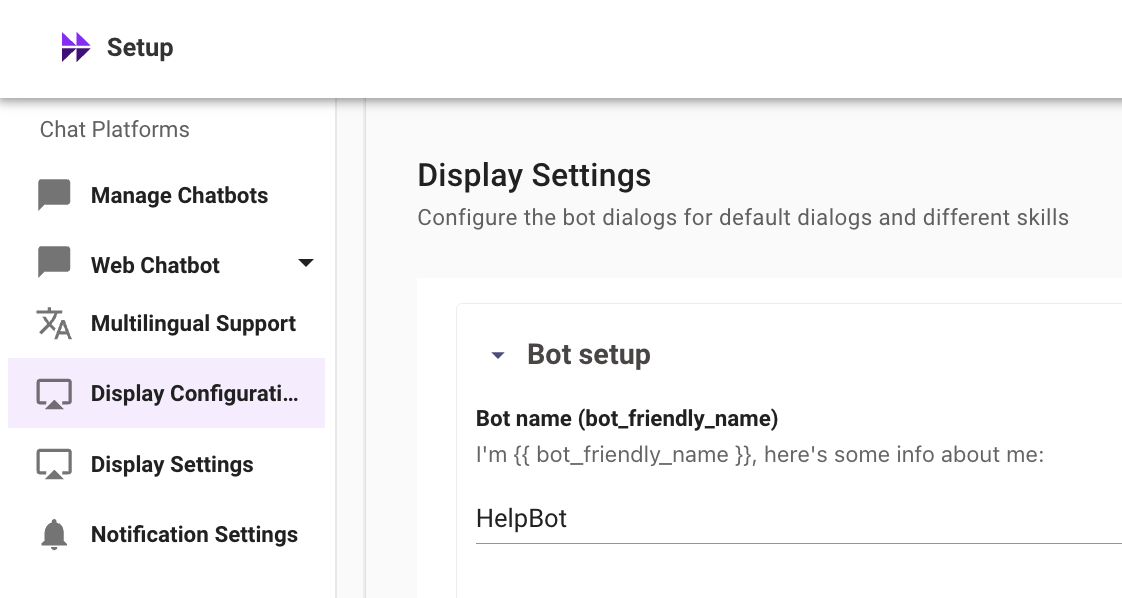
Scenario 9: Getting an error "Failed to send" in Microsoft Teams
Typically this error means that you are using a side-loaded the app (non app store), and missed adding the channel to the AzureBot configuration.
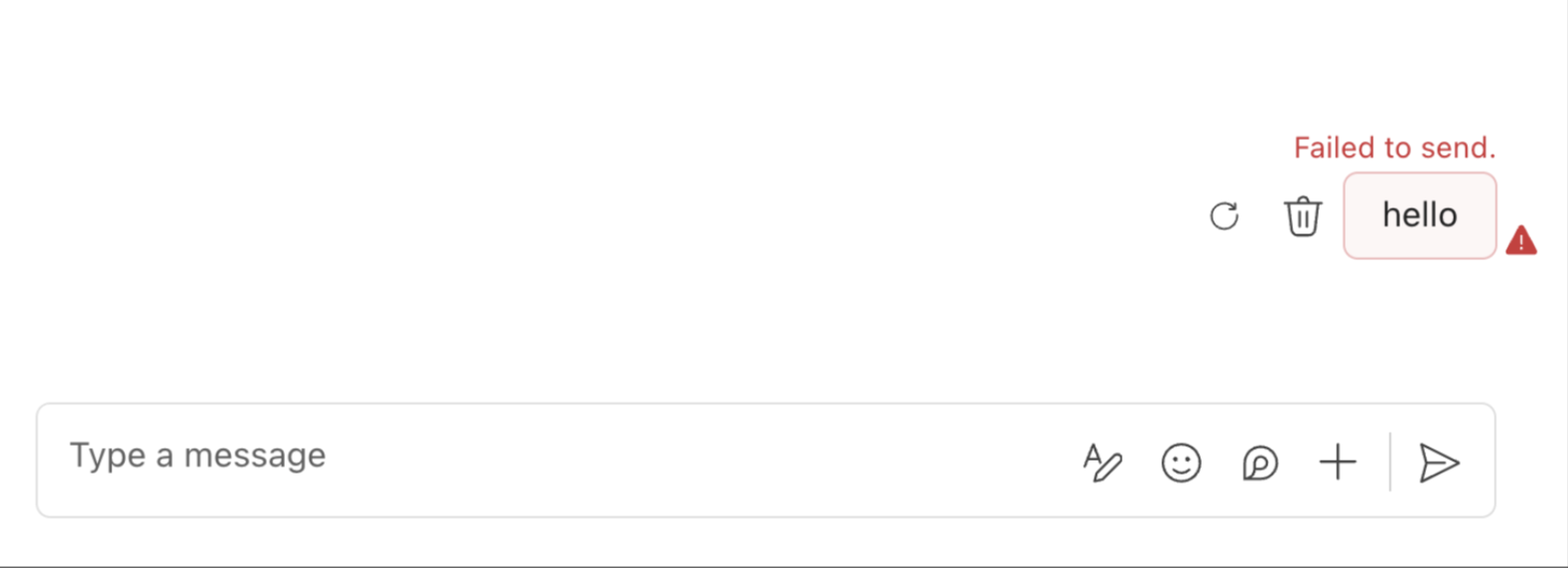
Solution: Add the Microsoft Teams Channel to the AzureBot configuration. It should look like the following:
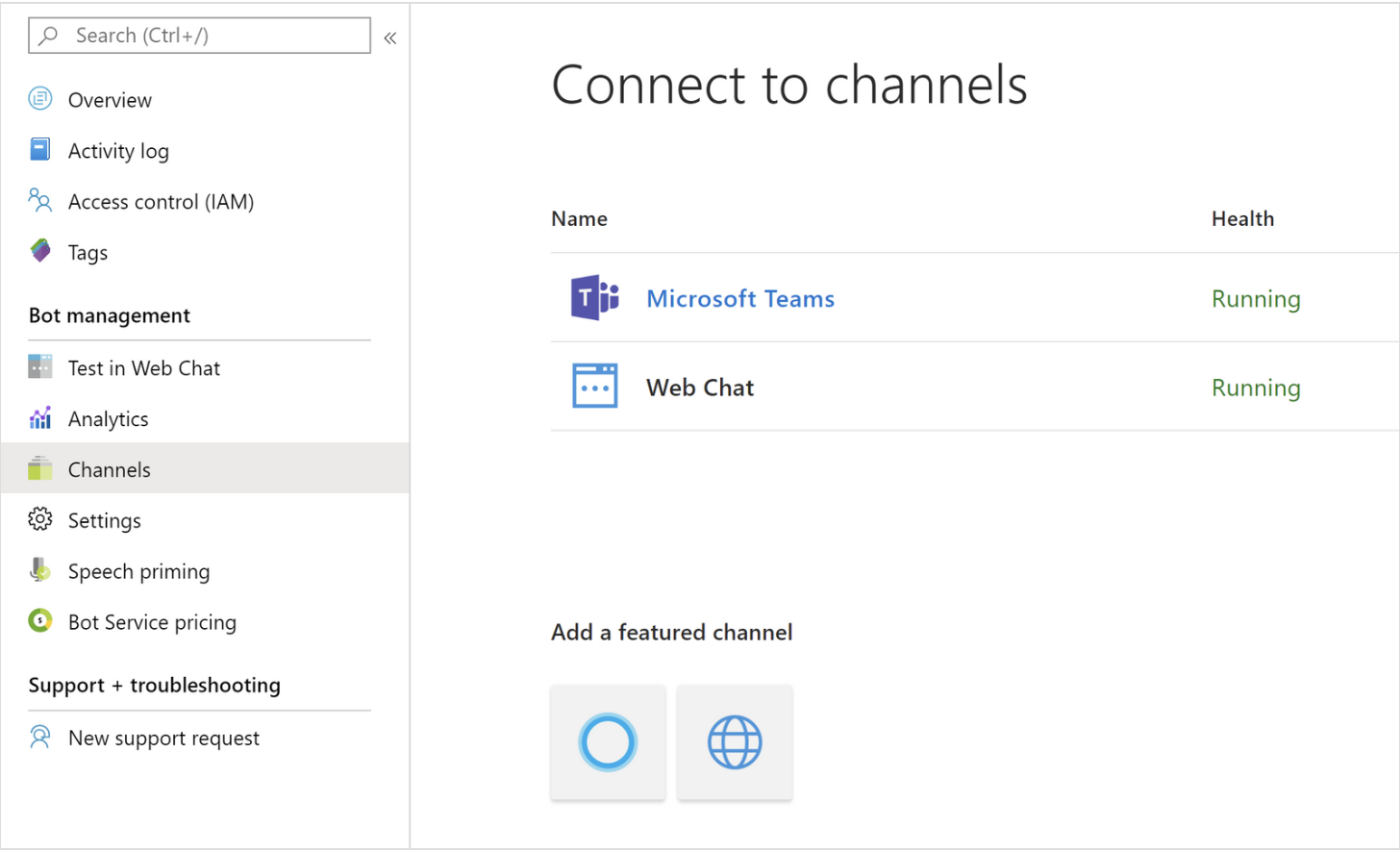
Scenario 10: User is able to chat with AI Assistant, but certain features do not work
Sometimes, a user may be able to chat with the AI Assistant, and even have it respond with useful answers. However certain actions such as checking the status of a ticket, or getting Software provisioned, may not work as expected.
Solution: This likely means that the user does not have a complete user profile in Moveworks. This means they may only exist in your primary user identity source, and the chat platform, but not in all systems your AI Assistant is integrated with. To fix these issues, ensure the user exists in these other systems, with the same joining key (typically email).
To check which attributes are affected, see below:
In Moveworks Setup, navigate to User Identity > Imported Users and search for the user in question. Click View Profile and scroll down to System Integration Attributes.
For example ServiceNow attributes look like the following:
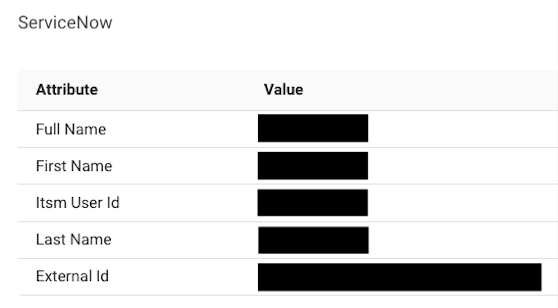
In this case if Itsm User Id or _External Id _is empty for this user, then all actions that involve ServiceNow will not work as expected in the AI Assistant.
Similarly, if you have an Agent Studio Plugin that is failing for a user, the attributes which it relies on may be empty. In the same page under User Identity Attributes, you will see all attributes that Moveworks is attempting to pull, and what the value is. If the value is empty then that is likely the cause for the plugin to fail.
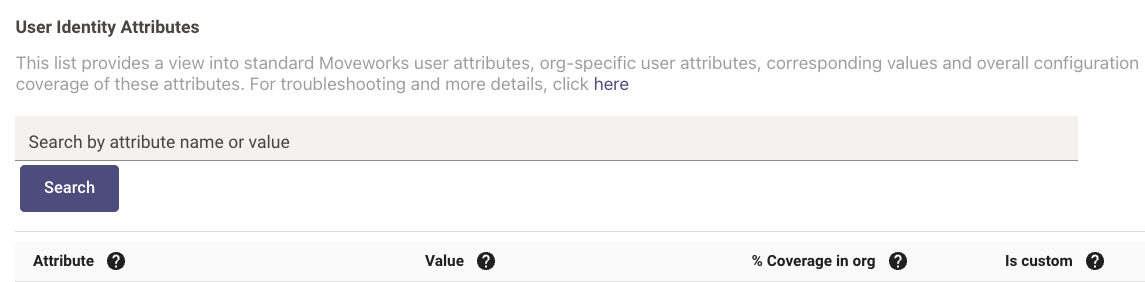
Scenario 11: User is receiving the following error message from Microsoft Teams: "This bot is disabled. Contact your IT admin for more information"
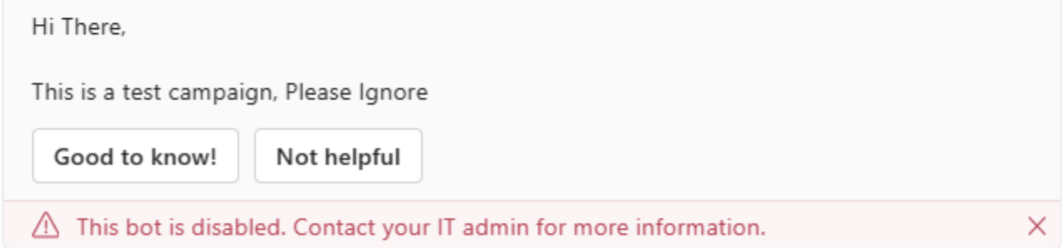
Microsoft Teams shows this error if the Teams Policy is not applicable to the user. The organization will need to make sure both the Teams Permission Policy and Setup Policy are correctly applied to users who should have access to the Moveworks bot.
Updated about 2 months ago