How to Assign Roles using RBAC
Role based access control (RBAC) in Moveworks Setup, offers you control over security and governance. To assign, edit and downgrade roles for your users follow the steps below.
Prerequisites
- User Identity to Ingest users needs to be setup prior to assigning roles to users, only then will you be able to search and assign roles to users. Head over to this guide to learn more about Identity Ingestion and it's detailed configuration guide.
- Ensure that you have appropriate roles to make changes. You can either be a Super admin or a Moveworks Setup admin to assign roles to other employees of your organization.
Step 1:
Head over to Roles and Permissions under Company Settings in the left navigation bar.
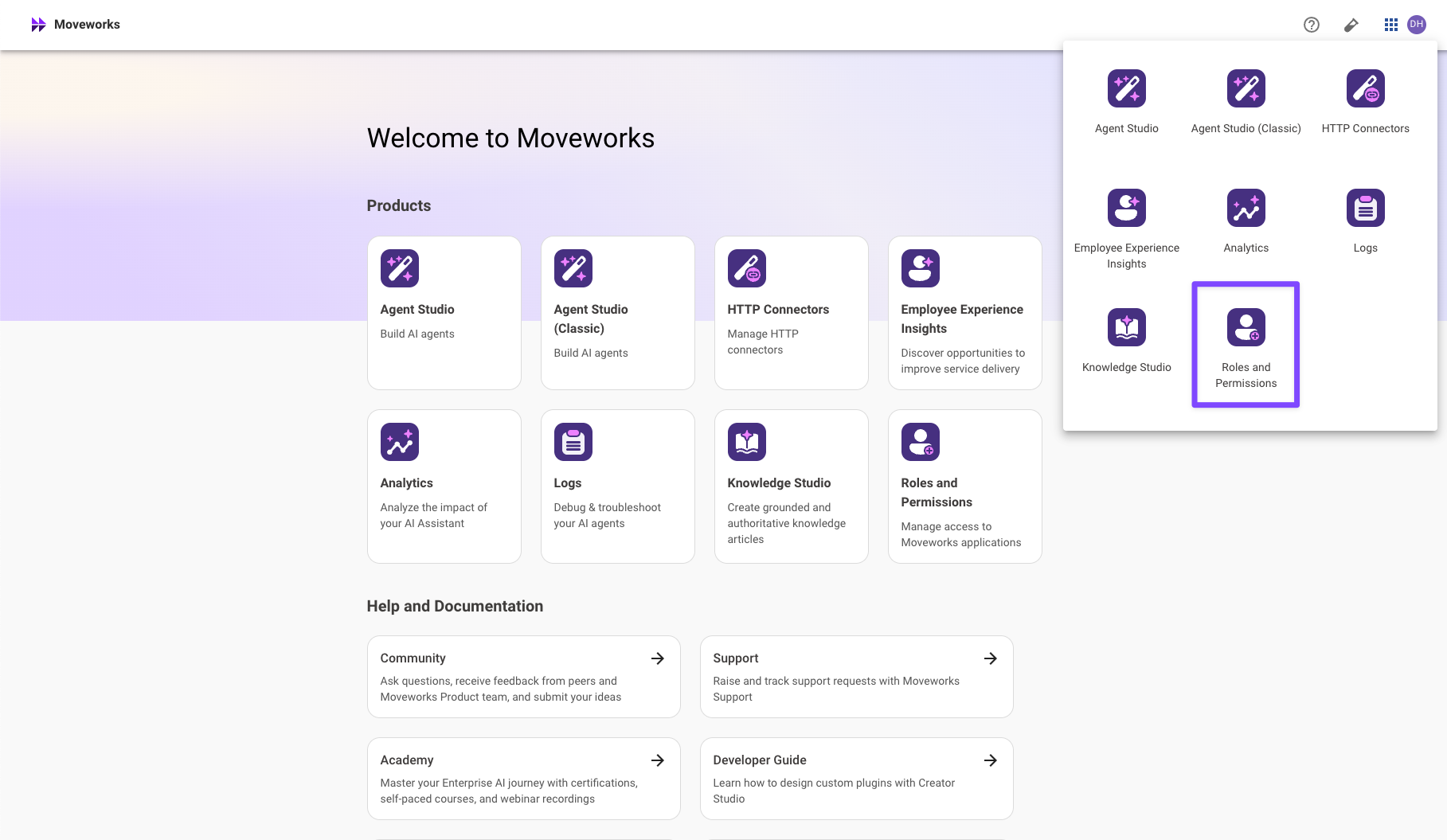
Step 2:
This screen is a view of all the users and the Roles assigned to them in the Environment. You can filter down users and the Apps on this page by using the following options :
- You have a "Search icon" on the right side which can be used to search for specific users.
- On the top left side, you will find a drop down that says “Active app users”. Click on this drop down select the applications that you want to add roles for.
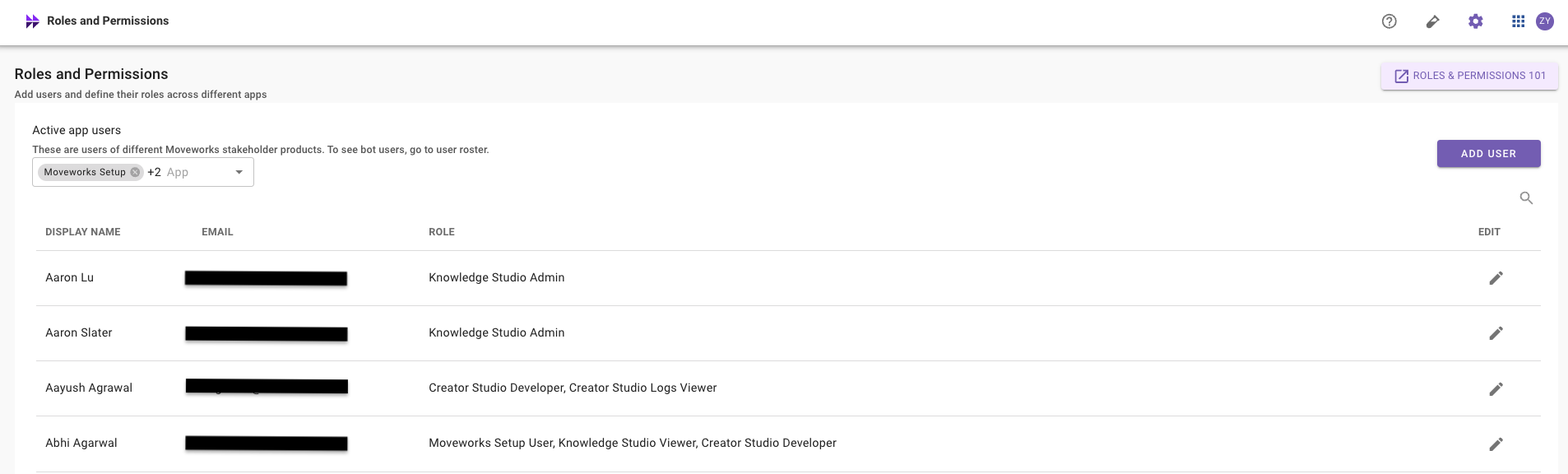
Step 3:
Once you selected all the applications that you want to consider, you will see a list of users having any level of access to those applications listed down in a table. On the top right side, you will find a button named “Add User” Click on it. You will land to a screen where you can search for employees that belong to your org.
Step 4:
Search for the user whom you want to assign roles. Once you click select the user, all the applications that you had selected in the previous step and their respective roles are shown to you. Check the roles that you want to assign. Uncheck the ones for which you want to downgrade.
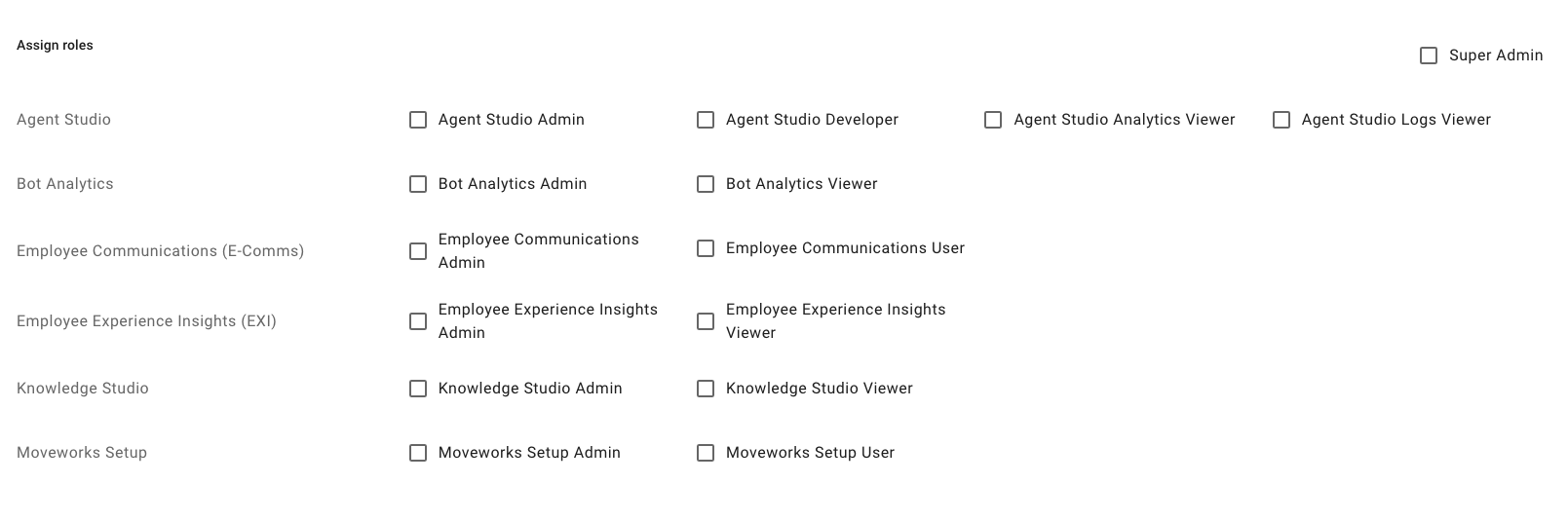
Step 5:
After you have assigned the roles. Hit the SUBMIT button and Voila! you are all set. The newly added users can start using the applications now.
Updated about 2 months ago