OneLogin Setup (OIDC)
Prerequisites
Making edits?Before you edit your SSO configuration, make sure you are logged into MyMoveworks. Otherwise, you will not be able to log in and update your SSO configuration details.
OneLogin SSO Prerequisites
- Have administrator access to OneLogin. You should be able to access your portal at
https://{{your_subdomain}}.onelogin.com/admin2
Moveworks SSO Prerequisites
-
Your Moveworks Environment should be initialized in order to continue. (Verify with your Account Team if this has been completed)
-
Note the following values.
-
data_center_domain- the data center where your organization is hosted (see table below).Data Center data_center_domain United States (default) moveworks.com Canada am-ca-central.moveworks.com EU am-eu-central.moveworks.com Australia / Asia Pacific am-ap-southeast.moveworks.com Government Secure Cloud moveworksgov.com -
subdomain- your organization's login subdomain. This should match yourcustomer_id, which can beverified from the General Information Page.WarningMake sure to use the unique subdomain. For example, if you're organization's login subdomain is acme.moveworks.com, then your
subdomainis acme and yourdata_center_domainis moveworks.com which is part of the US Data center. -
customer_id- The unique identifier for your organization . This is stored as Org Name under Organization Details > General Information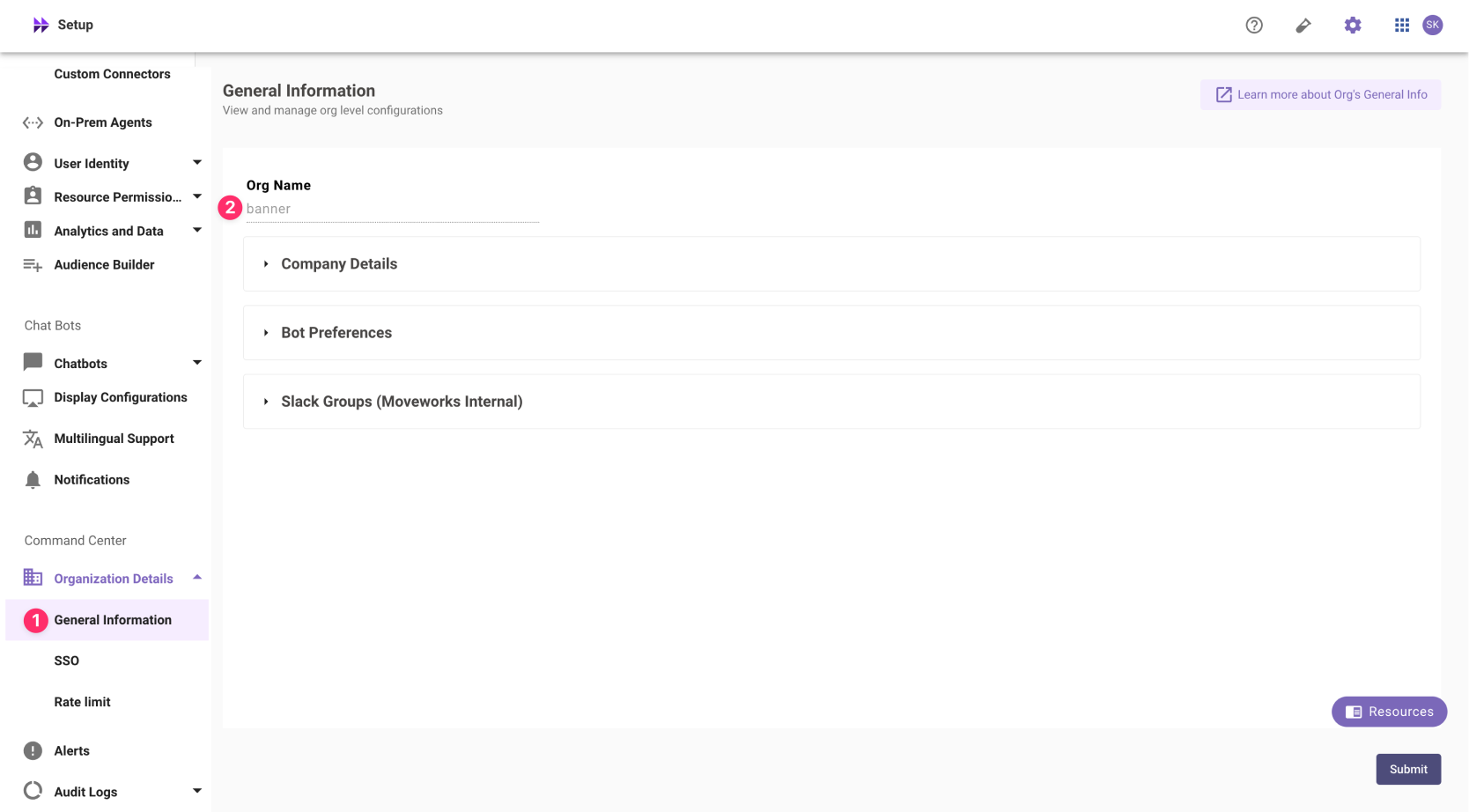 The Org name cannot be changed. Once set, the same value should be used in all cases.
The Org name cannot be changed. Once set, the same value should be used in all cases.In exceptional cases where you would like Moveworks to support your organisation with a different subdomain value. Please reach out to Moveworks Support.
-
Configuration Steps
Create OIDC Application
-
Go to Applications > Custom Connectors

-
Click New Connector & fill out the details
-
Name:
Moveworks -
Icon:
-
Rectangular
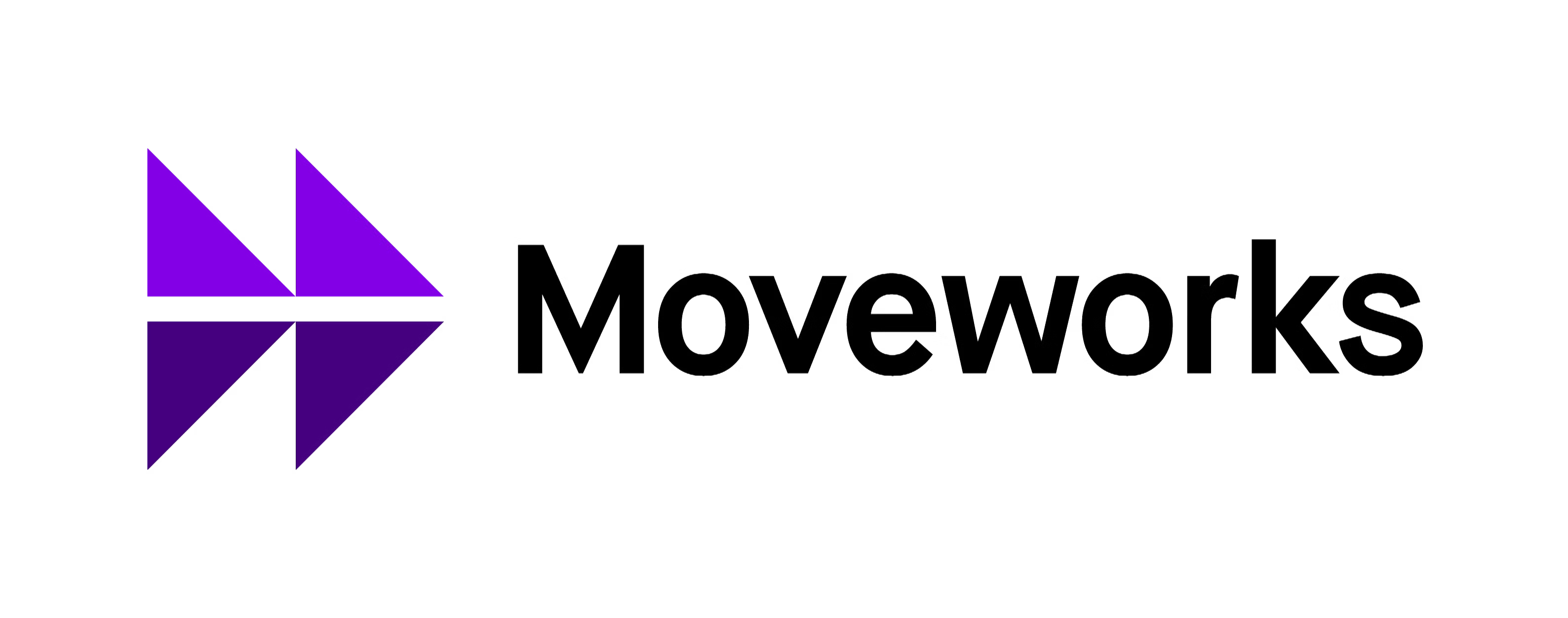
-
Square
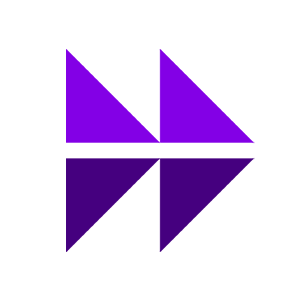
-
-
Sign on method:
OpenID Connect -
Redirect URI:
https://{{subdomain}}.{{data_center_domain}}/login/sso/oidc -
Post Logout Redirect URI:
https://my.moveworks.com -
Signing Algorithm:
RS256 -
Login URL:
https://{{subdomain}}.{{data_center_domain}}
-
-
Go back to Applications > Custom Connectors and select Add App to Connector on your newly created Connector
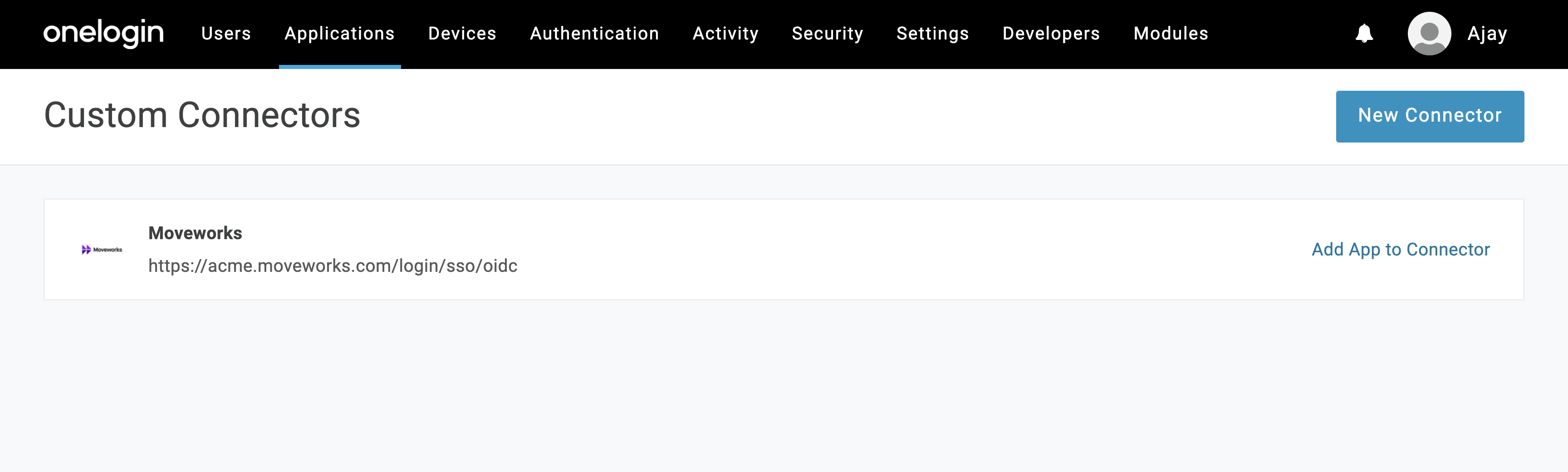
-
Keep the Default Settings and hit Save
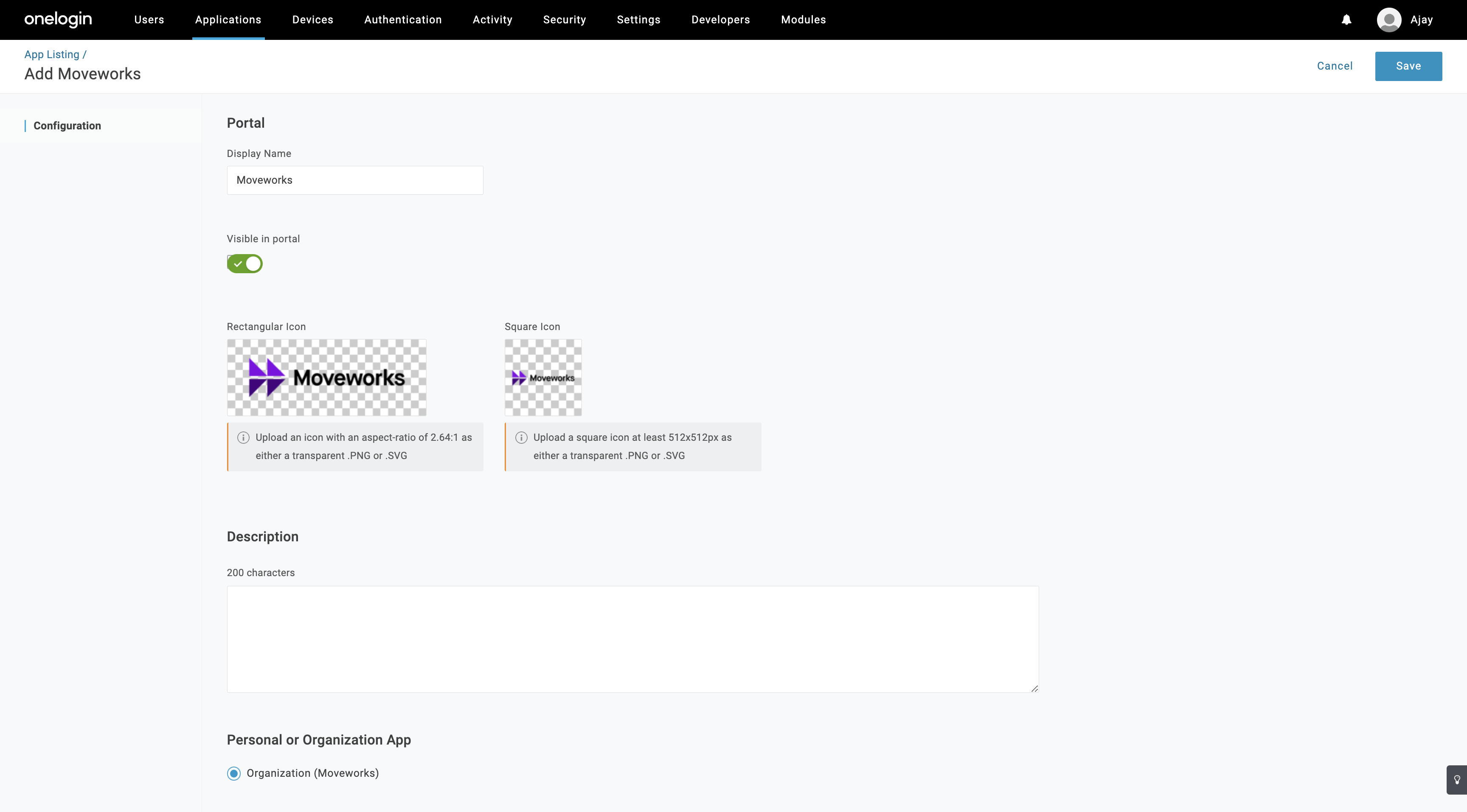
Add OIDC Configuration in MyMoveworks
-
Copy your OIDC Configuration Variables
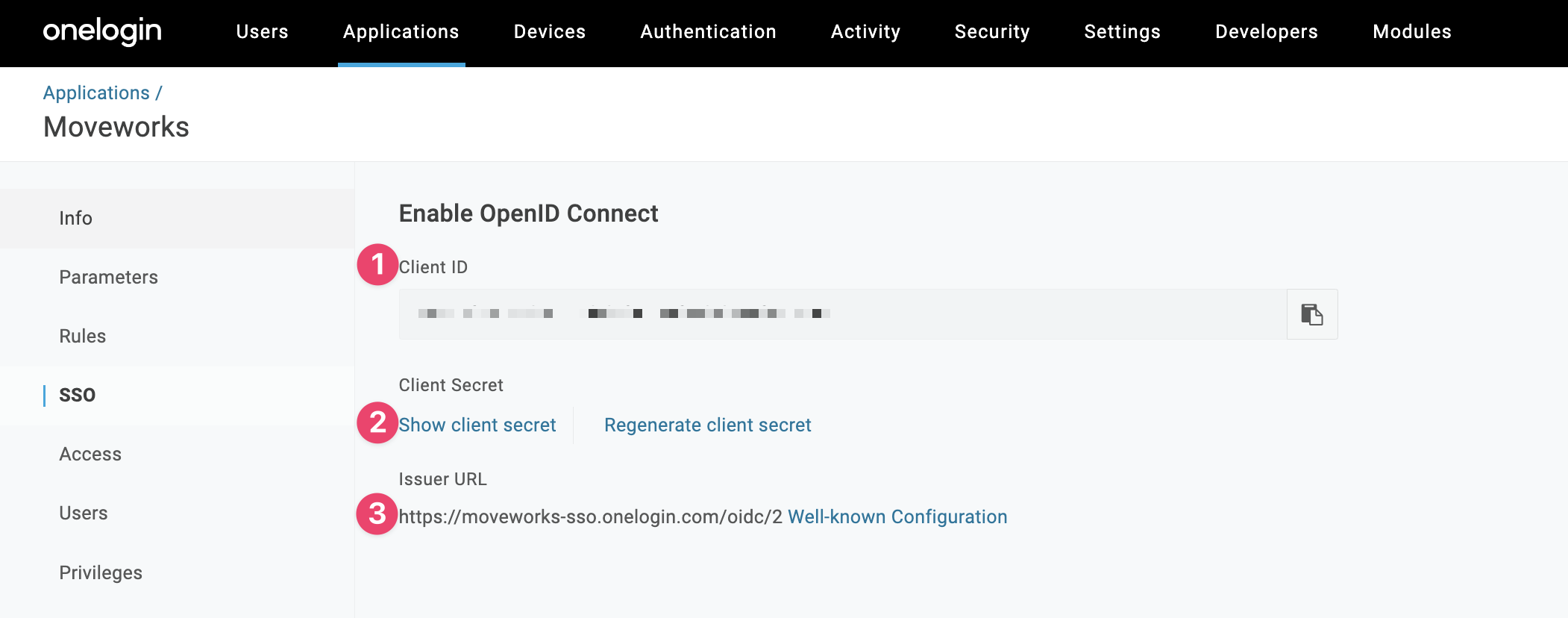
- Client ID: This is your
idp_client_id - Show client secret: Click this to see your
idp_client_secret - Issuer URL: This is your
idp_issuer
- Client ID: This is your
-
Navigate to SSO Settings in MyMoveworks
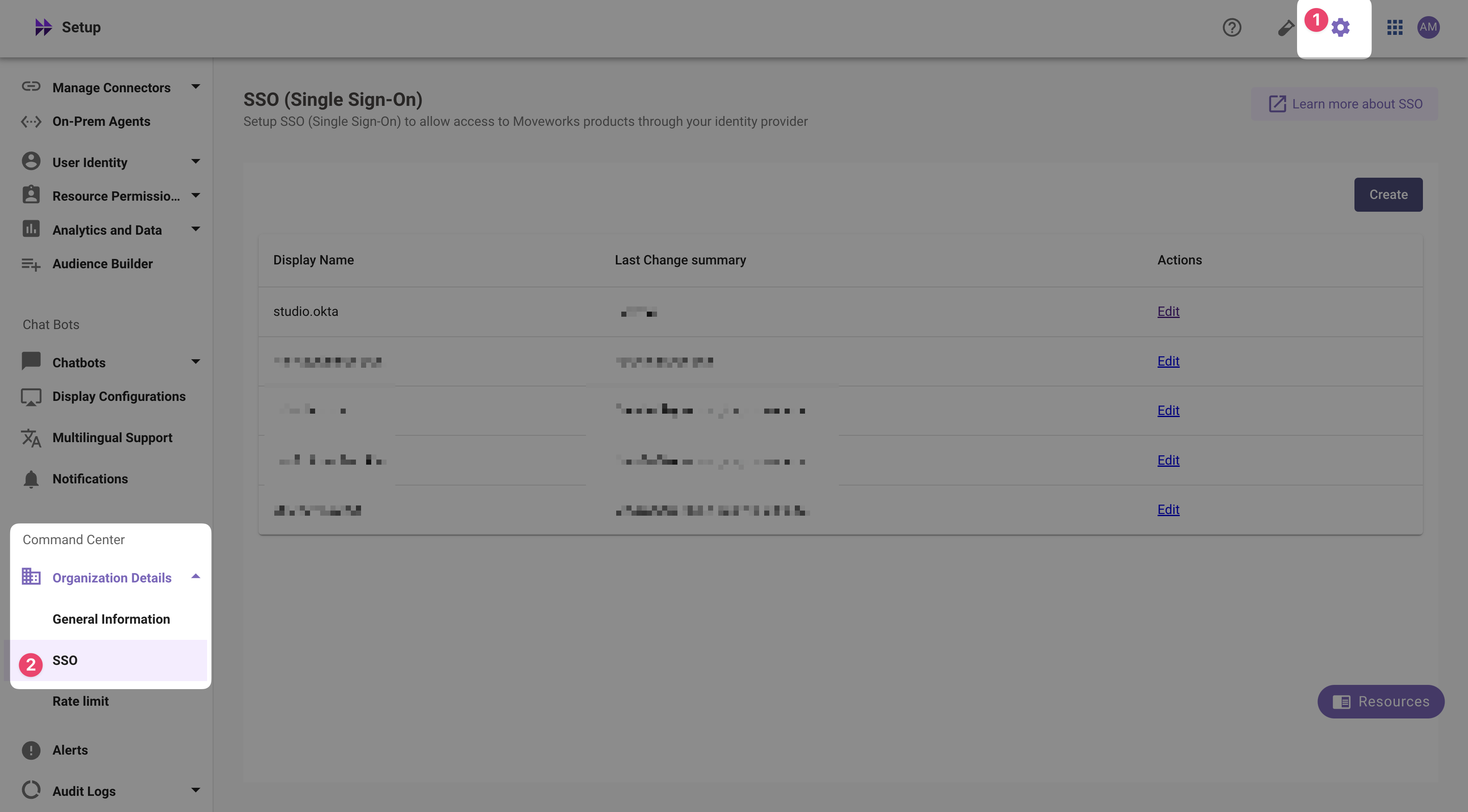
-
If you already see a
studioconfig, edit it. Otherwise, choose Create. -
Add your configuration using the values you've noted above
- Moveworks Product:
studio - Select Connector:
onelogin - Authentication Protocol:
OIDC - IDP Redirect URL:
https://{{subdomain}}.{{data_center_domain}}/login/sso/oidc - IDP Issuer:
idp_issuer(from Step 1) - IDP Client Id:
idp_client_id(from Step 1) - IDP Client Secret:
idp_client_secret(from Step 1)
- Moveworks Product:
-
Click Submit.
-
Wait a few minutes, then attempt to log into your instance at
https://{{subdomain}}.{{data_center_domain}}
Updated about 2 months ago