How to Guides for Ticketing Plugin
This guide outlines common configurations or customizations in Moveworks in simple "how to" format.
How To Change or Update Query Ticket Mapper Attributes
Pre-Requisites
- Please ensure the required ITSM Connector has been created with the necessary permissions. Please refer the ITSM Connector Access Requirements Doc for details.
- Please ensure the Service Account being used for connecting to the ITSM Ticketing system has access to the relevant tables in order for us to be able to interact with the tickets.
Configuration
The configurations are broken down based on the different ITSM Systems :
ServiceNow
The Ticket Attribute Mapping payload is what defines the attributes which will be ingested from the tickets which have been polled. In order for Moveworks to understand what these attributes are, we need to map them to the internal mapping which are available for integration supported by Ticketing.
-
Start by navigating to
Ticketing > Ticketing Settings > Ticket Mappinghere we will find the Ticket Attribute Mapping in step 3 where we Configure Ticket Type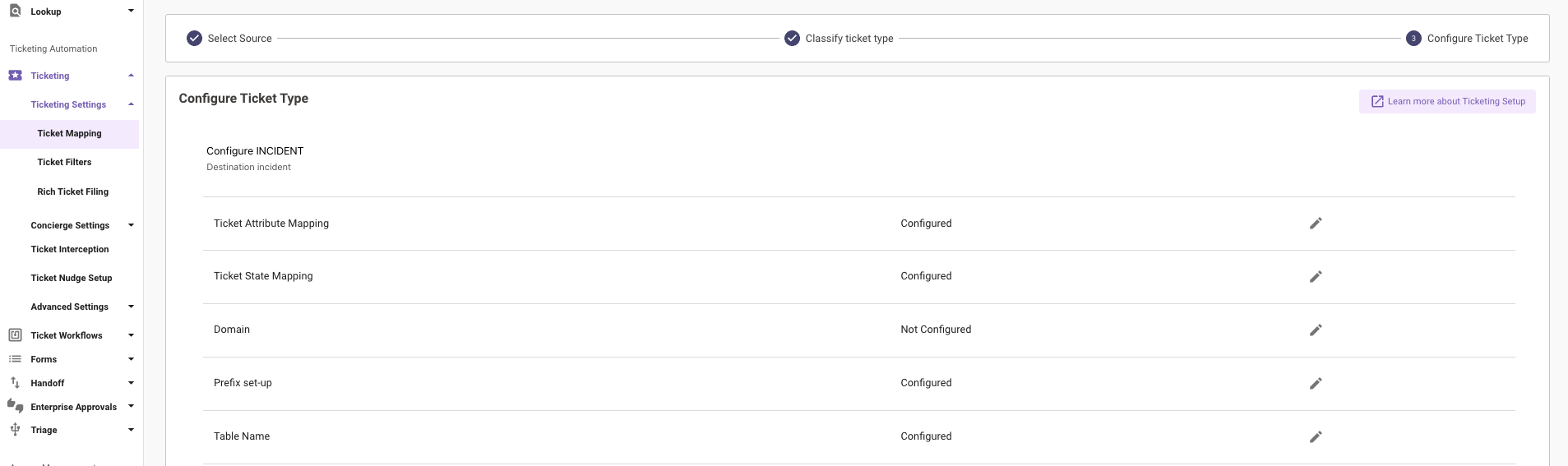
-
Clicking on the Edit button will present the current Ticket Mapper which is being used to query tickets from the ITSM System.
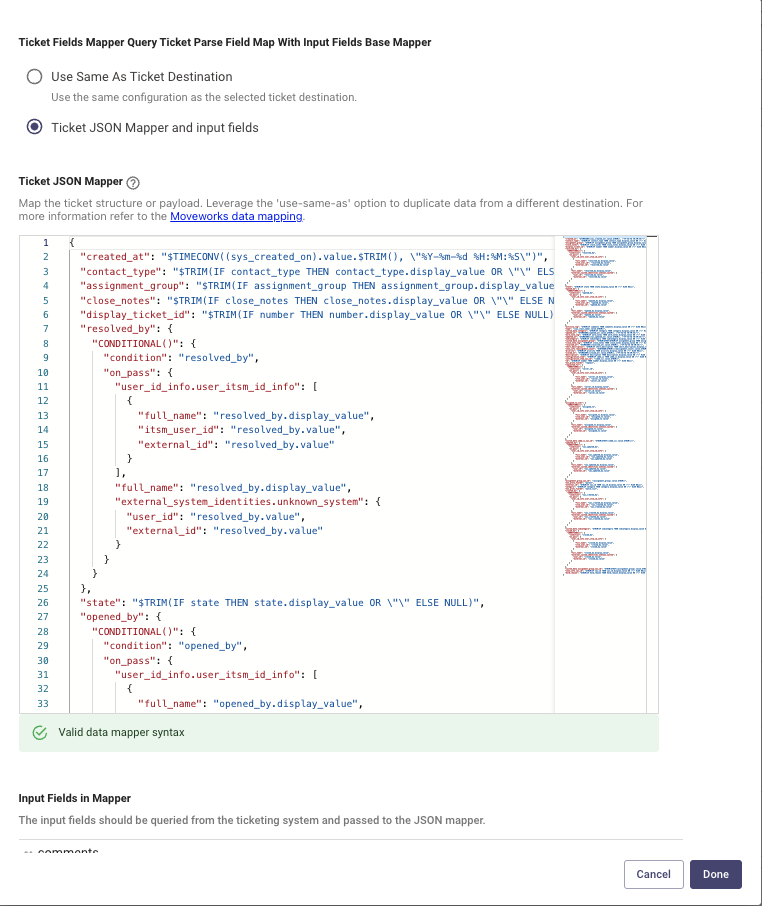
-
The Attributes which are coded in Red are the Moveworks internally recognised attributes for this integration, they need to be mapped to the Attribute which is present in the JSON response of the ticket when polled via API
-
In this scenario we are setting a new value for the requested_for field. This field represents who the ticket was created for which in the below scenario is mapped to requested_for which is the same name on the Ticket end as well
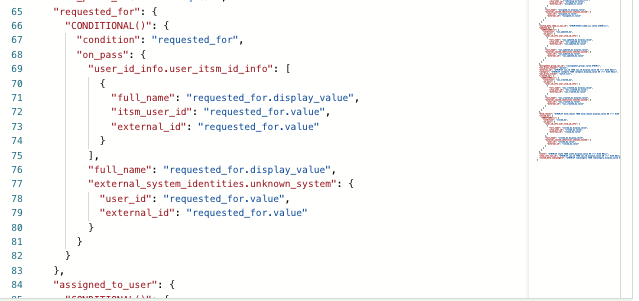
-
But there is a change being made on the ITSM end where this value is being updated to caller_id so we would need to update this in the Moveworks mapper in order to avoid any disruptions to Ticketing.
-
You can update value in the JSON as below and also do a dot walk depending on how the data is structured in the API response. Here is the updated payload
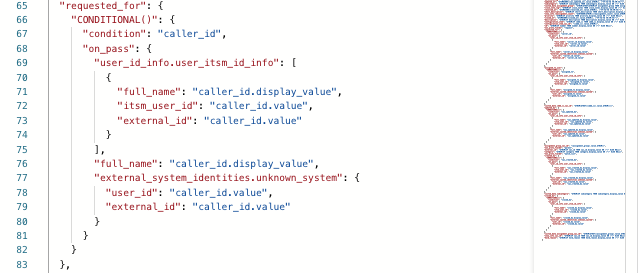
-
Please ensure you validate the JSON syntax and save the configuration in order for the new Query mapper to pick up the data when polling tickets.
Validation
You should now be able to request for your ticket within the AI Assistant and this should now display data around the Requested for Field.
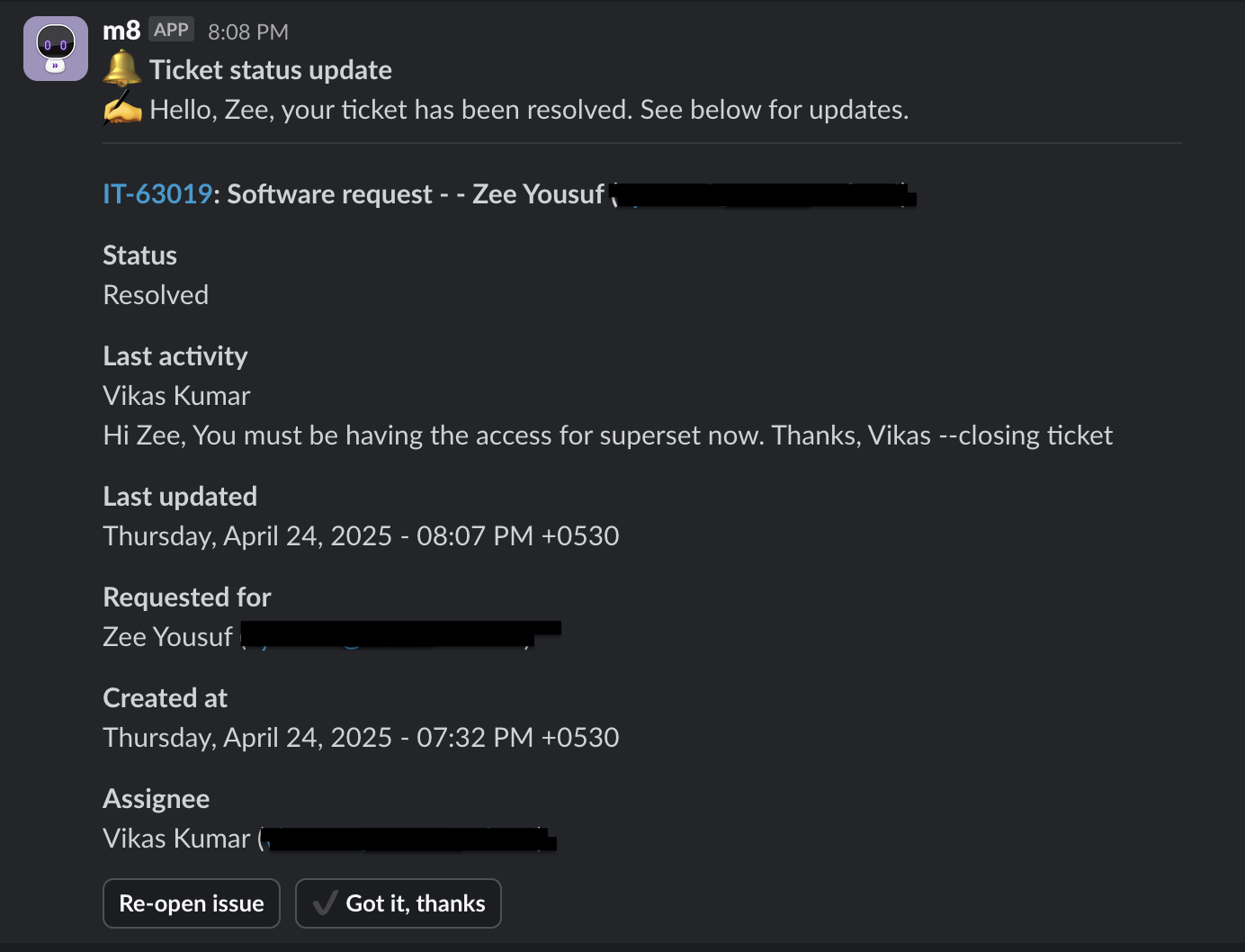
If you still continue to see issues please reach out to Moveworks Support.
How To Configure Record Producers for Ticket Creation
Pre-Requisites
- Please ensure the required ITSM Connector has been created with the necessary permissions. Please refer the ITSM Connector Access Requirements Doc for details.
- Please ensure the Service Account being used for connecting to the ITSM Ticketing system has access to the relevant tables in order for us to be able to interact with the tickets.
- Ensure you have an existing Record Producer on your ITSM which has been identified to carry out the Ticket Creation. Learn more about Record Producers here.
Configuration
The configurations are broken down based on the different ITSM Systems :
ServiceNow
In order to create a Record Producer via Moveworks we need to define the ID of the Record producer in the Ticket Workflows, Before that we need to define the Ticket Mappings for this Ticket Type which will be consumed by the Ticket Workflow.
The Ticket Attribute Mapping is required in order for Moveworks to understand what the ticket type is and the fields and attributes are, we need to map them to the internal mapping which are available for integration supported by Ticketing.
-
Start by navigating to
Ticketing > Ticketing Settings > Ticket Mappinghere we will find the Classify the Ticket Types in step 2. In the below screenshot we have selected the Ticket Type HR CASE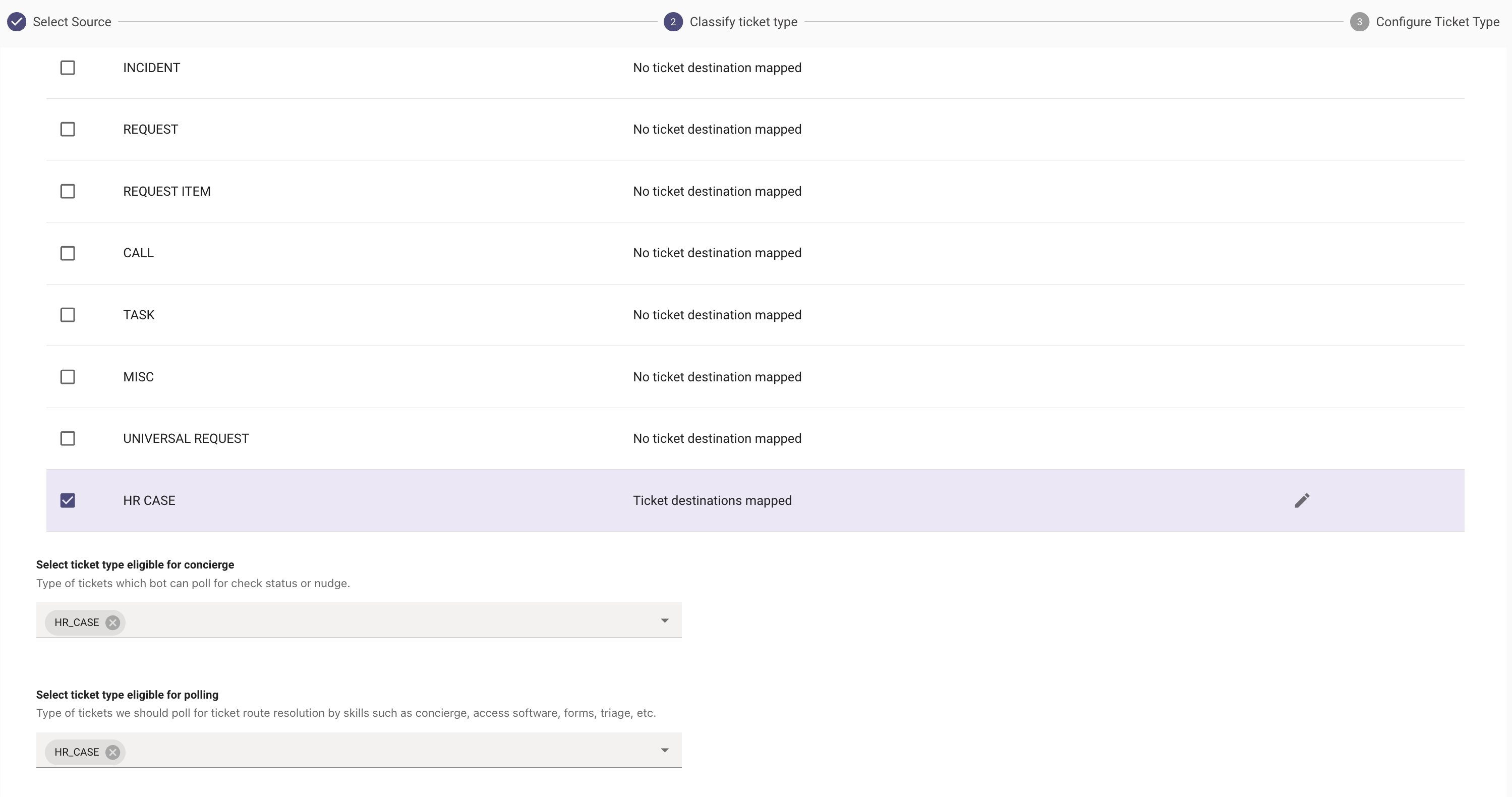
-
Next we can Configure this Ticket Type and include the required mappers. The Create Ticket Mapper will be required here as a Default but we will be overriding this in the Ticket Workflow where the Record Producer Details will be defined.
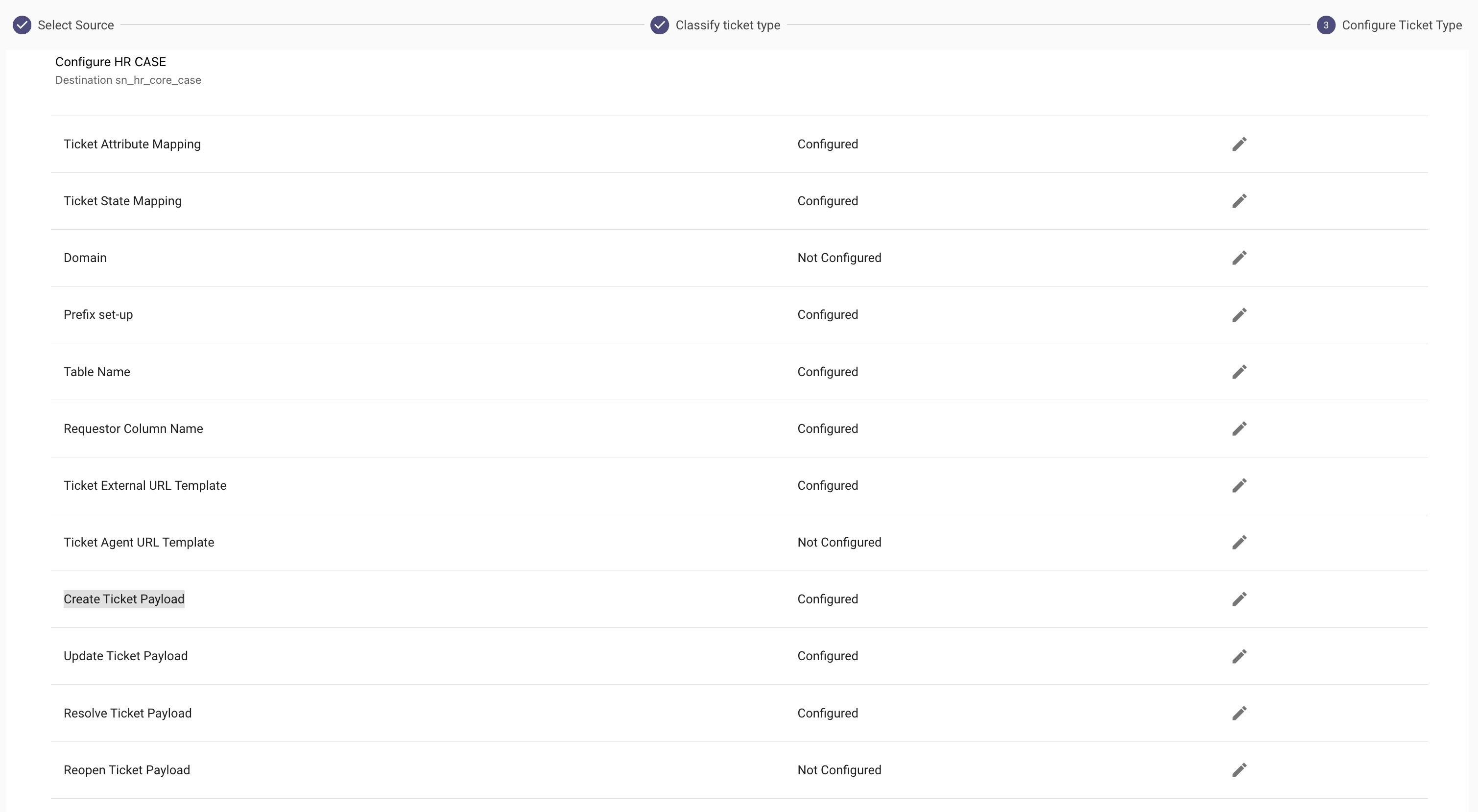
-
Once the Configuration is Complete we can define the Record Producer Details in the Ticket Workflow. Start by creating a new Workflow.

-
In this Workflow we will add a Default Action : Submit Form Action This will allow you to define which integration the Form will be submitted for.
-
You will then define the Kind of Form, If this is a Catalog Item or a Record Producer. And then provide the sys_id of the Record Producer which will be called.
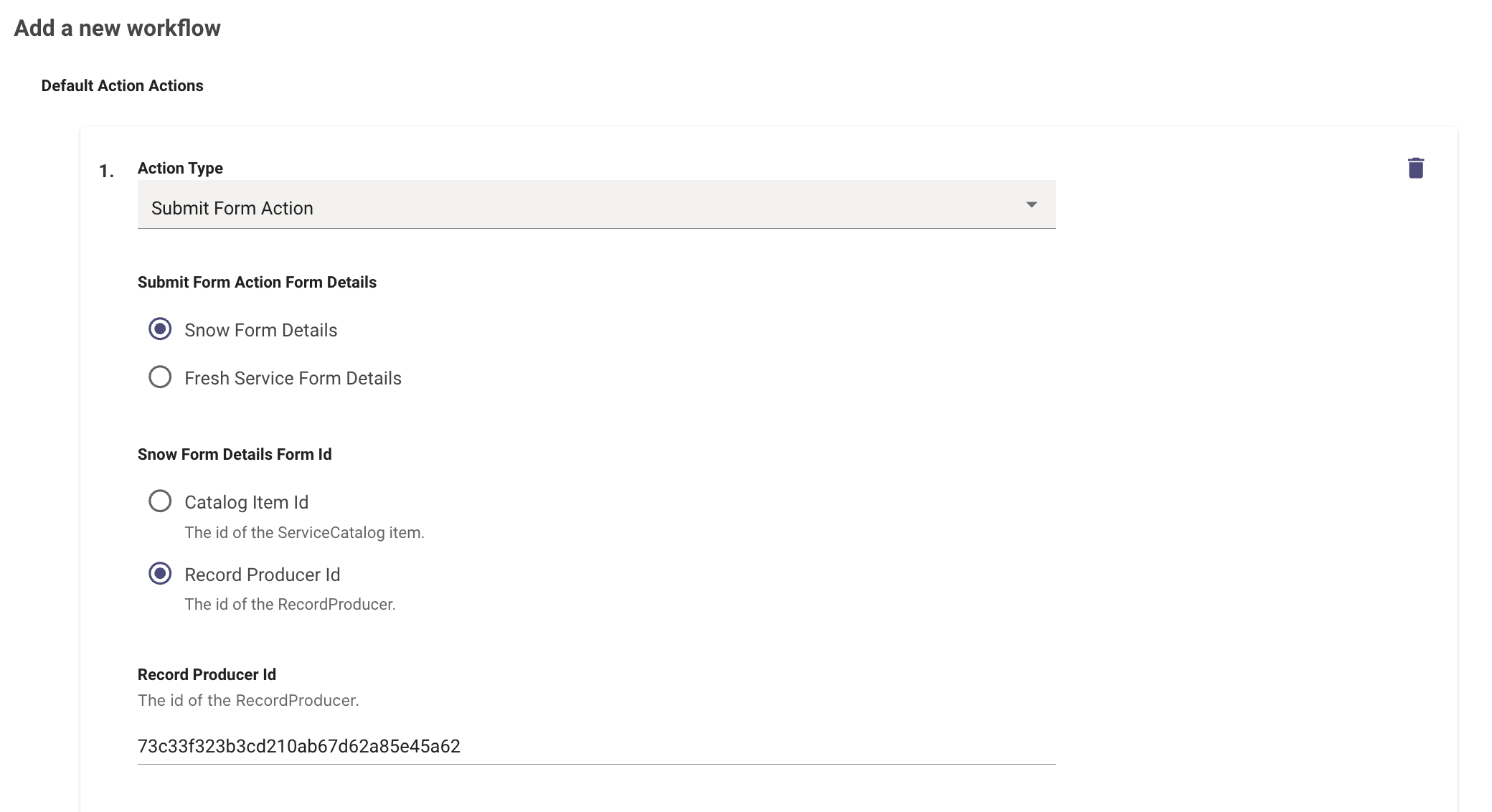
-
You can then define the Submit Form Action Output Mapper which will override the default create ticket mapper we setup earlier.
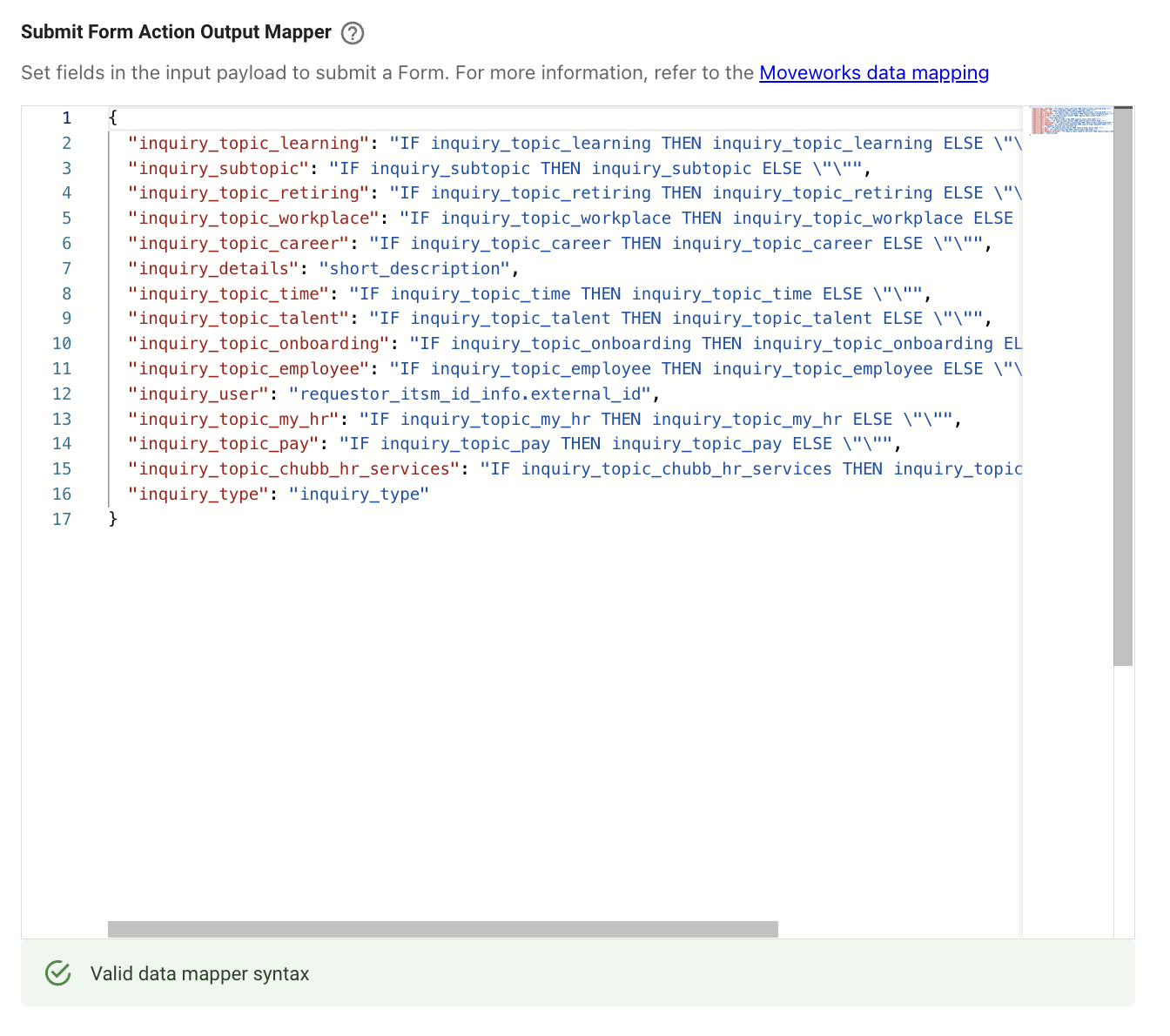
-
This way you can define the Attribute which are required to be submitted in the payload in order to successfully call to the record producer.
Once the Workflow has been successfully created, Ensure the right Routing conditions have been set which allows users to be directed to this workflow based on their query.
In the below example we have Set the follow condition to route users to the Workflow we just created.

Validation
You should now be able to create a ticket within the AI Assistant and this should call the Record Producer on the ITSM to create the Ticket. You can test this out by asking the Assistant for help based on the condition in the Routing.
If you still continue to see issues please reach out to Moveworks Support.
How To Configure Resolution Behaviour for Ticket Type
Pre-Requisites
- Please ensure the required ITSM Connector has been created with the necessary permissions. Please refer the ITSM Connector Access Requirements Doc for details.
- Please ensure the Service Account being used for connecting to the ITSM Ticketing system has access to the relevant tables in order for us to be able to interact with the tickets.
- The Ticket Configuration has been completed. Please follow this guide on Configuring Concierge
Configuration
In order to define specific Closure behaviour for Ticket Types, we need to setup the Appropriate Workflows and Routing conditions which will be respected when a user interacts with that mentioned Ticket Type.
-
First we need to start by checking which Ticket Types are currently Configured. In order to do this navigate to Ticketing > Ticketing Setting > Ticket Mapping where your Ticket configuration will be found.
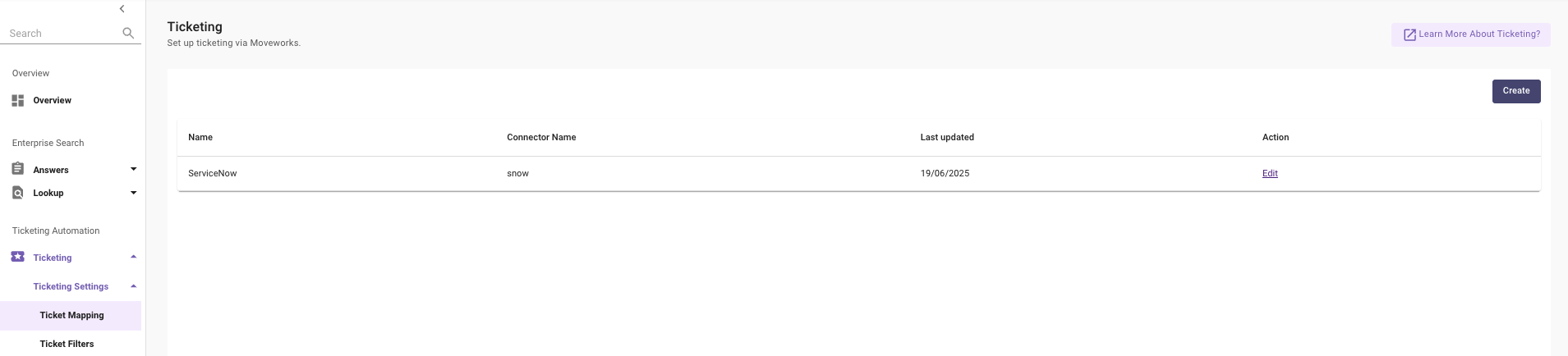
-
Navigate to Step #2 here where we have defined the Ticket Types. In this instance there are 4 Ticket types which have been configured.
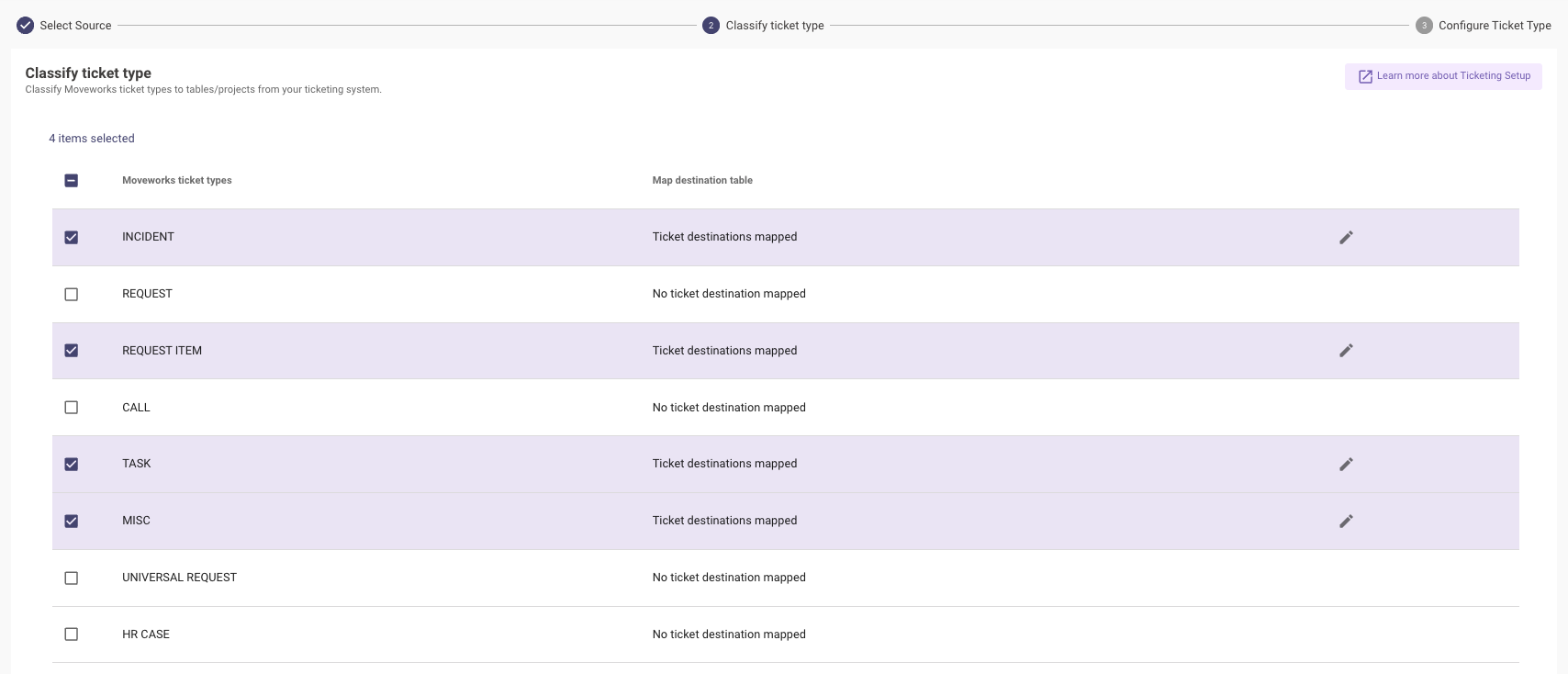
-
In order to Resolve a Ticket, we need to first define the payload for Resolve Ticket which will be sent to the ITSM when the users selects resolution.
-
In this example lets configure the Resolve Mapper for INCIDENT Type Ticket.
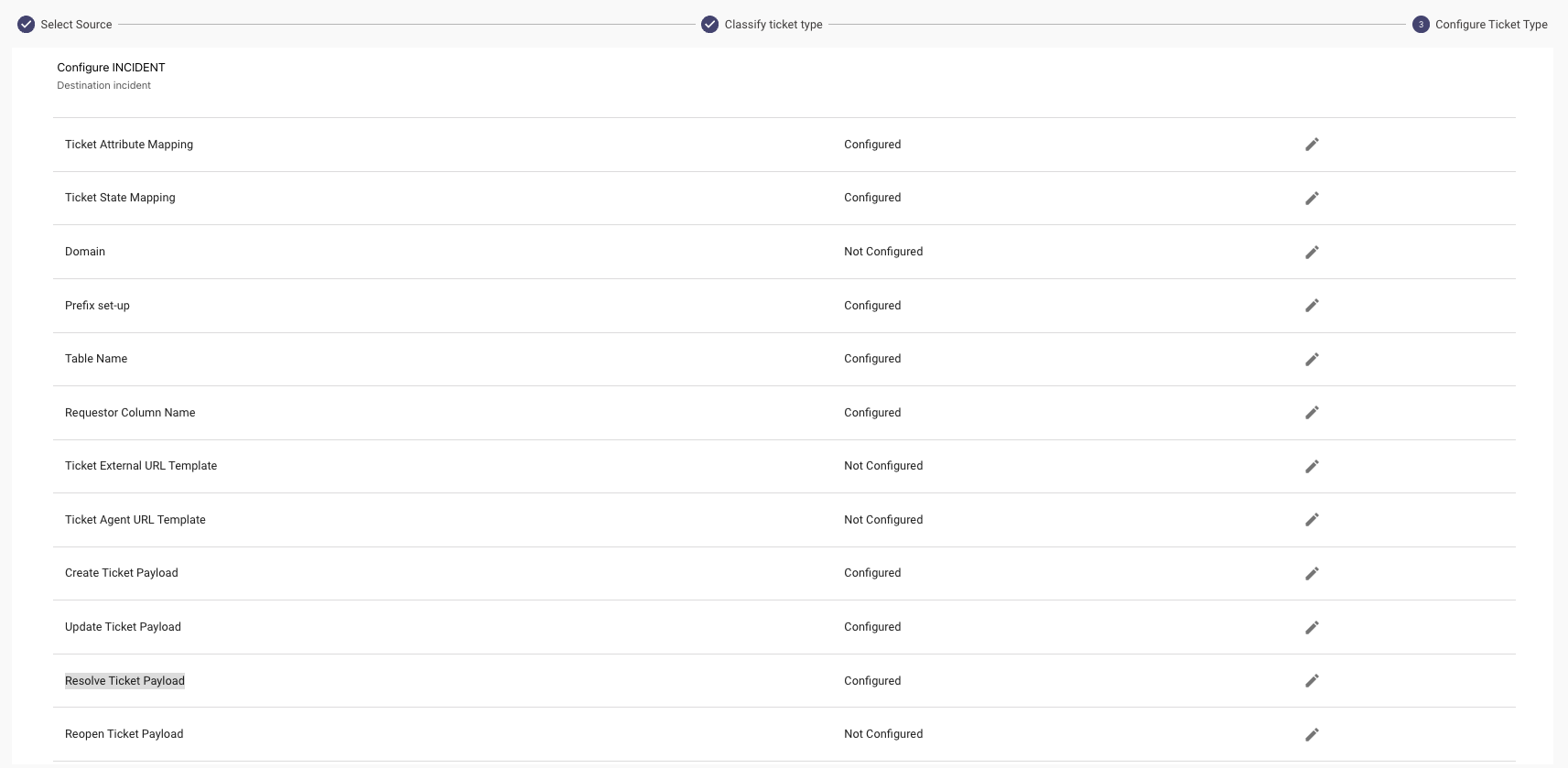
-
Click on the Pencil Icon to Add a configuration, here we will define the JSON Map of the attributes which are required by the ITSM to resolve the ticket sucessfully. This payload will be sent by Moveworks to the ITSM. Note : Most commonly these fields are close_notes, close_code
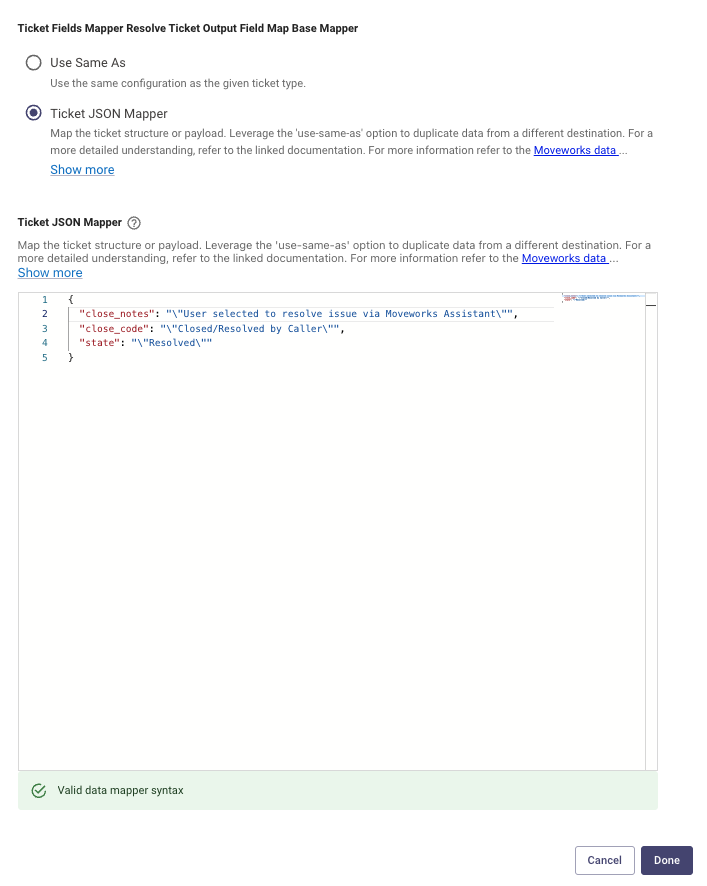
-
Now that we have completed configuring the default Resolve Ticket Payload, We need to create the Supporting Workflow which will use the mapper.
Here are examples of Resolve Workflows which can be setup
Navigate to Ticket Workflows > Workflow Conditions under the Ticketing Automation Module, here you can create a new Workflow.
- You will need to provide a Name to the Workflow & select the ITSM Connector which this workflow will be executed for.
- There are 2 types of actions which can be defined:
- Conditional Type Actions which are executed if the defined condition is satisfied.
- Default Action which are executed if no conditions are met.
Resolve Workflow
- You can write a Conditional Action with the below DSL Rule, which means that this Action will only be executed if the Ticket Type in question is an INCIDENT Ticket.
context.system_context.ticket.itsm_ticket_type IN ["INCIDENT"]-
Similarly you can write the Rule for other Ticket Types as well like REQUEST_ITEM, TASK etc.
-
Here are the default Steps which need to be defined to carry out Resolution. Please do not deviate from this order of steps as it is required by Moveworks to perform the Action.
-
Add Comment - Moveworks adds a comment to the ticket stating user asked to resolve it.
-
Add Worknote - Moveworks also adds a worknote to the ticket regarding the resolution request.
-
Resolve Ticket - This is the step which consumes the Resolve Ticket Payload we defined in Ticket Mapping.
-
Fetch Single Ticket - This step fetches the resolved ticket and provides the updated results in the Assistant
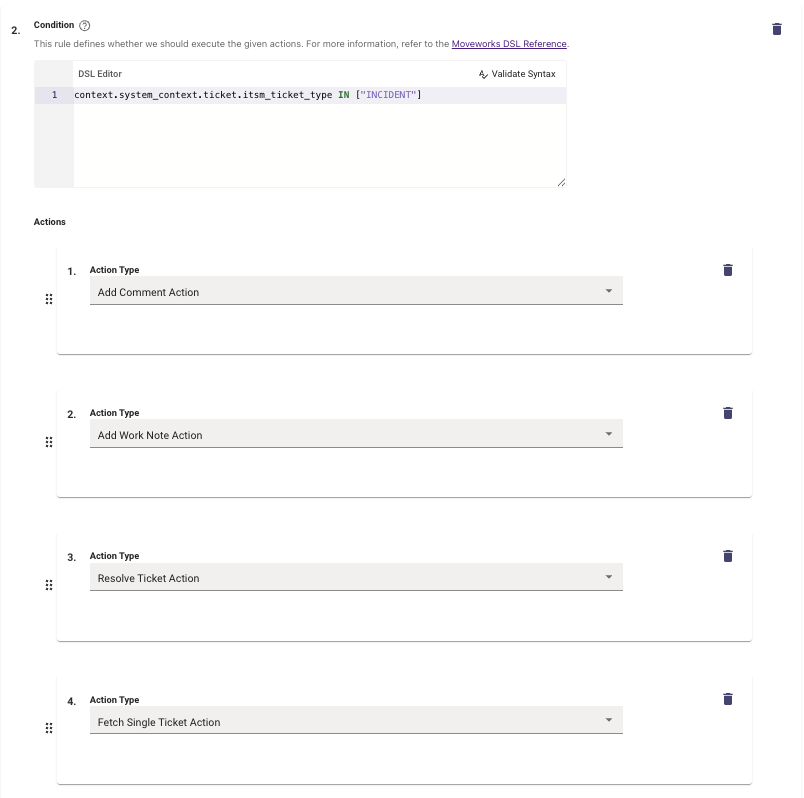
-
Resolve Workflow where the Assistant can raise an Exception for the following types
When working with Ticket Resolution, you will come across scenarios which might require you to stop the assistant from being able to Resolve certain Ticket Types.
-
In these cases a Conditional Action can be created for the respective Ticket Type.
-
Here we are writing one for TASK Type Ticket, where we do not want the Assistant to Resolve this Ticket Type.
-
In order to support this requirement, we would need to use the Action Type : Raise Exception
-
Moveworks contains a list of Error Codes which can be leveraged to raise a specific kind of Exception. You can find the list of Error Codes supported here.
-
Once the Error Code has been selected, You can also provide the Error Message which will be shared by the Assistant.
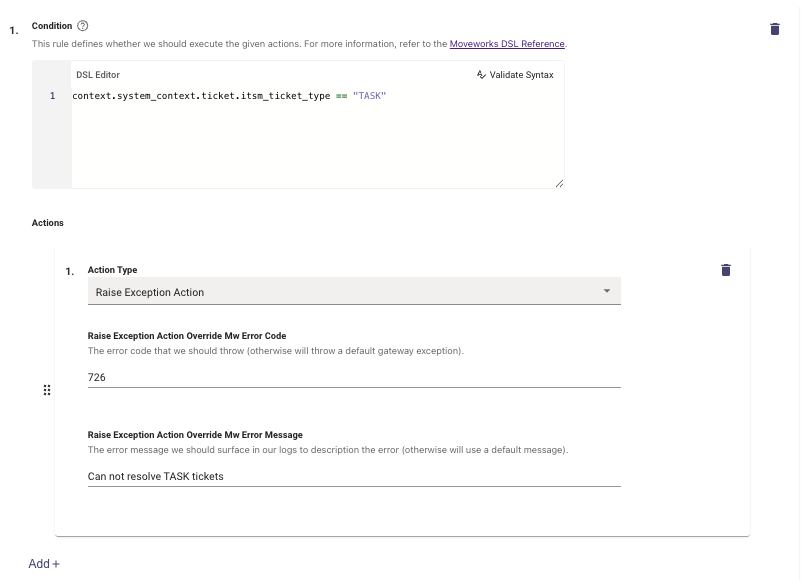
-
Routing Conditions to Execute Workflows
Now that we have completed building out our Workflows. We need to set the conditions for users being appropriately routed based on the Action they are taking depending on the Ticket Type.
-
Navigate to Ticket Workflows > Routing Conditions under the Ticketing Automation Module, here you can set the Workflow which was created as the Default or under a DSL Condition.
-
In the below example we have 2 Workflows, one which is serving as the default. And the other workflow which is only executed when it is for Ticket Type INCIDENT
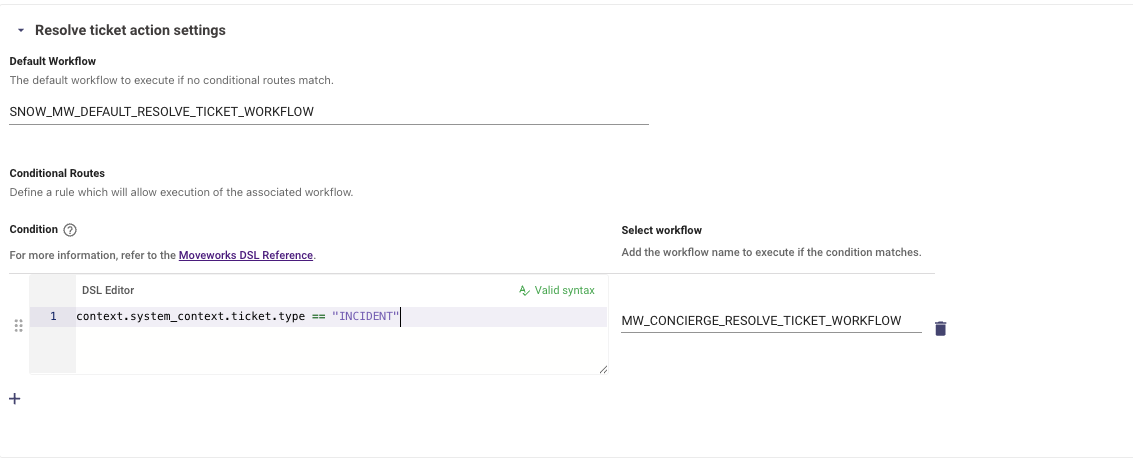
Validation
You should now be able try Resolving ticket for the Type which have been configured within the AI Assistant and this should route the users to the correct workflow and perform the steps based on the Conditions.
If you still continue to see issues please reach out to Moveworks Support.
How to Modify Moveworks Ticket Polling Settings to API Call Frequency?
Modify Polling settings to poll every 30 seconds (this will cut your load by ~ ⅓):
- poll_interval_seconds: 30
- grace_period_seconds = 15
- maximum_look_back_seconds: 600
How to Modify Moveworks Ticket Polling Settings to Reduce Load on ServiceNow?
In addition to the settings outlined above, Moveworks also offers a configuration called Additional Query Param Filter. This filter allows you to add a ServiceNow sysparm_queryfilter to Moveworks Ticket Polling API calls.

Updated 2 months ago