Smart Handoff Configuration Overview
What is Handoff?
Moveworks Smart Handoff directs the user to the correct destination when no resolution is provided by the bot.
The Smart Handoff feature:
- Intelligently routes employees to the right team or destination for further help, after Moveworks attempts to answer the question.
- Powered by domain recognition and user metadata.
Smart Handoff supports the following destinations:
- Filing a ticket to Ticketing System
- Live Agent Handoff - URL-based, API/ Message Brokering, or channel (Teams, Slack Channel)
- URL Hyperlink - to self-service portal, e.g. https://linktoportal.com/
- Chat Channel ID
- Email Address - [email protected]
- Another Bot - Hyerplink based handoff
Learn more about handoff here : Smart Handoff
Overview of the Handoff module
This module is primarily divided into three sections:
-
Handoff Settings: In this section, you need to define the available categories in the handoff section and establish handoff strategies for items within these categories. There are three main types of handoffs that can be configured:
- File Ticket Handoff
- Utilize default ticket workflow.
- Employ rich ticket filing.
- Agent Handoff
- Deflection Handoff
- URL.
- Email.
- Chat Channel.
- File Ticket Handoff
-
Live Agent Settings: Configure the type of agent handoff for a specific item. There are several types of support available for this which include:
- Channel Handoff: Users can be redirected to a chat channel where agents can address their issues.
- API Handoff: This is exclusively supported for Vayusphere, where a chat session can be initiated and the user can be redirected.
- URL Handoff: Users can be redirected to a URL via the Moveworks bot.
- Agent Broker Handoff: Moveworks also facilitates agent-broker handoff, thereby enabling a chat session between the agent and user within the bot itself. This ensures a smooth transition of messages and issue resolution. Currently, this is only supported for the following integrations:
- ServiceNow.
- 8x8.
- Amazon Connect.
-
Message Brokering: These settings can be used to onfigure the in-bot messaging experience between the user and the agent.
Customizations Available
-
Customize the “Get Help” Link Label 📝
You can rename the “Get Help” link to better match your company terminology. Prefer “File Ticket”, “Live Chat” or “File ticket/Live chat”? Go for it — it’s all up to you. We’ll share configuration details soon.Notice that the URL has been named “File ticket/Live chat”.
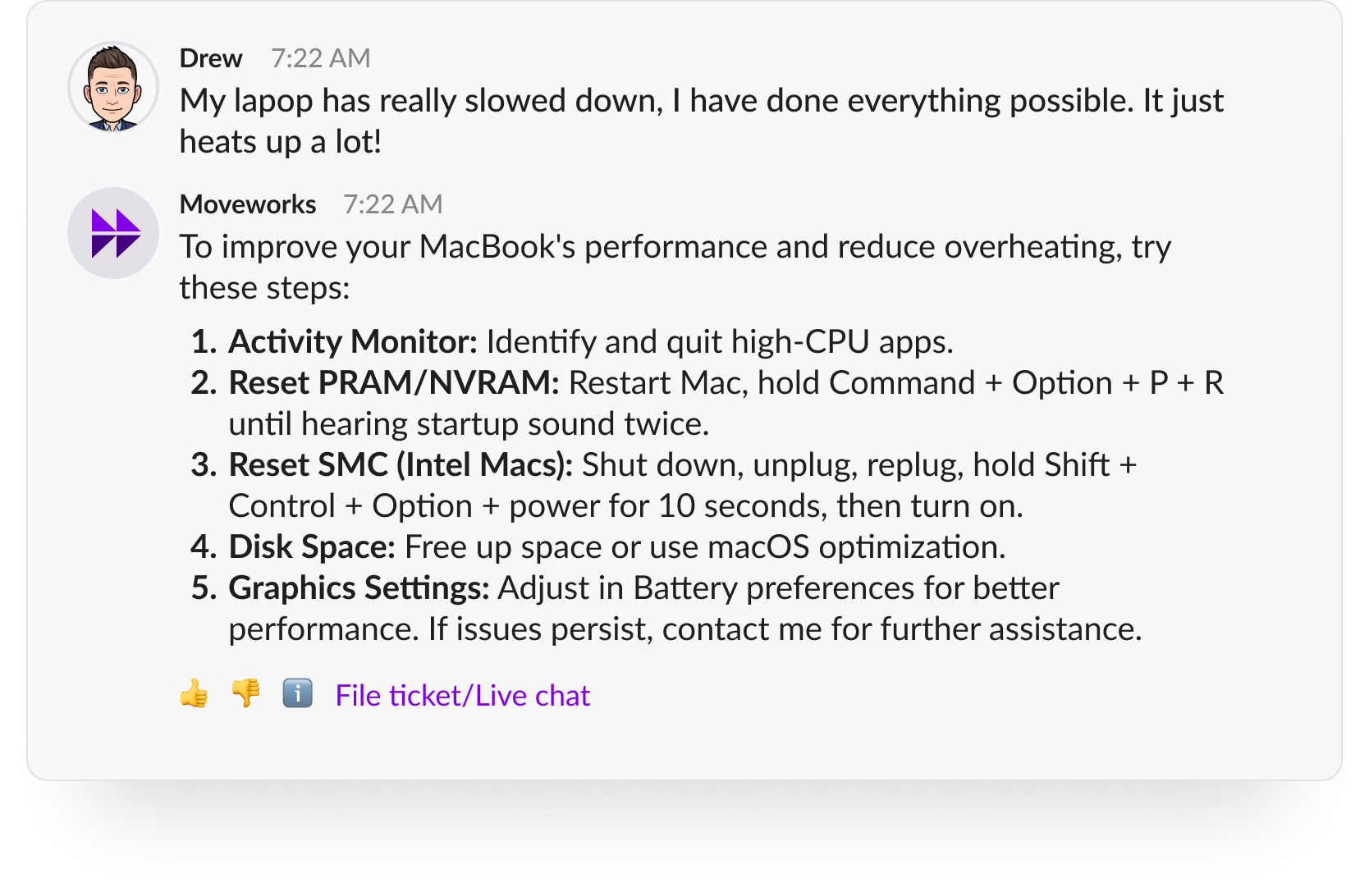
Configuring Handoff Module
To configure Smart Handoff, please refer to the guides listed below:
Updated about 2 months ago