Ingested Knowledge (New)
After connecting Moveworks to your content system (like ServiceNow, Confluence, Google Drive, etc) and setting up ingestion, raw records (files, knowledge articles) are pulled in. These records then undergo processing and validation before being indexed in Moveworks and made available for serving.
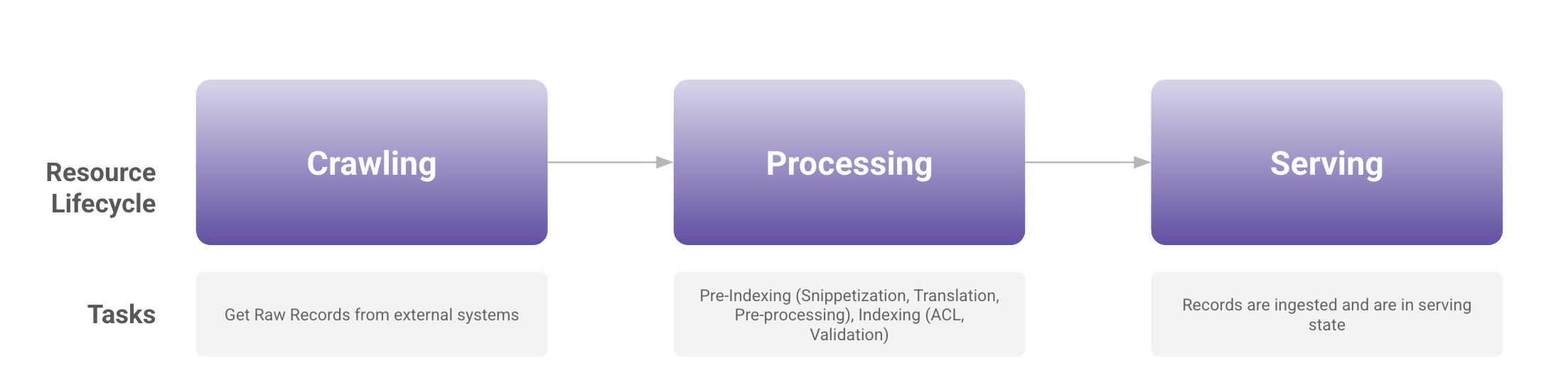
Purpose of New Ingested Knowledge Screen
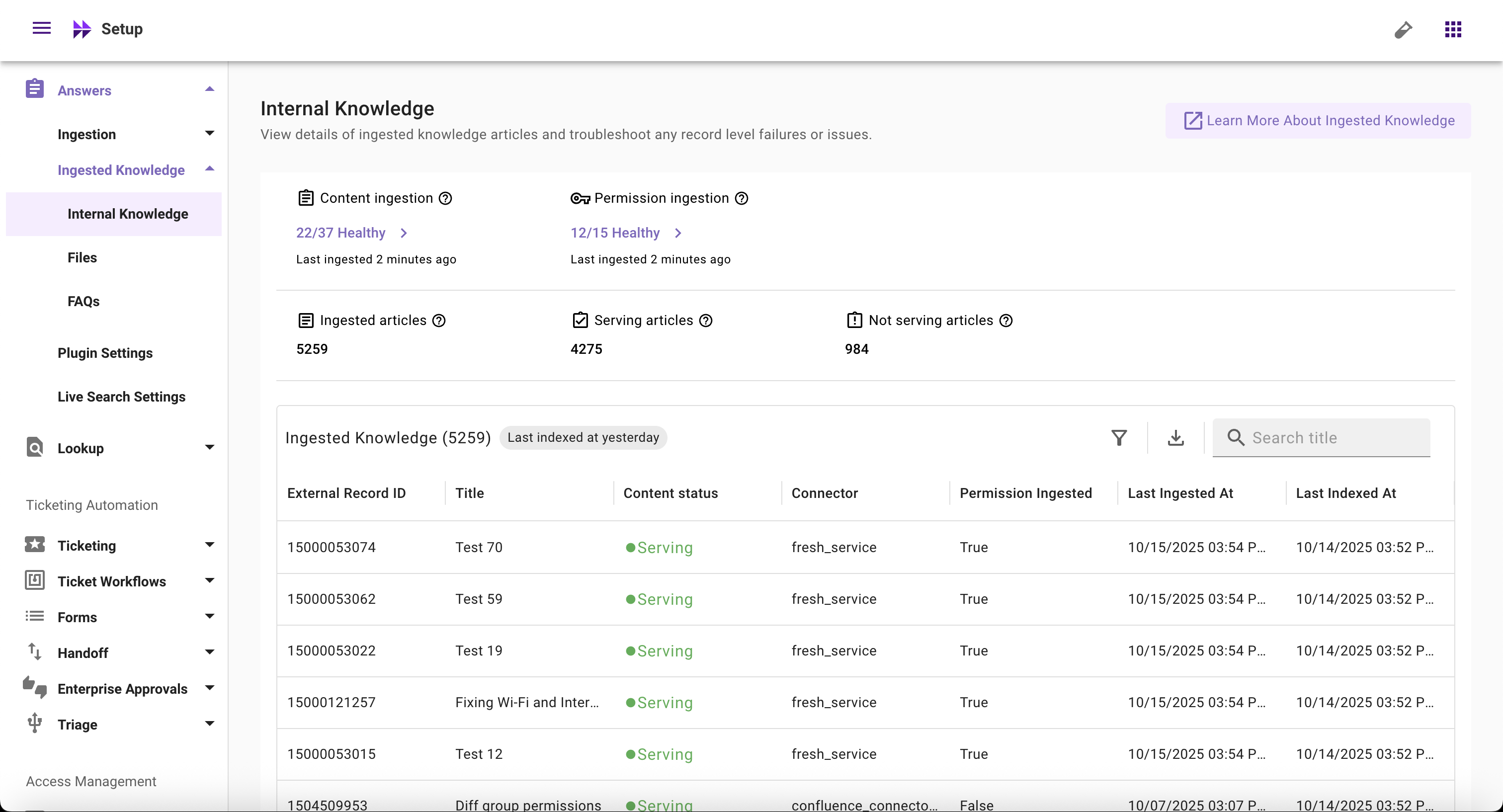
Ingested Knowledge Screen serves following use-cases for admins:
- Connected systems health: Monitor health of connected systems by reviewing whether Moveworks is able to successfully crawl and ingest knowledge from your connected systems
- UAT of newly configured system: Validate if content is getting successfully ingested and indexed into Moveworks. Additionally validate if the count of ingested and serving records from your newly configured system is as per your expectation or not
- Periodic checks on key metrics: Keep periodic checks on ingested records, serving records, and non-serving records. Act swiftly on any deviation on these metrics
- Troubleshooting: Identify and resolve issues such as unhealthy systems, failed ingestion runs, permission ingestion failures, lower than expected articles count, missing articles, articles not serving to users, and article-level issues
Comparison: New and Legacy Interfaces
The updated ingested knowledge screen comes with new capabilities including:
- Visibility into content and permission ingestion status
- View of total articles ingested, serving articles, and not serving articles
- Ingestion and indexed timestamps details
- Permission ingestion status for each article
- Filtering and enhanced search
- Redesigned UI/UX
These improvements give Moveworks admins a comprehensive view of content imported from external systems and make content troubleshooting easier and more effective.
New View
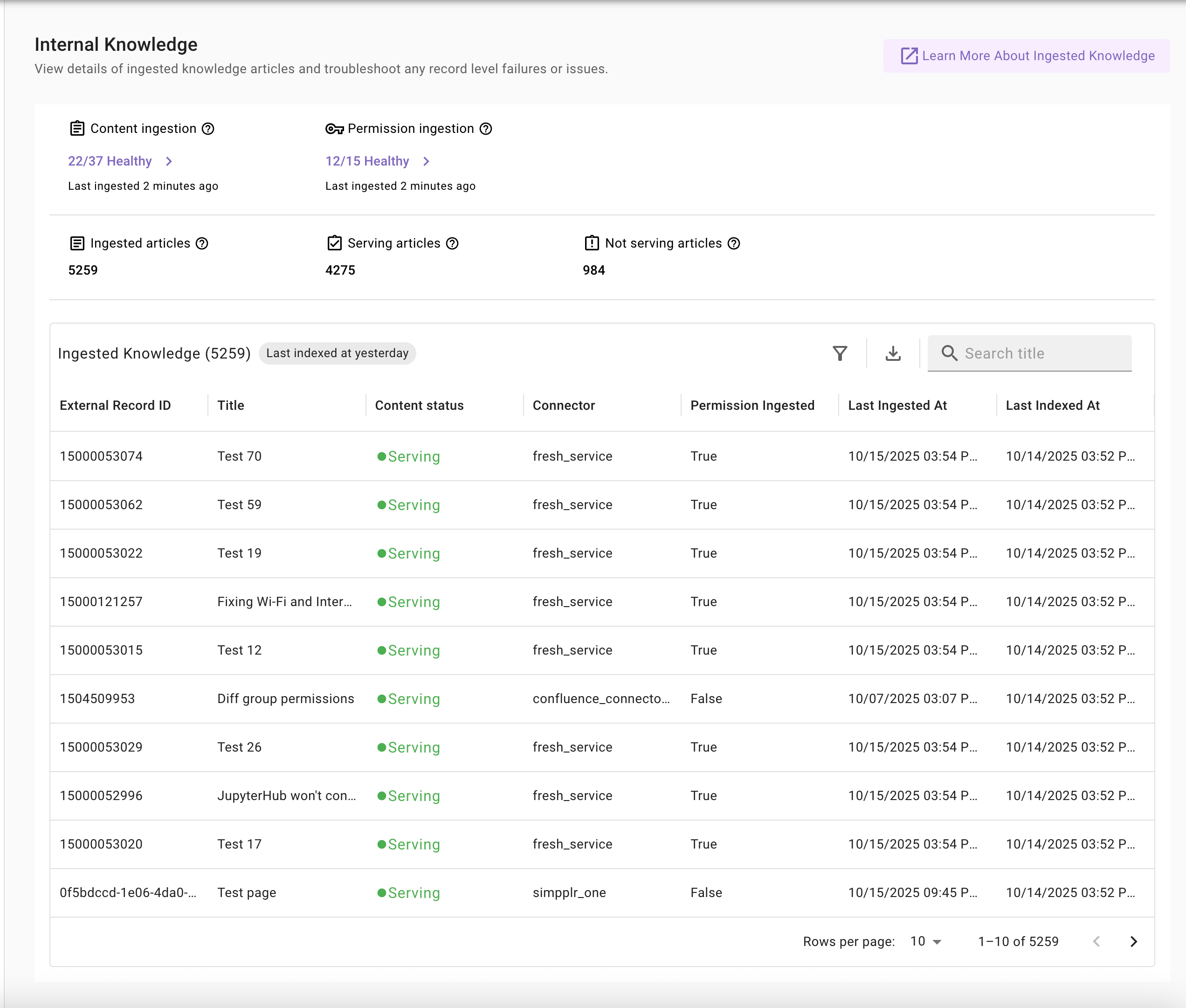
Legacy View
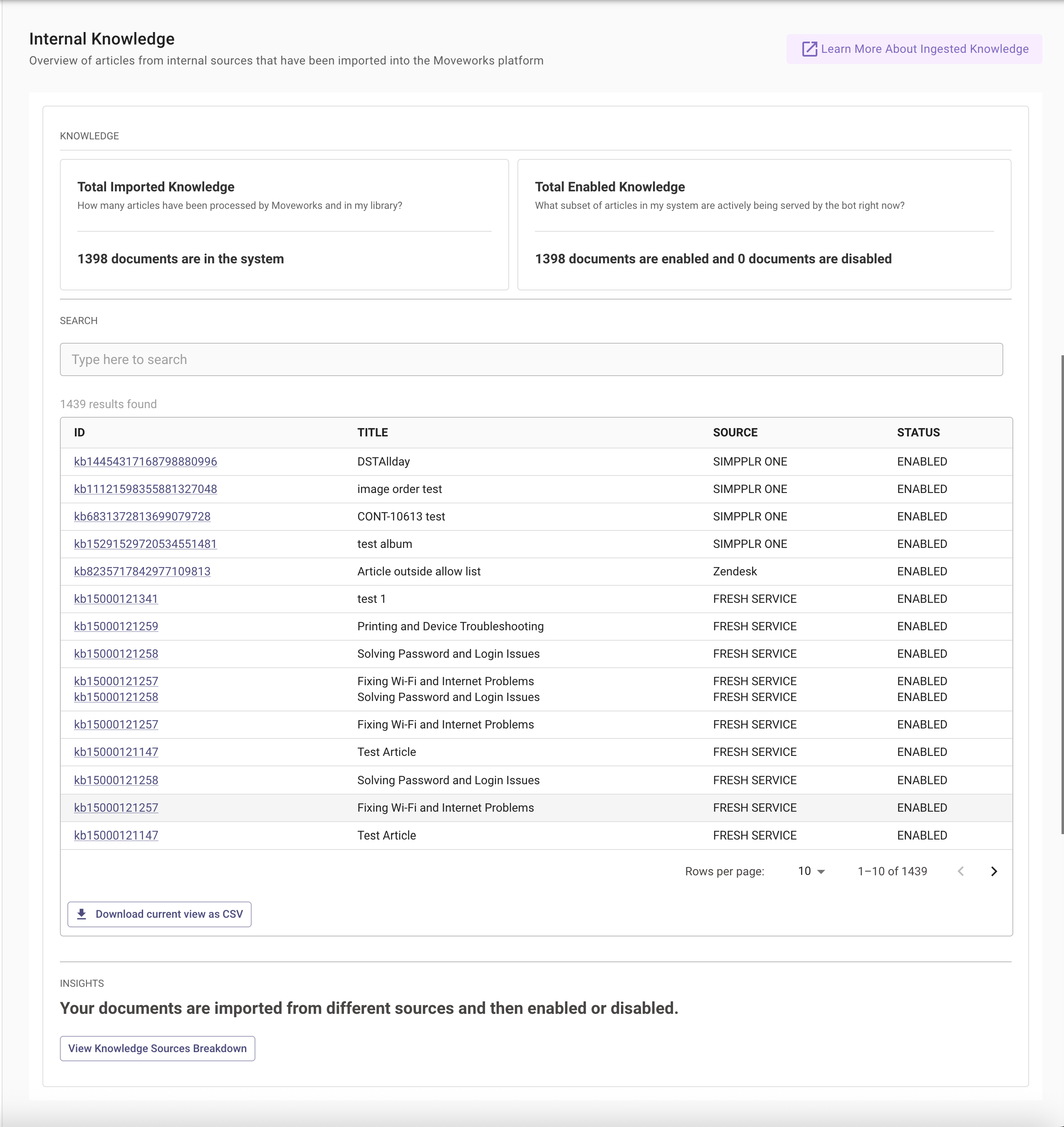
New Ingested Knowledge Screen Components
Ingestion Health Widgets
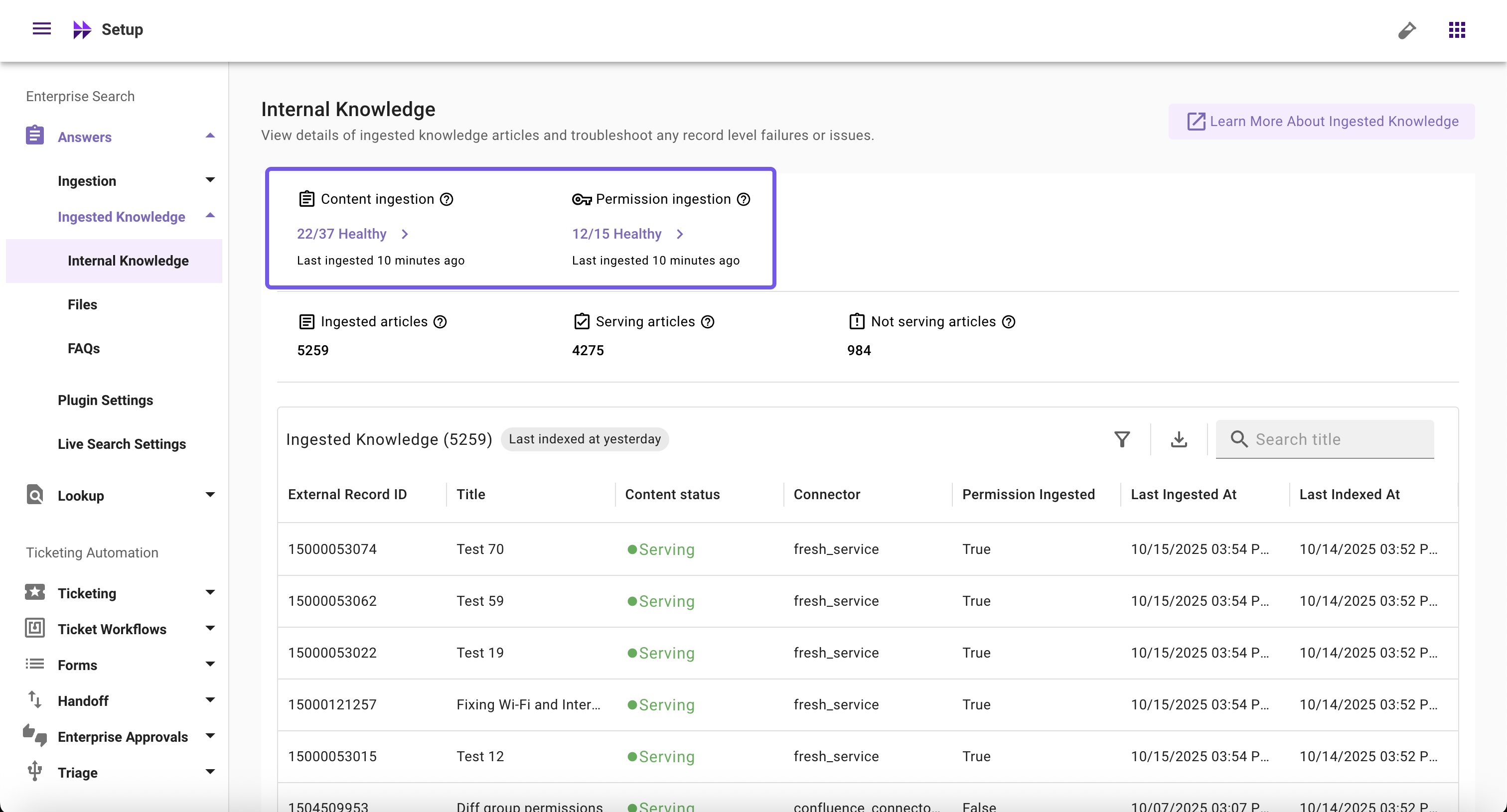
- Content Ingestion: Monitor knowledge ingestion systems' health, view ingestion runs with logs, schedules (full and incremental), and error summaries, and quickly access connector and ingestion configs
- Permission Ingestion: Monitor permission ingestion systems' health, view ingestion runs with logs, schedules (full and incremental), and error summaries, and quickly access connector and ingestion configs
Read more about Data Ingestion: Data Ingestion View
Important Note
Please note, data ingestion viewer metrics should not be compared with the ingested knowledge, files, users, or forms screens within Moveworks Setup because these screen fundamentally serve different purposes.
Data Ingestion Viewer is primarily to monitor if Moveworks is able to connect to your configured system and whether Moveworks is able to successfully fetch raw records from your systems.
Ingested Knowledge, Files, Forms, and Users screens on the other hand is primarily used to monitor records that are available in the index, after it goes through the processing & indexing steps.
Ingested Records Widgets
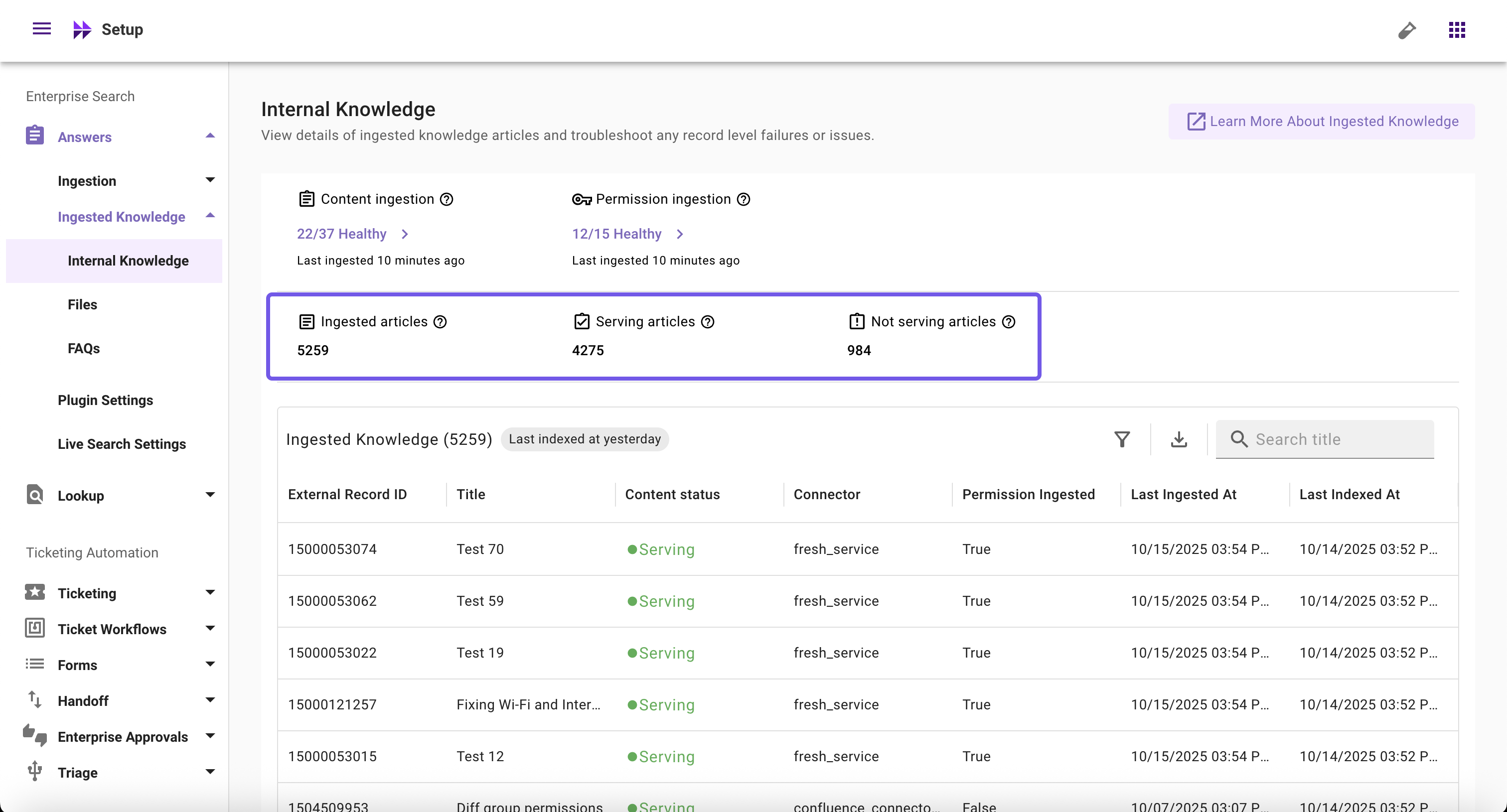
- Ingested Articles: Count of unique articles crawled and ingested
- Serving Articles: Count of unique articles successfully processed and ready to serve to users
- Not Serving Articles: Count of unique articles that failed to process and are not currently serving to users
Ingested Records Table
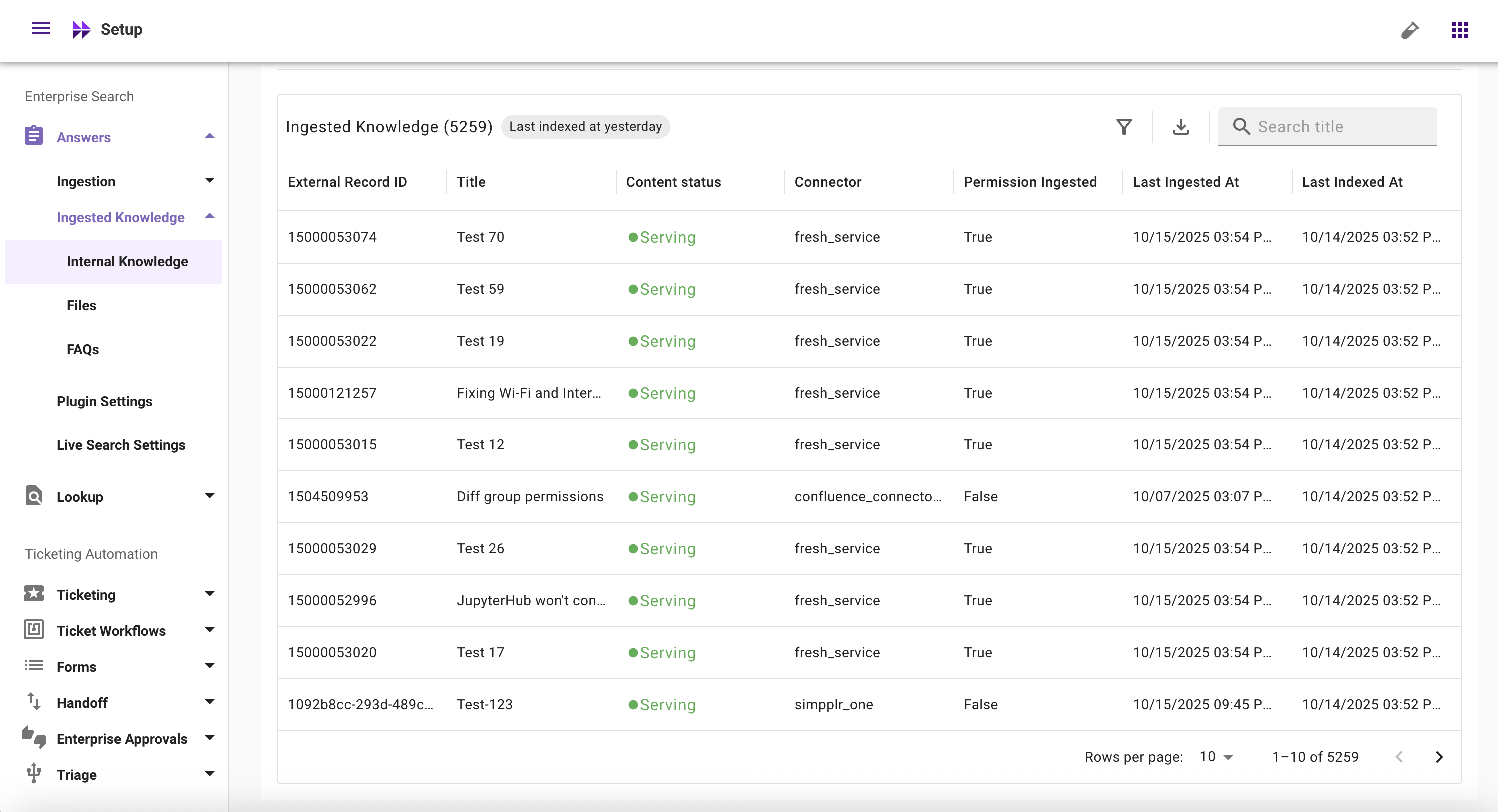
- Last Indexed At (Table Header): Timestamp when the index was last updated (based on latest fetched article)
- External Record ID: The unique ID of an article fetched from your external system
- Title: The title of an article fetched from your external system
- Content Status: Whether an article is currently serving or not serving
- Connector: Name of the connector from which an article is ingested
- Permission Ingested: Whether permissions are ingested for an article from the external system (true/false)
- Last Ingested At: Timestamp when the content was last ingested
- Last Indexed At (Table column): Timestamp when an article was last indexed
Important Note: Ingested and Indexed timestamps may differ
When ingestion happens, there might be no updates to existing content. If no changes are found, the index is not updated.
Filters
- External ID: Filter articles by their unique ID from the external system to quickly locate specific articles
- Content Status: Filter articles by their current status (Serving or Not Serving) to identify articles available to users or troubleshoot issues
- Connector: Filter articles by the connector source to view articles from specific connectors (e.g., Google Drive, Box, SharePoint)
Important Tips
- You can combine multiple filters to narrow down results and find exactly what you're looking for
- When you download after filtering, the CSV will only contain the filtered results
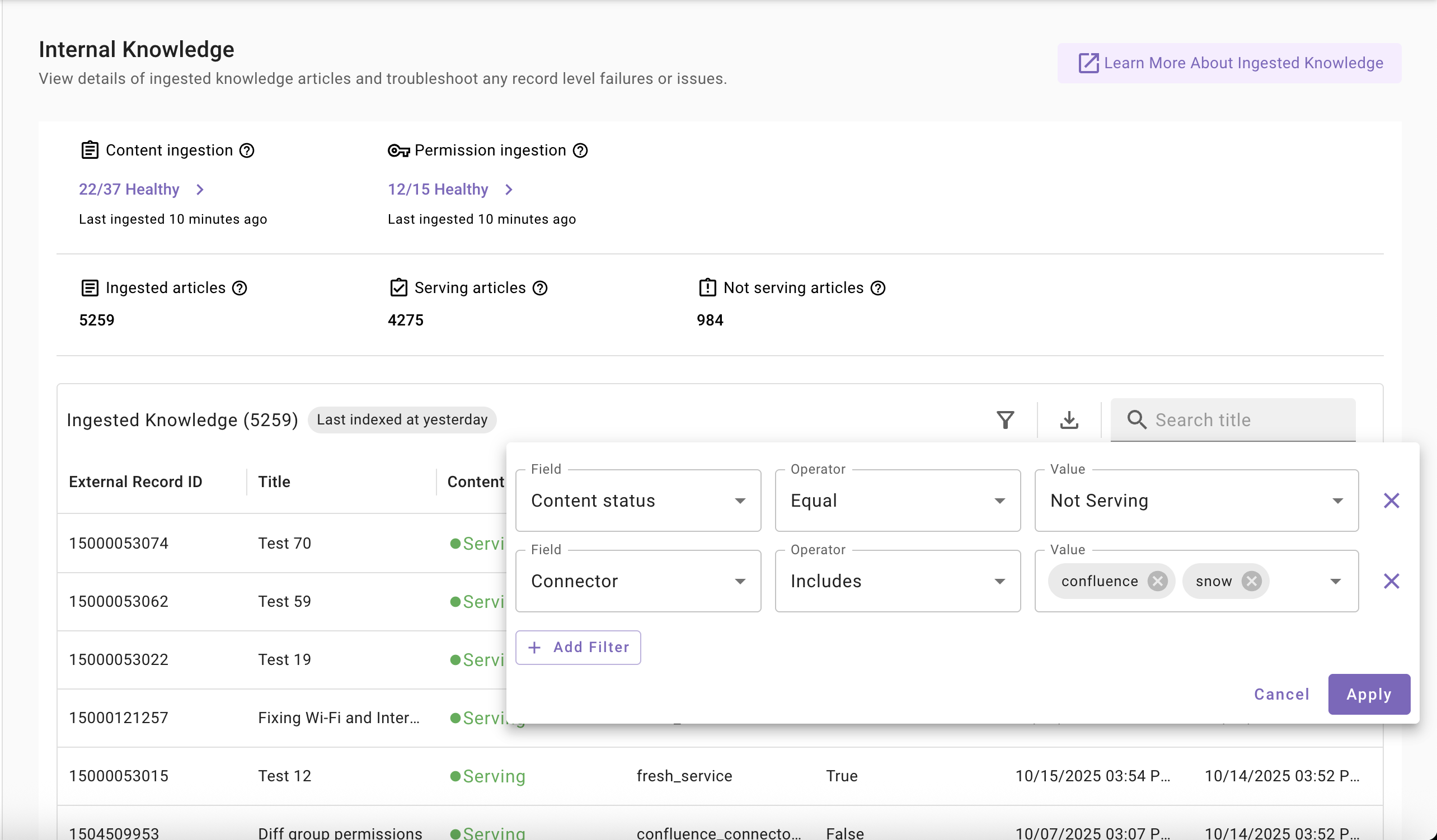
FAQs
-
What does content serving or not serving mean?
- Serving: The content has been successfully processed and indexed, and is ready to be served to end users
- Not serving: Moveworks couldn't process and index the content. This typically happens when content isn't in the proper format or when there's a large drop in knowledge base articles that prevents processing
-
What does the permission ingested column mean?
- Permission ingested – true: Permissions have been successfully ingested for these records
- Permission ingested – false: This can mean two things:
- Missing permissions: Permissions exist but haven't been ingested for this record yet
- Not applicable: Permissions don't apply to this type of record
-
What does '0/1 healthy' or '8/10 healthy' mean in the ingestion widgets?
- This shows how many of your configured systems are currently healthy. For example, "1/10 healthy" means 1 out of your 10 configured systems is healthy
-
What is the difference between last ingested at and last indexed at?
- Last ingested: The timestamp when we successfully pulled a record from the external system as part of our data ingestion processes
- Last indexed: The timestamp when we updated our index after detecting changes to a content record
Important Note
Last ingested at may be recent but last indexed at may be older because we continuously ingest records but only update the index when changes are detected to the content records.
-
Does the ingested articles count represent the sum of serving and not serving articles?
- Yes, the ingested articles count represents the total of both serving and not serving articles combined
-
Is SNOW ACL supported or not?
- Currently, we do not support showing ServiceNow ACL permissions flow in our permissions view. This feature is on our future roadmap
-
Count of successfully ingested records in the view logs does not match with the ingested records in ingested Knowledge/Files/Users/Forms screen. Is this expected?
- Yes, this is expected. Data ingestion viewer shows count of records ingested in each full or incremental runs. Post which the records go through a series of processing and validation steps, before reaching the index and to the serving state. Therefore we must not compare the view log metrics with the ingested resource screens
Updated about 2 months ago