Ivanti Service Manager Access Requirements
Why do we need access to your Ivanti Instance?
The bot will directly perform actions in Ivanti (HEAT or Neurons) to create, update, and query information about tickets.
Ivanti Permissions
The Moveworks service interacts with your Ivanti instance so that the bot can:
- Monitor tickets for autonomous resolution
- Reach out to an employee when a ticket needs the employee's attention
- Create tickets to log issues the bot has resolved autonomously
- Create tickets for issues that require an agent's attention
- Load service request forms so that the bot can serve them to employees
- Read the user table so that the bot can log issues appropriately
Service account in Production
To perform the actions listed above, Moveworks needs a service account in our Ivanti instance.
What is this account used for:
A dedicated service account in Ivanti allows the Moveworks service to read, create and update tickets, as well as read user information.
Service account in Test/Dev/Sandbox Instance
If you have an Ivanti sub-prod instance (test/dev/sandbox etc.), create a service account in this instance as well.
What is this account used for:
This account is used for testing. Please grant access to an instance that is the closest to what is deployed in your prod instance for the Moveworks Team.
Creating the Moveworks Service Account
Step 1 : Create the Moveworks Service account role
-
Navigate to
Settings→Users and Permissionsand create a new user for Moveworks.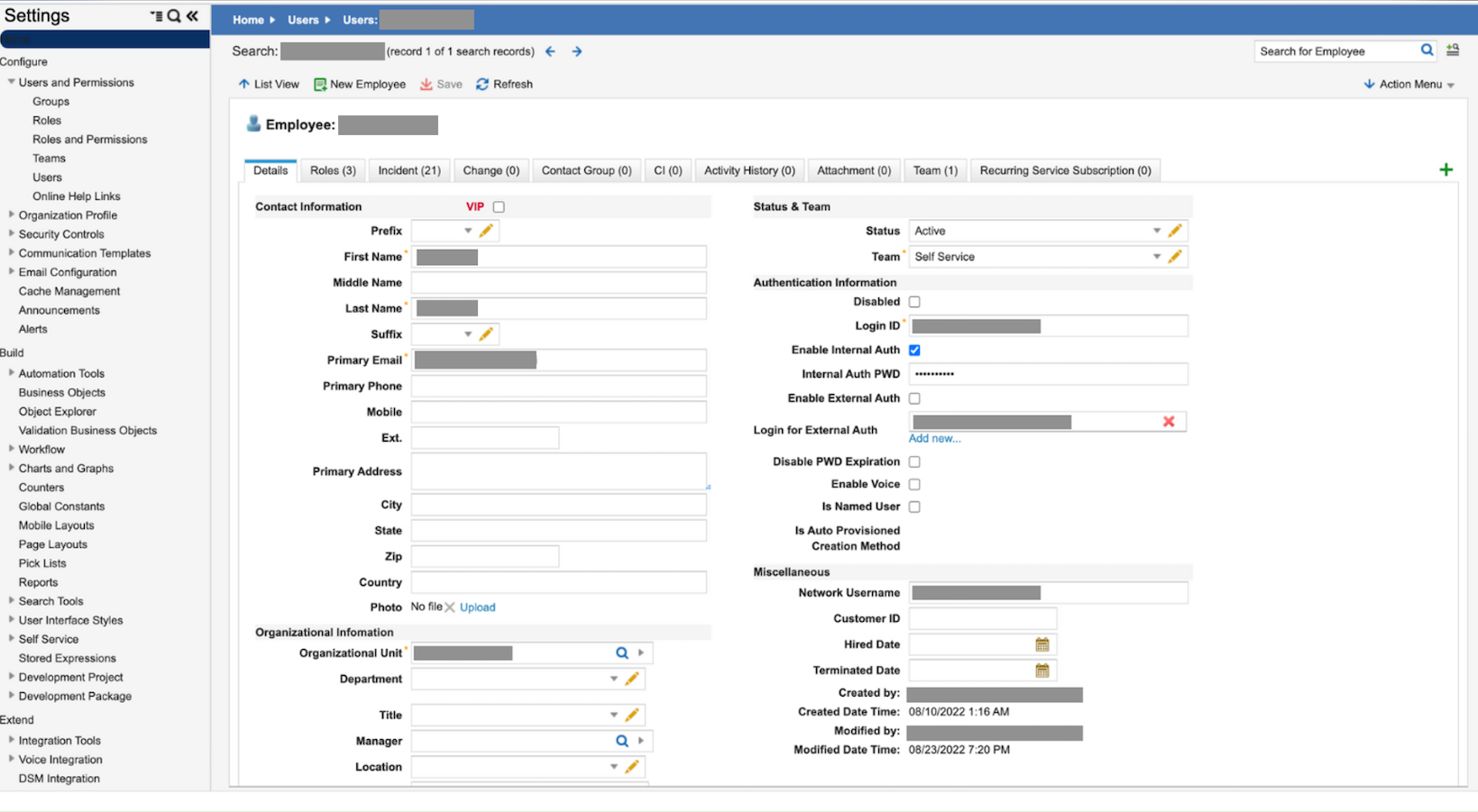
-
Next, navigate to
Settings→Users and Permissions→Roles and Permissions -
Create a new role called Moveworks and edit the permissions.
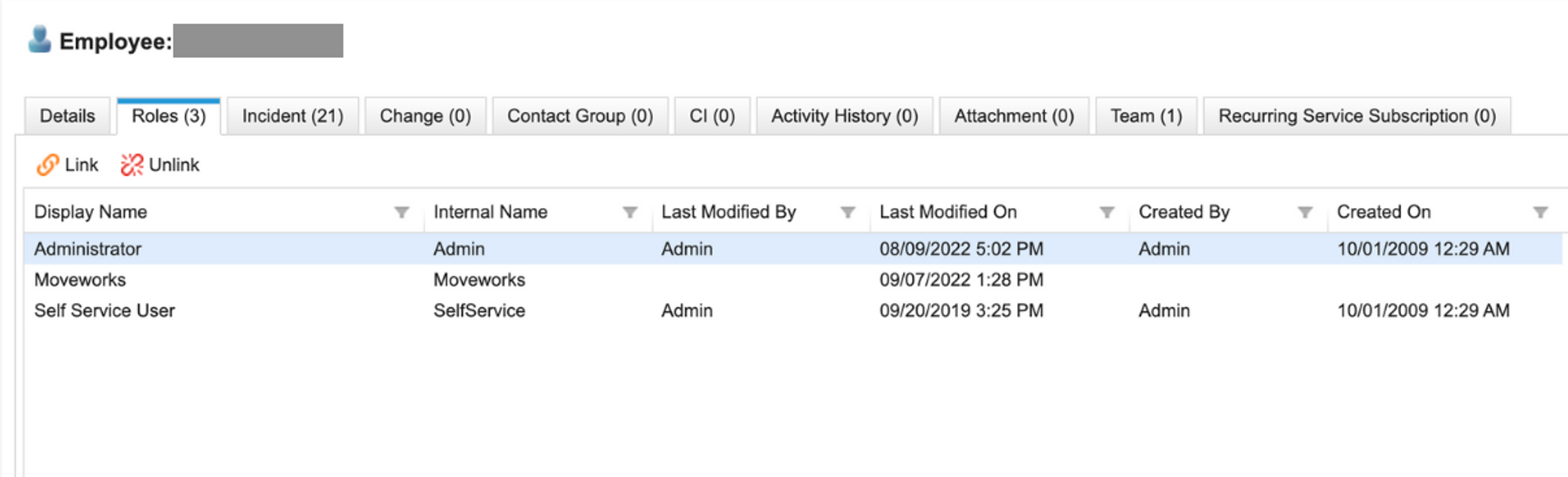
-
Add the necessary permissions for the Moveworks bot.
- View access to all users, tickets, and knowledge.
- Need permission to change the status for Incident and SR.
- Edit access to Tickets, Comments, Journals, and Attachments.
- Please do not add any conditions to the Object permissions.

- View access to all users, tickets, and knowledge.
Step 2 : Create API key with the newly-created role
-
Login into the instance as admin and click on
Configure Applications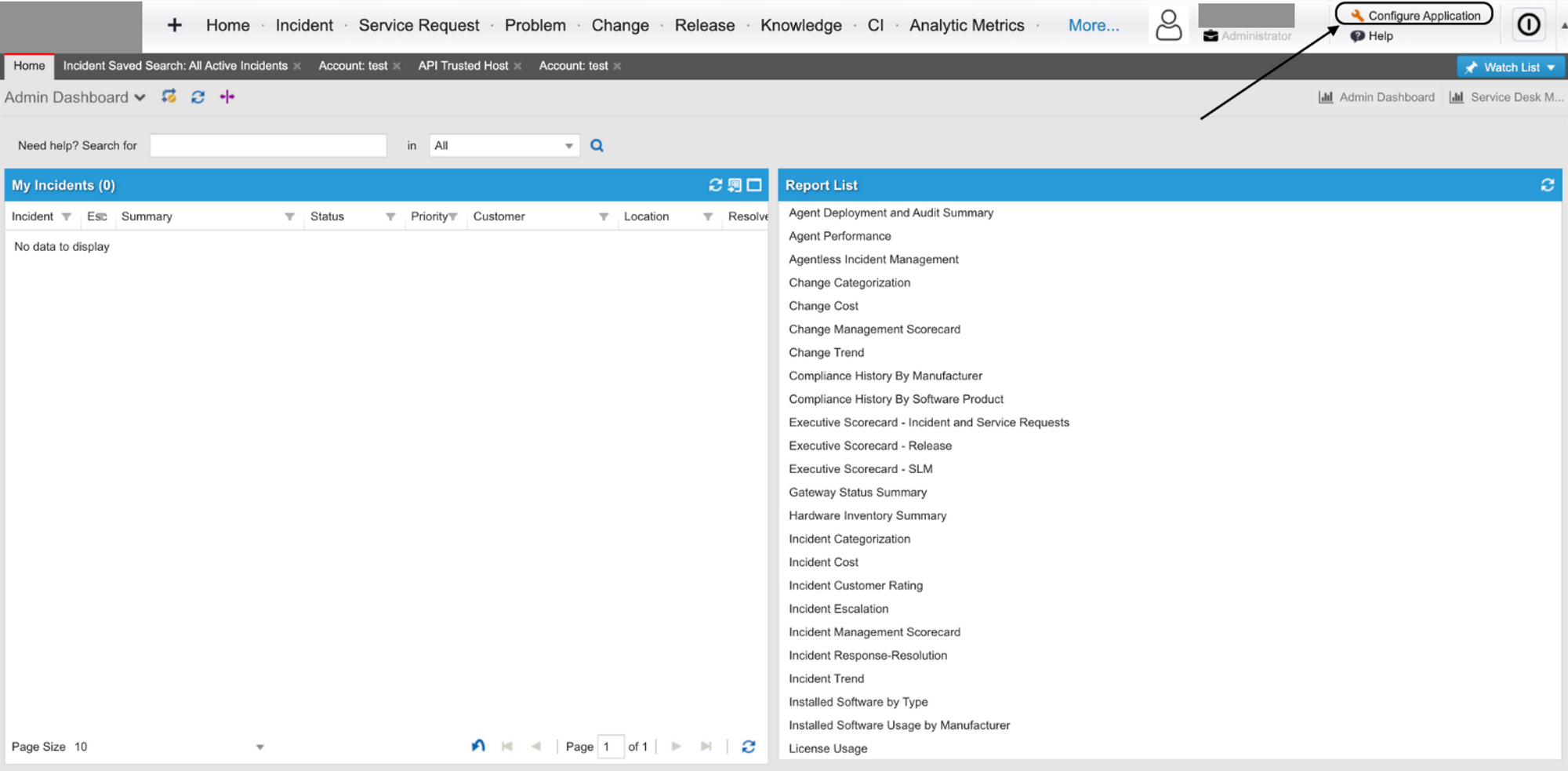
-
Now click on
Security Controls→API Keyslocated in the left navigation bar.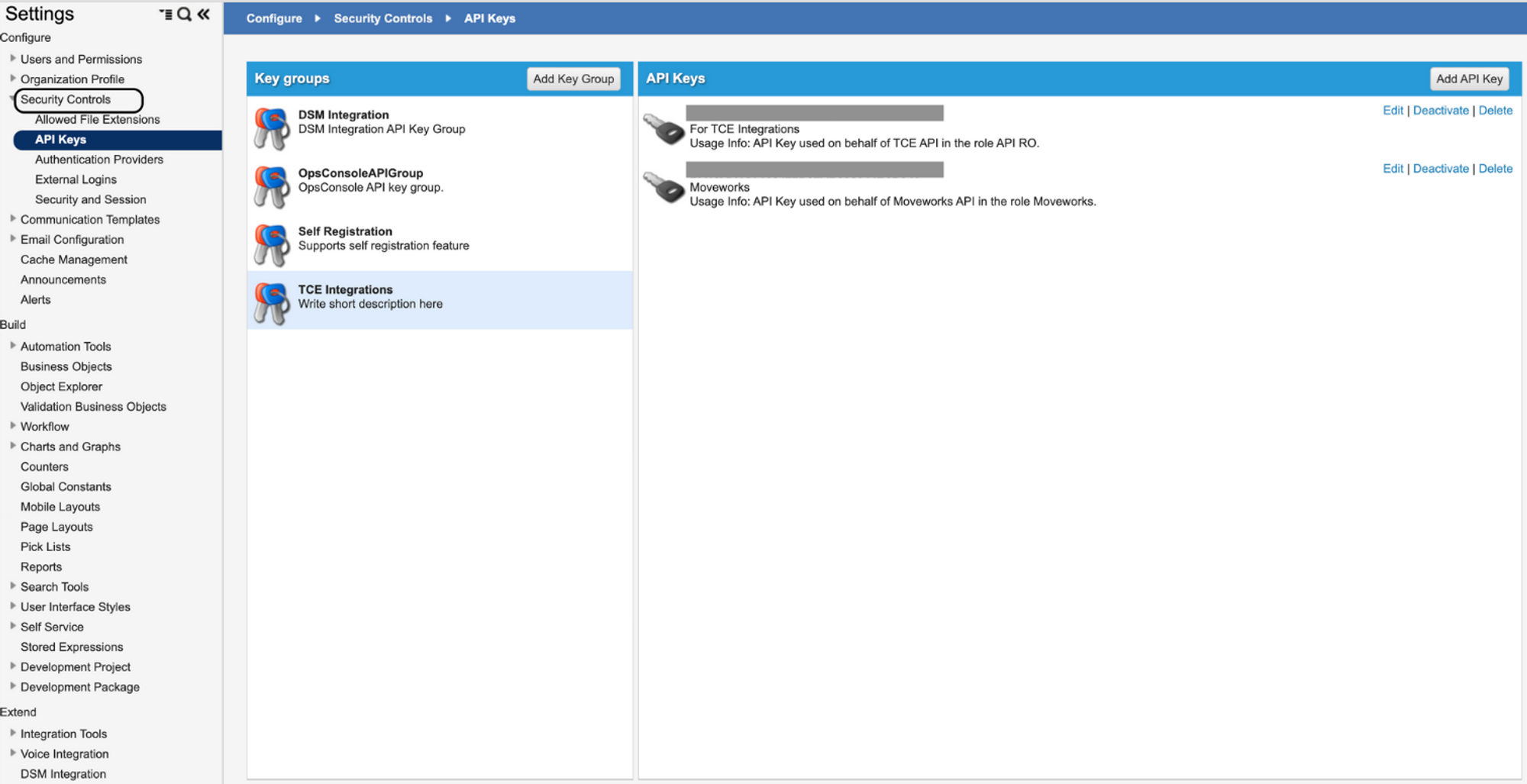
-
Add a key group for Moveworks.

-
Add a new API key.
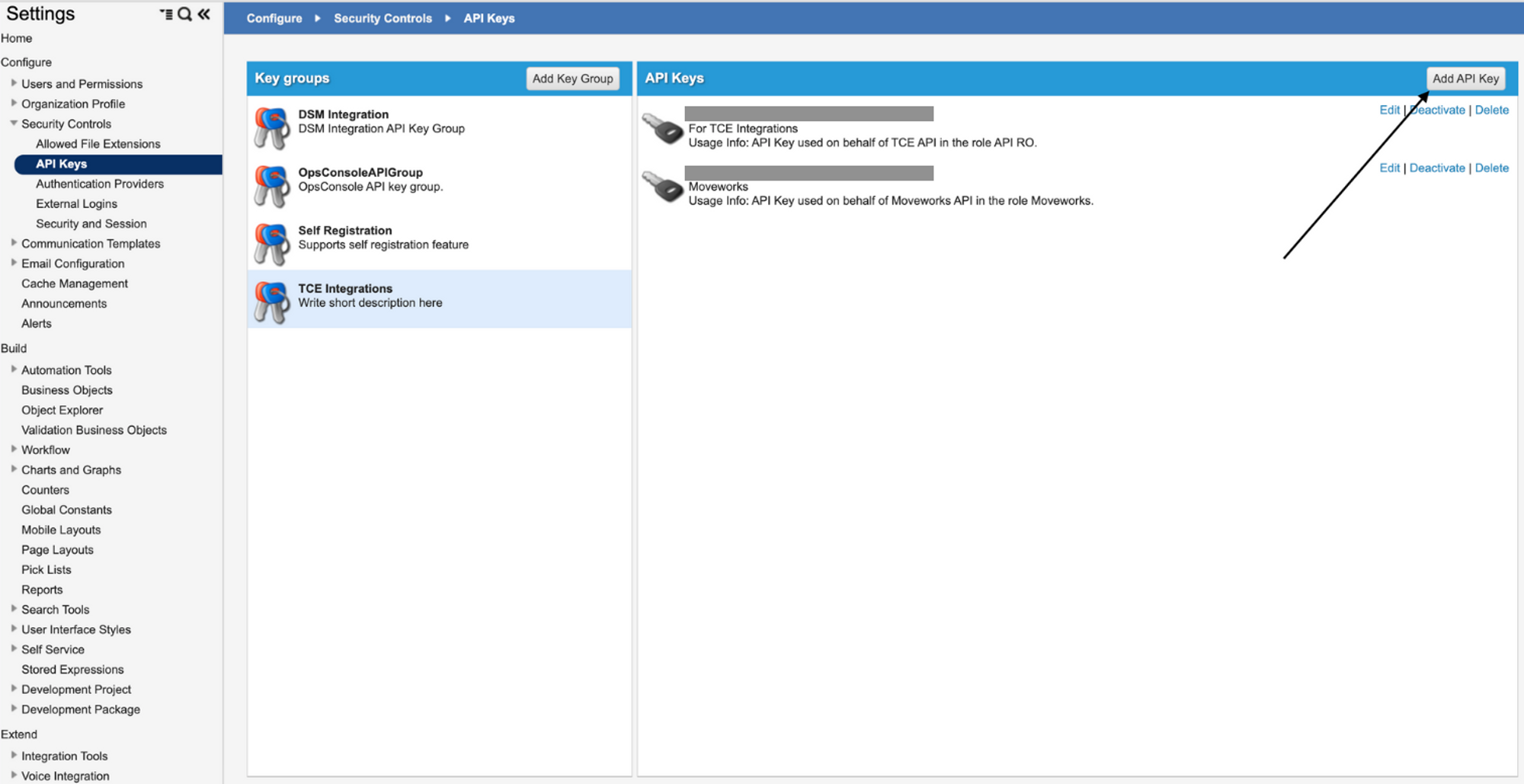
-
In the subsequent page, add the following:
- Description:
Moveworks - On Behalf Of:
<name of service account created in previous section> - In Role:
<name of role created in previous section>

- Description:
-
Copy the API key and share with your Moveworks team.
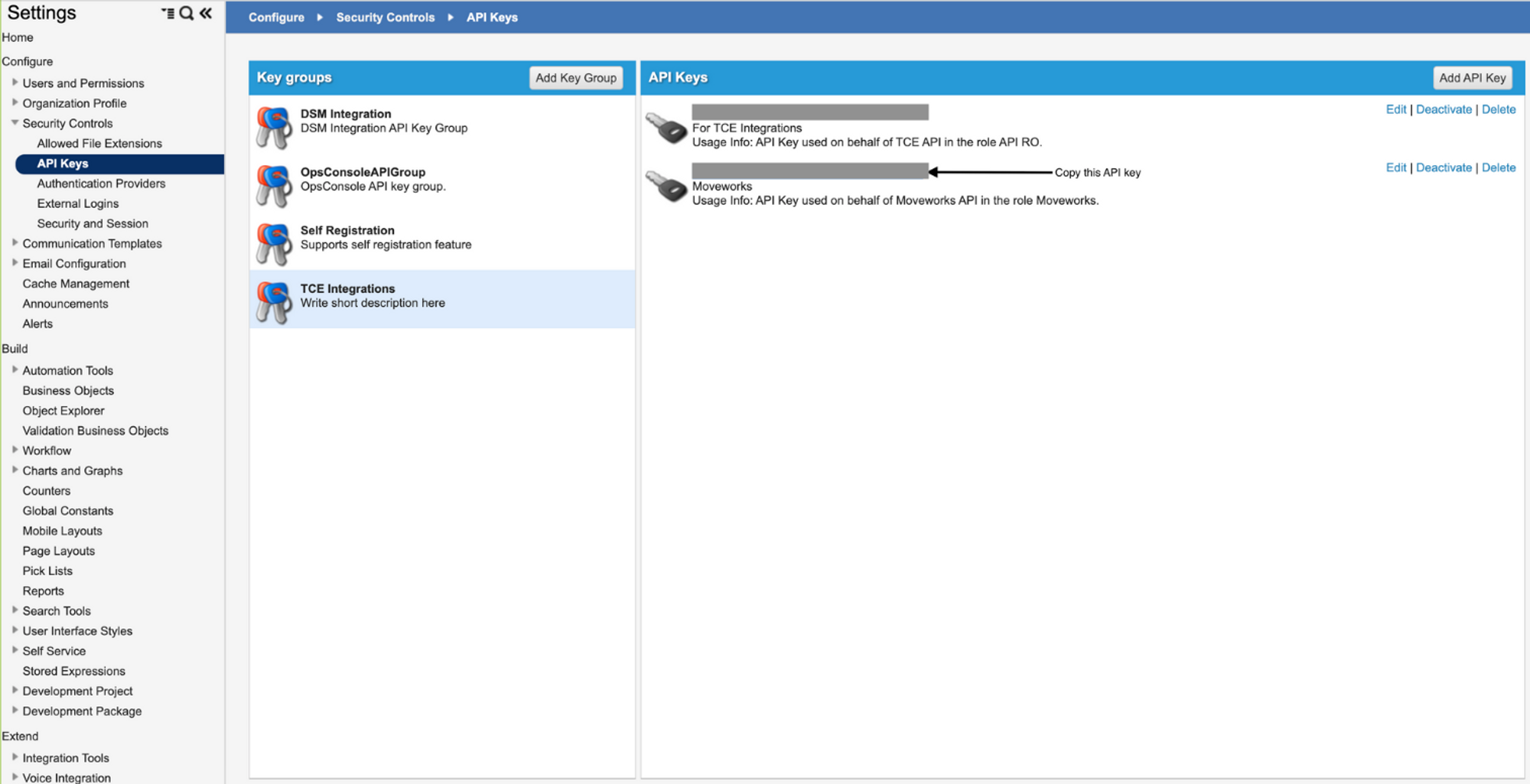
Exporting Service Request URLs
When relevant, the Moveworks bot can serve Service Requests to end users to help resolve their question or request. The URLs for these Service Requests must be exported out of Ivanti Neurons and shared with the Moveworks team.
-
Login as an administrator.
-
Navigate to
More..→Request Offering
-
The list of all available forms (Published & Unpublished) will be shown.
-
Click on the
Nameof the form to view details. -
In the
Define request offeringtab click theDirect Link to this offeringbutton.
-
Copy the Direct link.
-
Repeat steps 4 through 6 for all forms.
Updated 2 months ago