AI Assistant on Web: Configuration
This section covers steps you can take to give your entire organziation access to assistant on web and preferences you can set for your brand.
Overview
Assistant on Web uses your organization’s existing My Moveworks SSO setup to determine who can access the experience. If your company already uses My Moveworks, anyone who has been assigned that app through your SSO provider (ex. Okta) will automatically have access to Assistant on Web.
Note: The “My Moveworks” app name and subdomain (e.g.
m8.moveworks.com) may differ depending on how your organization configured the SSO given that both are configurable. In most cases, customers have kept the name “My Moveworks” as their app name and are using the name of their company, “org_name”, as the subdomain (org_name.moveworks.com/assistant)This is also a good opportunity to consider changing the name of your "My Moveworks" app within your SSO setup given that all your employees will find this application within their SSO landing page. We recommend renaming the "My Moveworks" app to your bot name (ex. If your bot name is "Shelly" then replace the name "My Moveworks" to "Shelly" so your employees can easily find the application.
What is my login URL to My Moveworks?
Your org's login URL is dependent on your region. Replace org_name with the name of your Moveworks org name.
| Data Center | Login URL |
|---|---|
| United States (default) | https://org_name.moveworks.com |
| Canada | https://org_name.am-ca-central.moveworks.com |
| EU | https://org_name.am-eu-central.moveworks.com |
| Australia / Asia Pacific | https://org_name.am-ap-southeast.moveworks.com |
| Government Secure Cloud | https://org_name.moveworksgov.com |
Steps to verify if you have access to Assistant on Web
To verify if you have access to your My Moveworks app try accessing Assistant on Web. You can access the Assistant on Web experience in several ways:
-
Via your My Moveworks landing page
Go to your organization’s My Moveworks URL (for example,
org_name.moveworks.com).You’ll automatically be redirected to the Assistant experience at:
org_name.moveworks.com/assistantℹ️ Note: As part of the Assistant on Web launch, the default landing page experience has changed. Previously, this URL opened the My Moveworks stakeholder experience (a page that displayed entry points to your stakeholder applications like Agent Studio). We’ve intentionally updated this behavior so that all users now land directly in the Assistant experience, reflecting our focus on making the AI Assistant the central hub of work. Stakeholder applications remain accessible from new landing assistant page, via “Manage Apps” within the left nav.
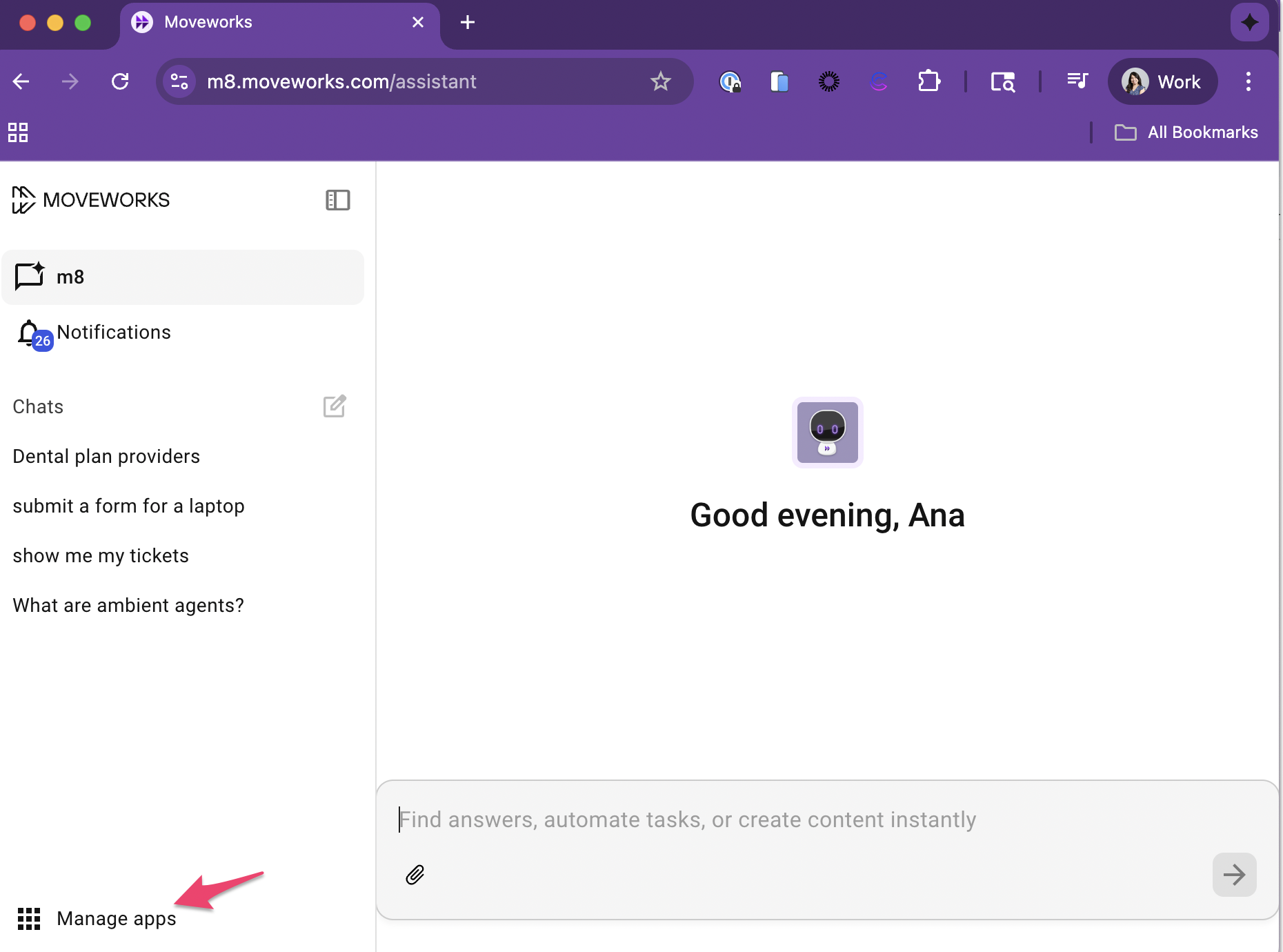
- Direct URL access
You can also go directly to your Assistant on Web URL:
https://www.org_name.moveworks.com/assistant
- Through your company’s SSO dashboard
If your organization uses Okta, Entra (Azure AD), OneLogin, or Google Workspace, you can find and launch the app directly from your SSO dashboard (ex. at Moveworks since we use Okta our SSO dashboard is moveworks.okta.com).
If you don't have access or want to add additional users please coordinate with your IT or Identity team
- You'll need to identify who in your organization manages Identity and Access Management (IAM) or SSO provisioning (for example, your IT Admin or ITAM). If you’re unsure who owns this process, start by checking with your IT or HR systems team.
- You’ll need their help to confirm user assignments and make updates in your SSO provider (e.g., Okta, Microsoft Entra, OneLogin, Google Workspace).
Who has access to Assistant on Web?
Access to Assistant on Web is determined by your organization’s SSO provisioning rules. Make sure all employees who should have access to the Assistant on Web have been provisioned the “My Moveworks” app (or your organization’s equivalent app name) through your SSO provider. Moveworks has no visibility into who within your organization has currently been provisioned your My Moveworks application given that the information lives within your SSO provider.
- Only provisioned users will be able to sign in once the Assistant on Web experience. In most cases at this moment only employees within your organization who have access to a stakeholder application (ex. Agent Studio) have currently been provisioned the "My Moveworks" app within your SSO provider.
- Any employee who has been assigned your organization’s My Moveworks app (or its equivalent name) through your identity provider (IdP) can sign in to Assistant on Web.
Rolling out Assistant on Web to all your employees
When you are ready to enable this new platform for all our your employees, you'll need to coordinate this change with your IT or Identity team.
**Who do I assign the My Moveworks app to? **
- You'll want to assign the My Moveworks application to the same users who currently have access to your assistant on your chat platforms (ex. Slack/ Microsoft Teams).
- Access to assistant on web is limited to the same set of users who currently have access to the AI Assistant through your chat platforms (e.g., Slack or Microsoft Teams).
- Only users with a valid AI Assistant user license can start using the Assistant.
When I assign the My Moveworks app to my entire organization do I need to change any settings on the Moveworks Setup "Roles and permissions" page?
-
No, you will not need to make any changes on the "Roles and permissions" page. If you want to grant them access to one of your stakeholder applications, then you will need to make this change on your "Roles and permissions" page.
-
By default the new users that are being provisioned the "My Moveworks" application within your SSO application will not have access to any of your stakeholder applications unless you'd like them to.
-
While the new users will not able to access your stakeholder applications, they will be able to access the
/managewebpage (ex.https://www.org_name.moveworks.com/manage) . This webpage does contain web links to Community and Moveworks Academy. We are making a future improvement so that in the future only users with access to stakeholder applications can access to/managewebpage. This is what users who don't have access to any stakeholder applications will see. -
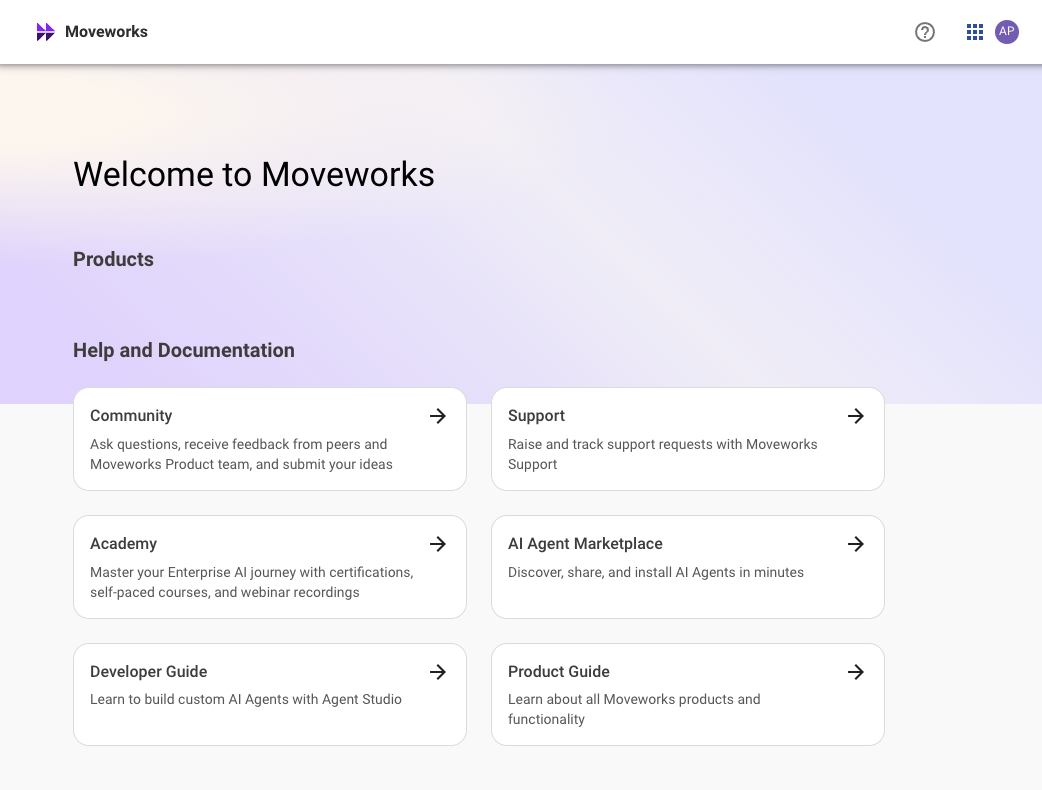
**What happens if an employee gets provisioned the My Moveworks application but does not have a user license to use assistant (ex. they don't currently have access to assistant on a chat platform)? **
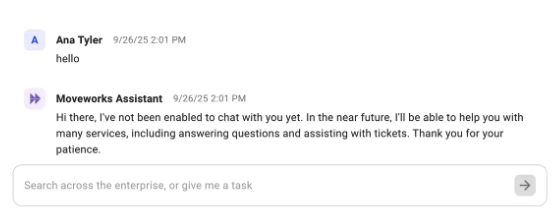
- If an unlicensed user logs in, they’ll be able to access the experience but will be unable to chat with your AI Assistant. Assistant will say something like, "I'm sorry I'm unable to help you with your request".
How can I assign the My Moveworks app to all our employees?
Assigning the app is handled within your organization’s SSO or Identity Provider (IdP) — for example, Okta.
Tip: Completing these steps early ensures your employees can access Assistant on Web as soon as it’s available, no delays or additional setup required.
This is a standard process used to control who can access enterprise applications. Moveworks does not manage this step — it’s typically owned by your IT admin or IAM team.
Change Management Note
You may need to work with your IT administrators to ensure the My Moveworks app (or your custom Moveworks app name) is assigned to all employees who should have access to the Assistant on Web experience.
To learn how to assign users to an enterprise application, follow your SSO provider’s latest documentation below:
| SSO Provider | Instructions |
|---|---|
| Okta | How to assign users |
| Microsoft Entra (Azure AD) | How to assign users |
| OneLogin | How to assign users |
| Google Workspace | How to assign users |
| OpenID Connect (OIDC) | How to assign users |
| SAML | How to assign users |
Branding Support Configuration
Assistant on Web will automatically inherit your organization’s existing Assistant branding settings from Moveworks Setup. This help ensures a consistent experience across all platforms (ex. Slack, Teams, and Web) without requiring you to reconfigure your Assistant’s appearance.
Your Assistant on Web will display the same:
- Assistant image
- Assistant name
- Customize colors
Note: The Assistant name, image, and color are configured once within Moveworks Setup and apply automatically across all surfaces. You do not need to upload a new image or re-enter these details for the web experience. Changes can be made within Moveworks Setup, but will apply to all platforms.
Configurable Brand Elements
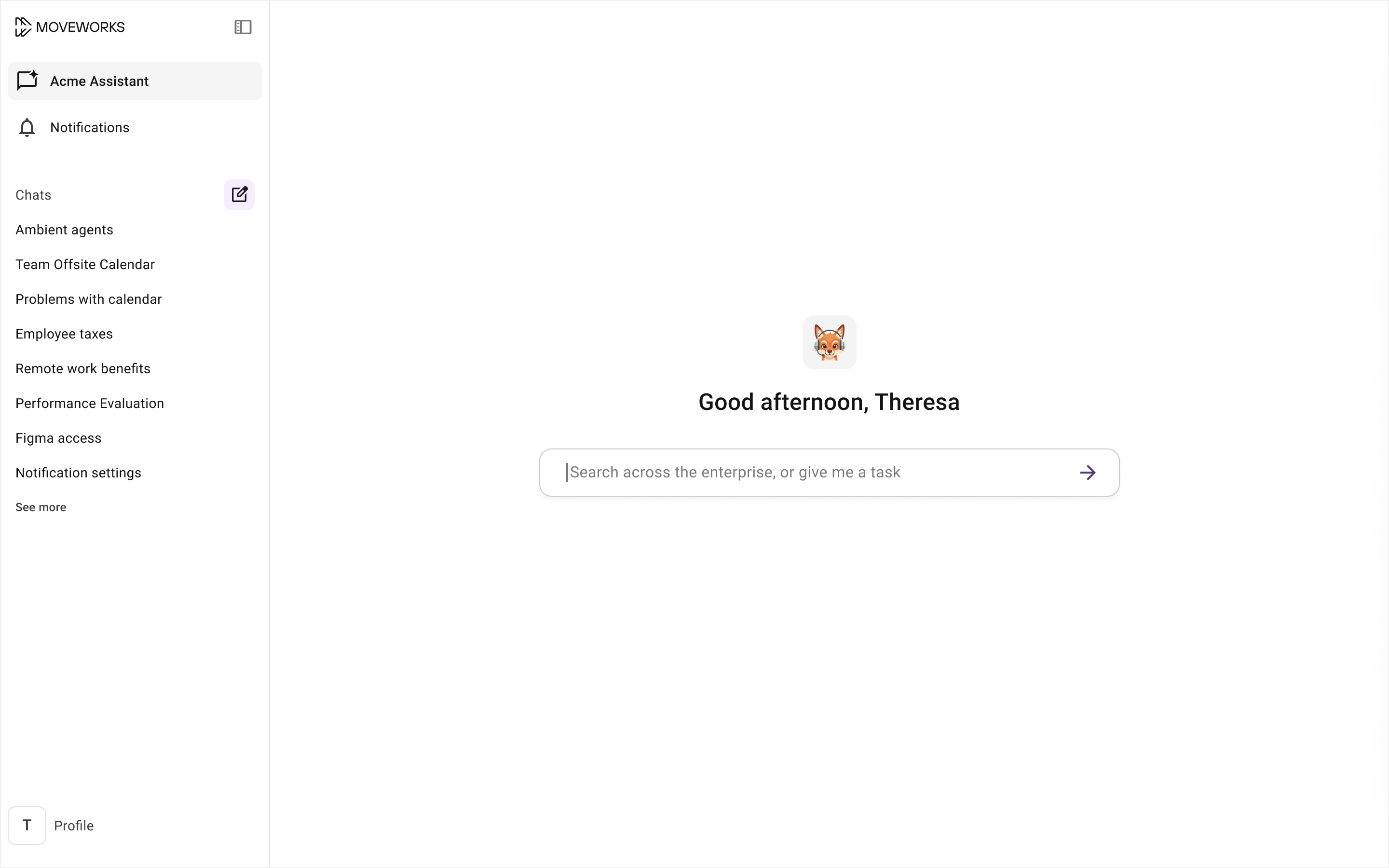
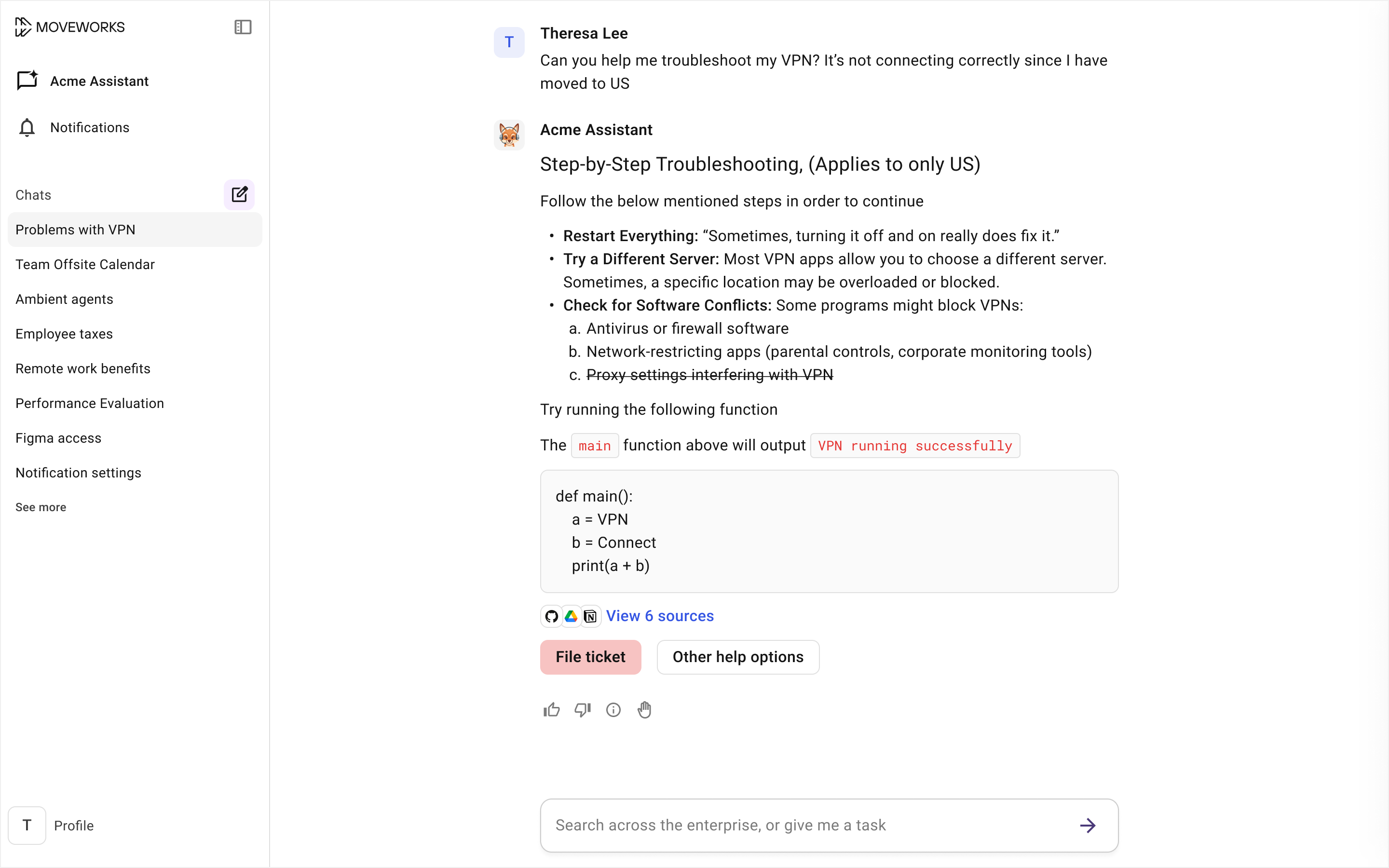
1. Assistant Image
Your Assistant’s image (aka bot avatar) is reused from the configuration already defined in Moveworks Setup.
To change or set the image, you can do this within Moveworks Setup:
Navigate to the following section to make this change.
Tenant Settings > General Information > Bot Preferences
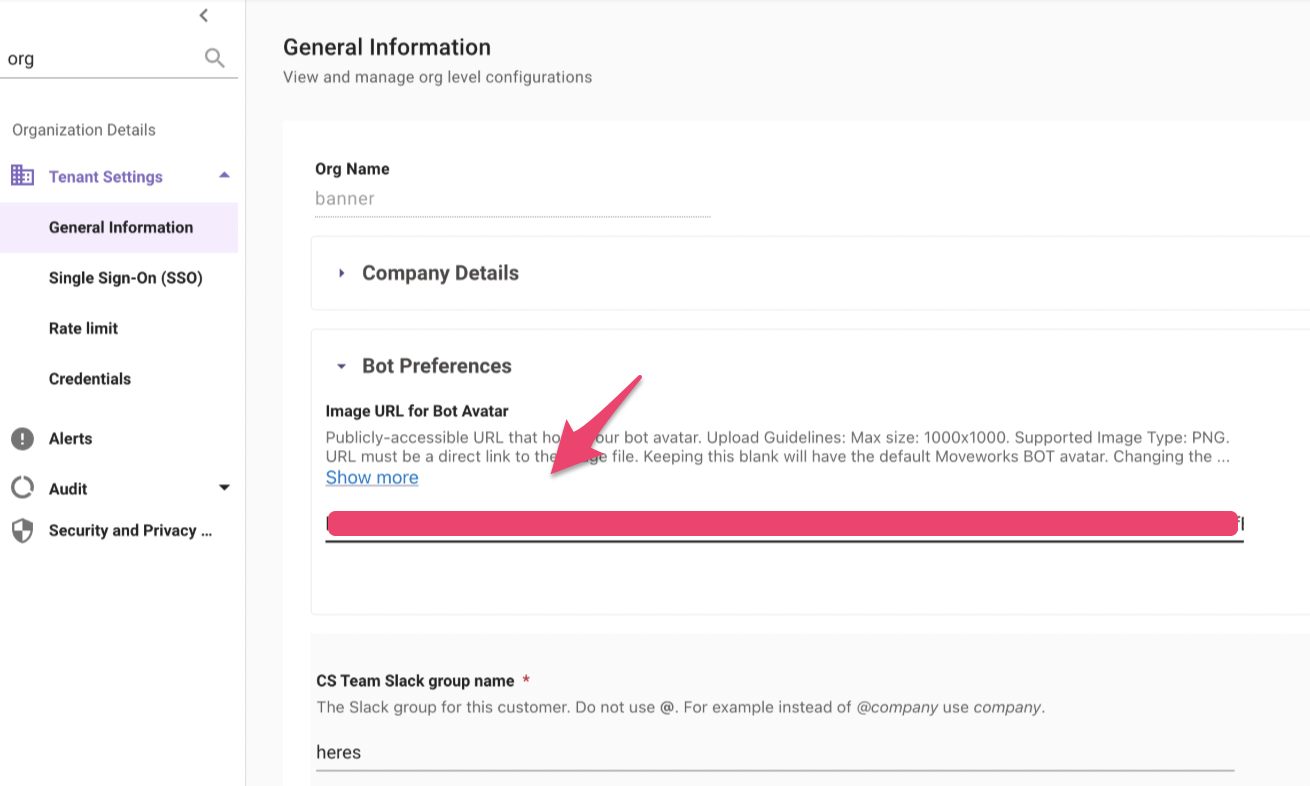
This is the same image that appears in your chat messaging platform (ex. Slack, Microsoft Teams).
- This ensures brand consistency across channels.
- If you change your assistant’s image in Moveworks Setup, the update will appear automatically on Web.
- The image displays in multiple places in Assistant on Web, such as the home screen and chat panel.
2. Assistant Name
Your Assistant’s name (aka bot name) is also inherited from Moveworks Setup.
For example: If your AI Assistant is called, “Ask Maya” in Microsoft Teams, it will also appear as “Ask Maya” on Web.
The assistant name appears on
- The left navigation panel and
- on the landing page for your AI Assistant
To update your Assistant’s name across all platforms following the following steps:
- Login to Moveworks Setup
- On the left nav find the "Chat Platforms" section and click on "Manage Chatbots"
- You will see all the applicable platforms you've setup. You'll need to click on "edit" for each platform and modify the
Bot Friendly Namefield.
3. Customizable Colors
These settings are reused directly from your existing Moveworks configuration. To modify the colors navigate to Chat Platforms > Display Settings. There's 3 colors that are currently customizable and applies to 2 different experiences:
-
Web interface primary color: Modifies the landing page experience for Assistant on web.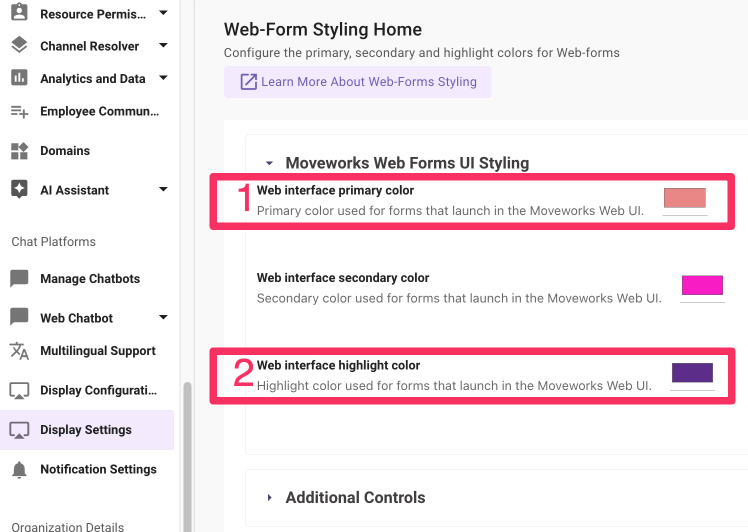
-
Web interface highlight color:Modifies the Moveworks reference page which is shared across all platforms (Slack, Microsoft Teams, Assistant on web, etc.)
**Here's how those colors are used: **
Assistant on web:
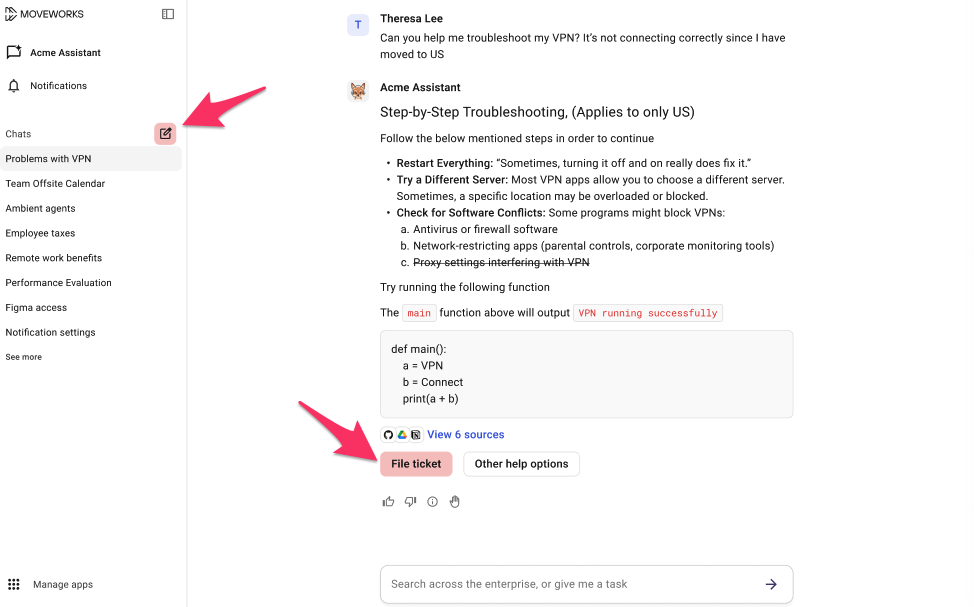
Web interface primary color:This color is applied to the following UX elements within the Web experience:- Buttons (primary buttons are filed with your primary color only when 2 or more buttons are presented at the same time as shown in the screenshot above)
- The new chat thread button
For accessibility compliance on web, only the Web interface primary color is configurable for assistant on web — secondary and accent colors are set automatically to ensure contrast and readability standards.
Moveworks reference page
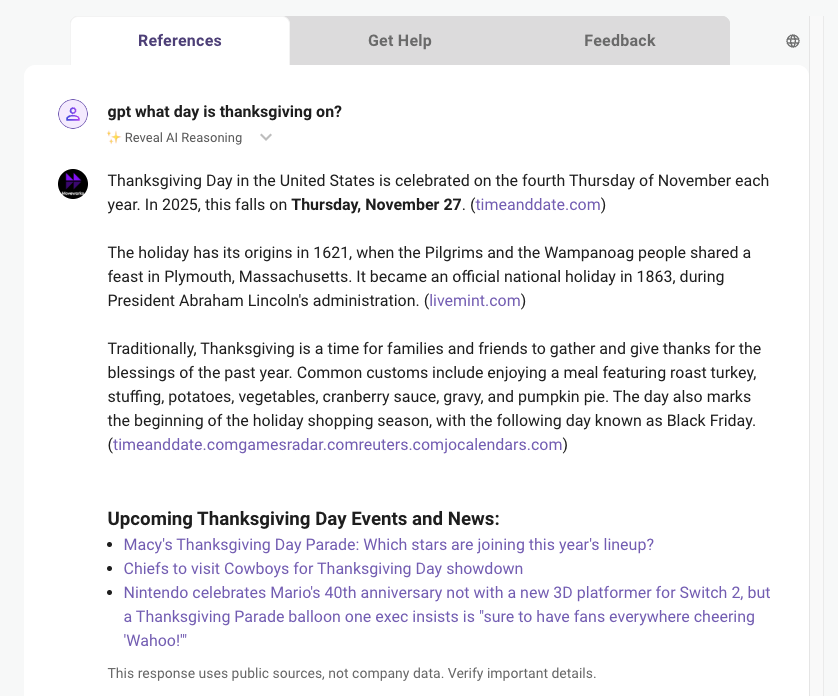
Web interface highlight color:This color will be used for URLs within the Moveworks reference page. This setting only applies to the Moveworks reference pop up page which is used by all platforms (Slack, Microsoft Teams, Web).
FAQs
Q: Do we need to configure anything new in Moveworks Setup?
No. If your organization already has the My Moveworks app configured and assigned via SSO, your users automatically gain access to Assistant on Web.
Q: Our My Moveworks app has a different name — does that matter?
No. The name and subdomain are customer-configurable. Whether your app is called “Employee Hub” or “Support Assistant”, Moveworks recognizes it as your unique My Moveworks instance.
Q: Can I change the name of “My Moveworks” app or my URL subdomain?
Yes, both the app name and subdomain are configurable . You can configure the “My Moveworks” app name via your SSO provider website. The subdomain within the url can also be configured via your Moveworks Setup too if you’ve like to change it.
Q: What happens if a user isn’t assigned the My Moveworks app?
The user will not be able to access the website. Once the app is assigned via your SSO provider, they can sign in successfully.
Q: Does Assistant on Web require Enterprise Search?
No. Assistant on Web is included at no additional cost and can be used independently of Enterprise Search.
Q: Can I have a different Assistant name or image on Web vs. chat platforms?
Not currently. The Assistant on Web uses the same configuration as your existing chat platforms to maintain consistency and reduce setup overhead.
Q: Can I preview how my Assistant will look on Web?
Yes. Once you have access to Assistant on Web, open your organization’s URL (for example, mycompany.moveworks.com/assistant) to see your live branding applied.
Q: Can I access assistant on web on mobile devices?
Depends. If the organization's IT team has enabled mobile access for your My Moveworks app, your employees will be able to open Assistant on Web from a mobile device.
Once granted access, the Web Assistant is available depending on the pixel size:
- On screens 700px or smaller, the Web Assistant is blocked.
- On screens larger than 700px, the Web Assistant is available for use.
Updated 16 days ago