Brief Me: Security Overview
Overview
Ensuring the security of your data is our top priority. This section answers key questions you may have regarding the security measures Moveworks has in place to protect your information and maintain confidentiality while using Brief Me within AI Assistant.
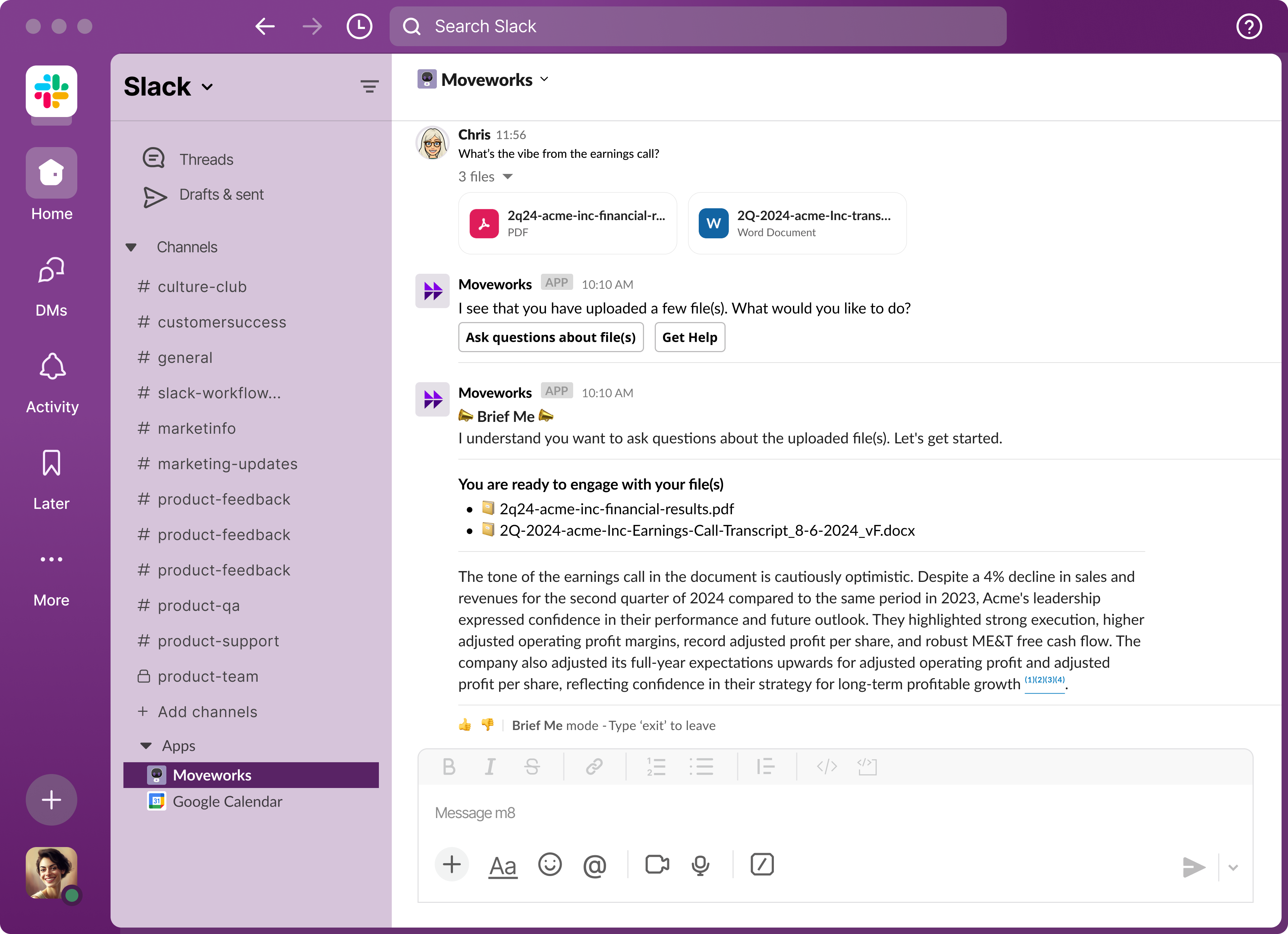
FAQs
Q: Is Moveworks compliant with global data protection regulations?
A: Yes, our security measures are designed to comply with major global data protection regulations, ensuring comprehensive protection and compliance.
https://www.moveworks.com/us/en/platform/security
Q: How long are my files stored for & do my files get automatically deleted?
How long is data stored for? | What file data is being stored? | |
|---|---|---|
Microsoft Teams Server | Until the user deletes the file from their Sharepoint/ One Drive account | Uploaded File |
Slack Server | The default slack file retention configured by the organization’s slack administrator, unless the user deletes the file manually | Uploaded File |
Google Chat Server | The default Google Workspace file retention configured by the organization’s Google Workspace administrator, unless the user deletes the file manually | Uploaded File |
Moveworks Server | Automatically deleted upon "exiting" the experience; otherwise it's 24 hours | -Uploaded file -Search index -File metadata |
**A:**When you upload any type of file within Moveworks AI Assistant, your files may be stored in two locations (depending on your chat platform):
-
Chat Platforms:
-
GChat:Immediately upon uploading and sending a file through AI Assistant on GChat, Chat will store your files within their servers. GChat will auto delete your uploaded files from their servers within the configurable timeframe set by your organization unless you delete the file manually. If you would like to delete your file from the Gchat server as soon as you’ve uploaded it, you can do so by right clicking on the file and clicking on “Delete”.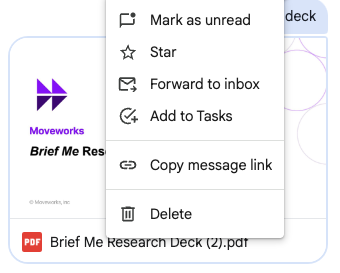
-
Slack:Immediately upon uploading and sending a file through AI Assistant on Slack, Slack will store your files within their servers. Slack will auto delete your uploaded files from their servers within the configurable timeframe set by your organization (this often defaults to 90 days), unless you delete the file manually. If you would like to delete your file from the Slack server as soon as you’ve uploaded it, you can do so by right clicking on the file and clicking on “Delete file”.
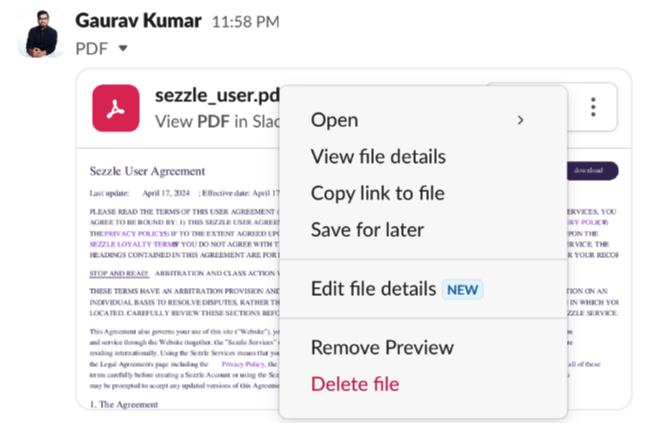
iii.
Microsoft Teams:Upon uploading your files in Microsoft Teams, your files are stored on your organization Sharepoint/One Drive servers. You can delete the uploaded files by accessing OneDrive and deleting from there as shown below.- Select OneDrive Tab on the left navigation in Teams. And in OneDrive find My files in the left navigation.
-
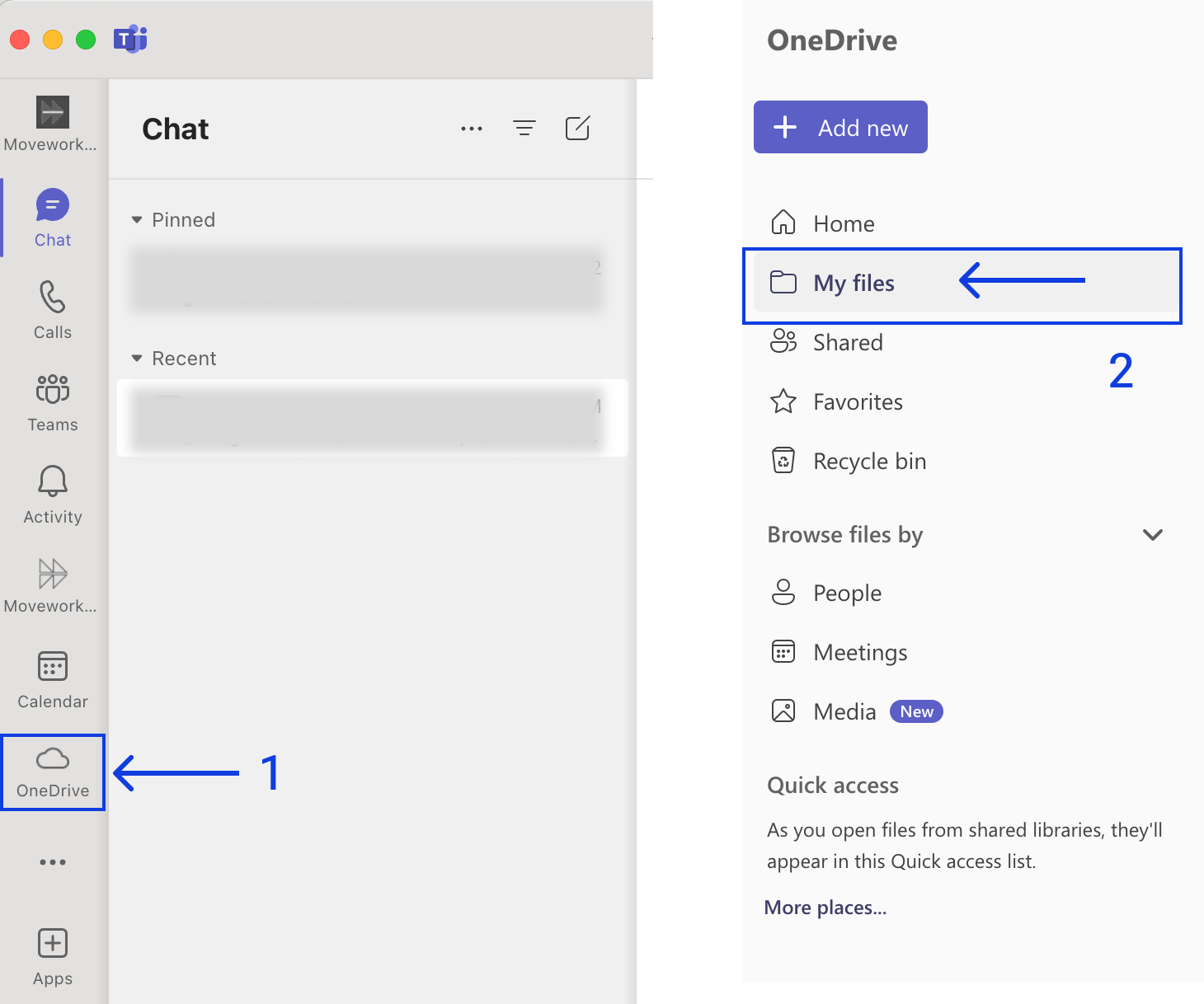
- Find a folder in your OneDrive called Microsoft Teams Chat Files and select it.
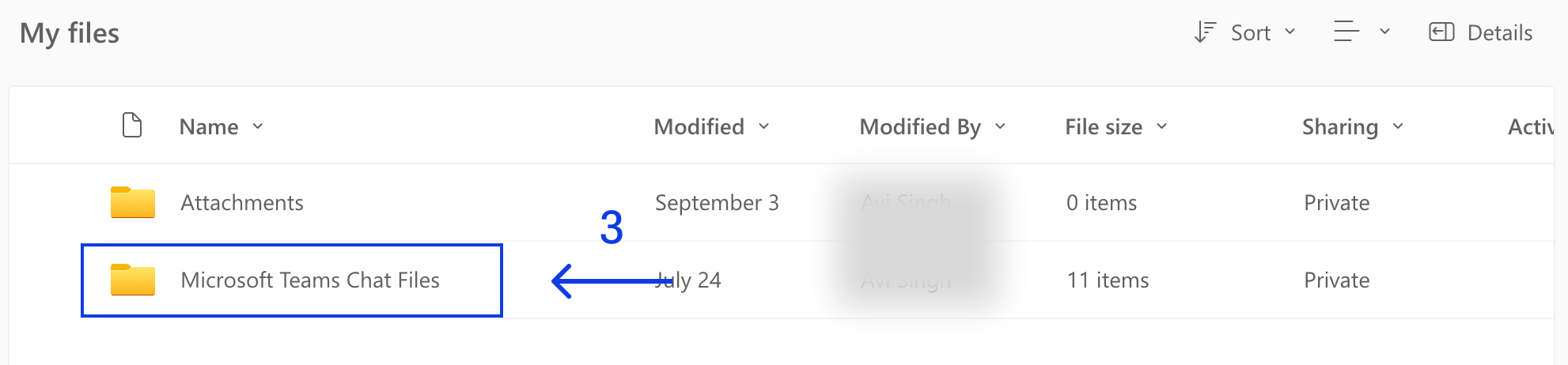
- Find your files and select them. Upon selecting you can see the Delete button appear above the list. Click on Delete button to delete your files.
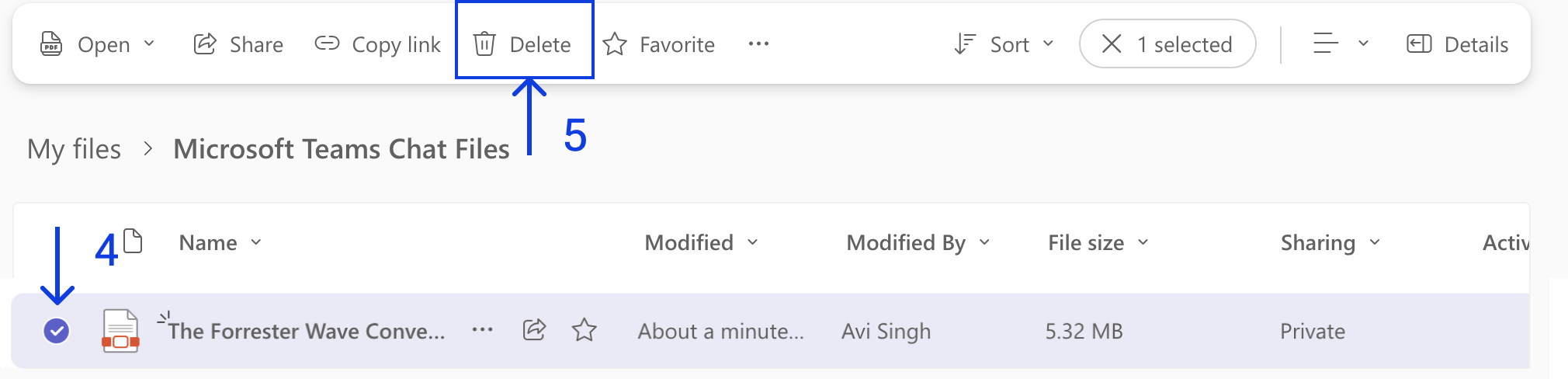
- Moveworks: After you’ve uploaded the files to Slack or Microsoft Teams, you’ll see two buttons that will appear “Ask question about file(s)” and “Get help”. If you select “Ask questions about file(s)”, your files will be processed and stored within our Moveworks servers. If you don’t click on that button, we won’t store your files within the Moveworks servers. While your chat platforms have their own timeframes for file storage as discussed above, Moveworks will automatically delete your file, associated search index, and file metadata from our servers within 24 hrs.
Q: What happens if one of my employees uploads a malicious file within my AI Assistant?
A: Moveworks relies on your chat platform to conduct an antivirus (AV) scan on every file uploaded, ensuring the safety of your digital workspace. These scans are mandatory and can only be modified by an admin. This measure effectively prevents the uploading of malicious files within the chat.
Q: Can I ask Moveworks to delete my file?
A: Files and their associated data are automatically deleted as soon as enter types "exit" to leave the Brief Me experience. If the user does not type "exit", we will automatically delete files within 24 hours.
Q: How are files processed when they’re uploaded within your AI Assistant?
A: As with the other data from your organization, uploaded files and their processed content are stored in your organization s3 storage, which protects the integrity of your company’s information. Uploaded files are then processed to generate a search index and file metadata, also stored within your company’s secure s3 storage, that are used by the system to respond to subsequent questions from the user.
Q: Who has access to the file that your employees upload?
A: For privacy, employees maintain ownership and exclusive knowledge of the files they upload.
Q: Do you use any data (files or session data) to train any Moveworks global machine learning models?
A: Moveworks does not use customer data to train Moveworks global generative models.
Q: Where can I report a potential security issue I may experience with this feature?
A: Should you encounter a potential security issue, we encourage you to immediately file a support ticket. Our team is ready to address and resolve your concerns with utmost priority.
Learn more about Security at Moveworks
For more information about Security at Moveworks, please reach out to your customer support team to get access to our Whistic profile, where you can find more of our Security documentation and certification reports.
Updated about 2 months ago