Configuring Custom Entities
Entity Configuration Guide
In the home screen of Entity Catalog, you can see a list of already configured softwares entities. Clicking on Create or Edit will open the configuration screen for creating new custom software entities. Let's understand what these configs mean.
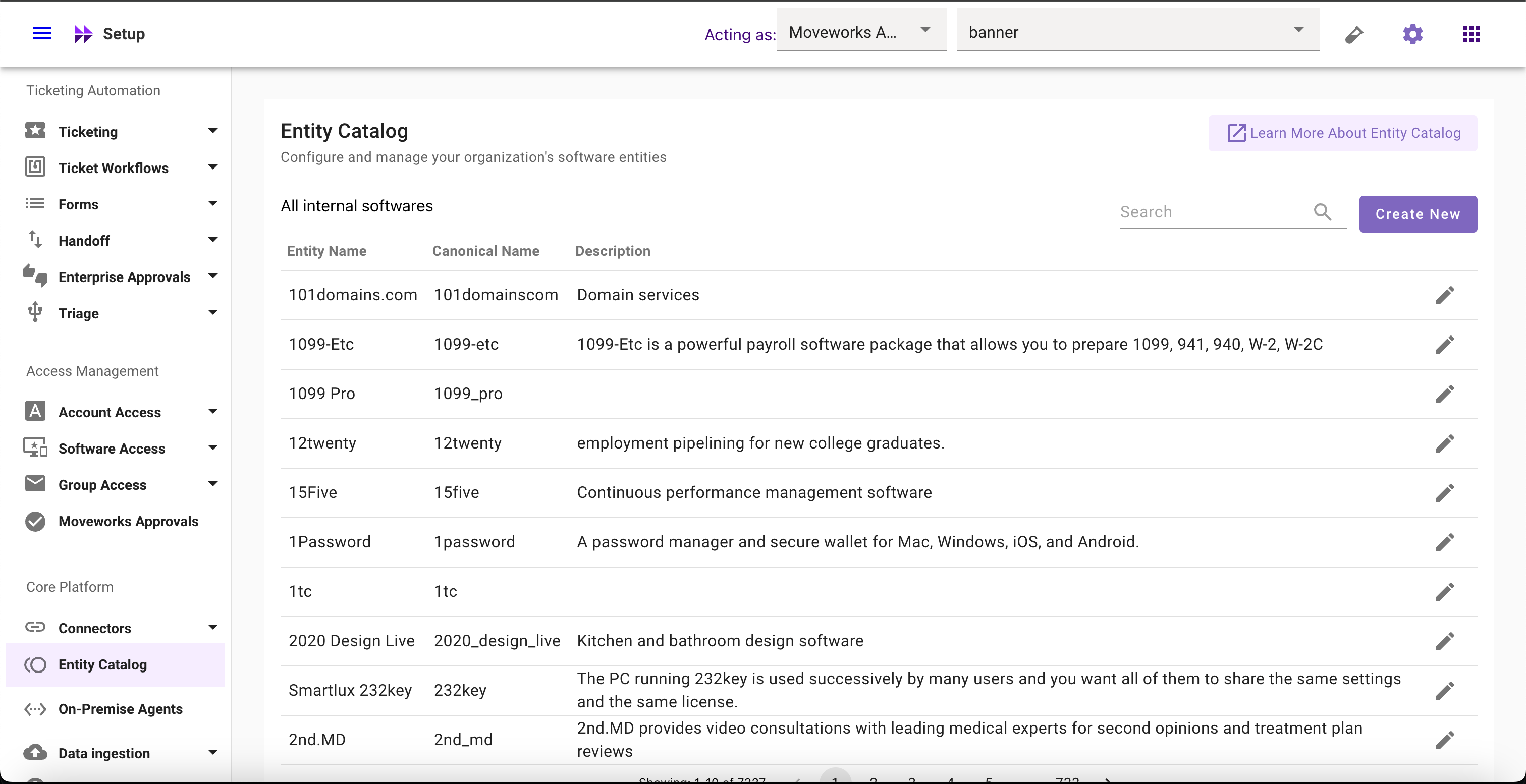
Entity Catalog Screen

Create or Edit Entity Screen
Understanding Key Configurations
Term | Definition | Example |
|---|---|---|
Title (Not editable) | Preferred entity name shown to users |
|
Canonical Name | Moveworks ID | ServiceNow Service Catalog → WebAssembly → Dolby.com → Canonical name is snake case with spaces converted to ‘_’ underscores |
Description | A brief description of the entity shown to users | “Zoom unifies cloud video conferencing, simple online meetings, and cross platform group chat into one easy-to-use platform.” |
Entity Type (Not editable) | Classify entities according to different use cases | Software Applications |
Aliases | Alternate names for an entity |
|
Exact matching logic | Matches a word or phrase exactly |
|
Fuzzy matching logic | Match a word or phrase to within a certain edit distance |
By default, this option will be selected for aliases |
Negative aliases | Prevents matches against a word or phrase that would otherwise match |
|
Important Note
- Entity Title is also the primary alias. It is not editable once entities are created
- Currently, Entity Type Software Application is selected by default and is not editable
View Software Entities
-
Navigate to Moveworks Setup > Core Platform section > Entity Catalog screen to view custom software entities
-
The screen will display entity information with Entity Name, Canonical Name, and Description, with an Edit button
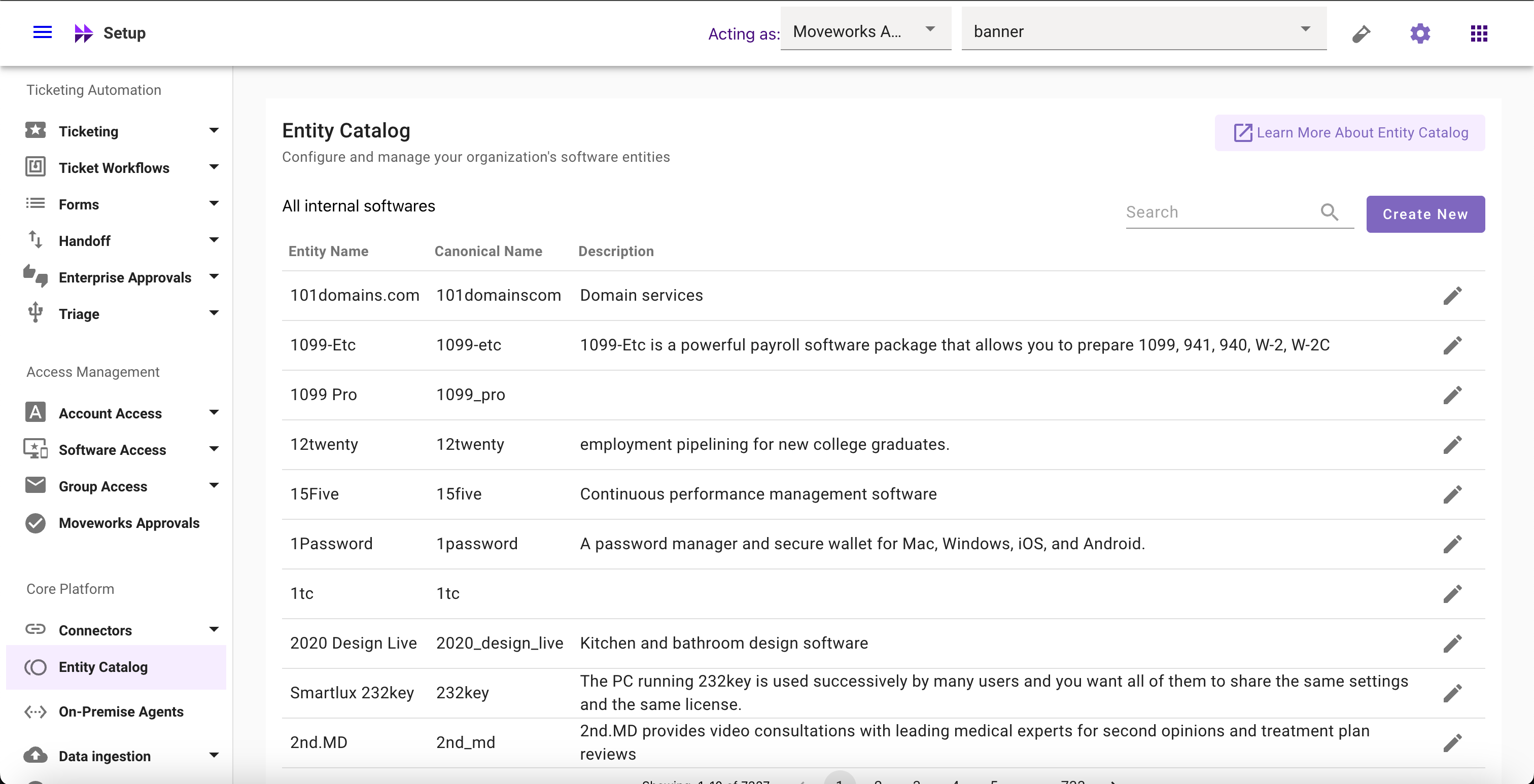
Search Software Entities
-
Navigate to Moveworks Setup > Core Platform section > Entity Catalog screen to view custom software entities
-
Click on search bar and search for entity such as
zoom– the search string will get matched on entity name, canonical name or description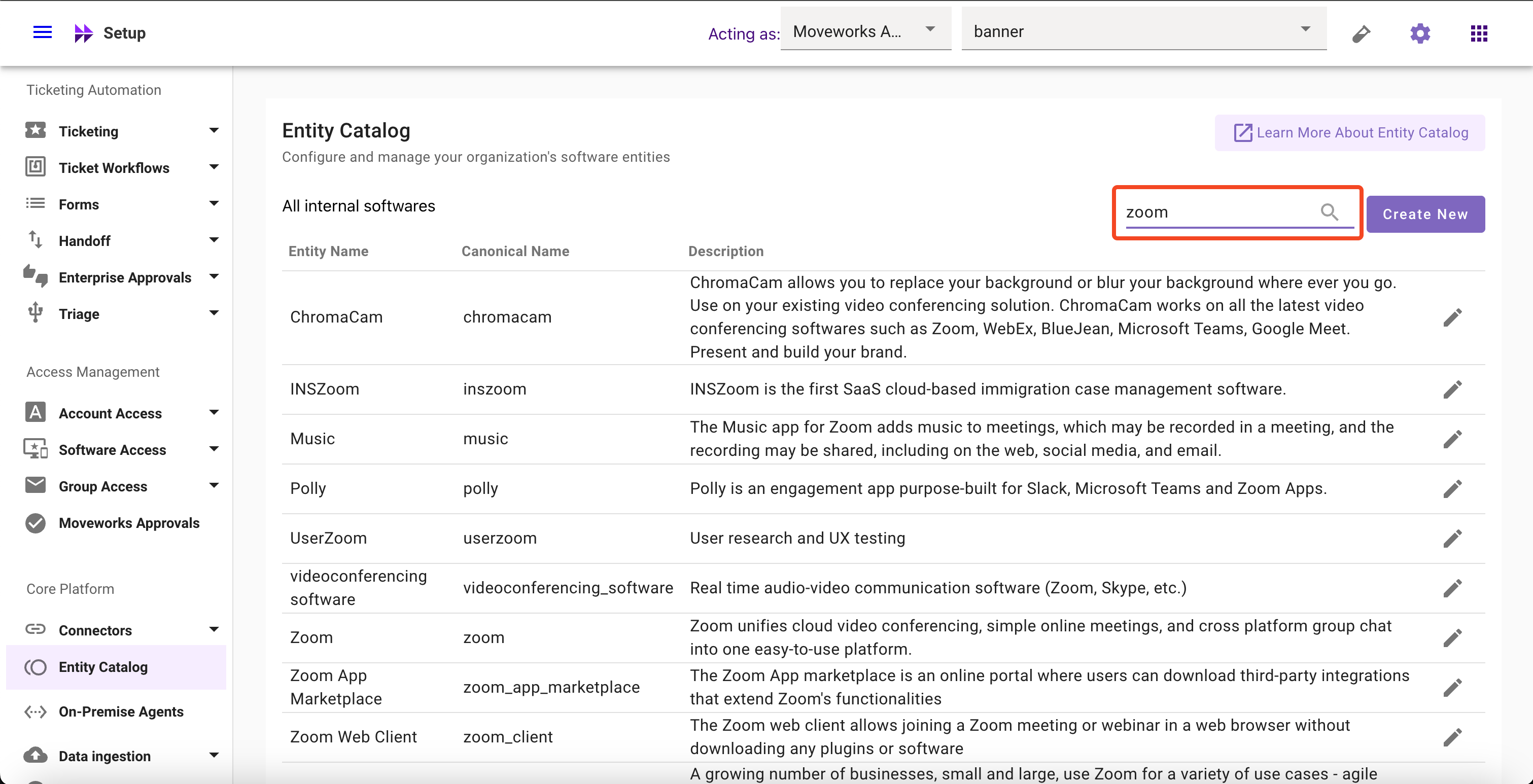
Create Software Entities
-
Search whether the software entity already exists Moveworks Setup > Access Software > Software Catalog > Software/Application Name
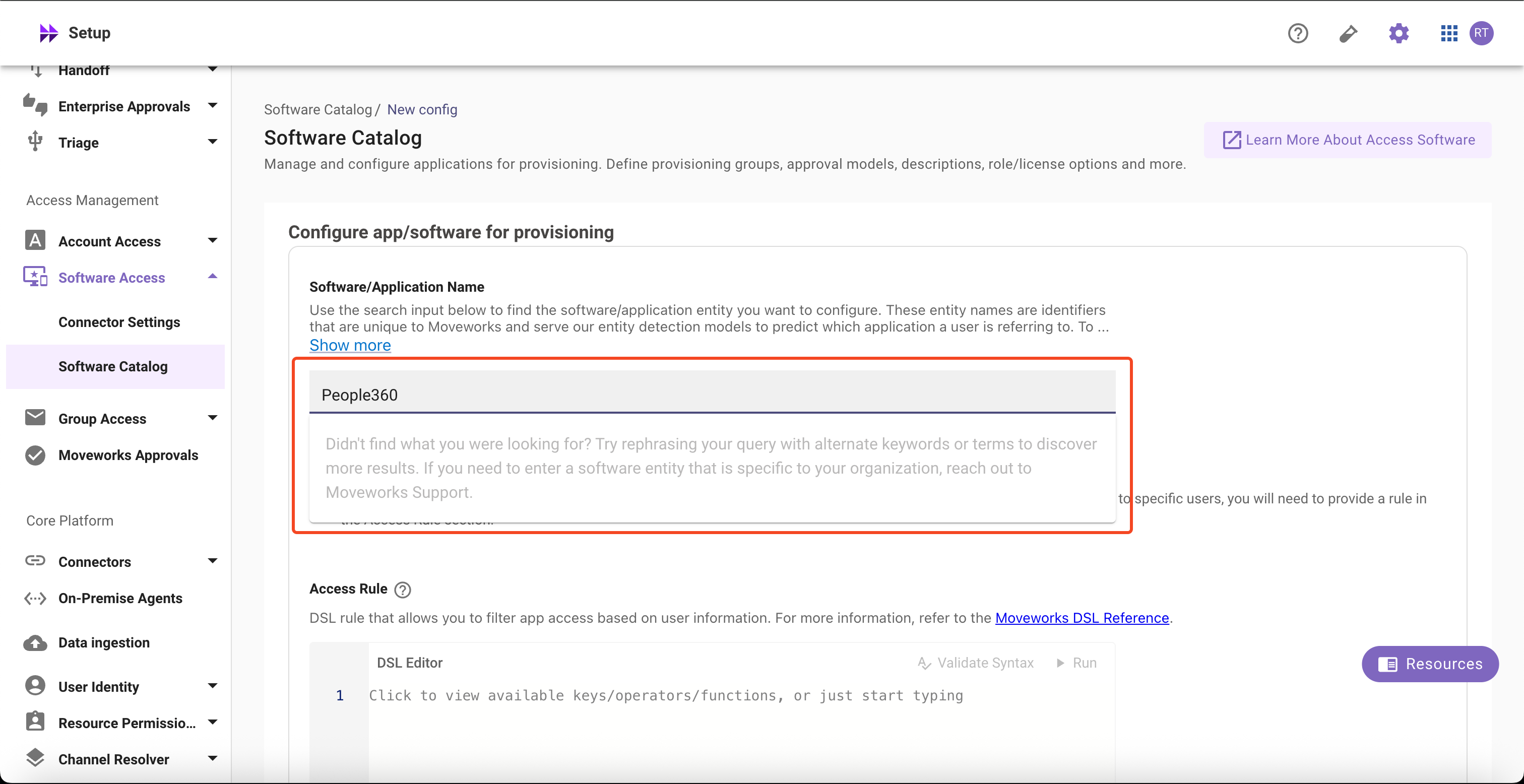
-
If the desired entity is not found, Navigate to Entity Catalog, click on Create New button
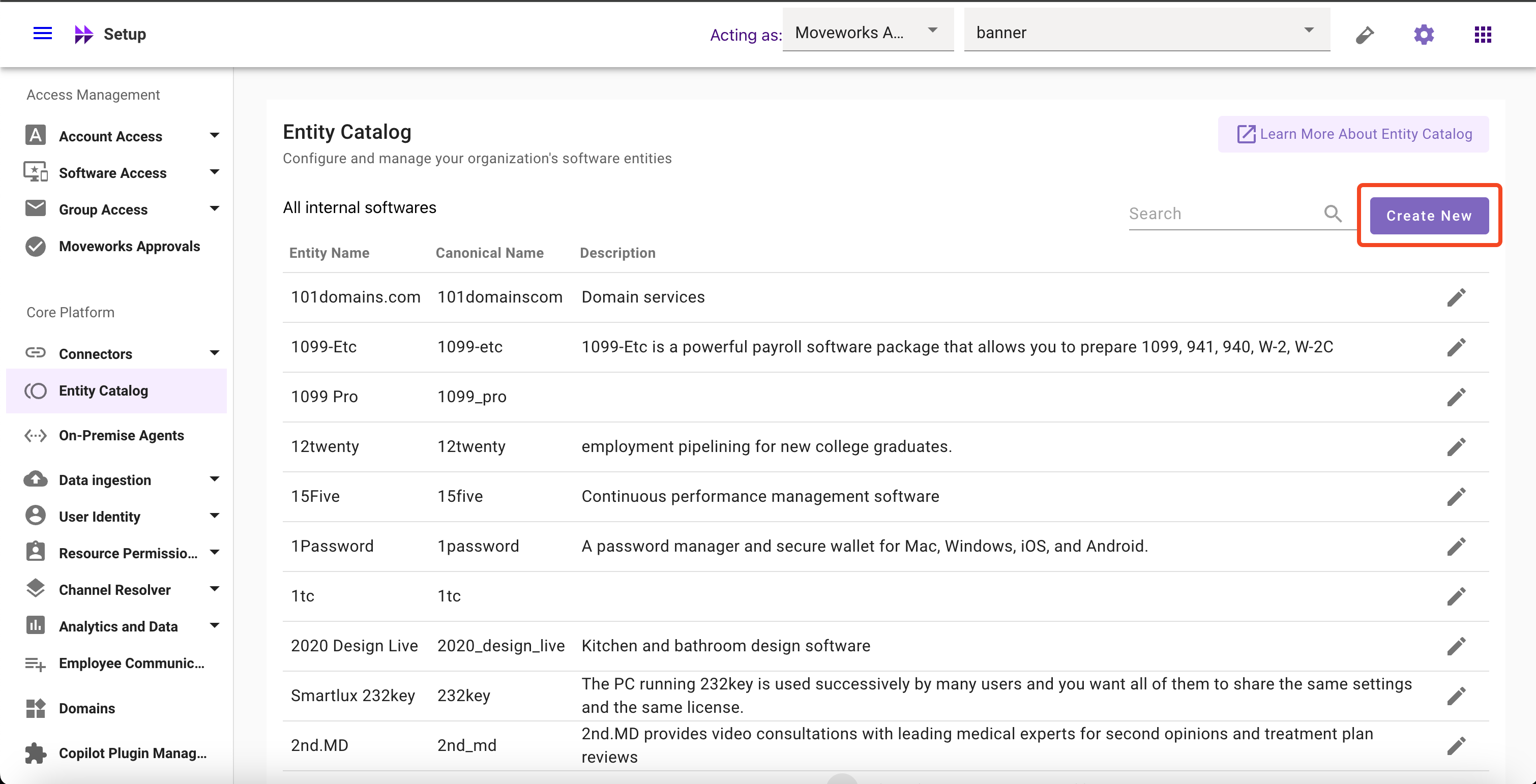
-
Fill in all required the fields
Field Value Title Zoom Short Description Zoom unifies cloud video conferencing, simple online meetings, and cross platform group chat into one easy-to-use platform. Entity Type Software Application (selected by default) Entity Aliases zoom,zoom video,zoom proNegative Aliases loom
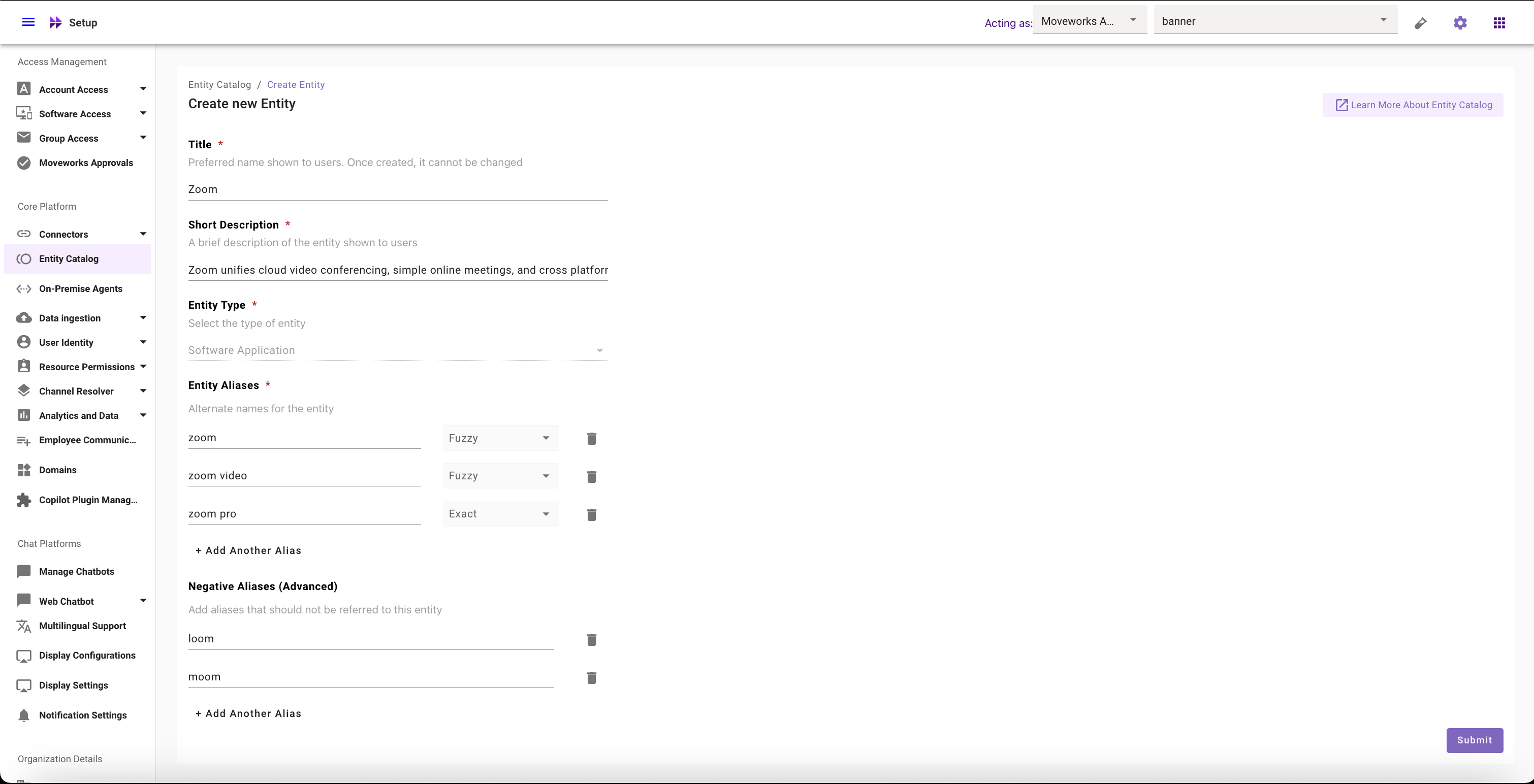
-
Click on Submit Button to create the entity
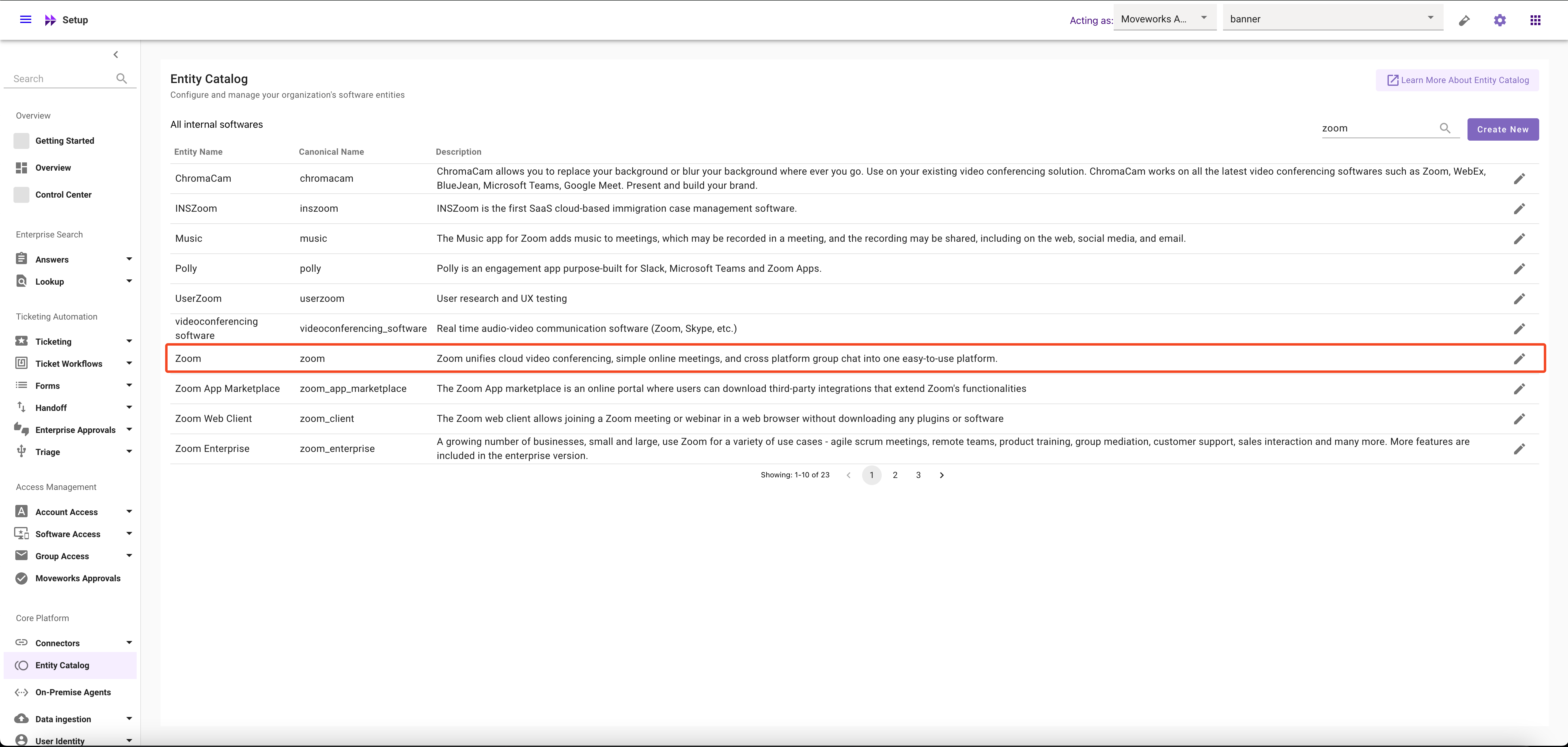
Modify Software Entities
-
Navigate to Moveworks Setup > Entity Catalog and Click on Edit Button
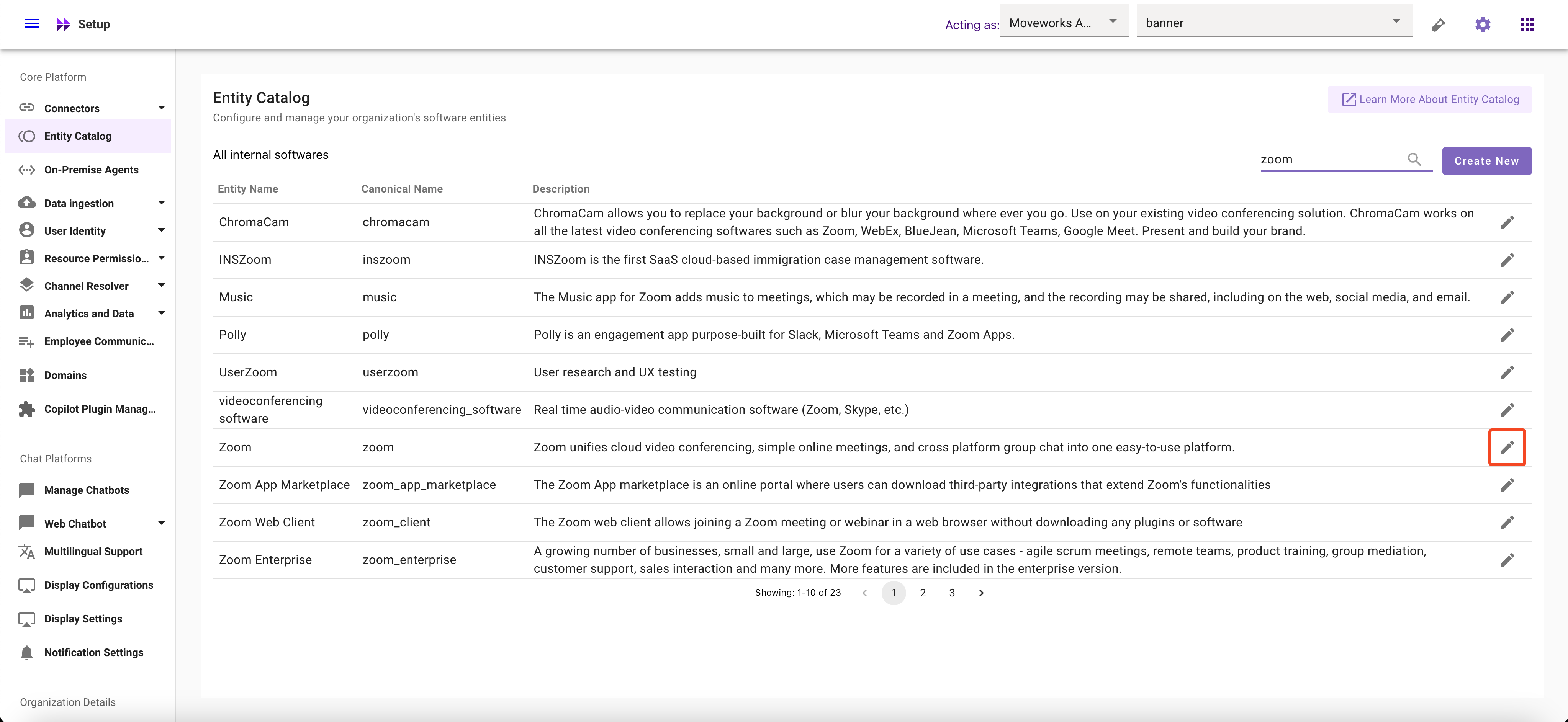
-
Edit the fields that you want to modify in Entity Details page
- Edit Description, or
- Add, update or remove Aliases, or change their matching logic, or
- Add, update or remove Negative Aliases
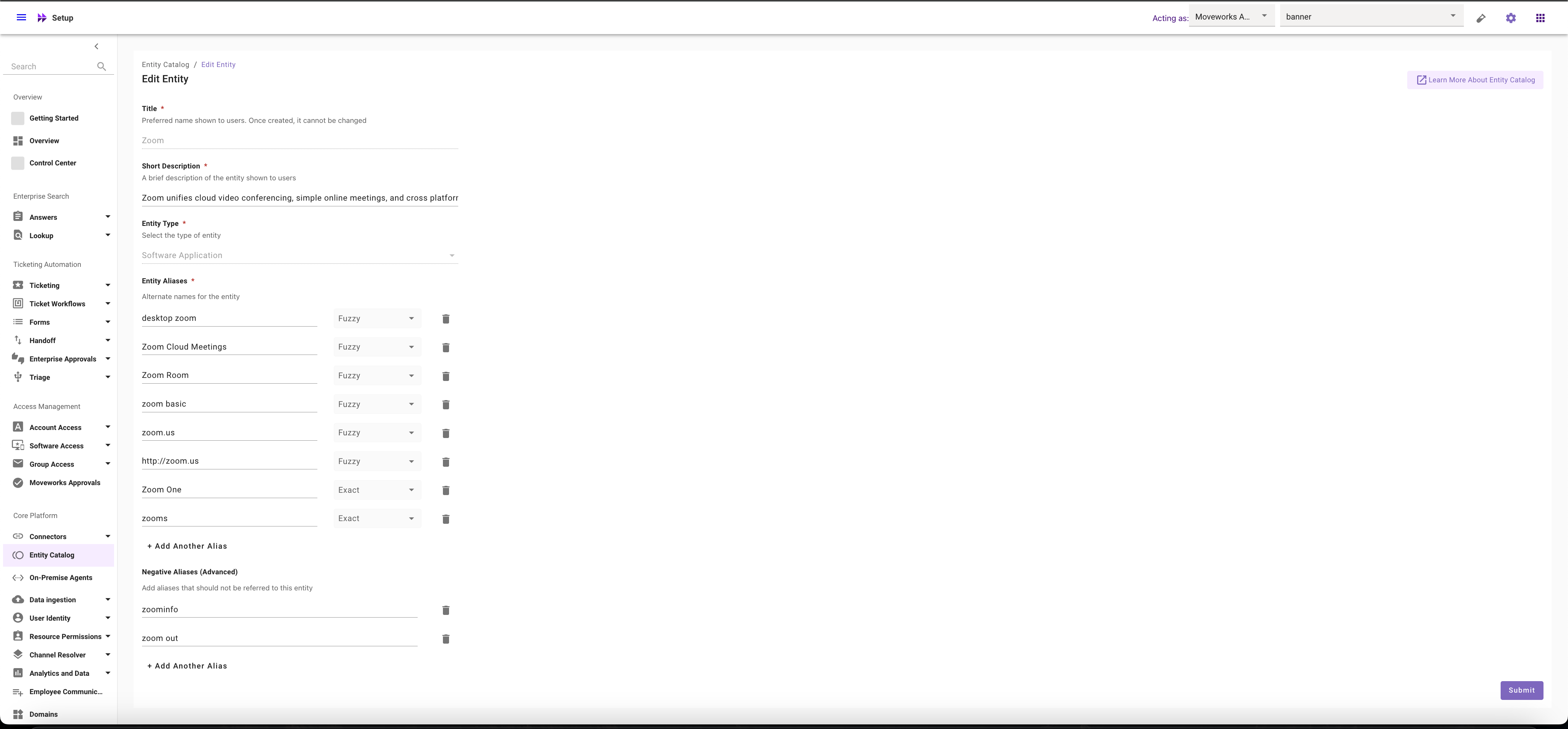
-
Click on Submit Button
Where to Utilize Software Entities?
-
Navigate to Moveworks Setup > Access Software > Software Catalog
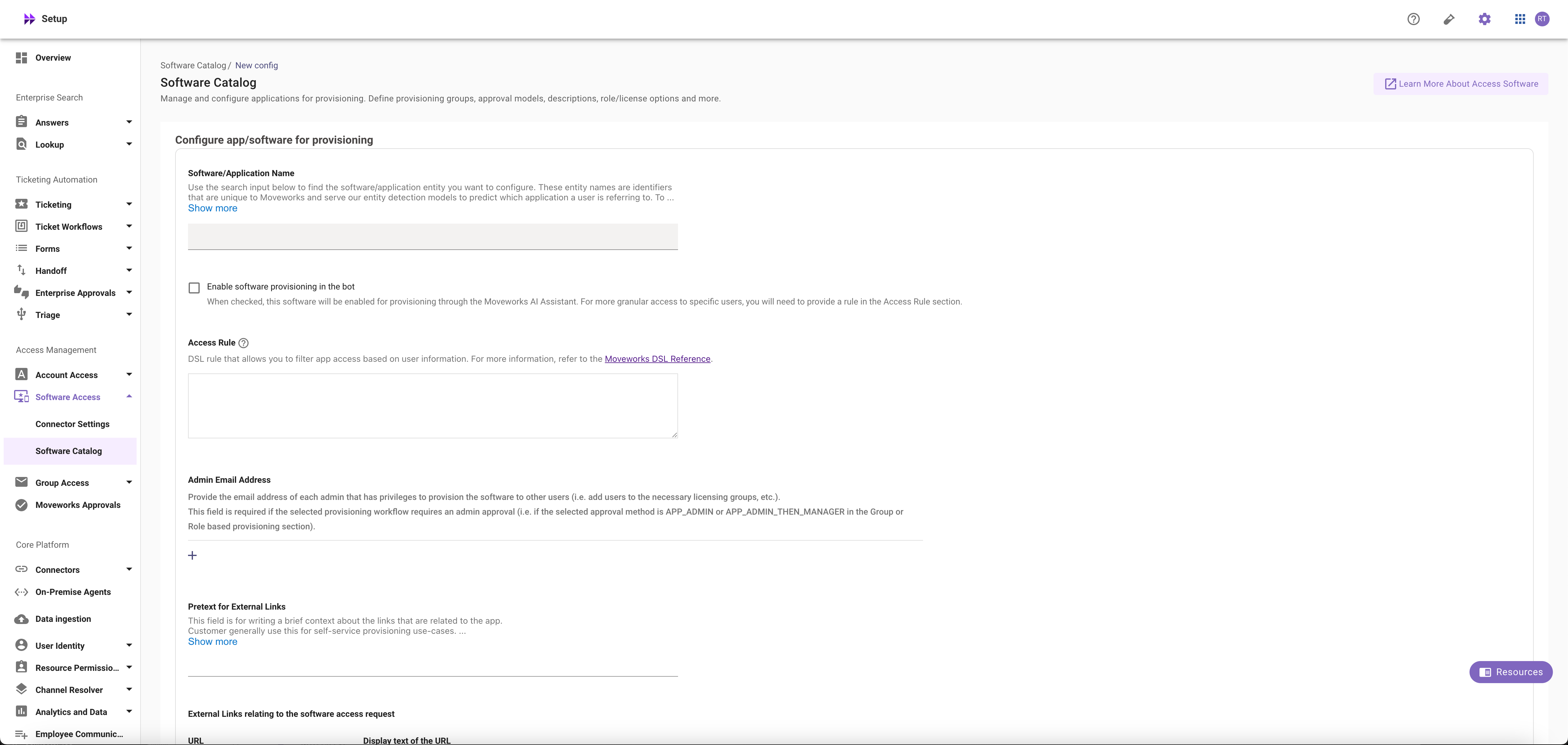
-
Search for the entity in the Software/Application Name field
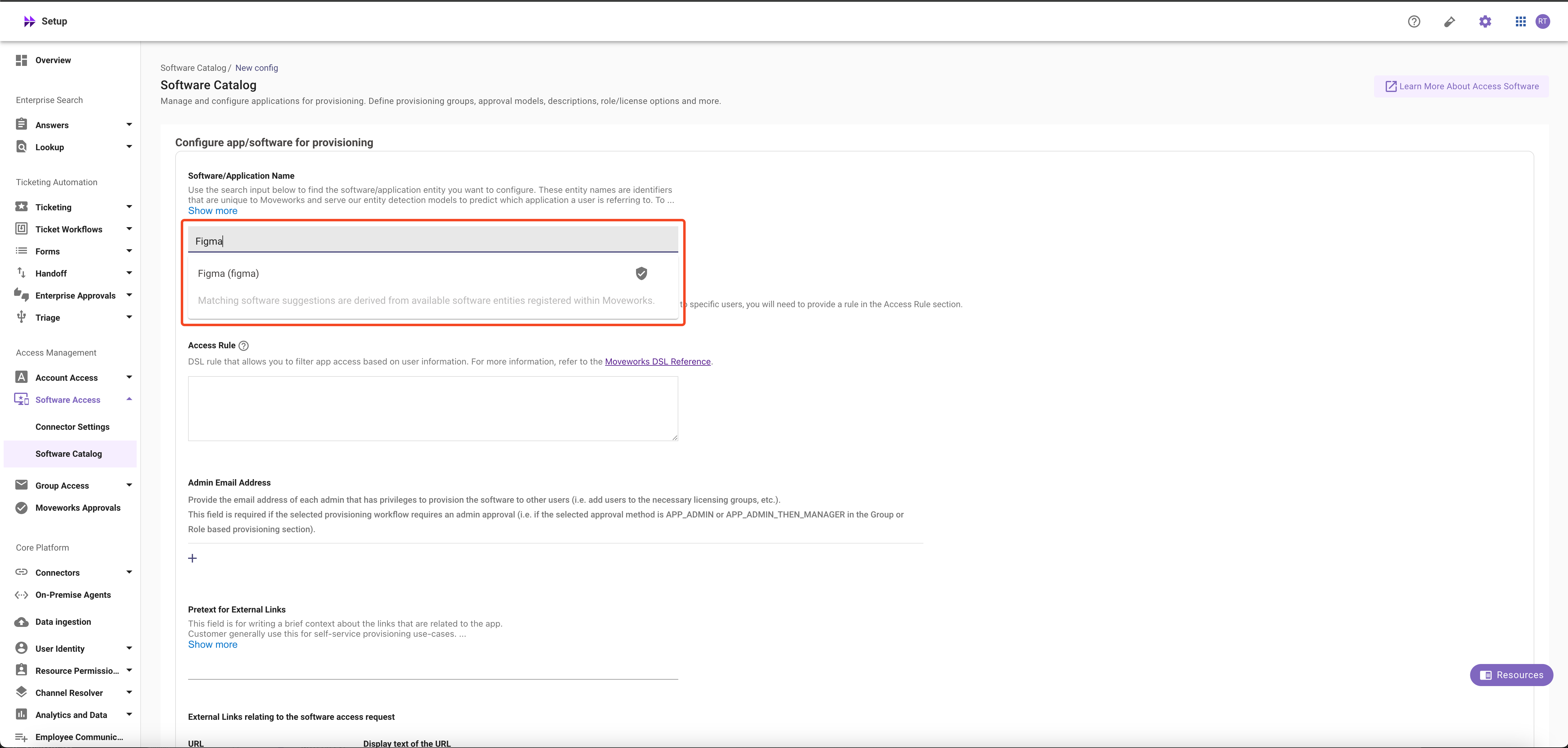
-
Setup the Software Provisioning for the Software or Application. For more information, read the guide on Provision Management
Updated about 2 months ago