Configure Disclaimers & Labels
Pre-Requisites
- Review the AI Disclaimers Overview documentation.
- Gather the text from your stakeholders that you would like to configure.
Configurable Disclaimers & Labels
Within Assistant there’s a few configurations you can take advantage of for your employees. Below are the following configurations you can take advantage of within Assistant.
- Customize the “Get Help” link that appears on every response
- Change the text label
- Add a label within the “Get Help” reference page
- Customize AI disclaimer messages
- Add an AI disclaimer message to be shown in all bot responses.
- Add an AI disclaimer message that’s shown as an intro to the user.
- Add an AI disclaimer that’s shown on the reference page
- Customize “Brief Me”
- Add intro message when users upload files
To make these configurations, please navigate to “Display Configurations” within Moveworks Setup and expand the “Moveworks AI Assistant Display Settings” & Disclaimers section .
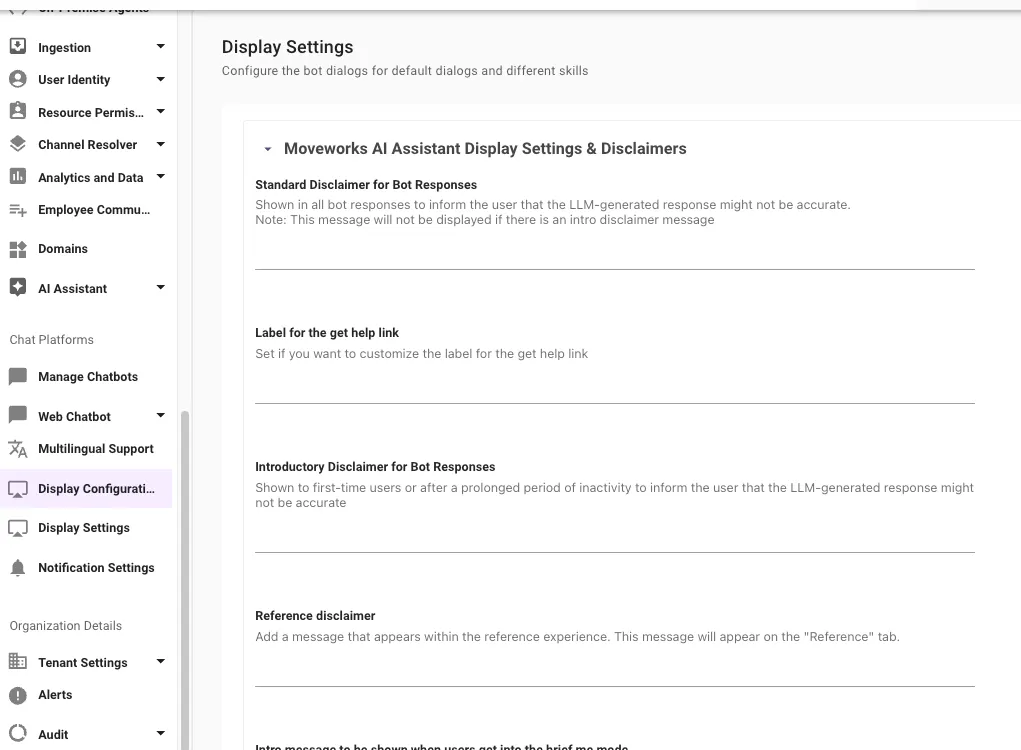
**Customize the “Get Help” link that appears on every response **
Change the text label 📝
If you’d like you can rename the “Get Help” link to better match your company terminology. Prefer “File Ticket”, “Live Chat” or “File ticket/Live chat”? Go for it — it’s all up to you.
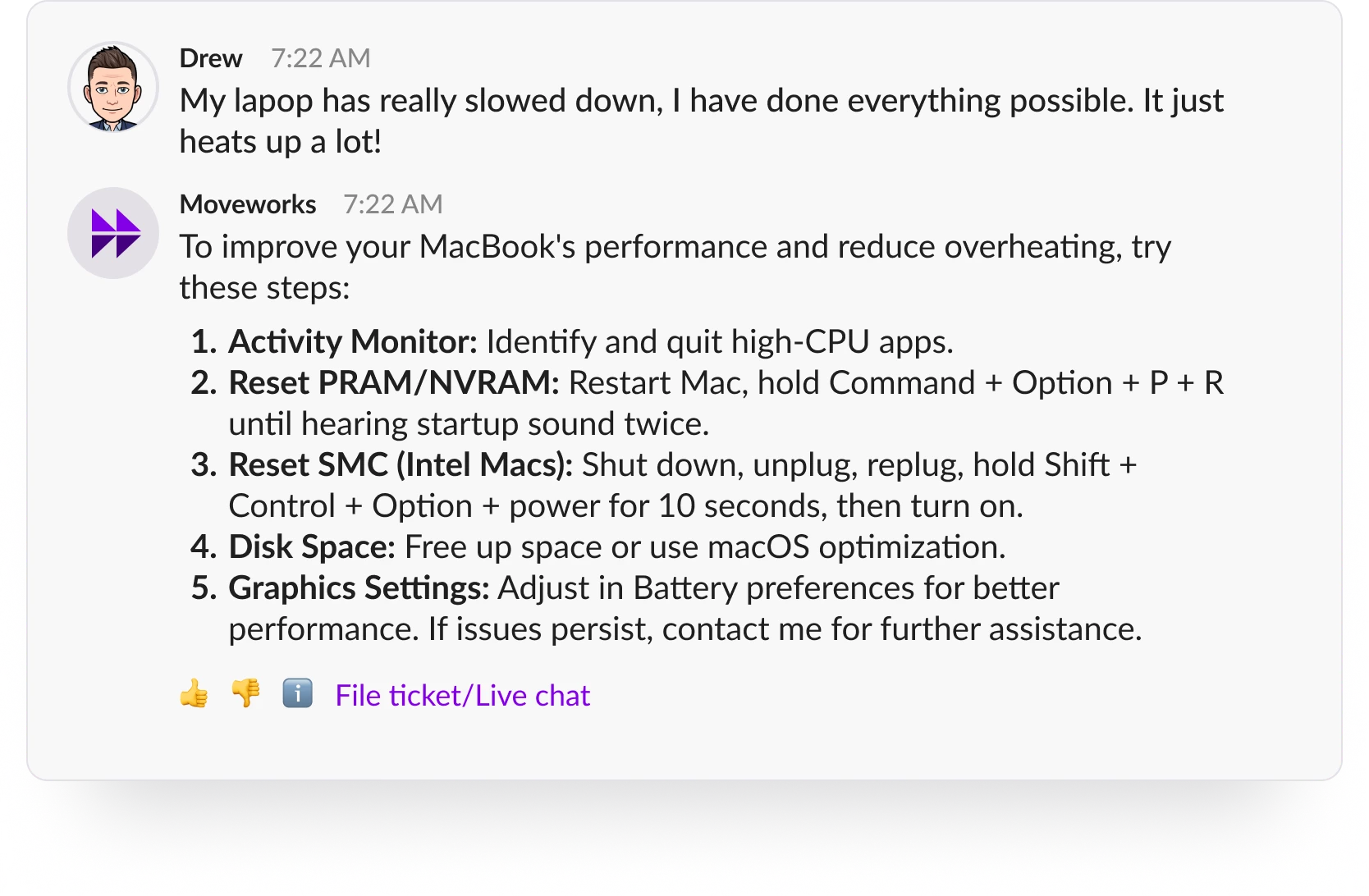
Steps on how to do this configuration:
- Update the field called,
Text label for the get help link - Provide the text for the new field. A maximum of 25 characters is supported.
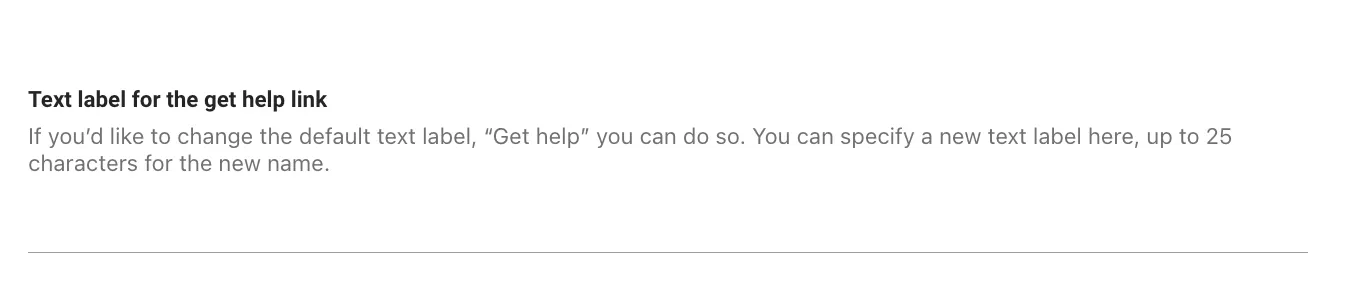
Add a label within the “Get Help” reference page
This message is a persistent message that appear on the Moveworks reference page experience.
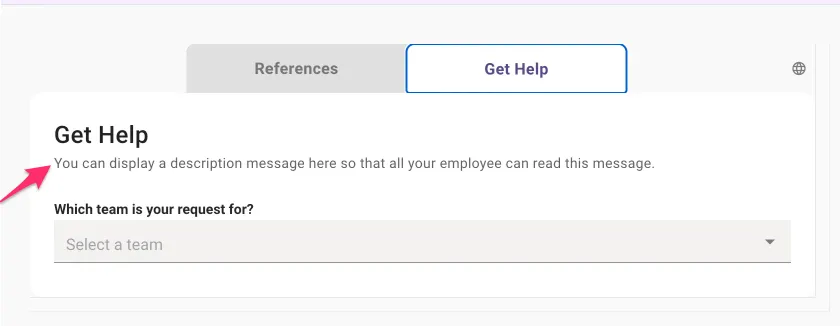
Steps on how to do this configuration:
- Update the field called,
Description for “Get Help” Section - Provide the text for the new field. A maximum of 25 characters is supported.

Customize AI disclaimer messages
Add an AI disclaimer message to be shown in all bot responses.
This message is a persistent message that is appended to every assistant response.
- Caution: This will be the most frequently shown message, so our recommendation is to avoid this, or make it as short as possible.
- Note: In case of a first time user, the intro disclaimer (#2) will take priority over this disclaimer (will not show both)
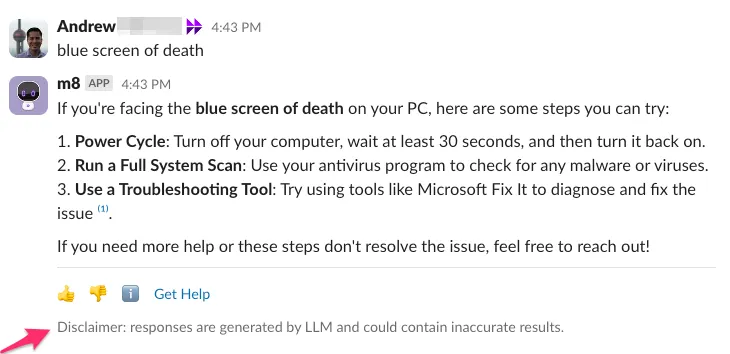
Steps on how to do this configuration:
- Update the field called,
Standard Disclaimer for Bot Responses - Provide the text for the new field. A maximum of 25 characters is supported.
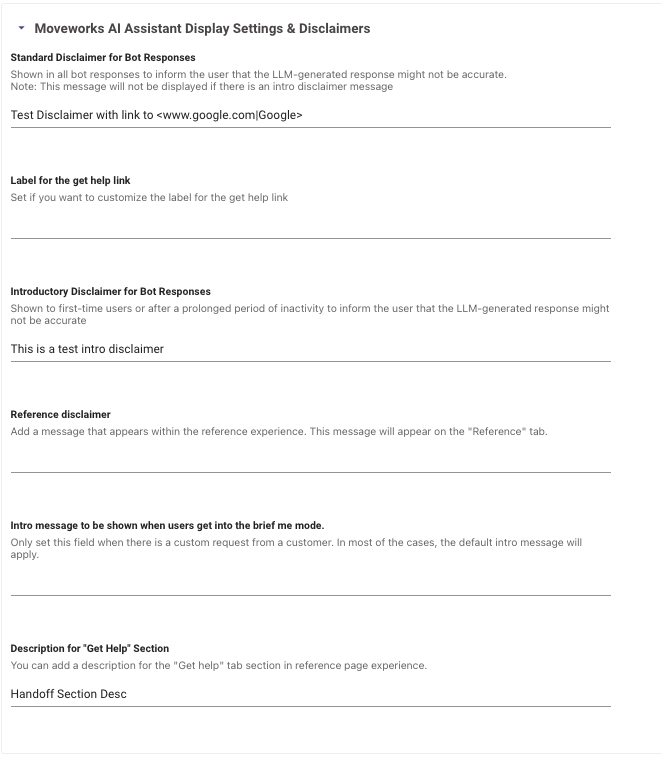
Add an AI disclaimer message that’s shown as an intro to the user.
In addition to having a persistent message on every assistant response, you can have the first message be unique. Message shown to a user the first time they ask the Moveworks AI Assistant a question. This will be a one-time message that will be appended to the end of the Moveworks AI Assistant’s response in chat
How it works The system uses episodic memory to determine when to show this message based on a 24-hour activity window:
- New or Returning Users: The intro disclaimer appears if it is the user's first time messaging the bot or if they are returning after a prolonged period of inactivity (24+ hours).
- Active Users: If a user has interacted with the bot within the last 24 hours, the system skips the intro message and shows only the standard persistent disclaimer to keep the conversation concise.
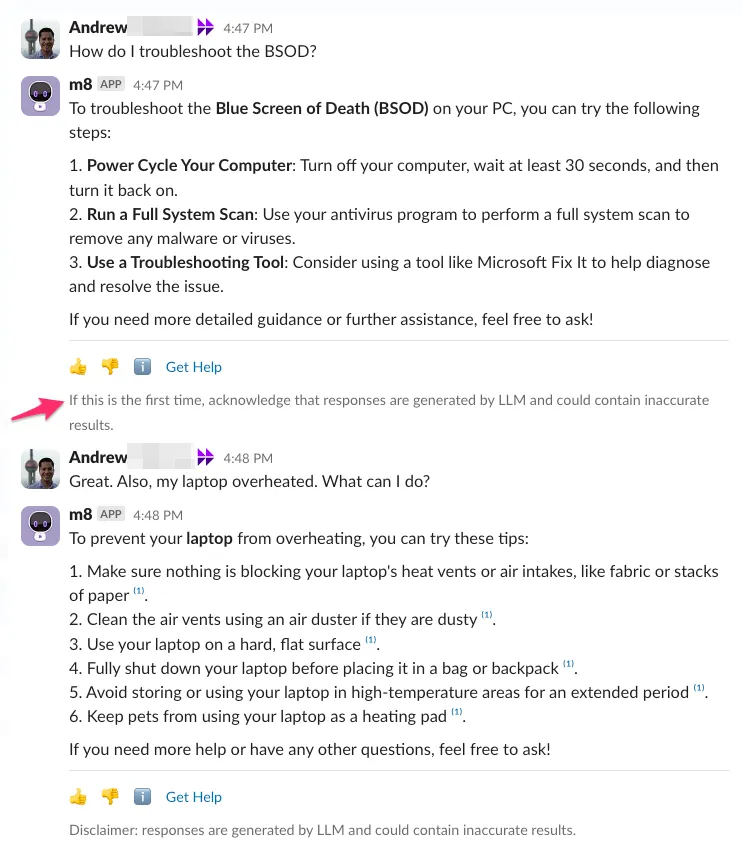
Steps on how to do this configuration:
- Update the field called,
Introductory Disclaimer for Bot Responses - Provide the text for the new field. A maximum of 25 characters is supported.

Add an AI disclaimer that’s shown on the reference page
This is a persistent message that is shown in the reference page that pops up when the user clicks on the ℹ️ emoji
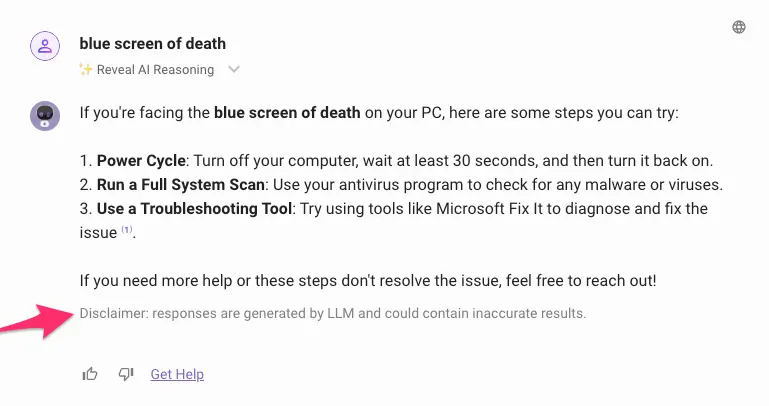
Steps on how to do this configuration:
- Update the field called,
Reference disclaimer - Provide the text for the new field. A maximum of 25 characters is supported.

Customize “Brief Me”
Add intro message when users upload files
By default the message is "I see that you have uploaded file(s). What would you like to do?" . This can be overwritten completely as shown on the right image.
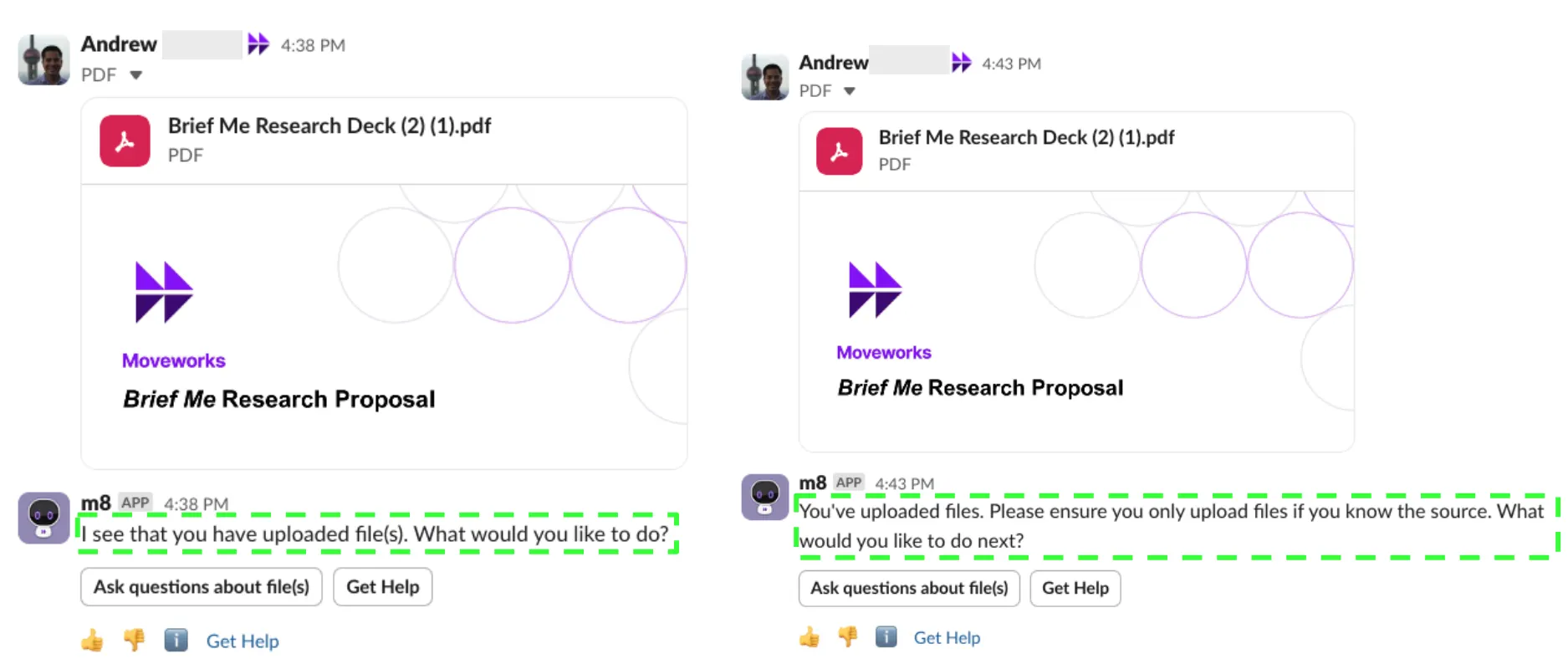
Steps on how to do this configuration:
- Update the field called,
Intro message to be shown when users get into the brief me mode. - Provide the text for the new field. A maximum of 25 characters is supported.

Updated 4 days ago