Lab #2: Add Case to Salesforce & Jira Ticket
Refer to the legend to help complete this guide.
Scenario
The first use case is a good start for Account Executives to quickly lookup account information using natural language within the Moveworks Copilot. Now we will expand this use case to deliver functionality to support and engineering teams.
When a customer calls in with a case, support members will manually log the case in Salesforce and email the engineering team to start working on the support ticket. The engineering team logs this as an issue in JIRA with the details and emails the support team back with a link to the issue. The engineering team does not have access to Salesforce so maintaining one system of record for the case won’t work here. Let’s use Agentic Automation to orchestrate this process.
NOTE: You will need your JIRA instance for this. If you have not yet set this up refer back to Use Case Guide
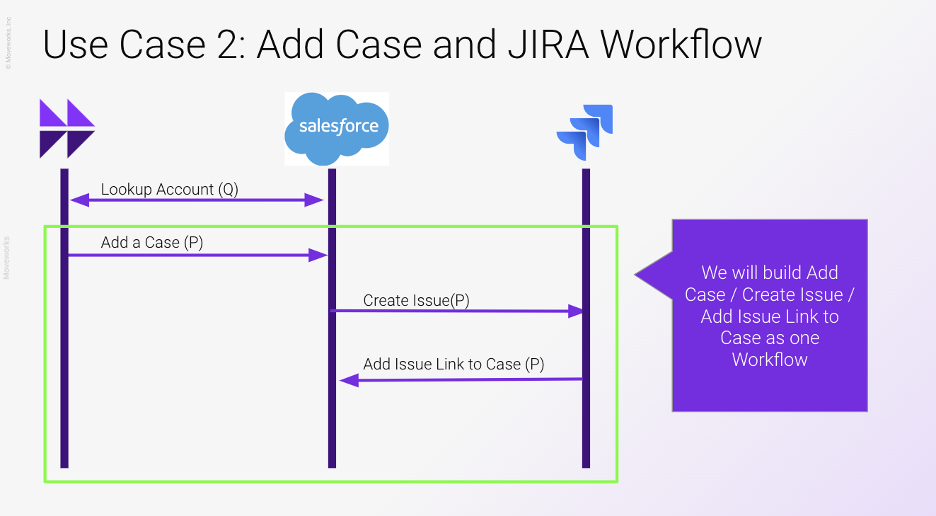
Steps
We will need to build 3 different actions and tie them together as a workflow and eventually a plugin.
Visit the Developer Legend for details on how to make the following API requests.👉 https://help.moveworks.com/docs/moveworks-developer-legend
- Add a case to the Salesforce account by receiving the “Subject” and “Description” from the user. The “account id” should be a required input to the action as well, but the copilot should be able to take care of that since it just did a lookup on the account by name.
- Add a JIRA issue using the subject and description to populate the summary and description respectively
- Update the newly created Case object with a comment that contains a link to the JIRA issue. HINT: the $CONCAT function will be helpful here. Please refer to theDSL Documentation for more info on this.
NOTE
JIRA uses basic auth - meaning you should be able set up a JIRA connector using basic auth using your username login and API Token. The "Password" field here will be your API Token
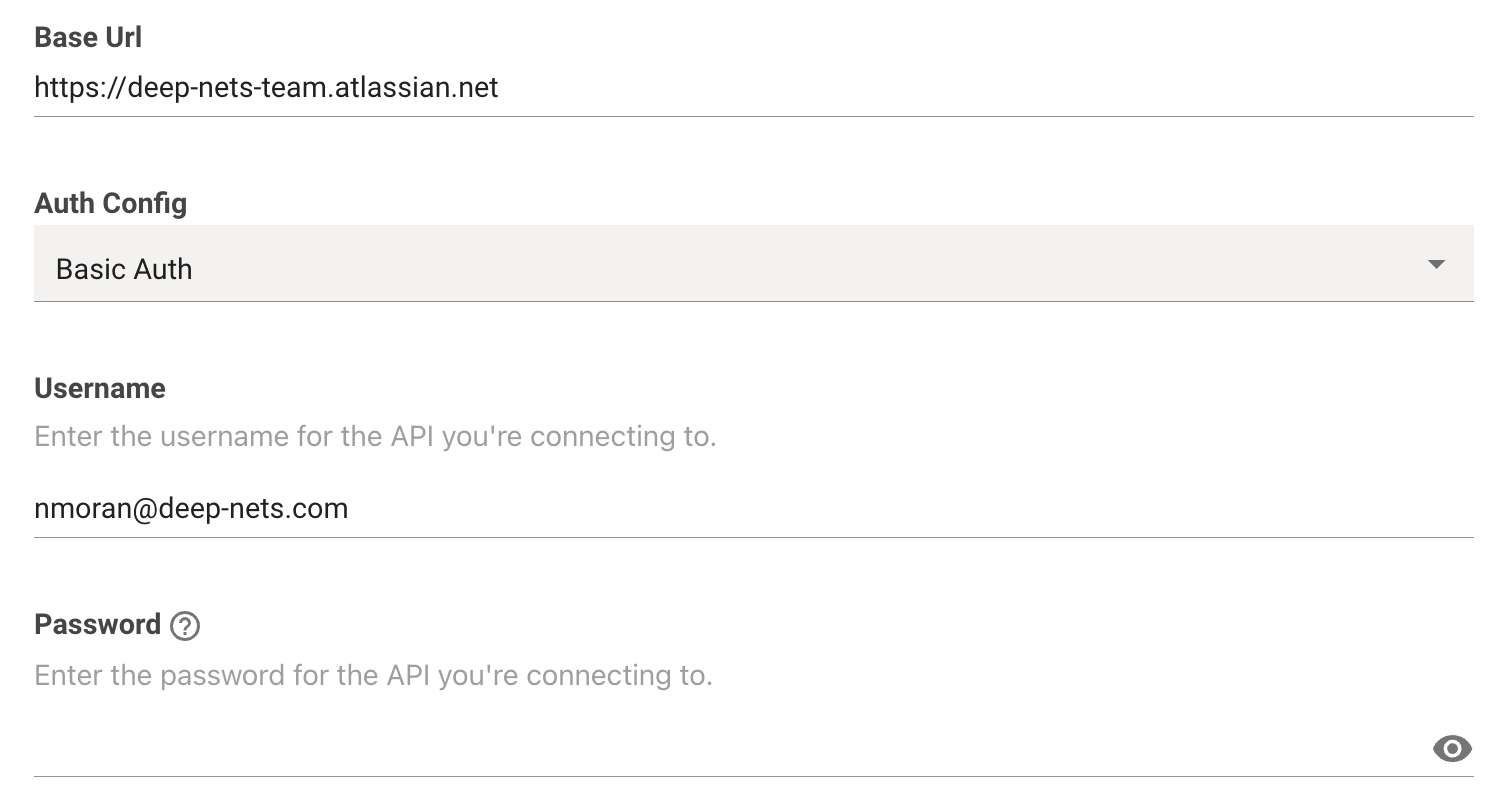
When building plugins for operations that create, change, or update something in a system, it’s always advised to check the “User Consent Required” checkbox. This will ensure the bot has accurately captured all of the information before performing the action.

Updated about 2 months ago