ServiceNow SSP Banner Link to the Moveworks Bot
What is it?
An eye-catching, bot-branded banner at the top of your ServiceNow self-service portal (SSP) that when clicked brings users straight to the bot in chat.
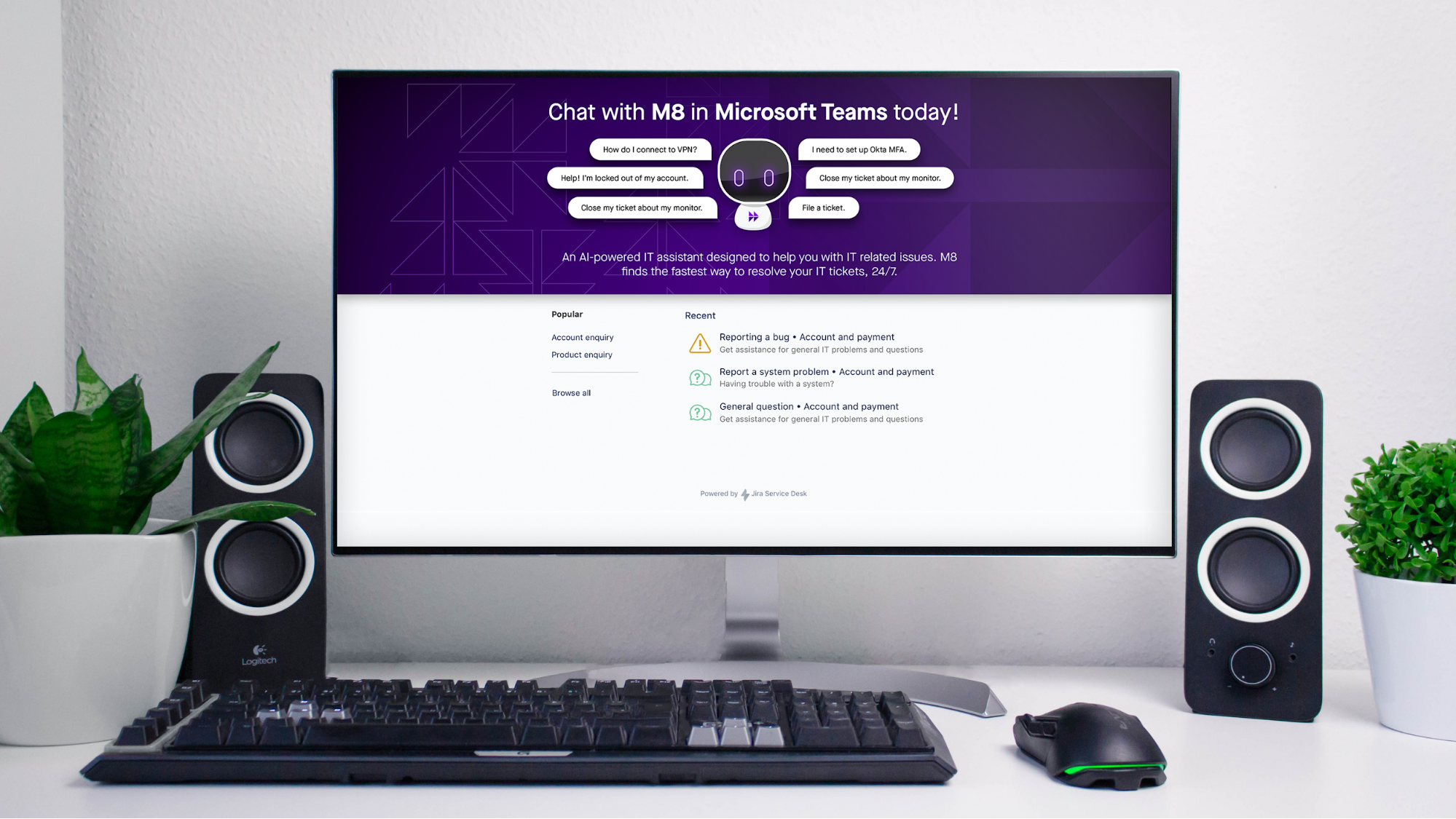
SME Needed and Time to Complete
- ServiceNow Admin - 10-15 min
Moveworks Provided Assets
- Company-branded bot banner
- Moveworks deep link to the bot
How To
-
Log in to ServiceNow as an administrator
-
Navigate to Service Portal Configuration and click Branding Editor.
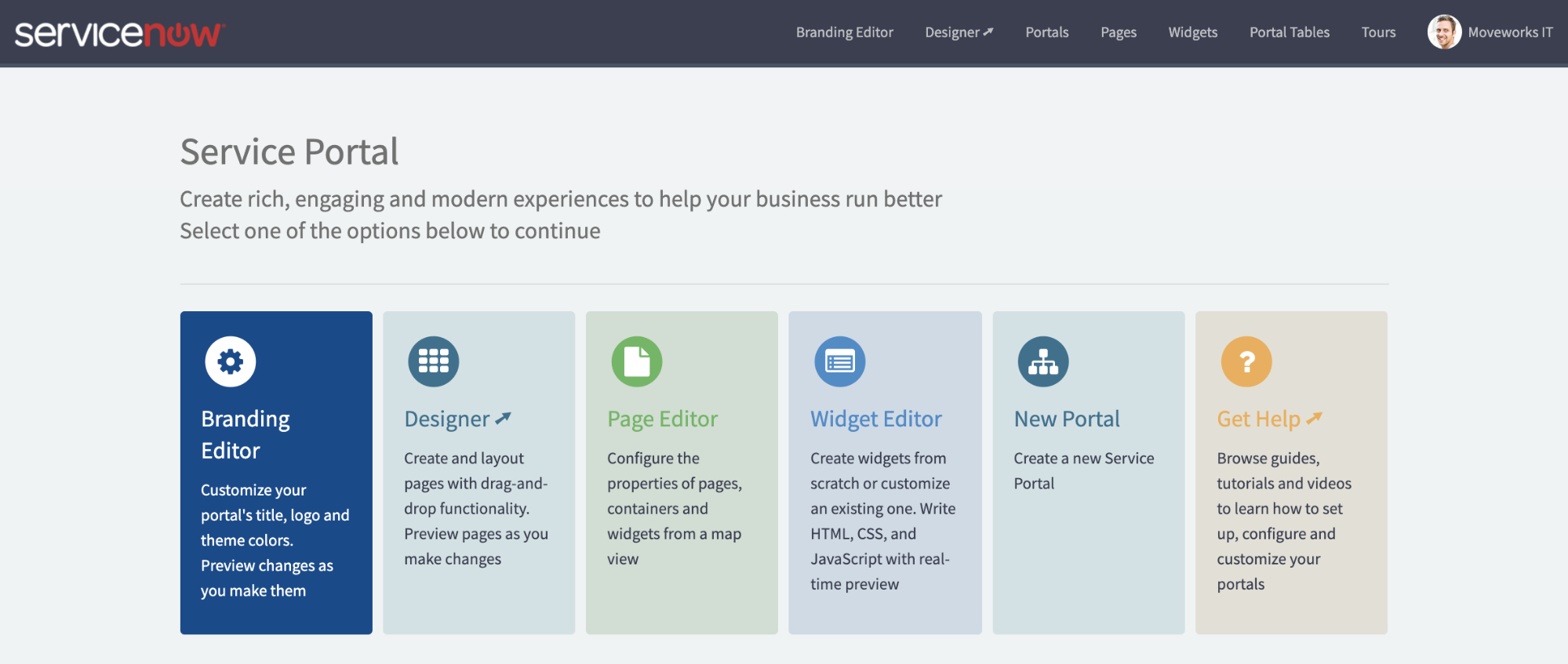
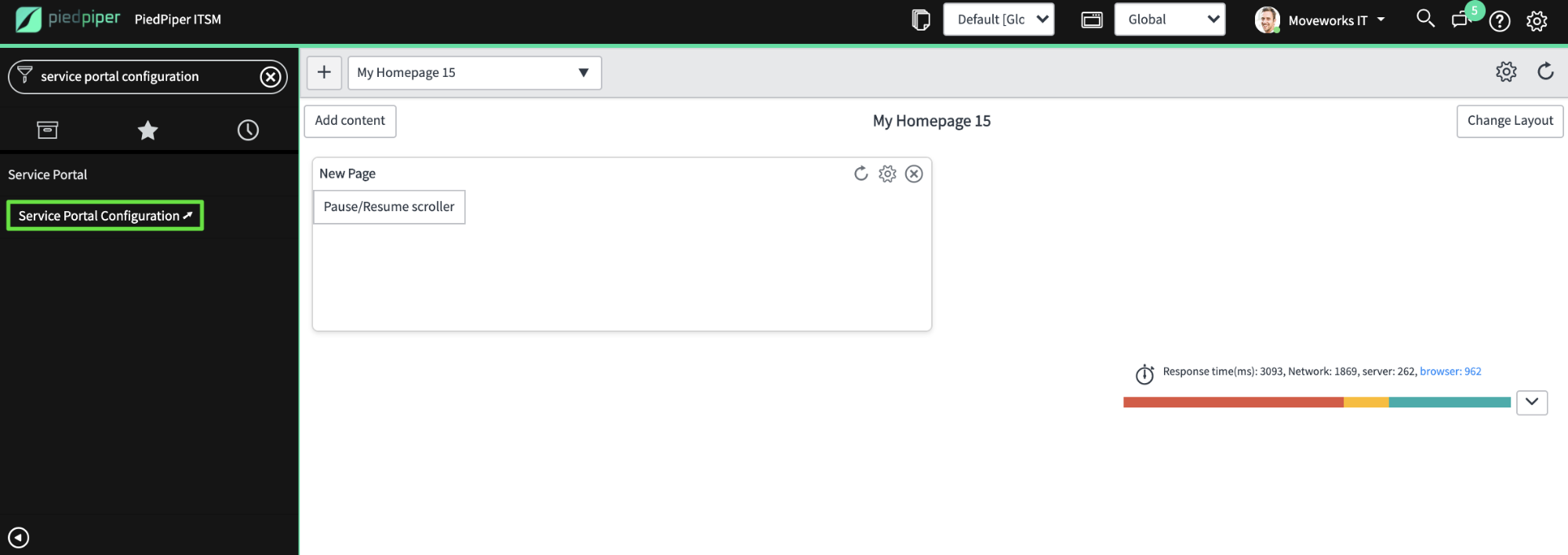
-
In the editor view, scroll down the left panel, delete any text in Tag Line.
-
Click Upload an image and select your Moveworks-provided banner.
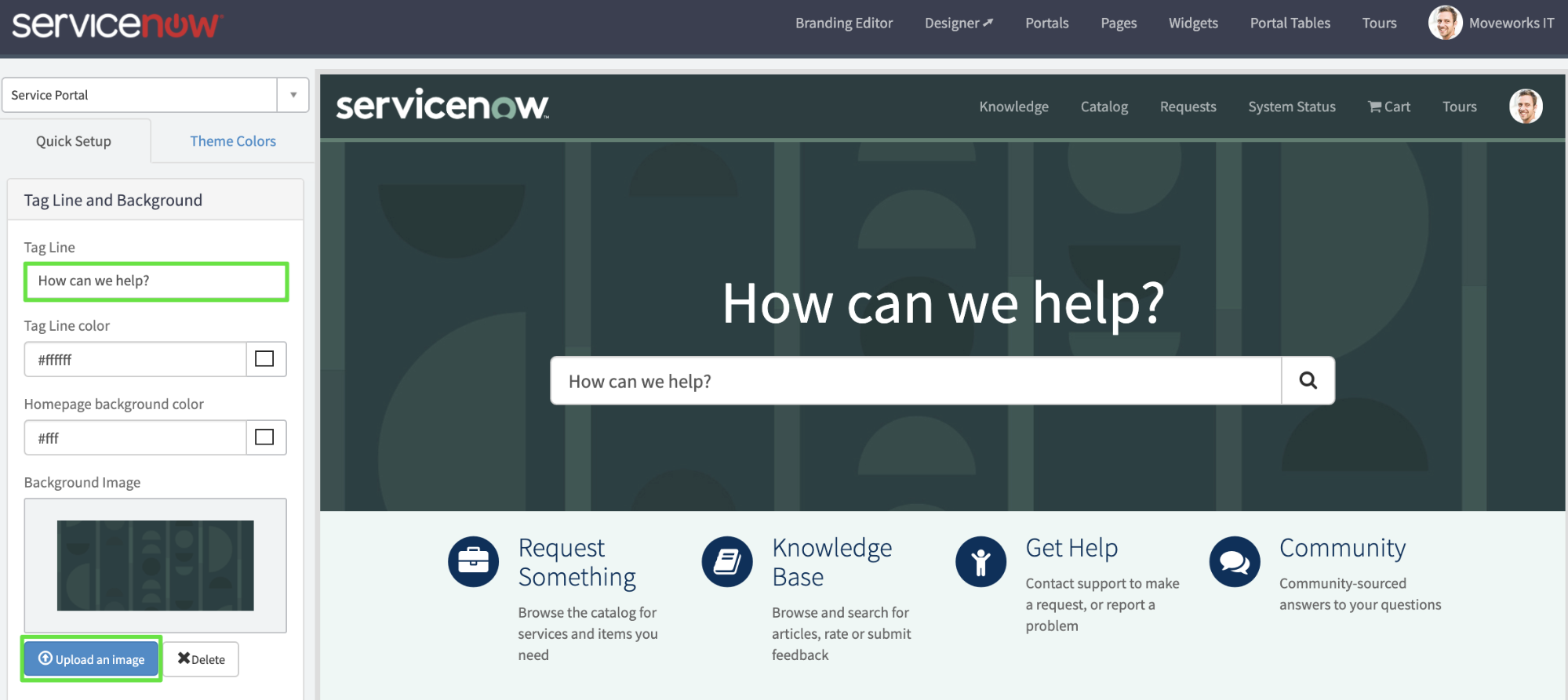

-
There are two things left to do now:
- make the banner link to the bot and
- move the search bar to be less obtrusive.
-
We’ll do this by making a copy of the default search widget with a couple tweaks.
-
Back in the main ServiceNow admin UI, navigate to the Service Portal → Widgets table and search for the Homepage Search widget.

-
Click into the record and then click Clone Widget.

-
In the new copy of the widget, paste the following into the Body HTML template box, being sure to replace
“https://YOUR.MOVEWORKS.PROVIDED.BOT.MOVEWORKS.LINK”with the link Moveworks provided you:<a href=“https://YOUR.MOVEWORKS.PROVIDED.BOT.MOVEWORKS.LINK”><div id="homepage-search" class="hidden-xs wrapper-xl"> <div class="wrapper-xl"> <h2 class="text-center text-4x m-b-lg sp-tagline-color" ng-bind="options.title"></h2> <div ng-if="options.short_description" class="text-center h4 m-b-lg sp-tagline-color" ng-bind="options.short_description"></div> </div> </div> </a> <sp-widget widget="data.typeAheadSearch"/> -
The image below shows what we are deleting in red, and what we are adding in green. Very minor tweaks.

-
Return to Service Portal Configuration and click Designer.

-
On the following page, find your home page. By default this is called index but it may be called something else in your environment if your organization is using a custom home page.
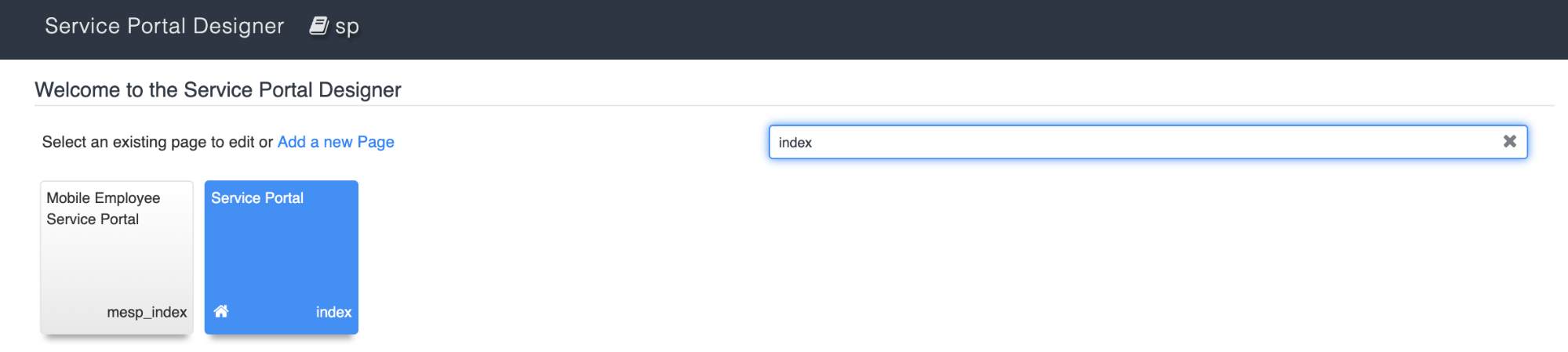
-
The following screen gives you a drag and drop layout of your page.
-
Click the little blue trash can in the upper right corner when hovering over the Homepage Search widget.

-
Click Yes when asked to confirm (don’t worry you can always add this back anytime).
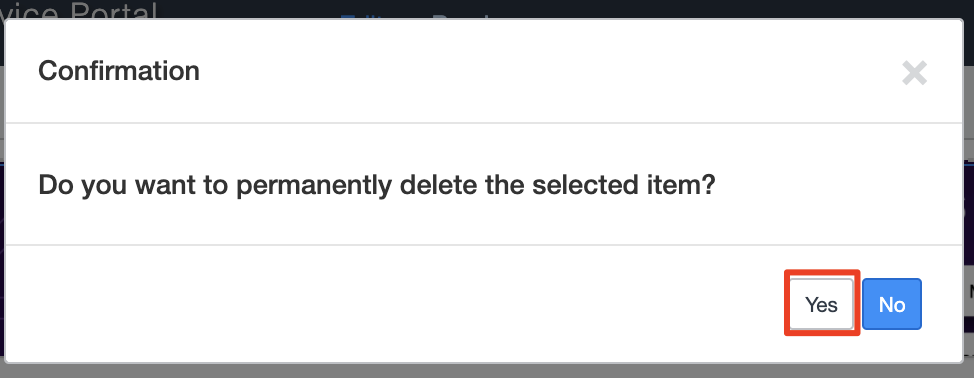
-
Search for the new widget copy we made and drag it onto the banner.
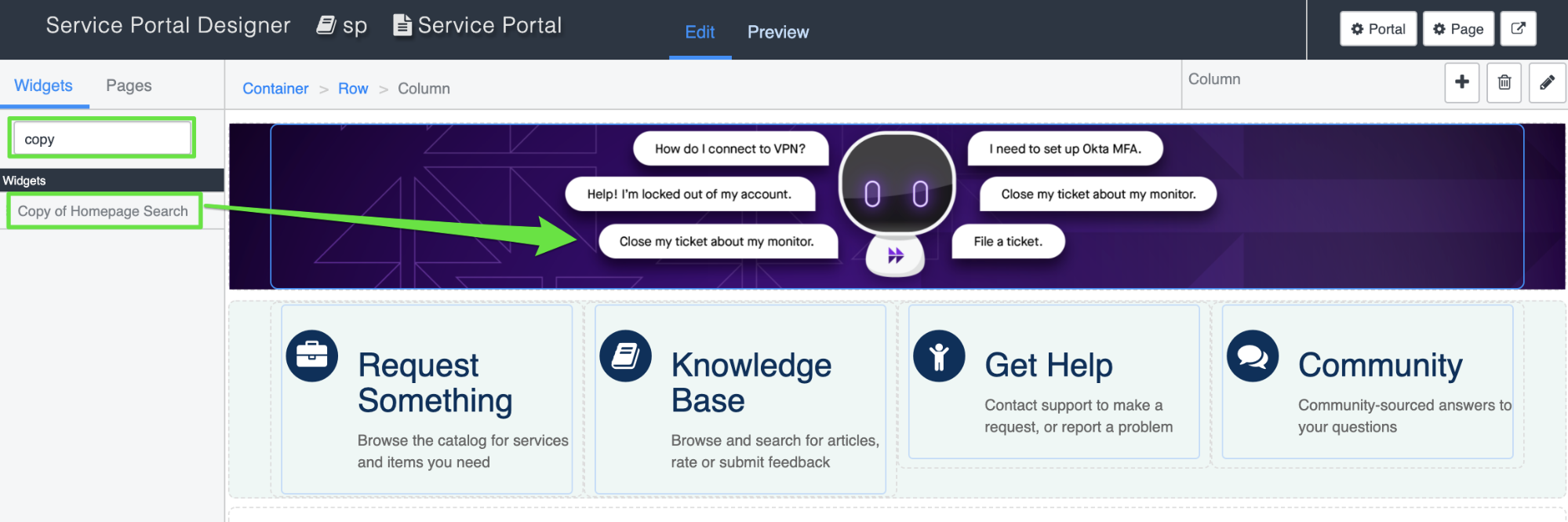
-
If you did it right, it will look like this:
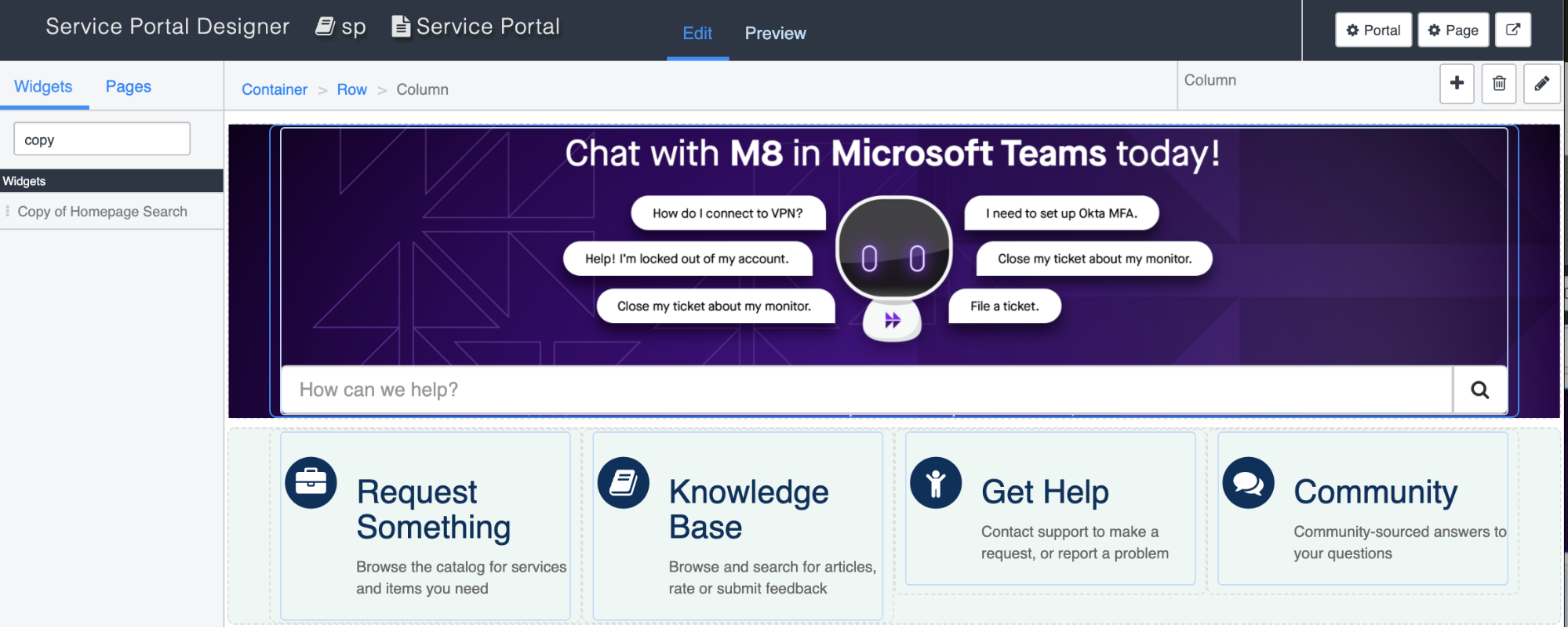
-
Everything will save automatically.
-
Finally, open a new browser tab and navigate to your new and improved service portal.

-
Looking good! Now click the banner, and if you are directed to the bot, you are good to go!

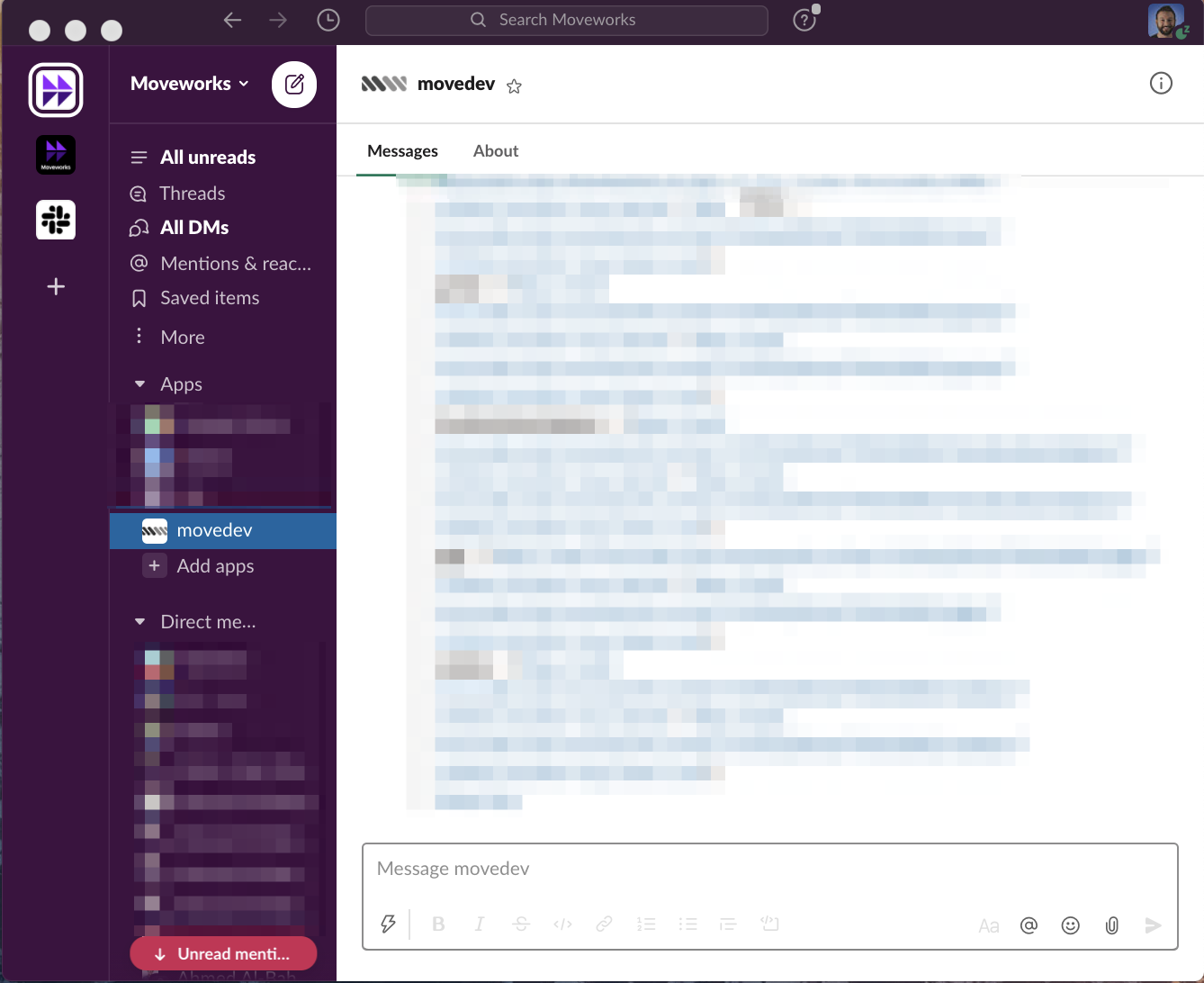
Updated 2 months ago