Plugin Management
This page covers details on how to edit and delete a plugin.
Agent Studio (Classic) - Edit a plugin
To edit a plugin, please follow the same flow as creating a plugin.
-
Go to Agent Studio, and select Plugins.
-
Select Plugins on the left hand menu

-
Select the plugin you wish to edit
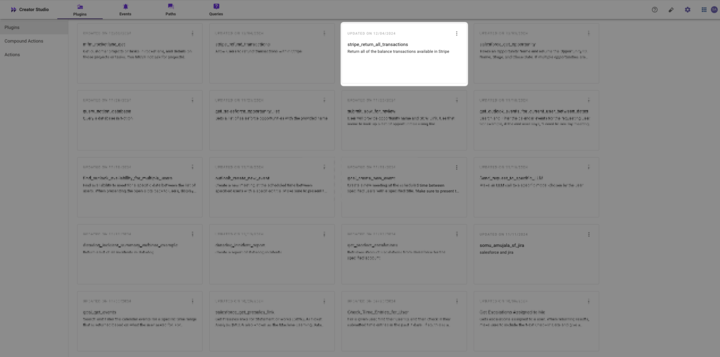
-
Edit any necessary fields.
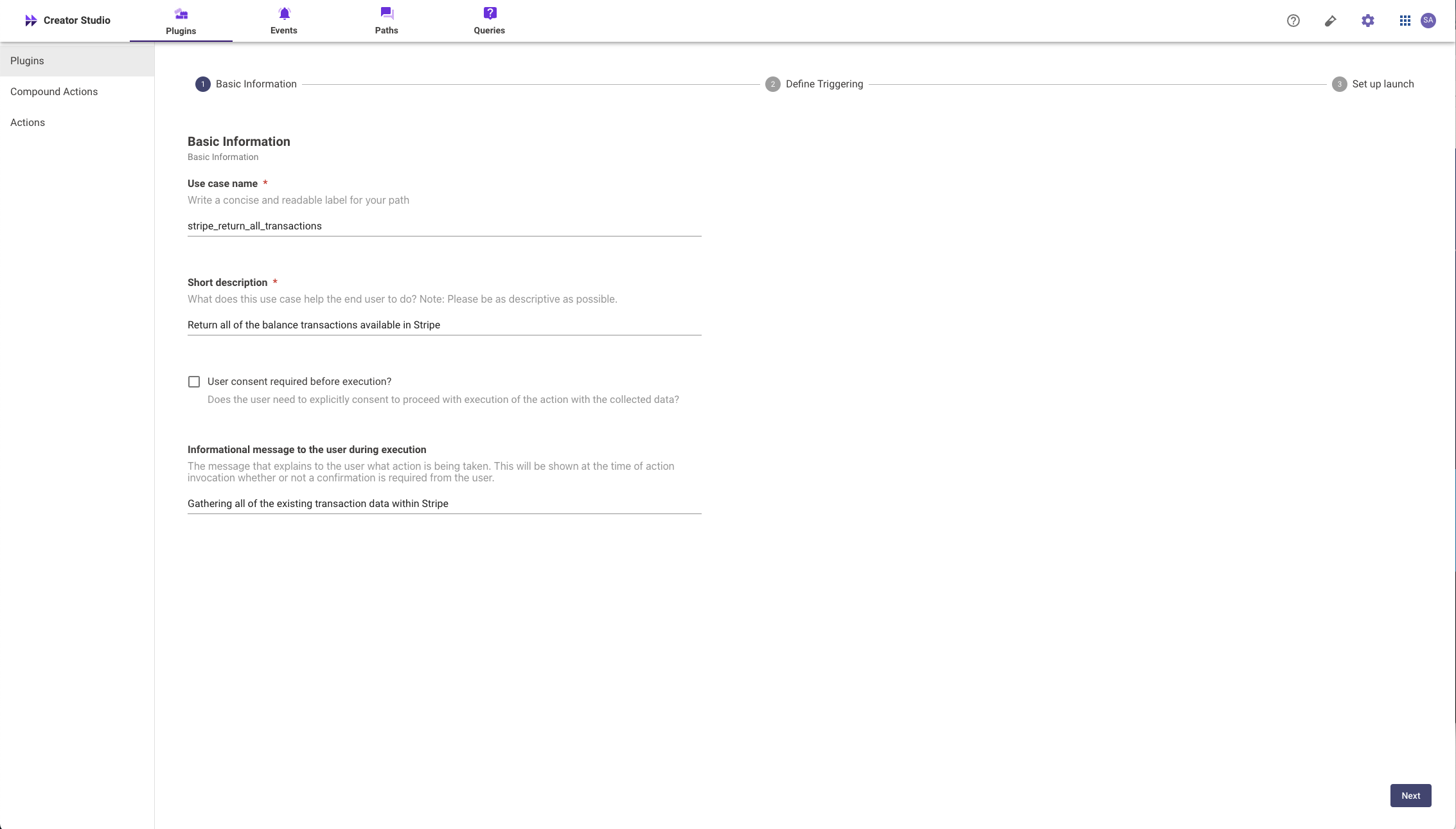
-
Continue to the next step until you're able to submit the plugin. Please test your plugin to ensure that it is working as expected.
NoteIf you're trying to edit the execution logic of your plugin, please edit the Compound Action associated with your Plugin instead. It should have a similar name in the Compound Actions tab.
Editing Production PluginsIf you are editing a plugin that is launched to production, please note that your edits will also be launched to production once you save. If you do not wish for this to happen, please remove the plugin from production first, and then make your edits or edit in a sandbox environment.
Delete a plugin
- Agent Studio (Classic) - To delete a plugin in the Agent Studio (Classic) App (pre-April 2025), please reach out to customer support and ask to delete the plugin. Please include the ID of the plugin (from the URL).
- Agent Studio - To delete a plugin in the Agent Studio App (post-April 2025), you can click the 3 dots & select delete. Note: It may take up to 30s for the Plugin page to refresh with the selected Plugin deleted.
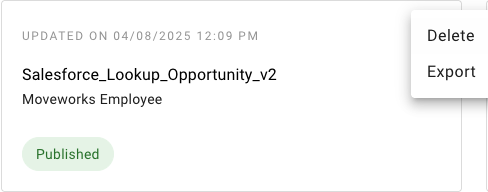
Updated about 2 months ago