Configuring Triggering Examples
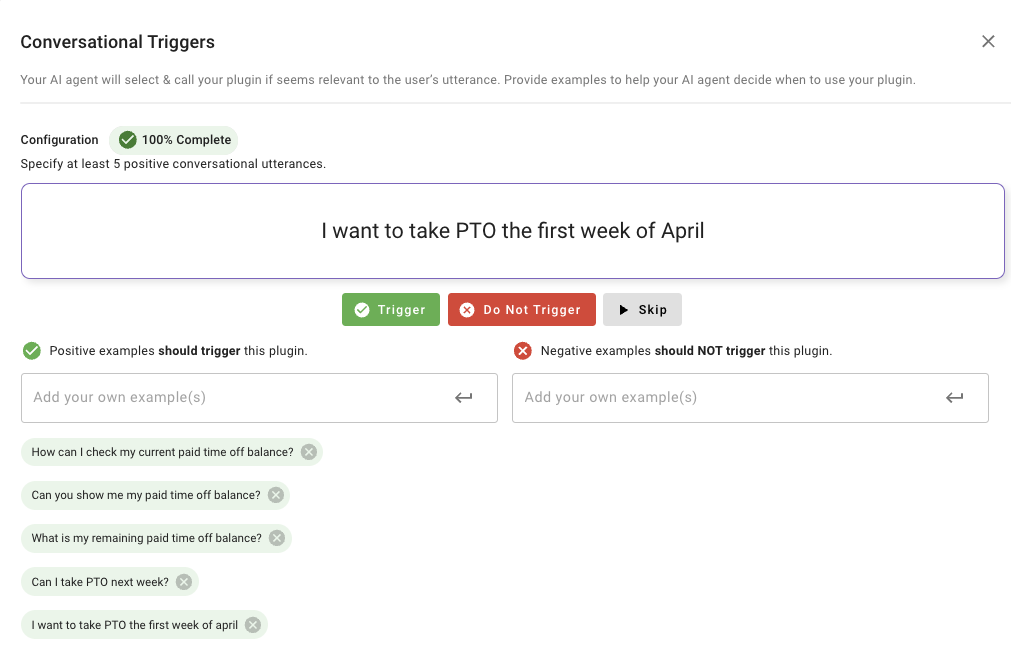
-
Open the Triggers Menu

- Click on Set Triggers
-
Understand the Generated Utterances
- The AI automatically generates a list of possible user utterances based on your plugin’s name and description. These utterances appear one at a time in the input field.
- Your role is to look over each utterance and decide if it should trigger the plugin (positive) or not (negative).
-
Review the Generated Utterance
- Each utterance is displayed in the input field, for example:
- "I want to check my PTO balance."
- These utterances are pre-generated and cannot be edited; they reflect what users might say based on your plugin’s details.
- Each utterance is displayed in the input field, for example:
-
Categorize the Utterance For each generated utterance, use the buttons below the input field to classify it.
- Trigger (green checkmark):
- Select this if the utterance should activate the plugin (e.g., "How much PTO do I have left?").
- It will be added to the Positive Examples section.
- Do Not Trigger (red X):
- Select this if the utterance should not activate the plugin (e.g., "What’s the weather like today?").
- It will be added to the Negative Examples section.
- Select this if the utterance should not activate the plugin (e.g., "What’s the weather like today?").
- Skip (gray play symbol):
- Select this if you’re unsure and want to move to the next utterance without categorizing it.
- Trigger (green checkmark):
-
Build Positive Examples The Positive Examples section (left column) lists utterances that should trigger the plugin, such as:
- "Show me my remaining
- "How many PTO days do I
- "Check my paid time off balance." Each time you select "Trigger," the utterance is added here. You can remove any mistakes by clicking the gray "X" next to an example.
-
Build Negative Examples The Negative Examples section (right column) lists utterances that should not trigger the plugin, such as:
- "Book a PTO day for me."
- "What’s my schedule next week?"
- Each time you select "Do Not Trigger," the utterance is added here.
- Remove any errors using the gray "X."
-
Meet the Minimum Requirements
- You need at least 5 positive examples to complete the configuration.
- Adding more examples beyond the minimum enhances the AI’s triggering accuracy.
Updated 2 months ago