Okta Installation Guide (OIDC)
Prerequisites
Making edits?Before you edit your SSO configuration, make sure you are logged into MyMoveworks. Otherwise, you will not be able to log in and update your SSO configuration details.
Okta SSO Prerequisites
- Have access to an Okta tenant
- Be an Okta administrator to that tenant
Moveworks SSO Prerequisites
-
Your Moveworks Environment should be initialized in order to continue. (Verify with your Account Team if this has been completed)
-
Note the following values.
-
data_center_domain- the data center where your organization is hosted (see table below).Data Center data_center_domain United States (default) moveworks.com Canada am-ca-central.moveworks.com EU am-eu-central.moveworks.com Australia / Asia Pacific am-ap-southeast.moveworks.com Government Secure Cloud moveworksgov.com -
subdomain- your organization's login subdomain. This should match yourcustomer_id, which can beverified from the General Information Page.WarningMake sure to use the unique subdomain. For example, if you're organization's login subdomain is acme.moveworks.com, then your
subdomainis acme and yourdata_center_domainis moveworks.com which is part of the US Data center. -
customer_id- The unique identifier for your organization . This is stored as Org Name under Organization Details > General Information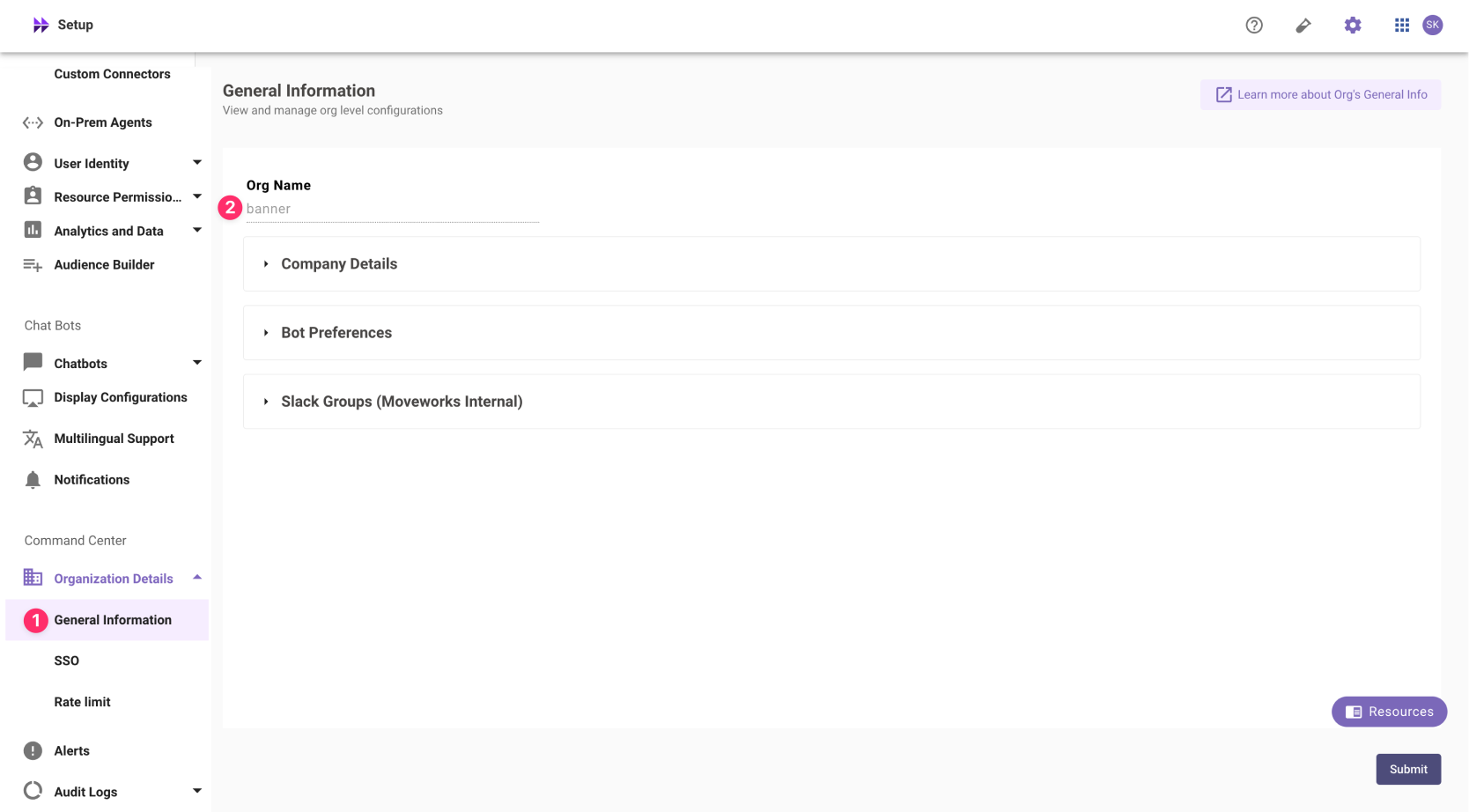 The Org name cannot be changed. Once set, the same value should be used in all cases.
The Org name cannot be changed. Once set, the same value should be used in all cases.In exceptional cases where you would like Moveworks to support your organisation with a different subdomain value. Please reach out to Moveworks Support.
-
Configuration Steps
Install Application
-
Go to the Okta Admin screen that lets you create Applications.
-
Click on Browse App Catalog.
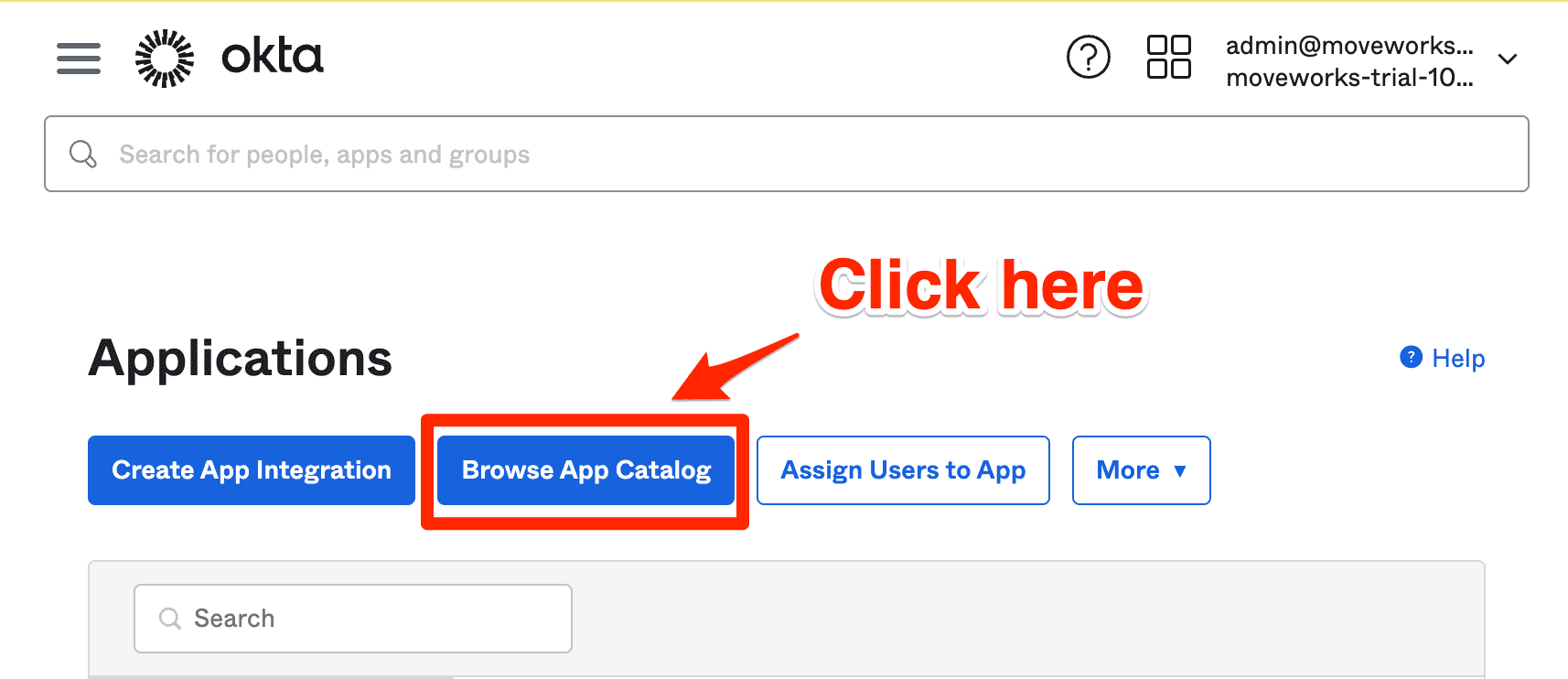
-
Search and select Moveworks.
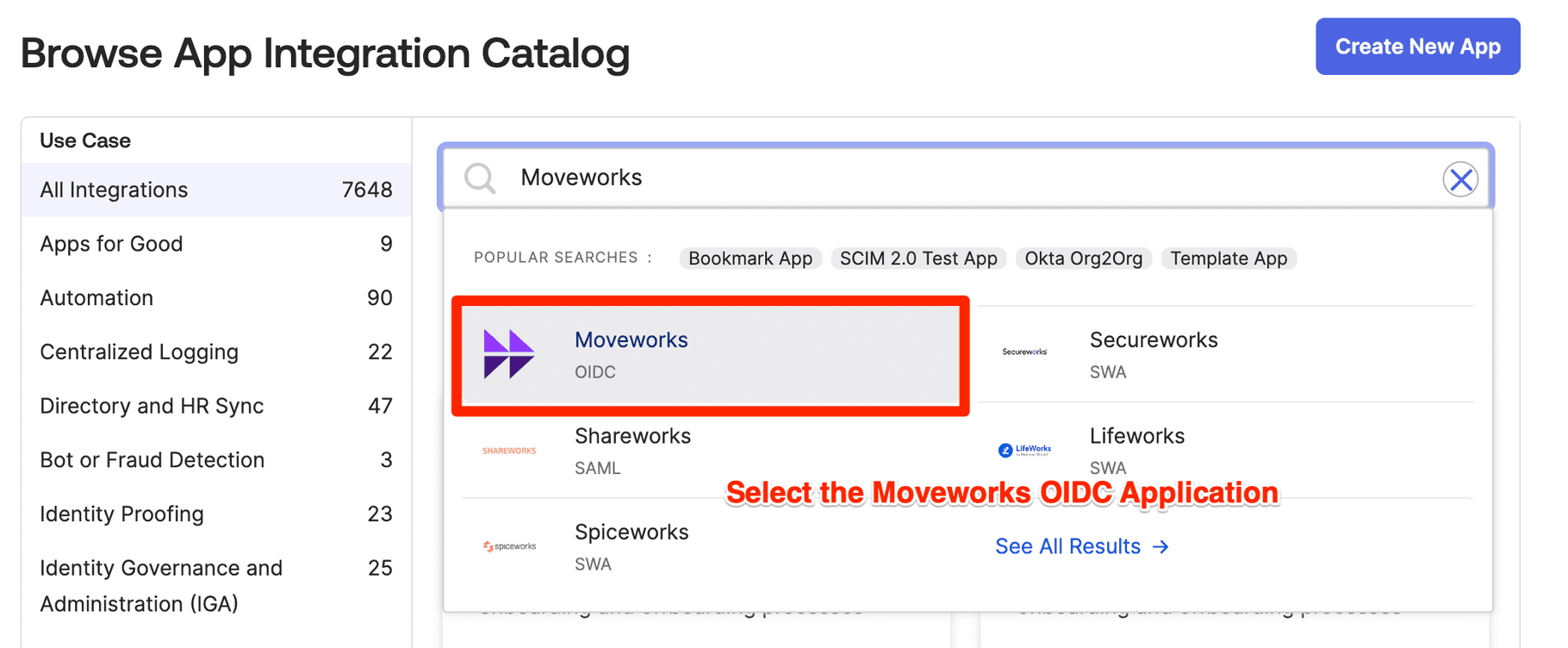
-
Add a logo for the Moveworks application:

-
Click Add integration.
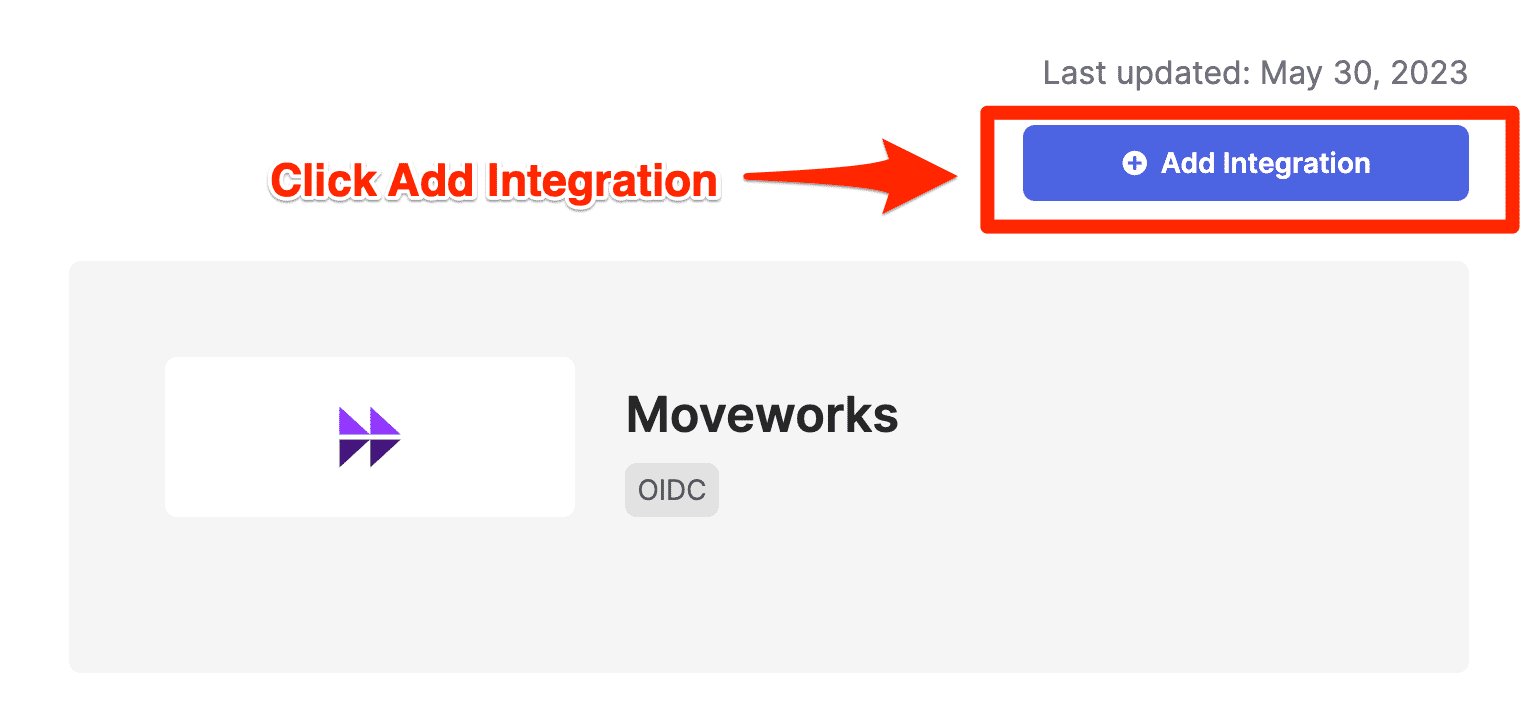
-
Set the Application Label as Moveworks and click Done.
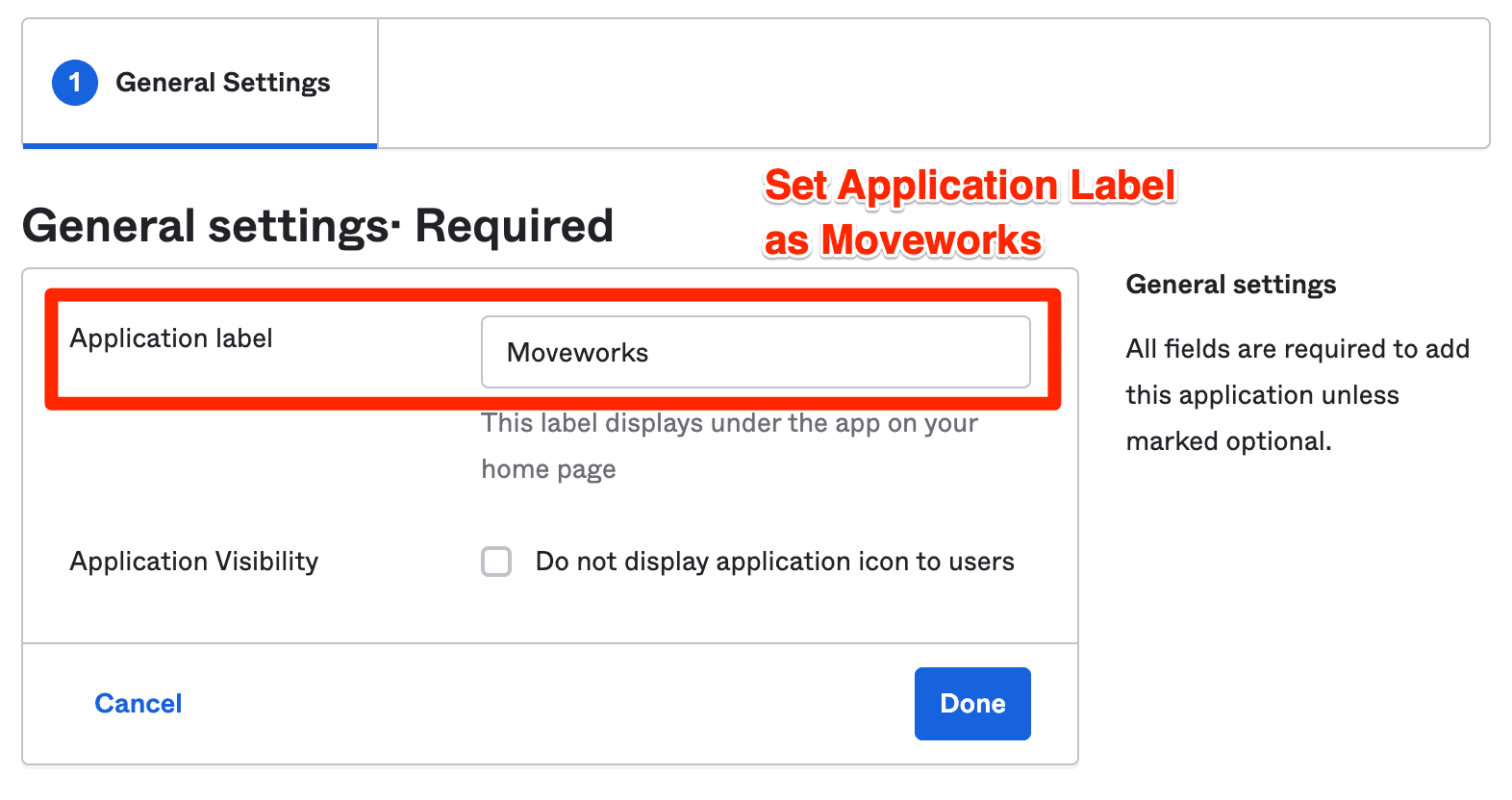
Note: Make sure you get your
Customer IDfrom your Customer Success Team before this next step.
Configure Moveworks Settings
-
On the General tab., add your
subdomain,data_center_domain, and optionally yourcustomer_idTipYou can leave
data_center_domainblank if it is justmoveworks.comIn this example, my
data_center_domainwas am-eu-central.moveworks.com and mysubdomainwas acme.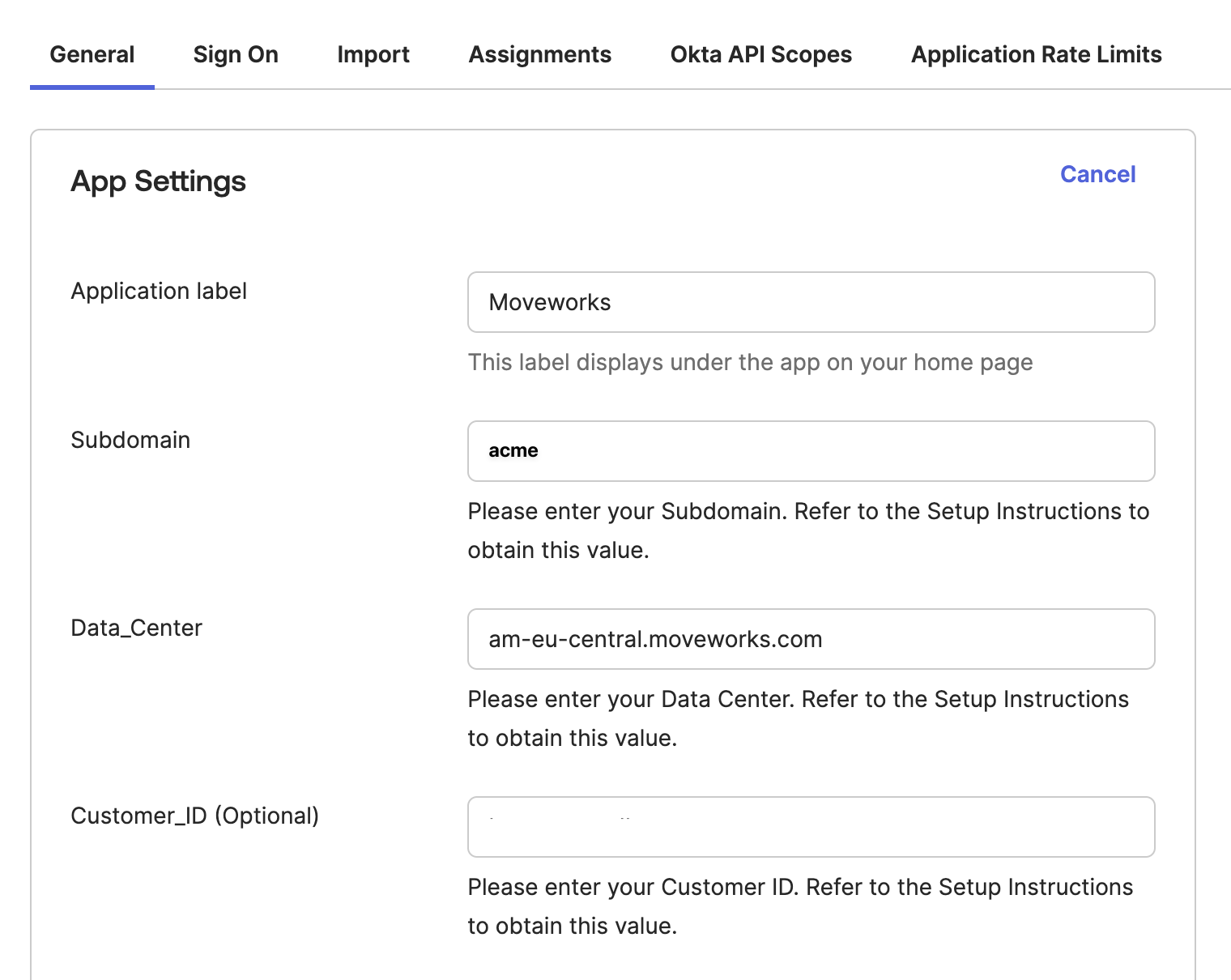
Add OIDC Configuration in MyMoveworks
-
Copy the
Client ID,Client secretfrom the Sign On tab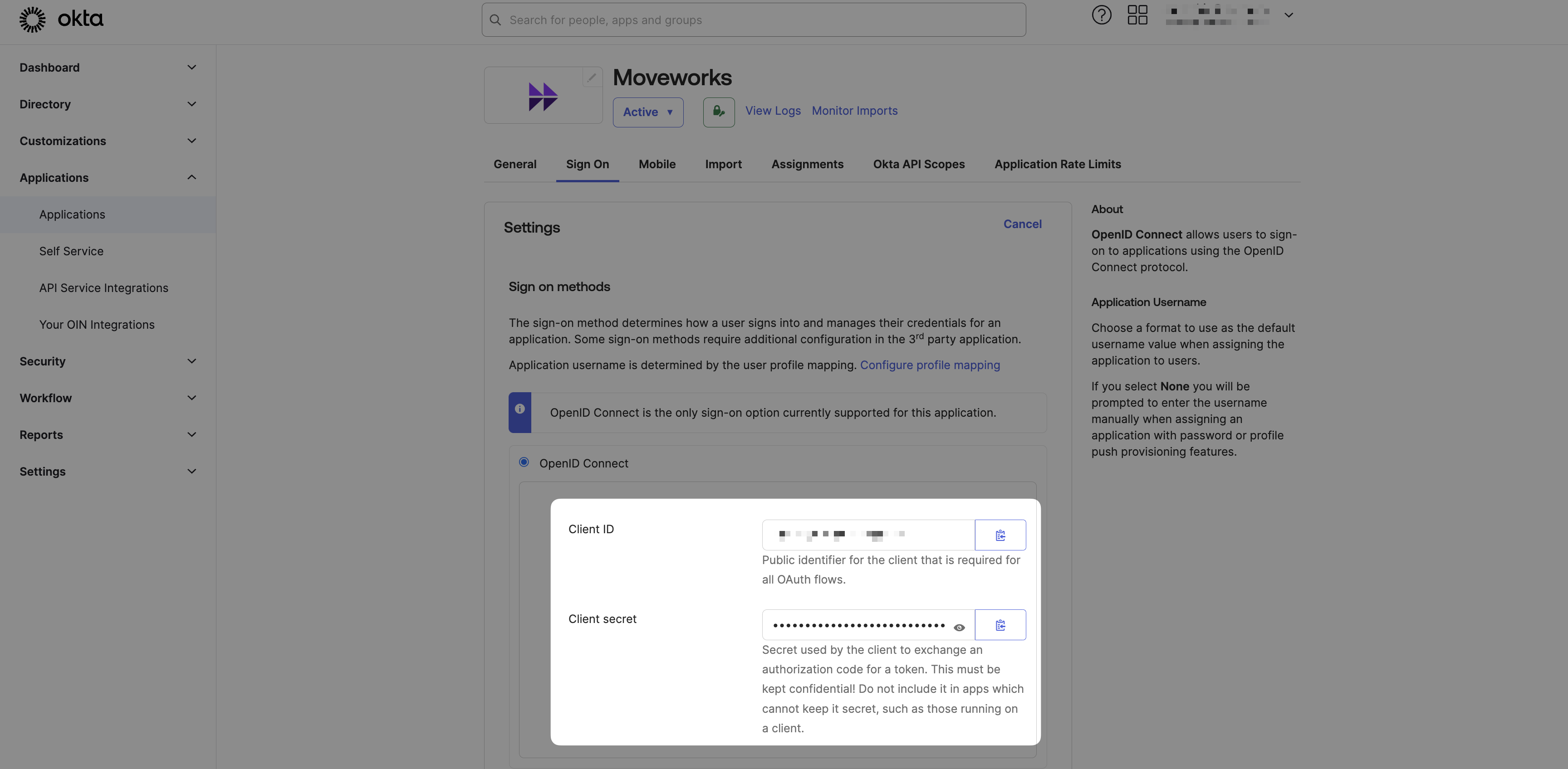
-
Copy the
idp_issuer. This is not in the Okta settings, but it should be based on your Okta instance name (e.g. If you login athttps://acme.okta.com, then youridp_issuerishttps://acme.okta.com -
Navigate to SSO Settings in MyMoveworks
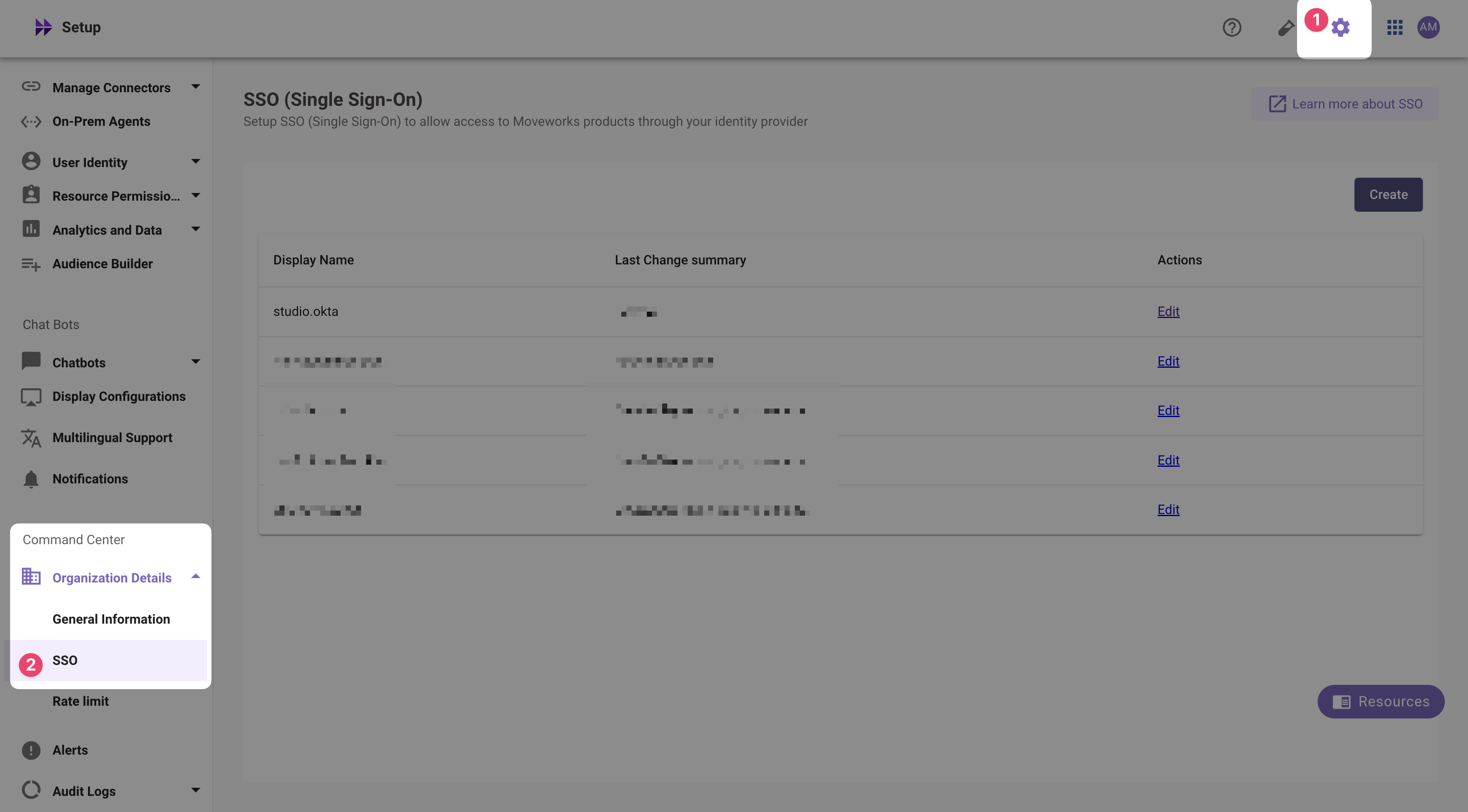
-
If you already see a
studioconfig, edit it. Otherwise, choose Create. -
Add your configuration using the values you've noted above
- Moveworks Product:
studio - Select Connector:
oktaormoveworks - Authentication Protocol:
OIDC - IDP Redirect URL:
https://{{subdomain}}.{{data_center_domain}}/login/sso/oidc- e.g.
https://acme.am-eu-central.moveworks.com/login/sso/oidc
- e.g.
- IDP Issuer:
idp_issuer- e.g.
https://acme.okta.com
- e.g.
- IDP Client Id:
idp_client_id(from Step 1) - IDP Client Secret:
idp_client_secret(from Step 1)
- Moveworks Product:
-
Click Submit.
-
Wait a few minutes, then attempt to log into your instance at
https://{{subdomain}}.{{data_center_domain}}
Updated about 2 months ago