Approvals: Advanced Settings
What are Advanced Settings?
This is the most granular layer of configuration, allowing you to tailor the settings down to individual resources within each integrated system. If for some resources you need rules that are exceptions to what's been defined in the global and connector-specific settings, this is the place to specify them. For example, one particular distribution list might require a unique approval process different from others, and this can be defined here.
In the below example we are using ServiceNow as the Source System for Approvals and setting a configuration for Approvals in ServiceNow for Ticket Type REQ ITEM (RITM).
Configuration
Select your Connector
This field is left empty at the Advanced layer as the configuration defined here will apply to all Approval systems irrespective of the Connector, which is why one is not set.
Link Type
Select the type of link used for the approval resource. The types here are :
- Template - Admins can define the structure of the ticket which users will be redirected to when the click on the Approval.
- Ticket - Provides the link of the Approval Ticket which is picked up from Ticketing Configuration.
Leaving this empty is suggested at the Advanced layer since it will default to the value Ticket.
Notification Strategy
Select the strategy to use when notifying the user. If left empty, the default value here is set to Direct Notify which is the most common case in case of Approvals.
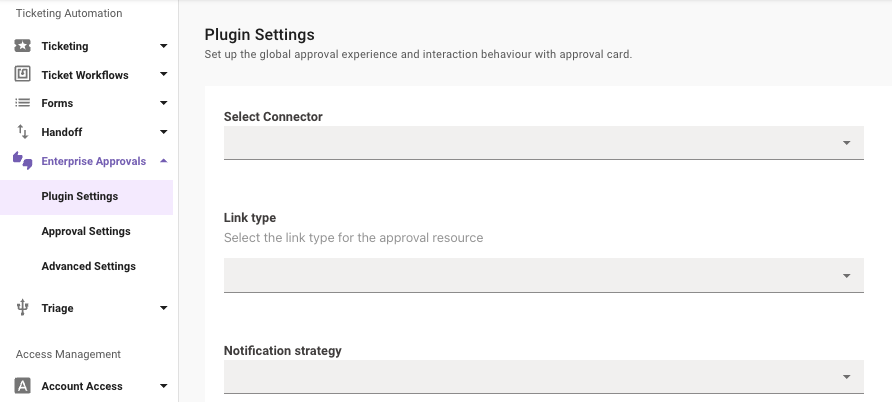
Advanced Settings
Default Resource Type
This dropdown defines what type of approval Ticket is being considered for this config from the source system. This is left empty at the Advanced layer as this is the top most layer of configuration
Default Resource Buttons
Choose and customize the buttons presented to the approver. These can include specific actions or links to external systems. You can add multiple buttons to the approval card which can be included by clicking the Add + button.
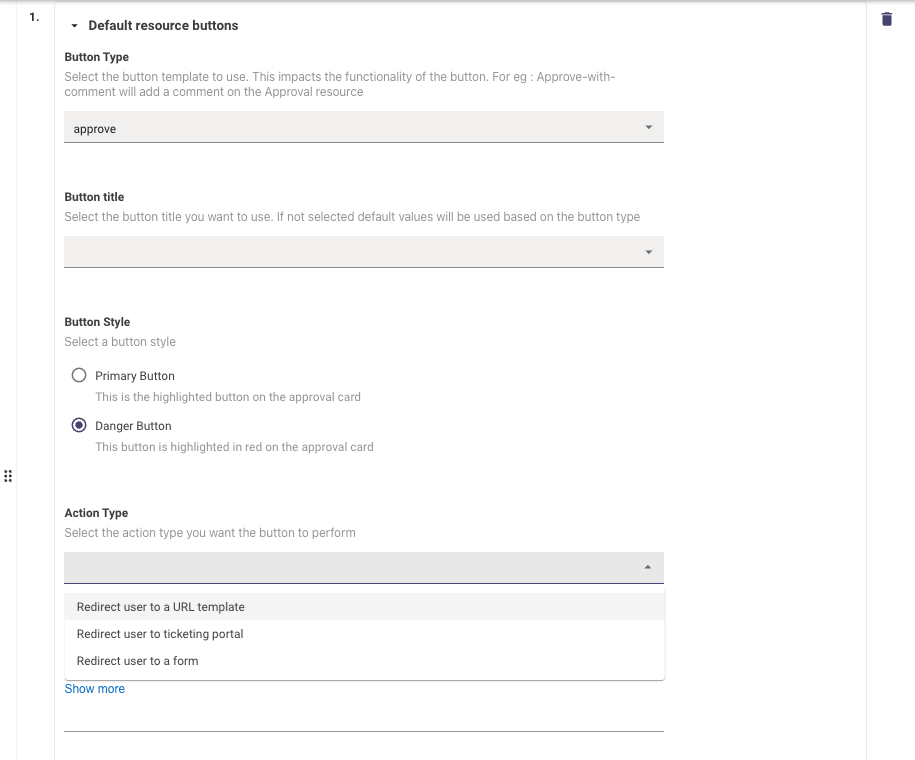
The Resource Buttons can be configured individually with the following configurations :
- Button Type - List of button type templates which defines the action the approver will take when clicking on it. Note : Please try to map the Button type to the Action Type appropriately as it could impact functionality of the button
- Button Title - Select the button title you want to use. If not selected default values will be used based on the button type
- Button Style - Select a button style, there are 2 choices here :
- Primary Button - This is the highlighted button on the approval card
- Danger Button - This button is highlighted in red on the approval card
- Action Type - Select the action type you want the button to perform. These choices require the appropriate URLs to be provided.
Note : Please ensure to always have 2 default button for Approve and Reject Configured.
Default Resource Filter Approvals
Control the processing and storing of approval records. If filters are set, specific records may not trigger notifications and will not appear in the user's approval queue.
This also controls completely Enabling or disabling processing and storing of approval records by using TRUE or FALSE as the value.
NOT (ticket.assignment_group IN ["Assignment Group 1", "Assignment Group 2"])
Default Resource - Notification Filter
Manage the approval notifications sent to users. Records will still be displayed in the queue even if notifications are disabled.
This also controls completely Enabling or disabling approval notification sent to the users by using TRUE or FALSE as the value.
NOT (ticket.assignment_group IN ["Assignment Group 1", "Assignment Group 2"])
The below controls are Internal to Moveworks and are used to reconfigure what fields are included in the Approval Card.
Please reach out to the Moveworks Support Team to set this up.
-
External Resource Keys: This option connects particular resources to their relevant resource types for systems offering multiple resource types. It ensures the correct mapping across multiple systems.
-
Default Resource Mapper: This tool creates a route for transforming raw JSON objects from the external system into approved records.
-
Default Resource Additional Details Mapper: This tool functions as a translator to fetch additional details from the external system according to the output of the default resource mapper.
-
Action Notification Strategy Strategy: This rulebook specifies the roadmap for notifications with actions related to the default resource.
-
Link Type: This drop-down allows you to select the type of link used for the approval resource. For example, a redirect link can take users to an approval page on an external platform.
-
Default Resource Additional Details - Data Retrievers: These are configured tools that fetch additional details to add to the approval records. This additional info can be extracted and broken down in the Bender scripts.
-
Config (Example: Snow Table Data Retriever): This instance configures a specific data retriever to fetch specified data.
-
Data Key (Example: "ticket_data"): Here, you define a key that will be used to store the data fetched by the retriever.
-
Retrieval Config Source Key (Example: "change_request"): You also specify the source key parameter, which points the retriever to the correct location for gathering data.
-
Retrieval Config Filter Str (Example: "number={record.ticket_resource_id.id}"): This string allows you to define conditions for data collection, helping filter out irrelevant data and focus on what you need.
-
Retrieval Config Attributes: This set of attributes tells the retriever which variables to focus on while fetching.
-
Prerequisites (Example: "ticket_resource_id.id"): Prerequisites are necessary conditions or parameters that need to be met before the data retriever is run.
-
Updated about 2 months ago
