Approvals: Approval Settings
What are Approval settings?
This level provides system-specific configurations for Approvals. Each external system integrated with Moveworks—be it a ticketing platform, a human resources management system, or a project management tool—can have its own unique set of rules and behaviours for Approvals based on this layer.
In the below example we are using ServiceNow as the Source System for Approvals and setting a configuration for Approvals in ServiceNow
Configuration
Select your Connector
This field needs to be set at the Approval layer as the configuration defined here will apply only to only that specific source system based on the Connector.
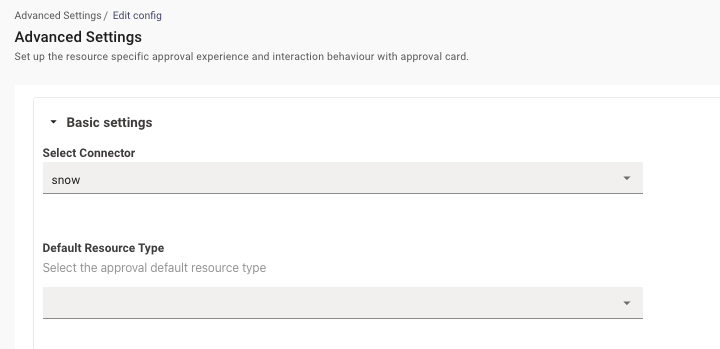
Link Type
Select the type of link used for the approval resource. The types here are :
- Template - Admins can define the structure of the ticket which users will be redirected to when the click on the Approval.
- Ticket - Provides the link of the Approval Ticket which is picked up from Ticketing Configuration.
Leaving this empty is suggested at the Approval layer since it will default to the value Ticket.
Notification Strategy
Select the strategy to use when notifying the user. If left empty, the default value here is set to Direct Notify which is the most common case in case of Approvals.
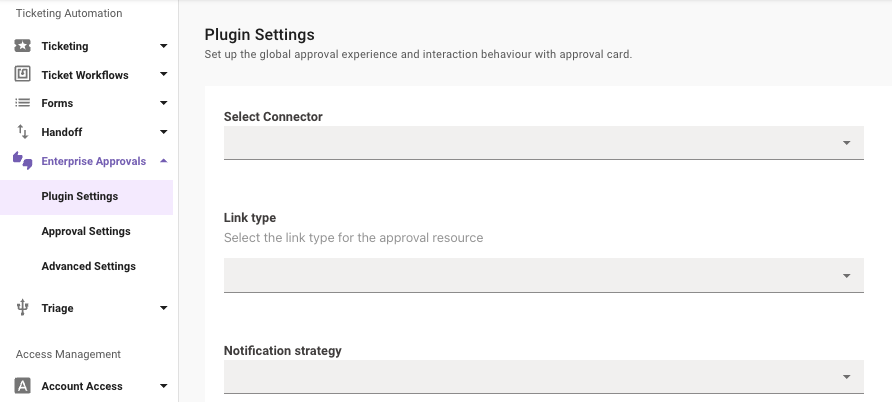
Default Resource Type
This dropdown defines what type of approval Ticket is being considered for this config from the source system. This is left empty at the Approval layer as this is the top most layer of configuration
Default Resource Buttons
Choose and customize the buttons presented to the approver. These can include specific actions or links to external systems. You can add multiple buttons to the approval card which can be included by clicking the Add + button.
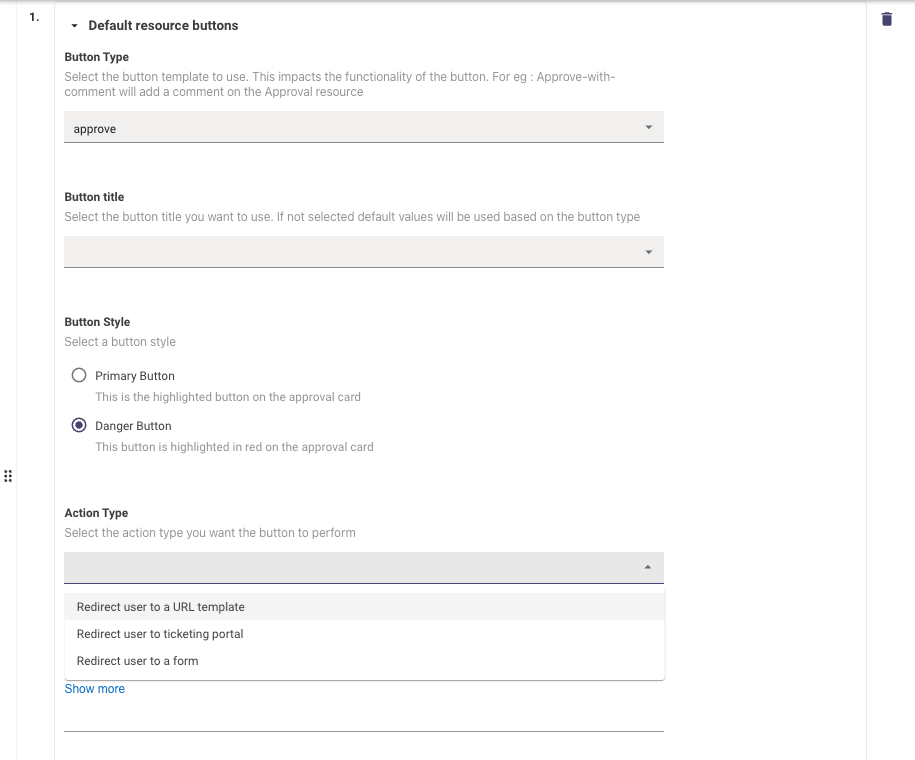
The Resource Buttons can be configured individually with the following configurations :
- Button Type - List of button type templates which defines the action the approver will take when clicking on it. Note : Please try to map the Button type to the Action Type appropriately as it could impact functionality of the button
- Button Title - Select the button title you want to use. If not selected default values will be used based on the button type
- Button Style - Select a button style, there are 2 choices here :
- Primary Button - This is the highlighted button on the approval card
- Danger Button - This button is highlighted in red on the approval card
- Action Type - Select the action type you want the button to perform. These choices require the appropriate URLs to be provided.
Note : Please ensure to always have 2 default button for Approve and Reject Configured.
Advanced Settings
Default Resource Filter Approvals
Control the processing and storing of approval records. If filters are set, specific records may not trigger notifications and will not appear in the user's approval queue.
This also controls completely Enabling or disabling processing and storing of approval records by using TRUE or FALSE as the value.
NOT (ticket.assignment_group IN ["Assignment Group 1", "Assignment Group 2"])
Default Resource - Notification Filter
Manage the approval notifications sent to users. Records will still be displayed in the queue even if notifications are disabled.
This also controls completely Enabling or disabling approval notification sent to the users by using TRUE or FALSE as the value.
NOT (ticket.assignment_group IN ["Assignment Group 1", "Assignment Group 2"])
Updated 2 months ago
