Device Management Deep Links Configuration
Most organizations have some type of endpoint management tool such as for macOS & Windows. These systems typically allow end users to browse and install configuration profiles, applications, and run pre-built scripts on their machines.
The Moveworks bot connects users to these systems by providing them with “deep links” that take them to the specific application/policy/package that they are asking for.
There are 2 use cases that leverage the deep link functionality:
- Software Installations: If the Self Service item is a type of software request, and is available to employees.
- Troubleshooting: If an employee is asking a troubleshooting question, Moveworks can point the user to a troubleshooting script that lives in the Self Service Portal.
Endpoint Management Tools Deep Link Appendix:
Jamf
View Setting: Clicking this link takes the user to the correct self service policy and will require one step of user confirmation before running the policy.
E.g.: selfservice://content?entity=policy&id=<ID_NUMBER>&action=view
Execute Setting: Clicking this link takes the user to the correct self service policy and starts the execution of the policy without user confirmation in Self Service.
E.g.: selfservice://content?entity=policy&id=<ID_NUMBER>&action=exec
Finding Links in Jamf:
- Open Self Service and run the policy you wish to find the id of
- Go to terminal and run tail -20 /var/log/jamf.log
- You should see a log pop up that says "Executing Policy ID: #123", which is the number of the policy ID you just clicked on.
SCCM
View Setting: softwarecenter:SoftwareID=<software_package_id>
- Open the Software Center application on a Windows machine
- Navigate to the desired app and "copy" the link.
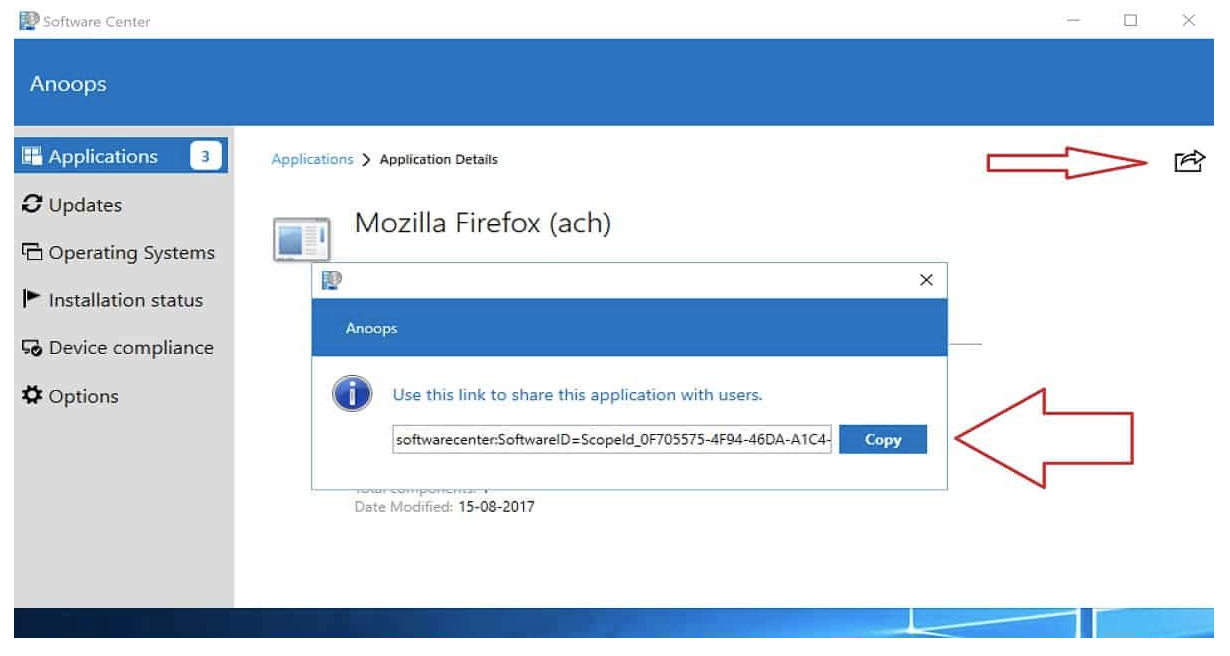
Microsoft Intune
View Setting: companyportal:ApplicationId=:SoftwareID=<software_package_id>
Updated about 1 year ago
