How to guides: Managing already configured softwares and apps
Self Service Provisioning use-cases
I want to update self-service instructions for the software or app
- Navigate to Access Software > Software Catalog.
- Click “Edit” corresponding to the software for which you update the self-service instructions.
- Ensure you have provisioning strategy selected as Self Service provisioning
- Update the Title & Body as per your requirements for self-servicing the software. Tip: It is best to add a self-service URL in the self-service provisioning message body.
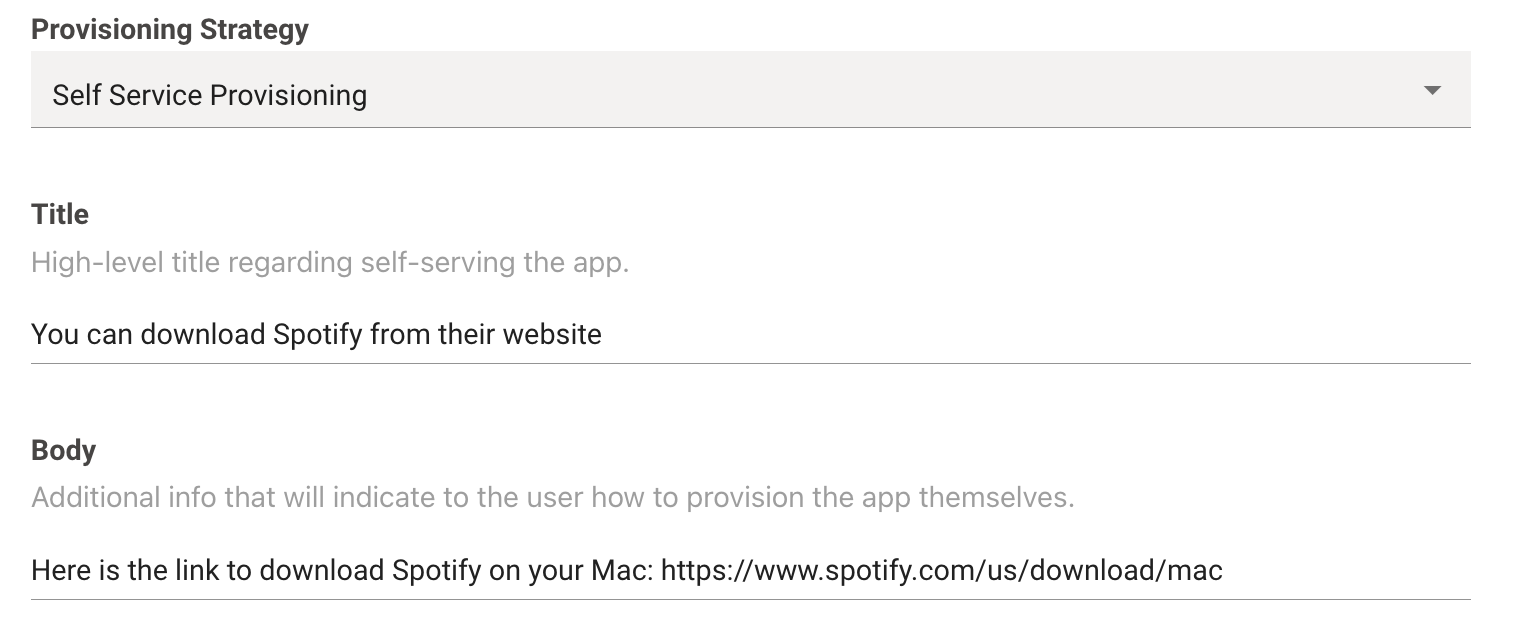
I want to update pretext & external links related to the app
- Navigate to Access Software > Software Catalog.
- Click “Edit” corresponding to the software for which you update the pretext and external links related to the app.
- Ensure you have provisioning strategy selected as Self Service provisioning.
- Update the Pretext and External links. Refer to the below example for reference.
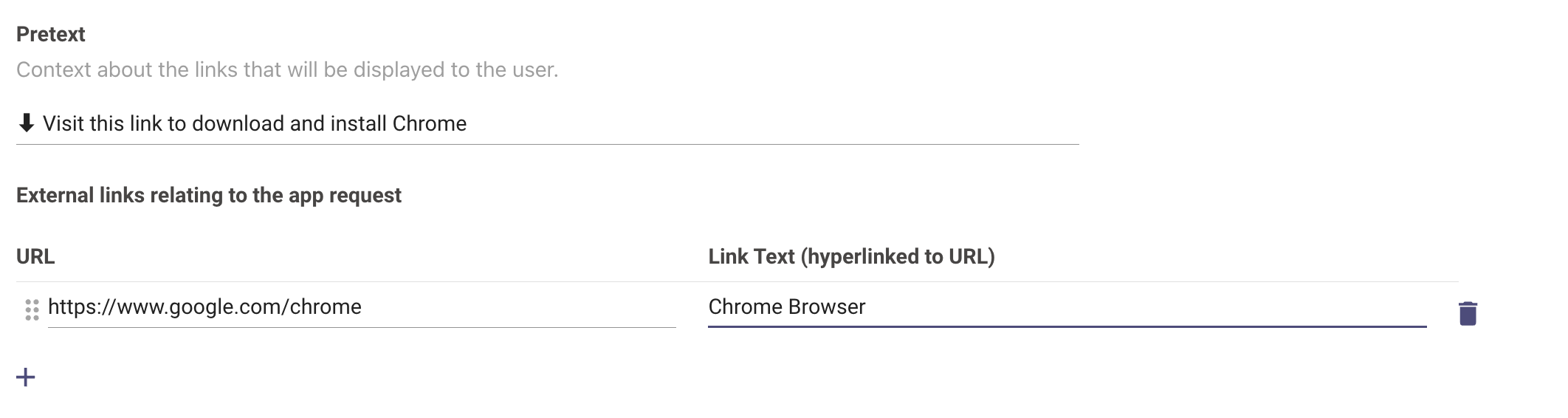
- Submit the changes.
Group-based provisioning use-cases
I want to update the External ID of the Identity system
- Navigate to Access Software > Software Catalog.
- Click “Edit” corresponding to the software for which you update the External ID of the group.
- Ensure you have provisioning strategy selected as Group based provisioning
- Change the External ID of the group that backs the software role.

- Submit the changes.
Role-based provisioning use-cases
I want to add/ update roles for a software
- Navigate to Access Software > Software Catalog.
- Click “Edit” corresponding to the software for which you wish to update roles for the software.
- Ensure you have provisioning strategy selected as Role based provisioning
- If you wish to add a role
- Click on the + icon
- Add the unique role within the app
- Input the description so that users can determine which role is right for them
- Add a user-facing name for the role
- Add the corresponding external ID of the group that backs the role (This should be derived from the corresponding provisioning system like Okta or AD).
- If you wish to delete a role
- Click on the delete icon against the role. Please make sure, there are atleast 2 entries in the Role-based provisioning.
- If you wish to update a role, simply change the canonical role name, description, user-facing name or external ID as per needs.
- Submit the changes.
I want to update hint to the user to indicate which role would suit them best
Common use-cases
I want to enable/ disable a software or app for in-bot provisioning
I want to change the provisioning system
I want to change the approval flows
I want to update provisioning related messages & questions
I want to update ticketing related workflows
Updated about 2 months ago