[DEPRECATED] Tableau Dashboards and SFTP Setup
Overview
At Moveworks we’re focused on delivering immediate value and having an instant impact on your issue resolution. We track what we do in your ITSM system, but this doesn’t always capture the nuances of the value we’re delivering to your employees and your IT team. To help you easily access and understand this impact, we’ve created two ways for you to see the data that describes the trends and current state of issue resolution in your Moveworks deployment.
- Tableau Dashboard: Moveworks provides a Tableau dashboard that visually illustrates the bot’s weekly progress.
- SFTP Export: Optionally, Moveworks can provide a daily export of data via SFTP that allows you to import relevant data into your BI tool of choice (Tableau, PowerBI, etc.). Secure File Transfer Protocol (SFTP) is a widely used protocol for transferring files securely over the internet. SFTP uses encryption and authentication methods to protect data in transit, making it a reliable and secure way to transfer files between systems.
Weekly Moveworks Resolution and Usage Summary Dashboard
The Moveworks Dashboard provides a weekly issue resolution and usage summary for your organization.
This dashboard is built using Tableau and located at https://analytics.moveworks.ai/. To view the dashboard, your team members will log in using Moveworks-provided Tableau user accounts.
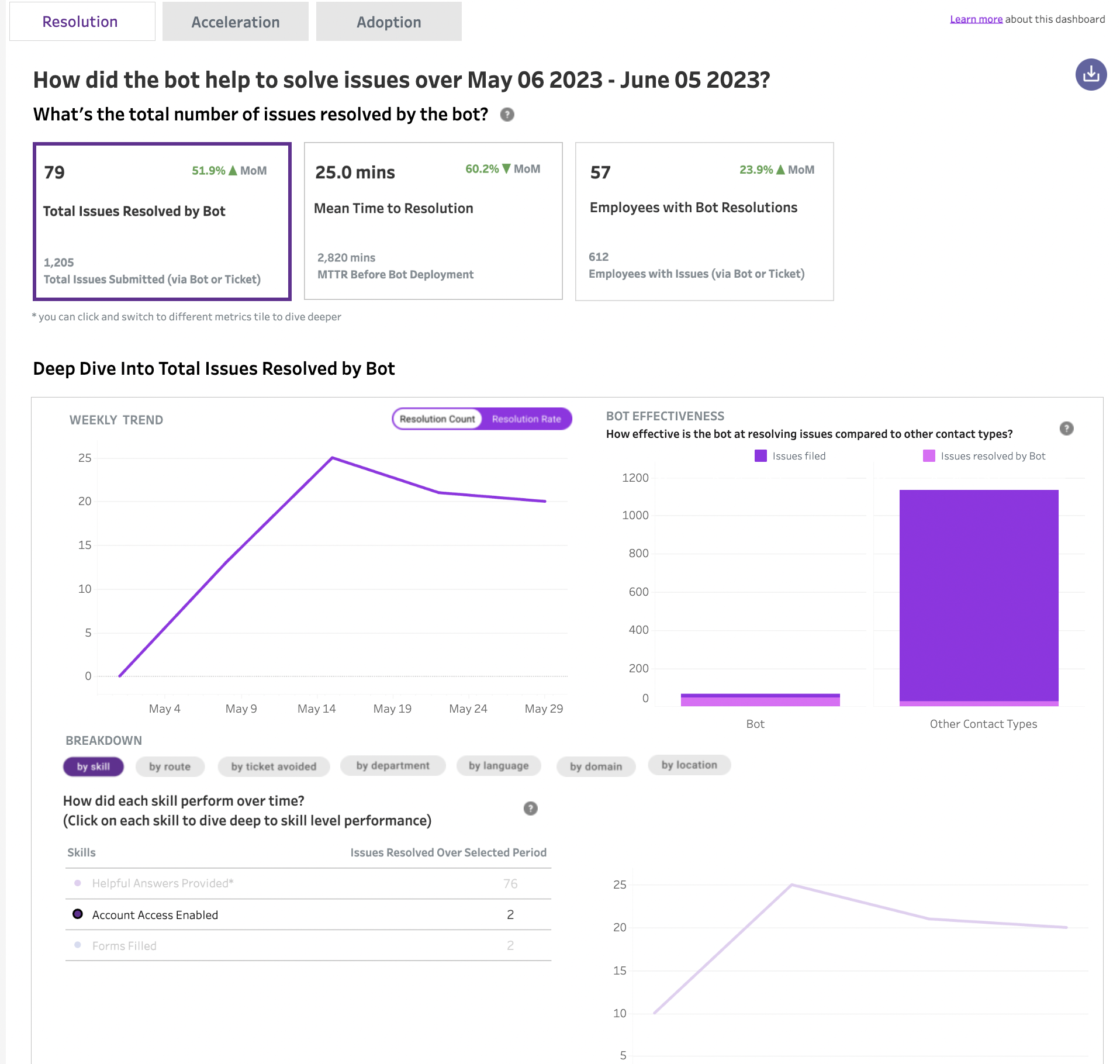
What we need from you
For account creation we need the email addresses of up to three users for whom Tableau accounts will be created. Note that the dashboards can be downloaded from Tableau and shared more broadly, but these three people will have Tableau account access. We will create the Tableau user accounts for you upon receiving the email addresses. Once the account is created, users will be able to access the dashboards by accessing Moveworks Analytics option inside the Moveworks portal (http://trust.moveworks.com). You can also access the Tableau dashboards by clicking on the Analytics Tab inside the Control Center if your organization have the SSO based login setup.
Daily Usage Data via SFTP
Moveworks Daily Usage Data are datasets you can download routinely for analysis in your business intelligence (BI) systems. We publish these datasets as a daily CSV file that contains issue resolution data and Moveworks service usage data.
For more details on the SFTP access and how to set it up, please see this article.
Updated about 1 month ago