Moveworks for Web Installation - SharePoint Online (Cloud)
Installing Moveworks for Web on SharePoint Online (Cloud) using OIDC
Who can install this?
A SharePoint admin with the global administrator role.
Upload the Moveworks-for-Web Sharepoint Web Part to your SharePoint Tenant
- Download the Moveworks-for-Web Sharepoint package from here and unzip it to reveal the sppkg web-part file.
- Navigate to this page:
https://{{tenant}}.sharepoint.com/sites/appcatalog/AppCatalog/Forms/AllItems.aspx - Click upload, and upload the web-part file.
- Check the box to deploy it to all sites in the organization.
- Click Deploy.
- After deploying, now the web-part will be available in your web-part toolbox.
Configure SSO Configuration
right(px), bottom (px), and zIndex - These determine where on the Site UI the bot shows up.
bot id — This will be provided by your Moveworks Customer Success team.
server url — For commercial customers this is https://webchat-kprod.moveworks.io however for Moveworks GovCloud, this URL should be: https://webchat.prod.am-usge1.moveworks.io
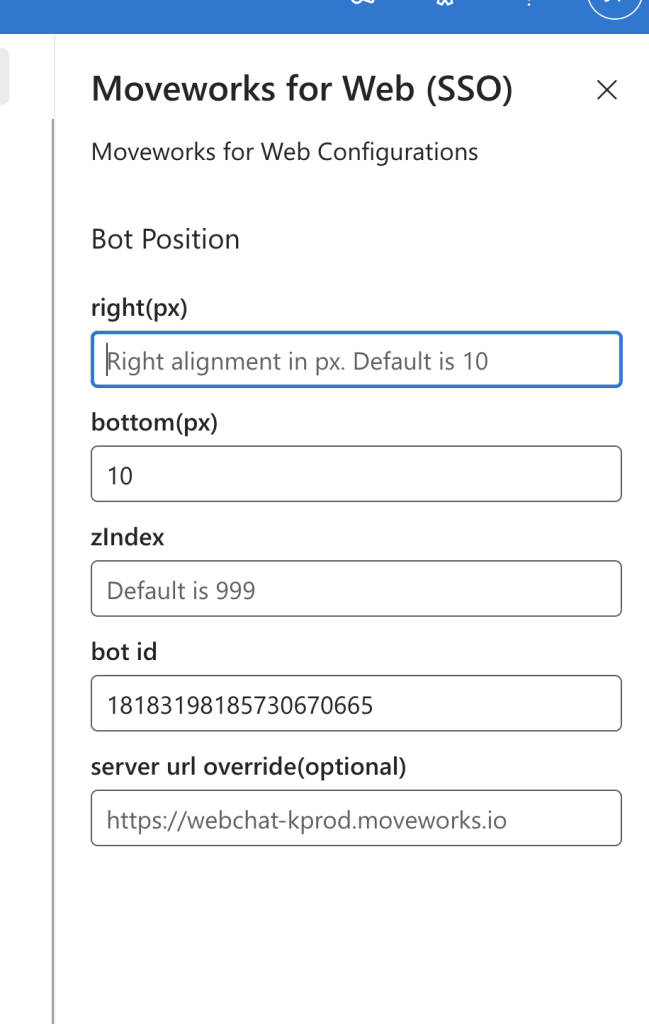
Add the Web Part to a Page
If your user account is allow listed on the Moveworks side, then you will see it right away, if not, work with Moveworks to do so.
Sharepoint Modern Site
It will look like this (a thin rectangle) if you successfully added it and are not allow listed (you can use the trash can to remove it, if desired):

Sharepoint Classic Site
Find the Moveworks for Web web part located in the Other category, and insert it on the page.
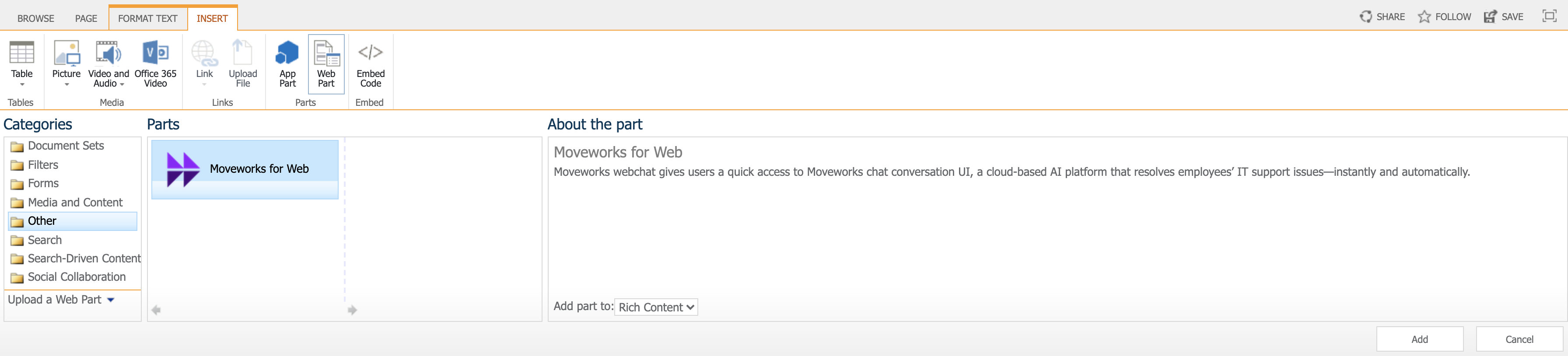
After the web part is added to the page. Edit the web part configuration. Change Chrome Type to None.
Updated 1 day ago