Getting Started with the Moveworks Slack Assistant
Important NoteThis article refers to the new Slack Assistant UX. For information about how to set up a standard Slack connector and customize your name and Avatar, go here .
If you are a current customer of Moveworks, the ability to upgrade your existing Slack app with your custom name and Avatar to the new Slack Assistant UX is coming soon. Read more about it on our Community here .
What is Moveworks?
Moveworks is the universal AI Assistant for search and automation across all your business applications.
We give employees one place to go to find information and get support while reducing costs for your business.
The Moveworks AI Assistant is powered by an industry-leading Reasoning Engine that uses a combination of public and proprietary language models to understand employee queries, then build and execute multi-step plans that achieve them. It does this by linking into systems (like ITSM, HRIS, ERP, identity management, and more) with native and custom-built integrations that turn natural language into powerful automations for employees.
The world’s most innovative brands like Databricks, Broadcom, Hearst, and Palo Alto Networks trust Moveworks to eliminate repetitive support issues, deliver instant knowledge, and empower employees to work faster across applications.
How it works
The Moveworks AI Assistant integrates with Slack to become your one-stop shop for help at work. Once installed to your workspace, it will be available in the top right corner of Slack:
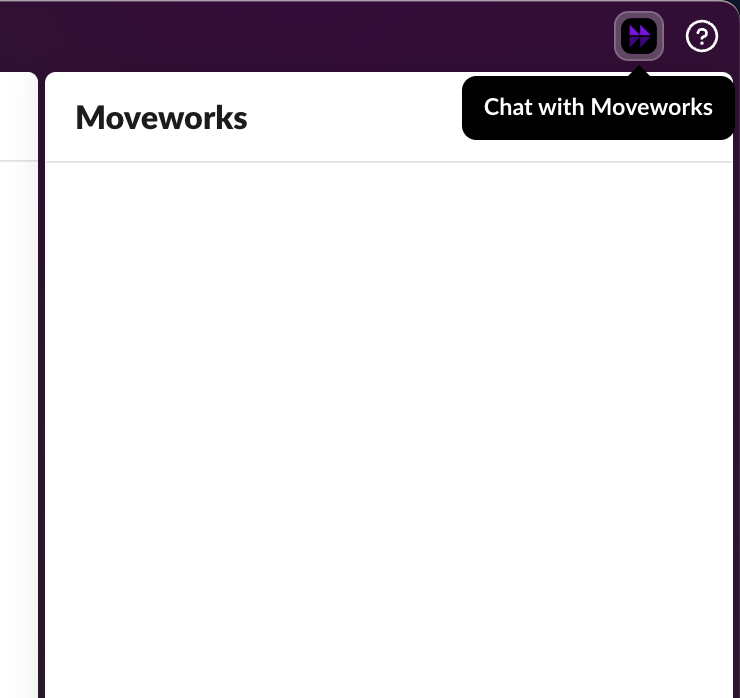
For the app to be useful, you’ll need to purchase a subscription to the Moveworks platform and work with the Moveworks team (or a Moveworks partner) to go through a full implementation, where you’ll integrate Moveworks with your knowledge management systems (e.g. Confluence, Sharepoint, Notion), ITSM (e.g. ServiceNow, Jira, FreshService), HRIS (e.g. Workday, UKG, SuccessFactors), CRM (e.g. Salesforce, HubSpot), and any other business systems that your team would like to search and take actions across.
Example Use Cases
Here are just a handful of the use cases that the Moveworks AI Assistant can be leveraged for:
Knowledge Search
The Moveworks AI Assistant is equipped to search for knowledge across multiple sources and produce a summarized response grounded in your enterprise knowledge. Just ask the Assistant your question or tell it about your problem, and it will search through your connected knowledge bases to summarize an answer.
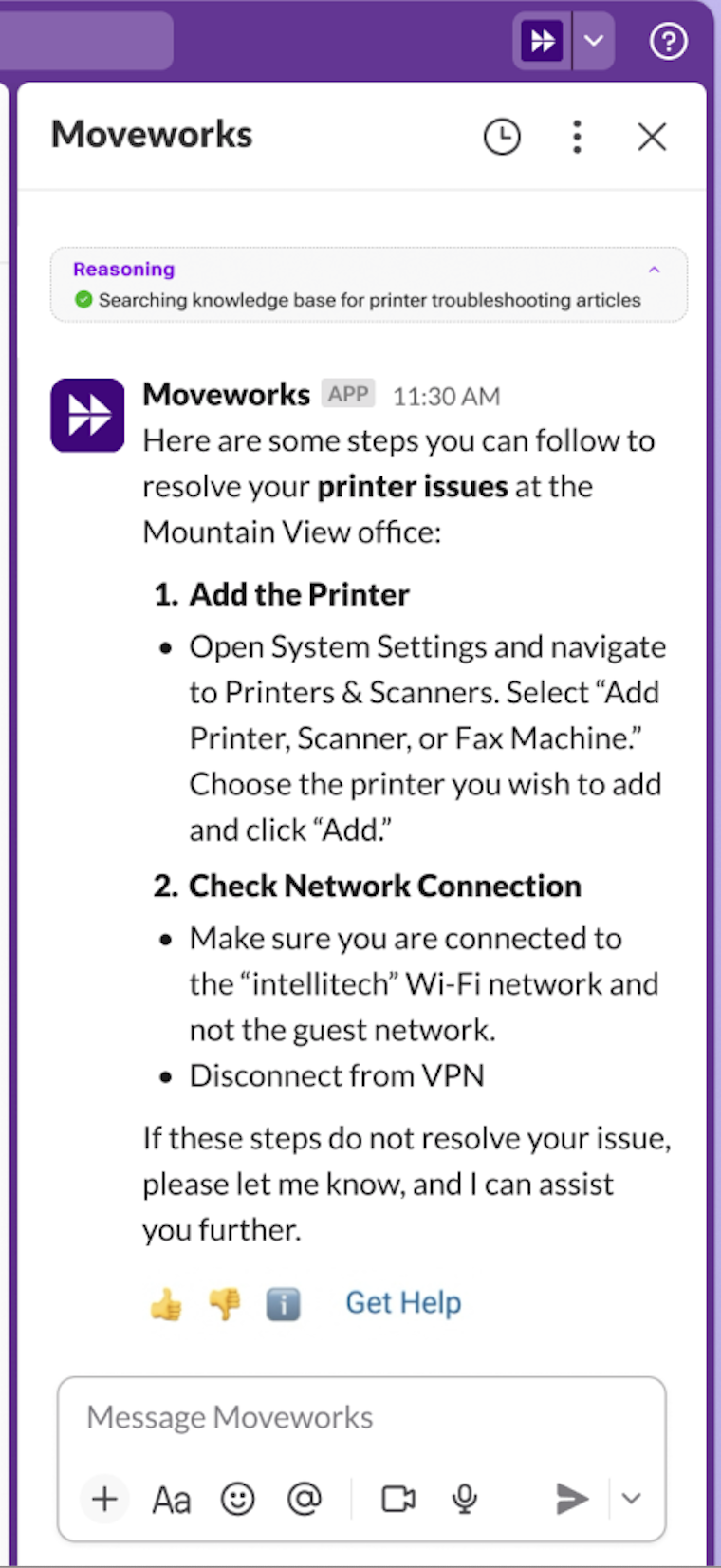
To observe the AI reasoning and sources, click the ℹ️ emoji at the bottom of the message. The details of a citation can also be reviewed by clicking on each number (colored dot) in the response.
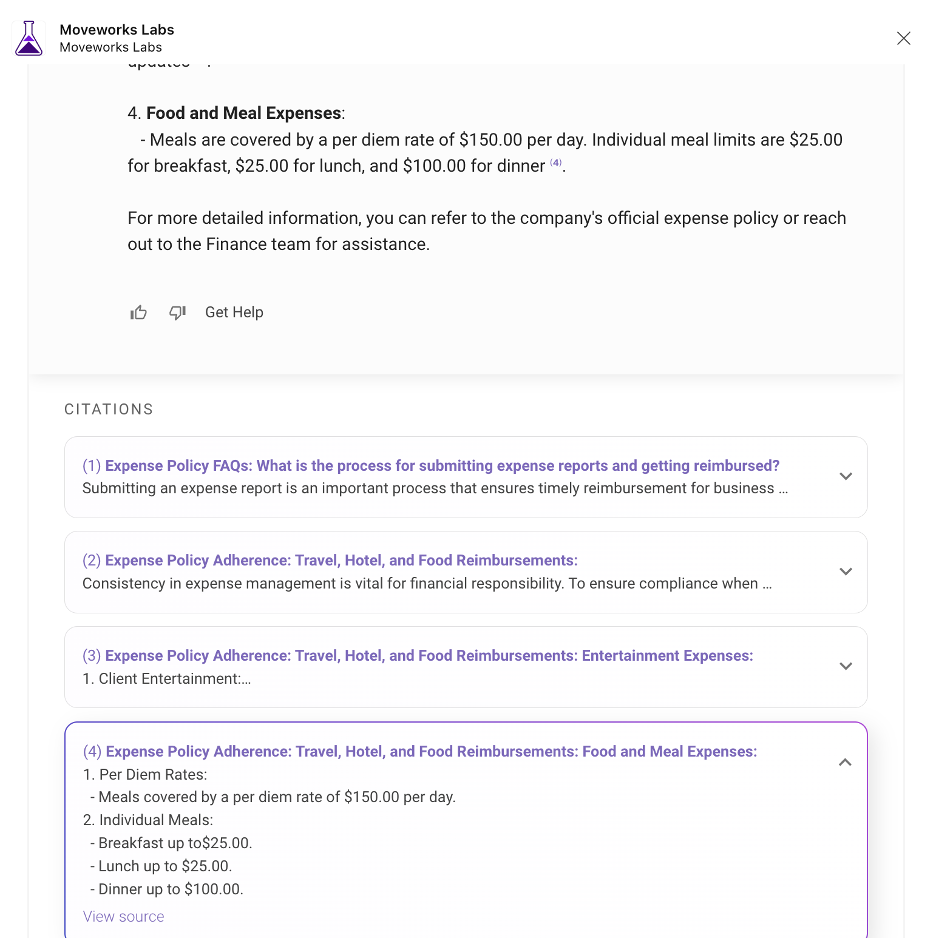
The Moveworks AI Assistant can not only read from traditional HTML Knowledge Bases, it can also ingest files such as PDFs, Word documents, and PowerPoint presentations. These files are hosted in file sharing platforms and can be utilized to provide relevant answers to common end-user questions.
Brief Me
Brief Me is a Moveworks AI Assistant feature that unlocks document knowledge, extracts key insights, and generates new content by chatting directly with your files. It helps users quickly get relevant information without manually searching through lengthy documents. Employees simply upload their documents into chat, and we take care of the rest.
You can upload up to 5 files at a time and ask questions about them or request a summary. For example, to an employee’s message like this:
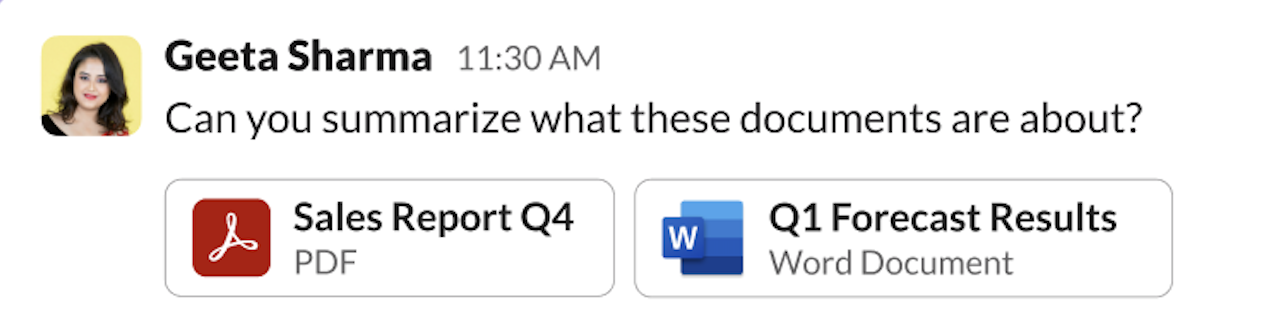
The Moveworks AI Assistant’s response could look something like this:
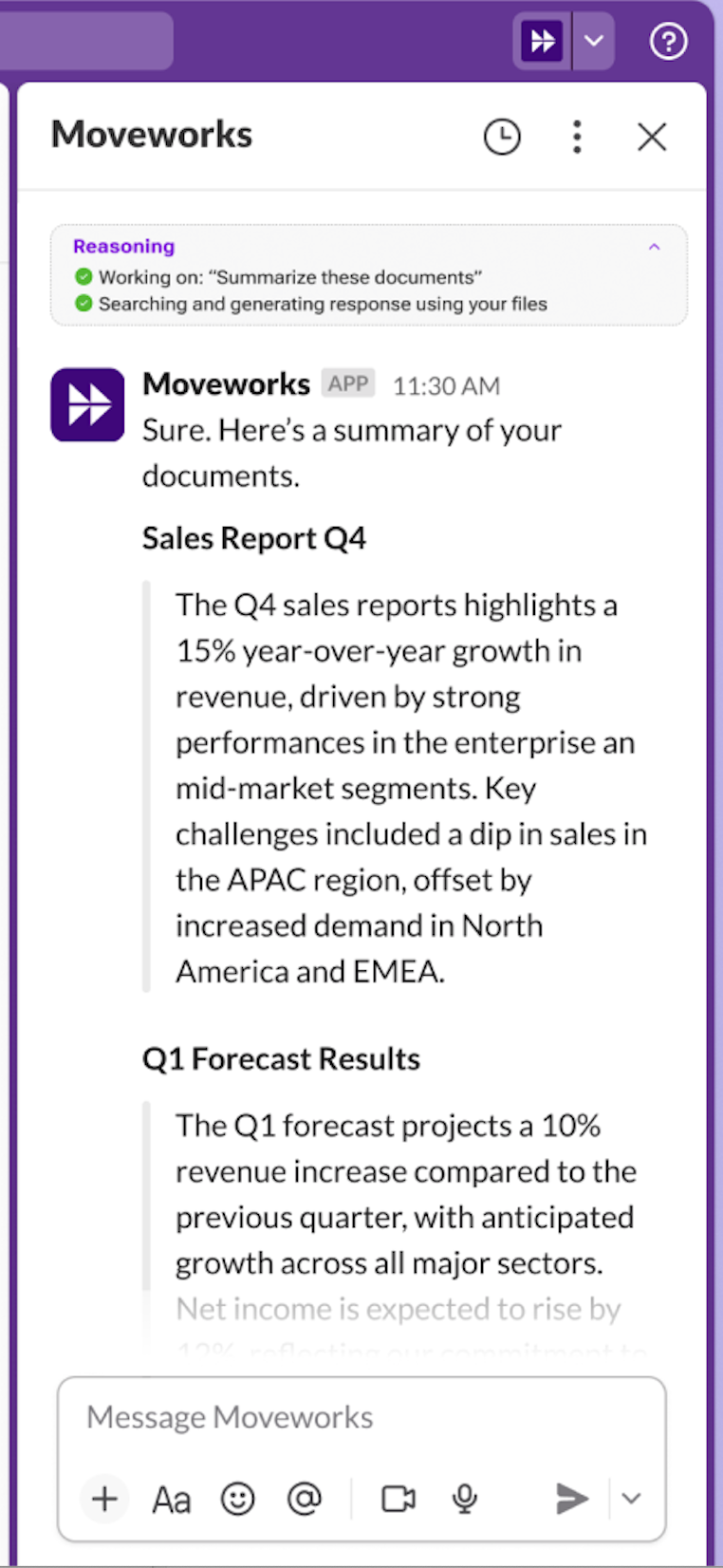
Ticketing Concierge
The Moveworks AI Assistant enhances the employee experience when creating and updating support tickets by referencing the description of the issue/comment, time frame, or other details associated with a ticket, thereby providing a streamlined conversational experience.
📘Moveworks AI Assistant can perform common ticketing actions like:
- Create a ticket
- Close a ticket
- Add comments to existing tickets
- Check the status of existing tickets
- Provide ticket status updates
- Provide agent comment updates in-chat
You can chat naturally with the Moveworks AI Assistant and it will use the power of it’s Reasoning Engine to understand which of the above actions you’re trying to take:
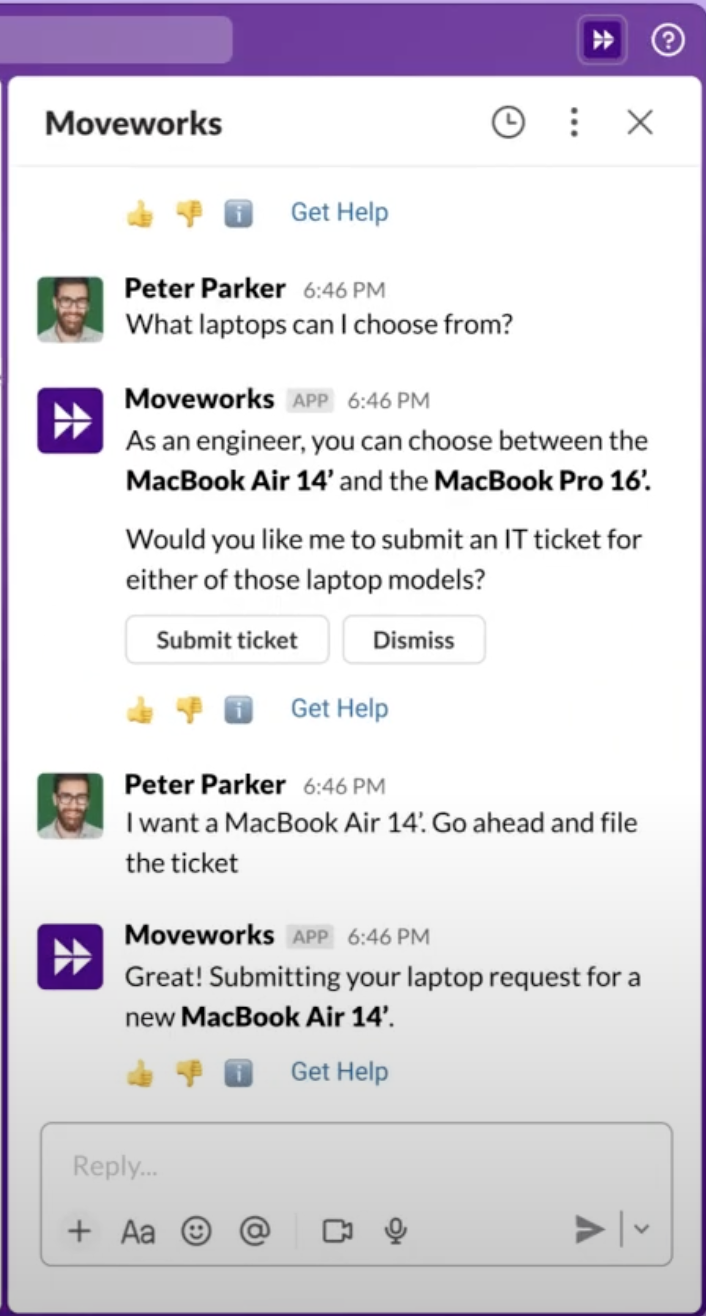
Manage Time Off
When connected with your HRIS system, the Moveworks AI Assistant can help you manage your time off. You can look up how much vacation time you have available, book time off, and approve your direct reports’ requests all through the Assistant.
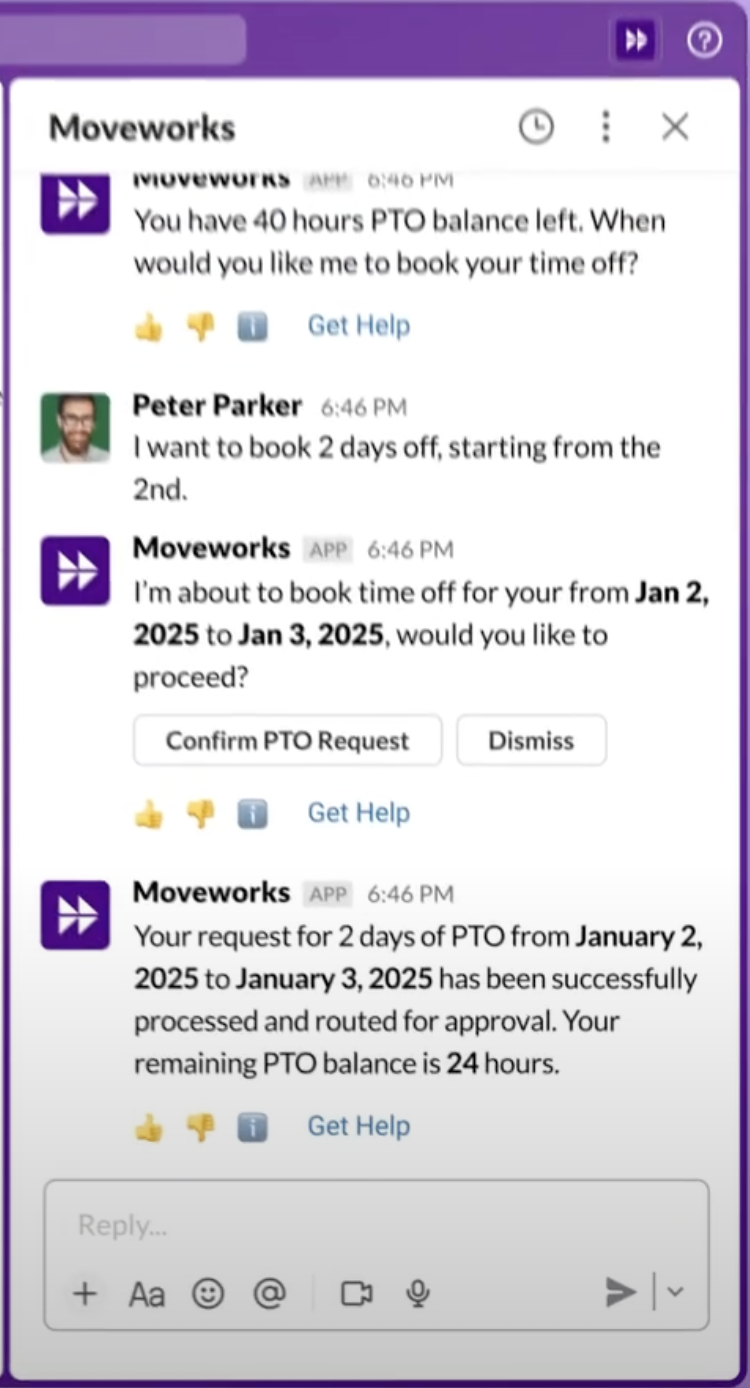
Build your own Agents through Creator Studio
Creator Studio by Moveworks empowers developers to expand the capabilities of Moveworks AI Assistant, enabling the creation of custom agentic AI use cases with a natural language interface.
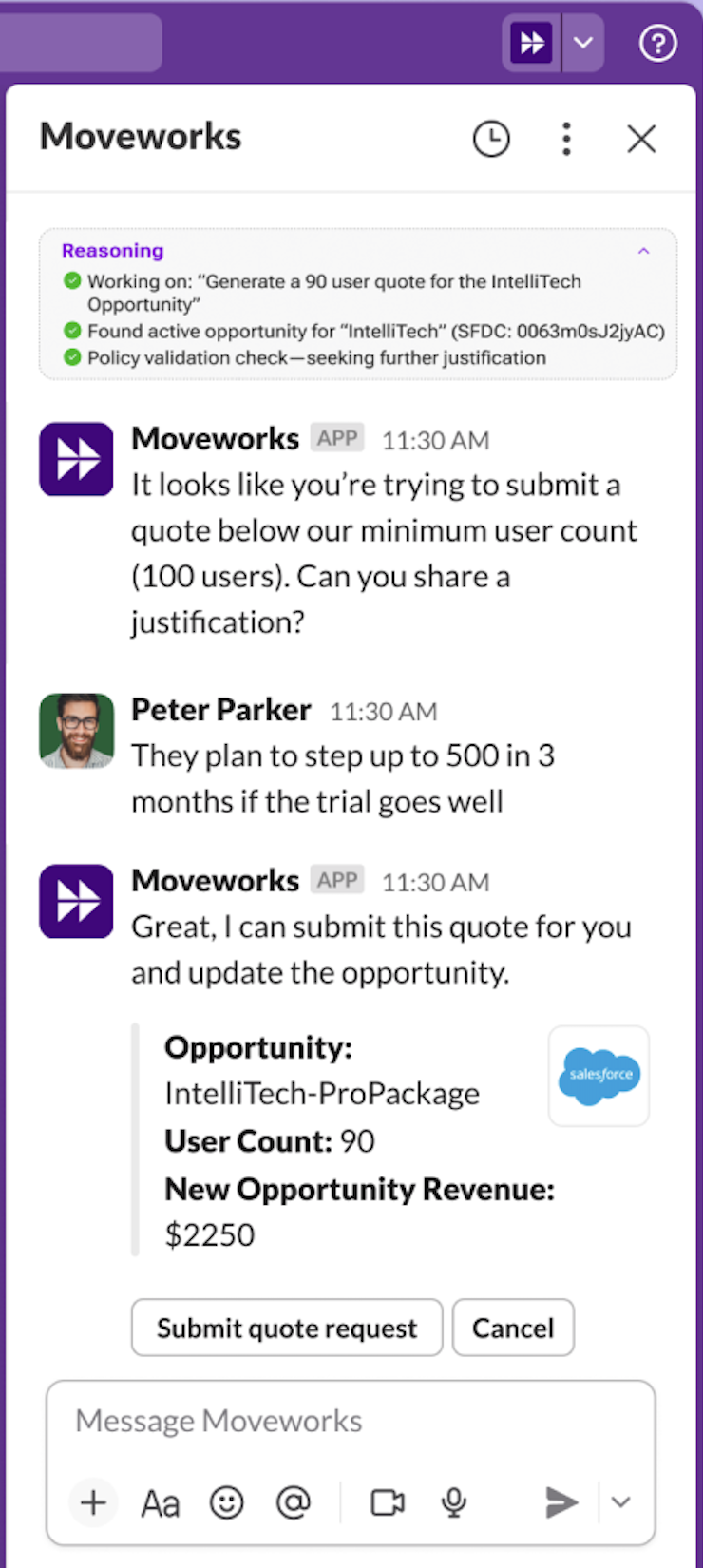
With the power of the Moveworks AI Assistant platform, combined with the ease of use of the Assistant in Slack, the possibilities for transforming the way you work are endless.
Multilingual Support
Moveworks Copilot can understand, respond, and translate in over 100 languages, optimized for NLU, search, and a coherent bot voice.
How to install & configure the Moveworks Slack Assistant
Important NoteIf you are a current customer of Moveworks, the ability to upgrade your existing Slack app with your custom name and Avatar to the new Slack Assistant UX is coming soon. Read more about it on our Communityhere.
To complete installation of the Moveworks Slack Assistant without custom branding, follow the steps below in Moveworks Setup (this requires a Moveworks subscription):
-
Log in to Moveworks.
-
Choose the “Moveworks Setup” tile.
-
Go to Connectors → Create New
-
Under Installation Type, choose “Marketplace”
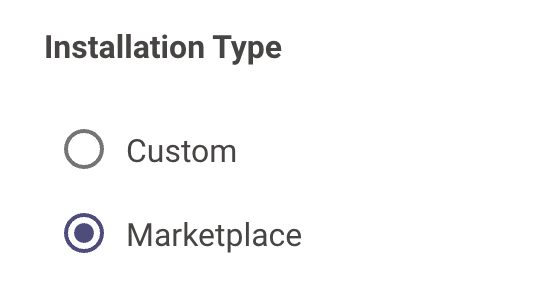
-
You will be provided with a unique installation link. Click it and follow the directions from Slack to authorize and complete the installation
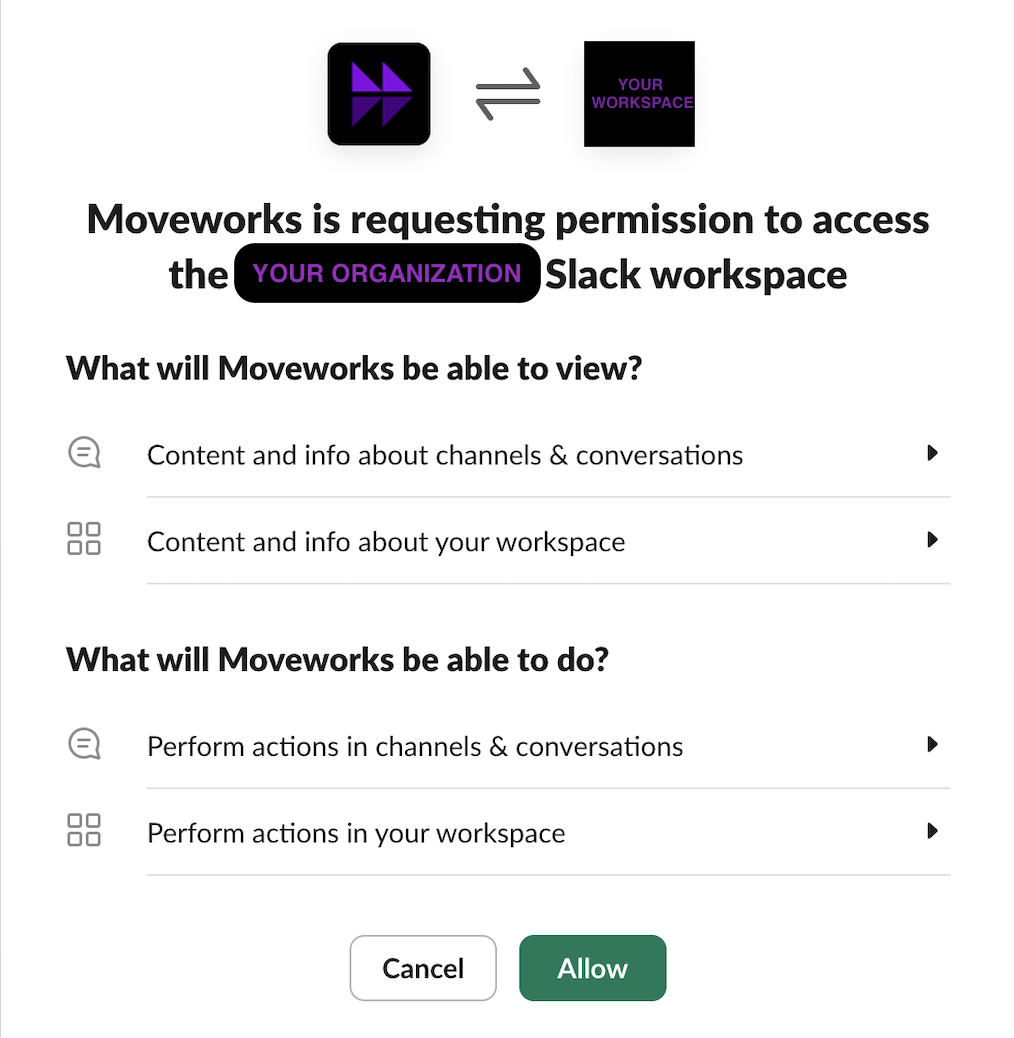
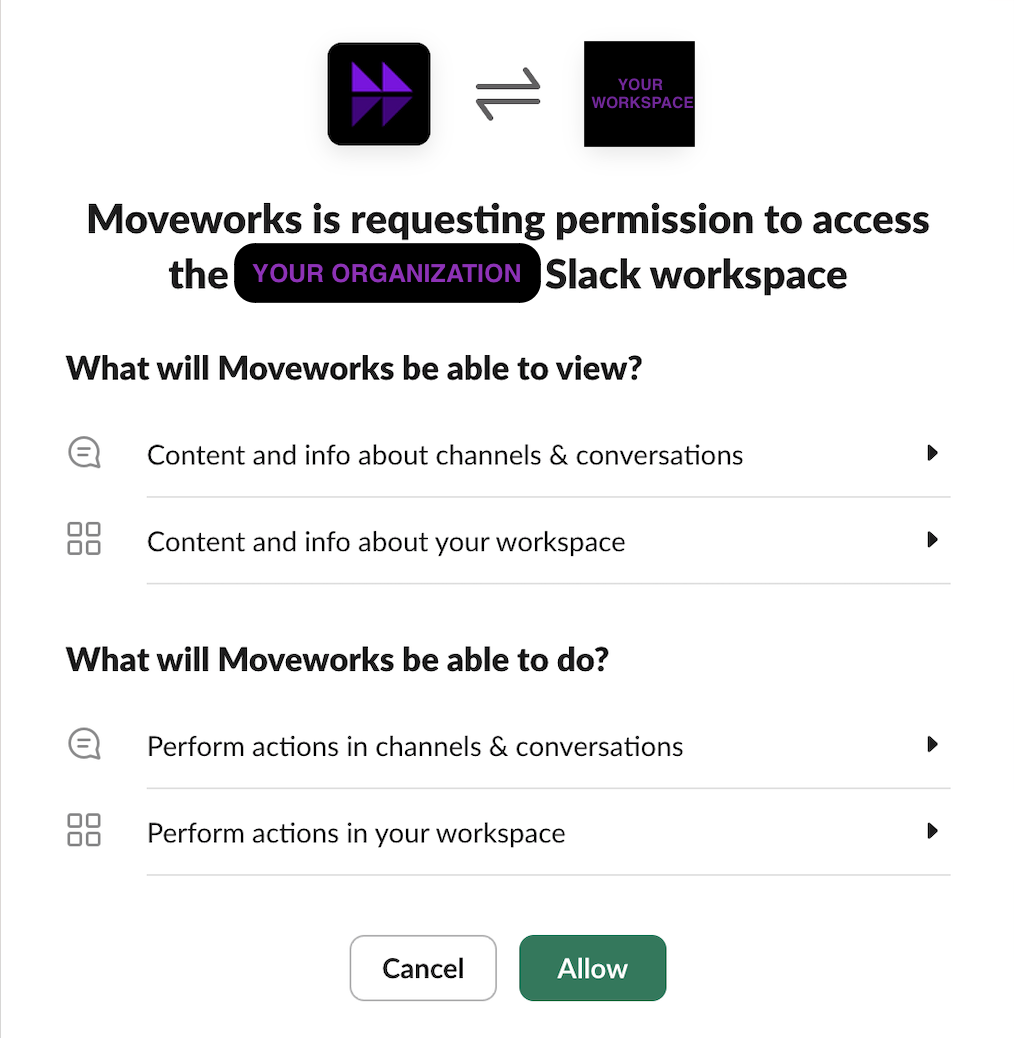
-
Back in Moveworks Setup, finish setting up the Slack Connector by giving the connector a unique name and inputting your Slack Workspace Team ID
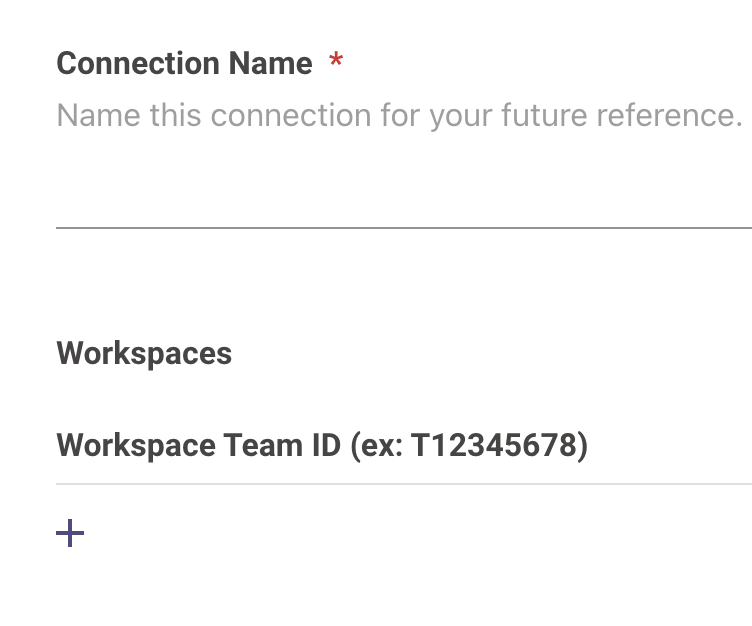
- Proceed to the User Identity → Import Users section to set up user import from the newly-created Slack connector.
Updated about 1 month ago