Ariba Approvals Access Requirements
This document covers access needs that are required for Moveworks to establish a stable connection to your Ariba Instance. To begin, you will need create an application within the developer portal (developer.ariba.com) to provide the following to Moveworks.
Requirements
OAuth Client Credentials:
- Application Key
- OAuth Client ID
- OAuth Client Secret
- Realm used by Application
APIs needed
For Ariba Approvals and Lookups for procurement records, you will need to create an application that provides Moveworks with the ability to execute REST API requests to the following APIs:
| API Name | Used for | Link |
|---|---|---|
| Document Approval API - Version v2 (Active) | Approvals, Lookups | /approval/v2/ |
| Master Data Retrieval API for Procurement - Version v1 (Active) | Approvals | /mds-search/v1 |
Set up applications and enable API access
- Go to developer.ariba.com to access the SAP Ariba developer portal.
- Note: Only Designated Support Contacts (DSC) have access / can request access to the developer portal.
- https://me.sap.com/notes/0003121688
- Once in the developer portal, begin by creating a new application:
- Click on Manage from the left navigation menu.
- Click on Create a new application.
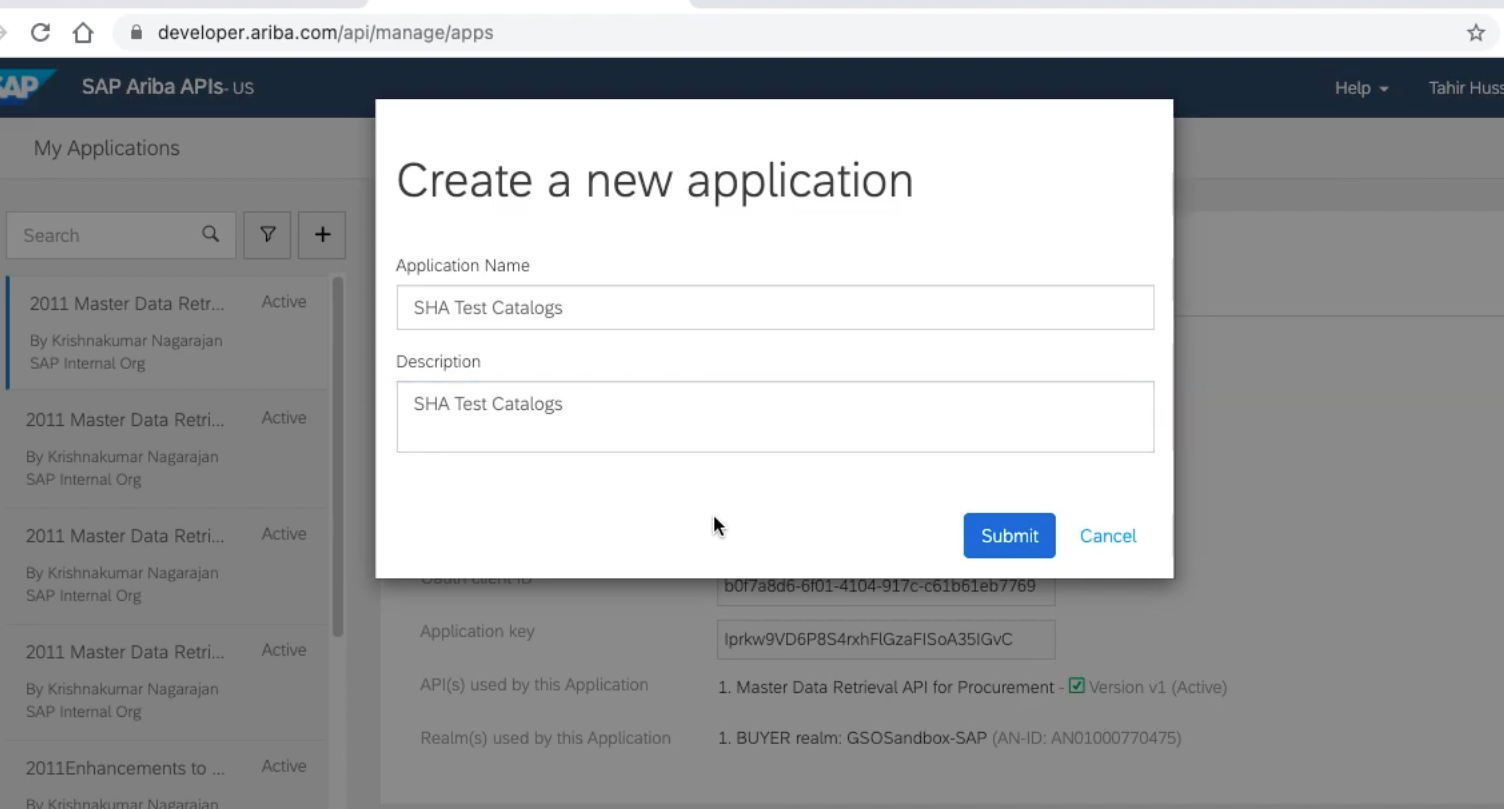
- Give the application a name and description and click on Submit.
- Once the application has been created, you will have the Application key. This will need to be provided to Moveworks after completing all the steps below.

- Then, request API access from your admin.
- Select the Actions dropdown and click on Ask your admin to request API access.

- Select the Actions dropdown and click on Ask your admin to request API access.
- Select the specific API endpoint, tenant, and realm associated with this access:
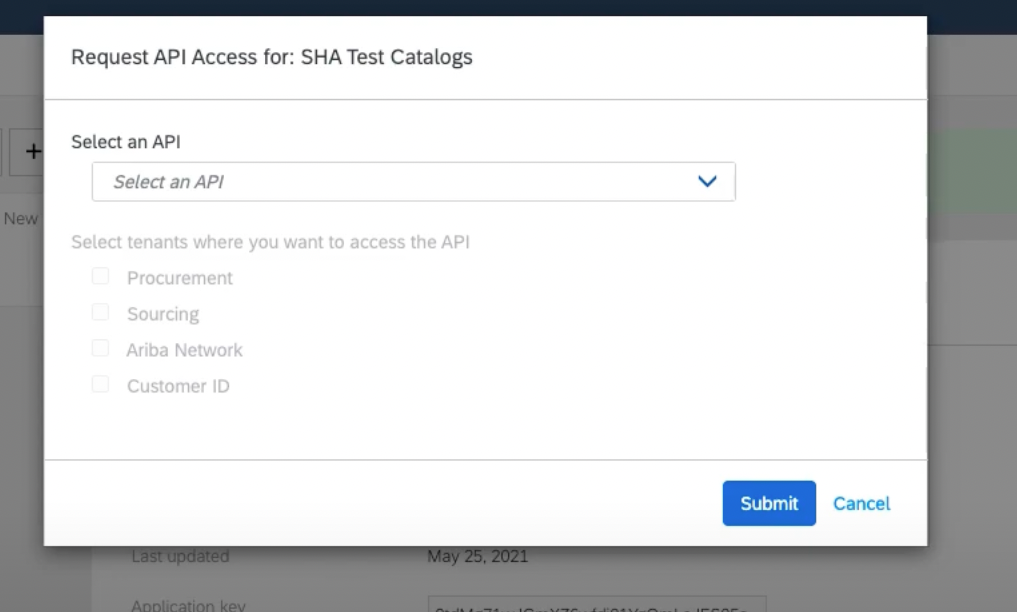
- Select the API name in the API Names dropdown. This is the API that you want to access using this application.
- Enter the realm name in the Realm Name field. This is the site that you want the application to be enabled for.
- Enter the AN-ID in the AN-ID field.
- Select the radio button corresponding to the realm type: Production or Test.
- Click Submit.
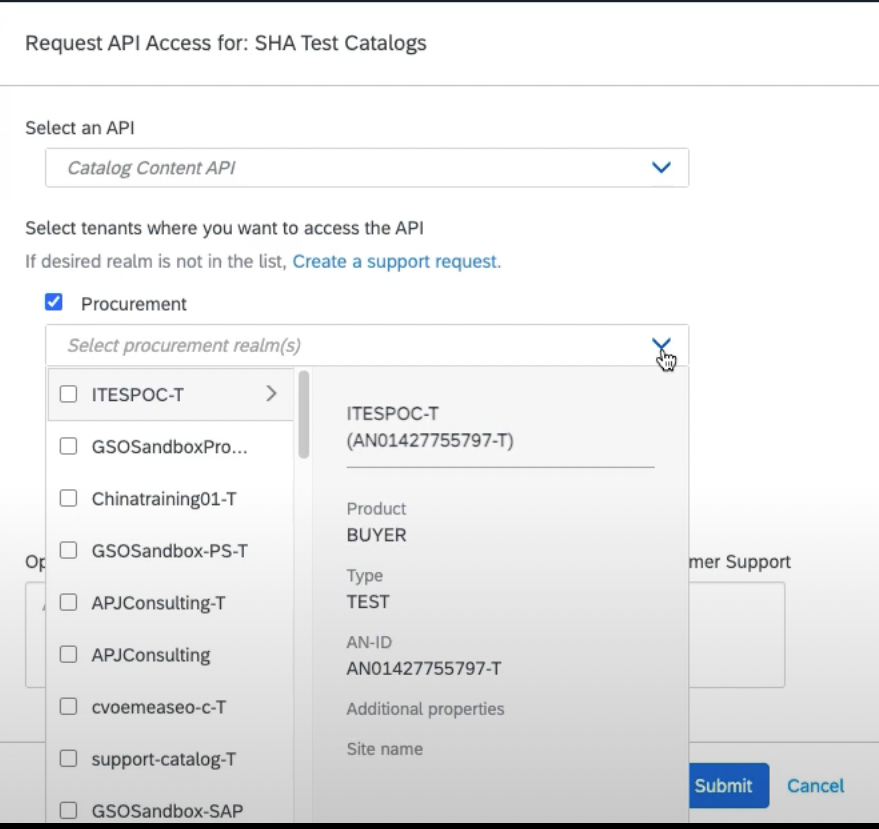
- Once you have submitted a request asking your admin for API access, your admin then has to request API access from Ariba support for the application.
- Please allow 12 hours for the API to be enabled. Once enabled, the application Client ID will be listed under Account Settings > API Management Section within your Ariba account.
- Ariba will now approve your access.
- Return to the Actions dropdown and click on Generate Oauth Secret to generate an OAuth secret. This is will only be visible to an admin.
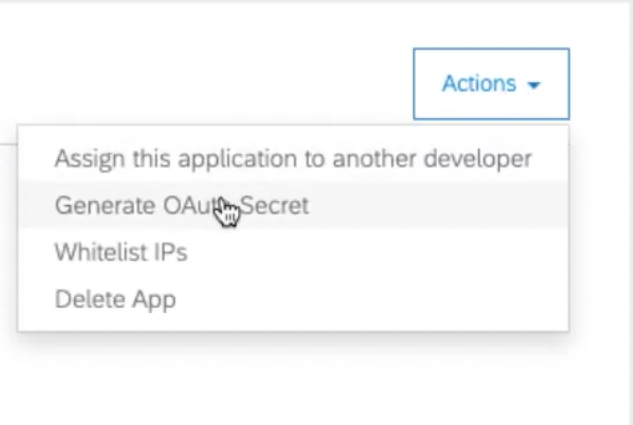
- The following steps then need to be taken by a user with Organization Admin privileges:
- Click Manage in the left navigation menu.
- Click Applications.
- Search for the application.
- Click the Approve button.
- You will now have the OAuth client ID which will be used in conjunction with your OAuth secret.
- Once all these steps are complete, provide all of the API credentials and the name of the realm corresponding to the application to your Moveworks Customer Success team via encrypted email.
Video tutorials
If you prefer to follow the steps listed above through a video walkthrough, please see the following videos:
- SAP Ariba Integration 4 ; SAP Ariba Connect & the Developer Portal
- SAP Ariba Integration 5 ; Creating Applications in the Developer Portal
Enable Requisitions for External Approvals (Required)
In order to configure external approvals, follow the steps below:
- Log in to your SAP Ariba site using your administrator username and password.
- On the dashboard, click on Manage and then click on Core Administration.

- Click on Intelligent Configuration Manager.
- Then, select Manage Configurations.
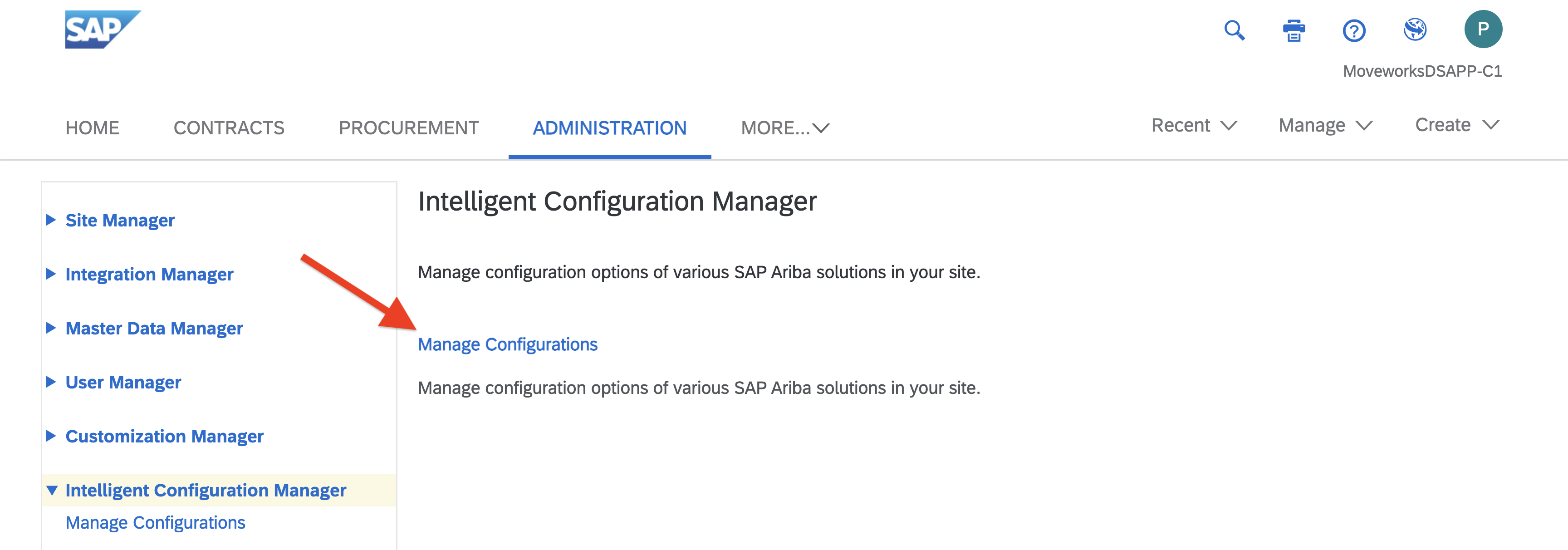
- On the Welcome to Intelligent Configuration Manager page, click on Continue to go to the Intelligent Configuration Manager home page.
- Click on Create package.

- Search for the Application.Approvable.AllowedForExternalApproval parameter and add ariba.purchasing.core.Requisition as the value.
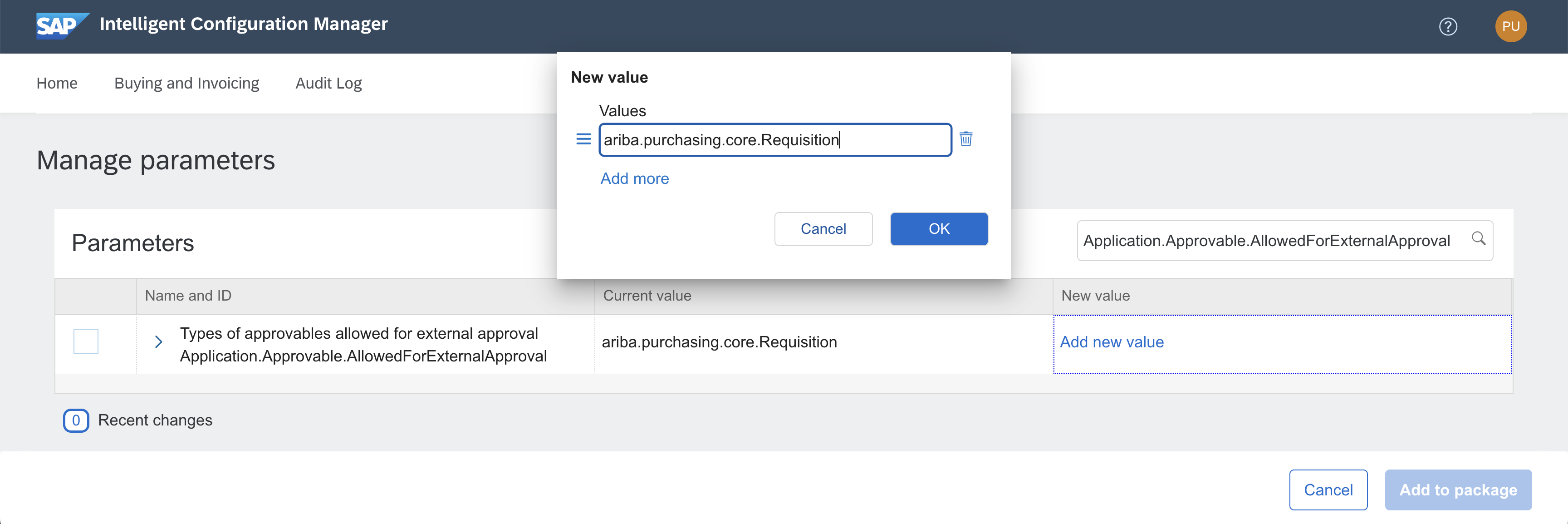
- Add to package.
- Once done, you should see the package on the home screen of the Intelligent Configuration Manager and we should now be able to enable external approvals.
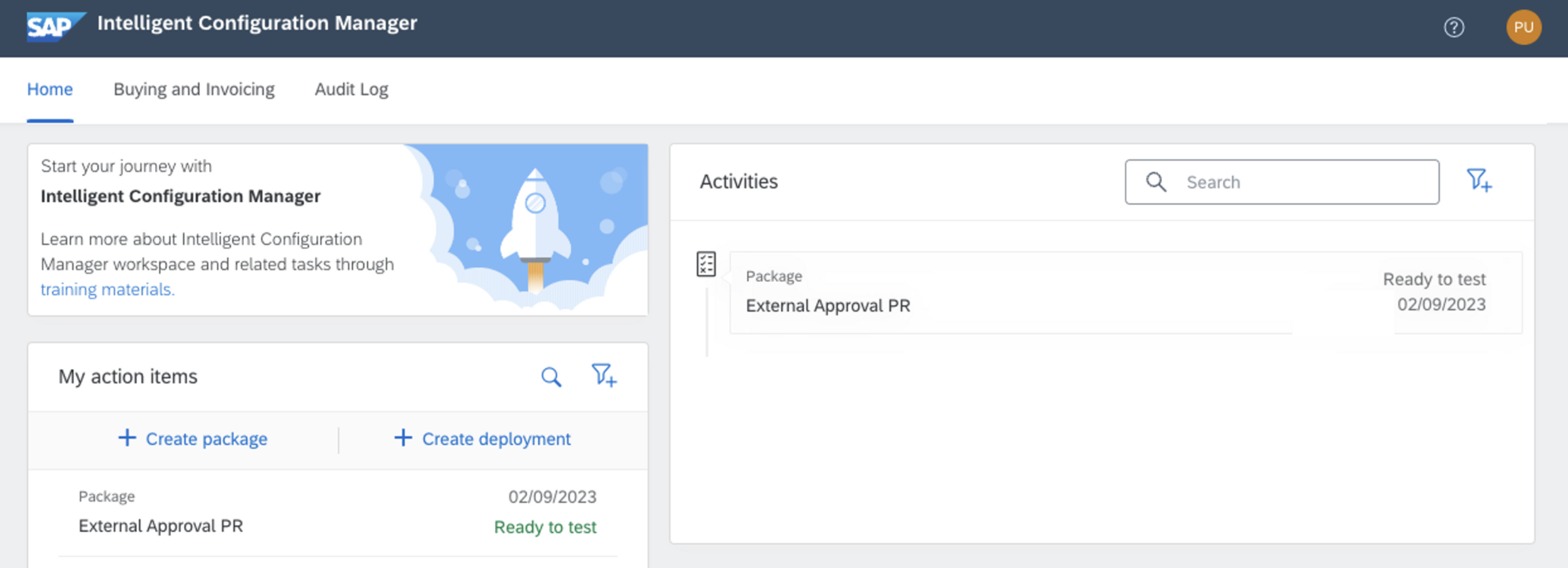
For more information, you can check out the How to configure your procurement solution to use the Document Approval API section of SAP’s Document Approval API documentation (pages 6-7).
Updated about 1 month ago